Downloads & Free Reading Options - Results
Windows Nt Programming by Marshall Brain
Read "Windows Nt Programming" by Marshall Brain through these free online access and download options.
Books Results
Source: The Internet Archive
The internet Archive Search Results
Available books for downloads and borrow from The internet Archive
1Windows NT 4 Programming From The Ground Up
By Schildt, Herbert
“Windows NT 4 Programming From The Ground Up” Metadata:
- Title: ➤ Windows NT 4 Programming From The Ground Up
- Author: Schildt, Herbert
- Language: English
“Windows NT 4 Programming From The Ground Up” Subjects and Themes:
- Subjects: Microsoft Windows NT - Operating systems (Computers)
Edition Identifiers:
- Internet Archive ID: windowsnt4progra0000schi
Downloads Information:
The book is available for download in "texts" format, the size of the file-s is: 1652.15 Mbs, the file-s for this book were downloaded 124 times, the file-s went public at Fri Jan 28 2022.
Available formats:
ACS Encrypted PDF - Cloth Cover Detection Log - DjVuTXT - Djvu XML - Dublin Core - EPUB - Item Tile - JPEG Thumb - JSON - LCP Encrypted EPUB - LCP Encrypted PDF - Log - MARC - MARC Binary - Metadata - OCR Page Index - OCR Search Text - PNG - Page Numbers JSON - Scandata - Single Page Original JP2 Tar - Single Page Processed JP2 ZIP - Text PDF - Title Page Detection Log - chOCR - hOCR -
Related Links:
- Whefi.com: Download
- Whefi.com: Review - Coverage
- Internet Archive: Details
- Internet Archive Link: Downloads
Online Marketplaces
Find Windows NT 4 Programming From The Ground Up at online marketplaces:
- Amazon: Audiable, Kindle and printed editions.
- Ebay: New & used books.
2Advanced Windows NT : The Developer's Guide To The Win32 Application Programming Interface
By Richter, Jeffrey
“Advanced Windows NT : The Developer's Guide To The Win32 Application Programming Interface” Metadata:
- Title: ➤ Advanced Windows NT : The Developer's Guide To The Win32 Application Programming Interface
- Author: Richter, Jeffrey
- Language: English
“Advanced Windows NT : The Developer's Guide To The Win32 Application Programming Interface” Subjects and Themes:
- Subjects: Windows NT - Microsoft Win32 - Operating systems (Computers)
Edition Identifiers:
- Internet Archive ID: advancedwindowsn00rich
Downloads Information:
The book is available for download in "texts" format, the size of the file-s is: 648.52 Mbs, the file-s for this book were downloaded 365 times, the file-s went public at Mon Sep 26 2011.
Available formats:
ACS Encrypted PDF - Abbyy GZ - Animated GIF - Cloth Cover Detection Log - DjVuTXT - Djvu XML - Dublin Core - EPUB - Item Tile - JSON - LCP Encrypted EPUB - LCP Encrypted PDF - MARC - MARC Binary - MARC Source - Metadata - Metadata Log - OCLC xISBN JSON - OCR Page Index - OCR Search Text - Page Numbers JSON - Scandata - Single Page Original JP2 Tar - Single Page Processed JP2 ZIP - Text PDF - chOCR - hOCR -
Related Links:
- Whefi.com: Download
- Whefi.com: Review - Coverage
- Internet Archive: Details
- Internet Archive Link: Downloads
Online Marketplaces
Find Advanced Windows NT : The Developer's Guide To The Win32 Application Programming Interface at online marketplaces:
- Amazon: Audiable, Kindle and printed editions.
- Ebay: New & used books.
3The Chromium Logo The Chromium Projects Home Chromium ChromiumOS Quick Links Report Bugs Discuss Other Sites Chromium Blog Google Chrome Extensions Except As Otherwise Noted, The Content Of This Page Is Licensed Under A Creative Commons Attribution 2.5 License, And Examples Are Licensed Under The BSD License. Privacy Edit This Page For Developers > How-Tos > Debugging Chromium On Windows First See Get The Code For Checkout And Build Instructions. Getting Started You Can Use Visual Studio's Built-in Debugger Or WinDBG To Debug Chromium. You Don't Need To Use The IDE To Build In Order To Use The Debugger: Autoninja Is Used To Build Chromium And Most Developers Invoke It From A Command Prompt, And Then Open The IDE For Debugging As Necessary. To Start Debugging An Already-built Executable With Visual Studio Just Launch Visual Studio (2019 Or Higher) And Select File-> Open-> Project/Solution (Ctrl+Shift+O) And Select The Executable Of Interest. This Will Create A Solution With That Executable As The 'project'. You Can Then Launch The Debugger With F5 Or F11 Or From The Debug Menu. If You Right-click On The Executable In Solution Explorer And Select Properties Then You Can Edit Things Such As The Executable Path, Command-line Arguments, And Working Directory. You Can Add Additional Executables To The Solution By Using File-> Add-> Existing Project And Selecting Another Already-built Executable. You Can Select Which One To Debug By Right-clicking On One Of Them In Solution Explorer And Selecting Set As Startup Project. When Your Solution File Is Customized To Your Taste You Can Save It To A Directory Such As Out\solutions. Saving It There Helps Ensure That Relative Paths To Source Files, Printed From Build Commands, Will Correctly Identify The Source Files. The Tools Menu Can Be Used To Add Commands To Do Things Like Invoke Autoninja To Build Chrome, Compile The Selected Source File, Or Other Things. Visual Studio 2017 Is Not Recommended For Debugging Of Chromium - Use A Newer Version For Best Performance And Stability. Symbol_level=2 Is The Default On Windows And Gives Full Debugging Information With Types, Locals, Globals, Function Names, And Source/line Information. Symbol_level=1 Creates Smaller PDBs With Just Function Names, And Source/line Information - Source-level Debugging Is Still Supported (new From June 2019), But Local Variables And Type Information Are Missing. Symbol_level=0 Gives Extremely Limited Debugging Abilities, Mostly Just Viewing Call Stacks When Chromium Crashes. Browsing Source Code If You Use A Solution File Generated By Gn (gn Gen --ide=vs) Then Intellisense May Help You Navigate The Code. If This Doesn't Work Or If You Use A Solution Created As Above Then You May Want To Install VsChromium To Help Navigate The Code, As Well As Using Https://source.chromium.org. Profiles It's A Good Idea To Use A Different Chrome Profile For Your Debugging. If You Are Debugging Google Chrome Branded Builds, Or Use A Chromium Build As Your Primary Browser, The Profiles Can Collide So You Can't Run Both At Once, And Your Stable Browser Might See Profile Versions From The Future (Google Chrome And Chromium Use Different Profile Directories By Default So Won't Collide). Use The Command-line Option: --user-data-dir=C:\tmp\my_debug_profile (replace The Path As Necessary) Using The IDE, Go To The Debugging Tab Of The Properties Of The Chrome Project, And Set The Command Arguments. Chrome Debug Log Enable Chrome Debug Logging To A File By Passing --enable-logging --v=1 Command-line Flags At Startup. Debug Builds Place The Chrome_debug.log File In The Out\Debug Directory. Release Builds Place The File In The Top Level Of The User Data Chromium App Directory, Which Is OS-version-dependent. For More Information, See Logging And User Data Directory Details. Symbol Server If You Are Debugging Official Google Chrome Release Builds, Use The Symbol Server: Https://chromium-browser-symsrv.commondatastorage.googleapis.com In Visual Studio, This Goes In Tools > Options Under Debugging > Symbols. You Should Set Up A Local Cache In A Empty Directory On Your Computer. In Windbg You Can Add This To Your Symbol Server Search Path With The Command Below, Where C:\symbols Is A Local Cache Directory: .sympath+ SRV\*C:\symbols\*https://chromium-browser-symsrv.commondatastorage.googleapis.com Alternately, You Can Set The _NT_SYMBOL_PATH Environment Variable To Include Both The Microsoft And Google Symbol Servers - VS, Windbg, And Other Tools Should Both Respect This Environment Variable: _NT_SYMBOL_PATH=SRV\*C:\symbols\*https://msdl.microsoft.com/download/symbols;SRV\*C:\symbols\*https://chromium-browser-symsrv.commondatastorage.googleapis.com Note That Symbol Servers Will Let The Debuggers Download Both The PE Files (DLLs And EXEs) And The PDB Files. Chrome Often Loads Third Party Libraries And Partial Symbols For Some Of These Are Also Public. For Example: AMD: Https://download.amd.com/dir/bin Nvidia: Https://driver-symbols.nvidia.com/ Intel: Https://software.intel.com/sites/downloads/symbols/ For Example, For Completeness, The Following Symbol Server Environment Variable Will Resolve All Of The Above Sources - But This Is More Than Is Normally Needed: _NT_SYMBOL_PATH=SRV\*C:\symbols\*https://msdl.microsoft.com/download/symbols;SRV\*C:\symbols\*https://chromium-browser-symsrv.commondatastorage.googleapis.com;SRV\*C:\symbols\*https://download.amd.com/dir/bin;SRV\*C:\symbols\*https://driver-symbols.nvidia.com/;SRV\*C:\symbols\*https://software.intel.com/sites/downloads/symbols/ Source Indexing You Should Set Up Source Indexing In Your Debugger (.srcfix In Windbg, Tools-> Options-> Debugging-> General-> Enable Source Server Support In Visual Studio) So That The Correct Source Files Will Automatically Be Downloaded Based On Information In The Downloaded Symbols. Additionally, You Must Have Python In Your Path In Order For The Command That Fetches Source Files To Succeed; Launching The Debugger From The Same Environment As Where You Build Chromium Is An Easy Way To Ensure It's Present. This Is Highly Recommended When Debugging Released Google Chrome Builds Or Looking At Crash Dumps. Having The Correct Version Of The Source Files Automatically Show Up Saves Significant Time So You Should Definitely Set This. Multi-process Issues Chromium Can Be Challenging To Debug Because Of Its Multi-process Architecture. When You Select Run In The Debugger, Only The Main Browser Process Will Be Debugged. The Code That Actually Renders Web Pages (the Renderer) And The Plugins Will Be In Separate Processes That's Not (yet!) Being Debugged. The ProcessExplorer Tool Has A Process Tree View Where You Can See How These Processes Are Related. You Can Also Get The Process IDs Associated With Each Tab From The Chrome Task Manager (right-click On An Empty Area Of The Window Title Bar To Open). Automatically Attach To Child Processes There Are Two Visual Studio Extensions That Enable The Debugger To Automatically Attach To All Chrome Processes, So You Can Debug All Of Chrome At Once. Microsoft's Child Process Debugging Power Tool Is A Standalone Extension For This, And VsChromium Is Another Option That Bundles Many Other Additional Features. In Addition To Installing One Of These Extensions, You Must Run Visual Studio As Administrator, Or It Will Silently Fail To Attach To Some Of Chrome's Child Processes. Single-process Mode One Way To Debug Issues Is To Run Chromium In Single-process Mode. This Will Allow You To See The Entire State Of The Program Without Extra Work (although It Will Still Have Many Threads). To Use Single-process Mode, Add The Command-line Flag --single-process This Approach Isn't Perfect Because Some Problems Won't Manifest Themselves In This Mode And Some Features Don't Work And Worker Threads Are Still Spawned Into New Processes. Manually Attaching To A Child Process You Can Attach To The Running Child Processes With The Debugger. Select Tools > Attach To Process And Click The Chrome.exe Process You Want To Attach To. Before Attaching, Make Sure You Have Selected Only Native Code When Attaching To The Process This Is Done By Clicking Select... In The Attach To Process Window And Only Checking Native. If You Forget This, It May Attempt To Attach In "WebKit" Mode To Debug JavaScript, And You'll Get An Error Message "An Operation Is Not Legal In The Current State." You Can Now Debug The Two Processes As If They Were One. When You Are Debugging Multiple Processes, Open The Debug > Windows > Processes Window To Switch Between Them. Sometimes You Are Debugging Something That Only Happens On Startup, And Want To See The Child Process As Soon As It Starts. Use: --renderer-startup-dialog --no-sandbox You Have To Disable The Sandbox Or The Dialog Box Will Be Prohibited From Showing. When The Dialog Appears, Visit Tools > Attach To Process And Attach To The Process Showing The Renderer Startup Dialog. Now You're Debugging In The Renderer And Can Continue Execution By Pressing OK In The Dialog. Startup Dialogs Also Exist For Other Child Process Types: --gpu-startup-dialog, --ppapi-startup-dialog, --utility-startup-dialog, --plugin-startup-dialog (for NPAPI). For Utilities, You Can Add A Service Type --utility-startup-dialog=data_decoder.mojom.DataDecoderService. You Can Also Try The Vs-chromium Plug-in To Attach To The Right Processes. Semi-automatically Attaching The Debugger To Child Processes The Following Flags Cause Child Processes To Wait For 60 Seconds In A Busy Loop For A Debugger To Attach To The Process. Once Either Condition Is True, It Continues On; No Exception Is Thrown. --wait-for-debugger-children[=filter] The Filter, If Provided, Will Fire Only If It Matches The --type Parameter To The Process. Values Include Renderer, Plugin (for NPAPI), Ppapi, Gpu-process, And Utility. When Using This Option, It May Be Helpful To Limit The Number Of Renderer Processes Spawned, Using: --renderer-process-limit=1 Image File Execution Options Using Image File Execution Options (IFEO) Will Not Work Because CreateProcess() Returns The Handle To The Debugger Process Instead Of The Intended Child Process. There Are Also Issues With The Sandbox. Time Travel Debugging You Can Do Time Travel Debugging Using WinDbg Preview (must Be Installed From The Microsoft Store). This Lets You Execute A Program Forward And Backwards. After Capturing A Trace, You Can Set Breakpoints And Step Through Code As Normal, But Also Provides 'backwards' Commands (g-, T-, P-) So That You Can Go Back And Forth Through The Execution. It Is Especially Useful To Set Data Breakpoints (ba Command) And Reverse Continuing, So You Can See When A Certain Variable Was Last Changed To Its Current Value. Chromium Specifics: The Type Of Injection The Time Travel Tracer Needs To Perform Is Incompatible With The Chromium Sandbox. In Order To Record A Trace, You'll Need To Run With --no-sandbox. Chromium Cannot Run Elevated With Administrator Privileges, So The "Launch Executable (advance)" Option Won't Work, You'll Need To Attach After The Process Has Already Launched Via The Checkbox In The Bottom Right. If You Need To Record Startup-like Things, You'll Have To Use --{browser,gpu,renderer,utility}-startup-dialog, Then Attach (and Hope The Relevant Code Hasn't Executed Before That Point). JsDbg -- Data Structure Visualization You Can Install JsDbg As A Plugin For WinDbg Or Visual Studio. It Interactively Lets You Look At Data Structures (such As The DOM Tree, Accessibility Tree, Layout Object Tree, And Others) In A Web Browser As You Debug. See The JsDbg Site For Some Screen Shots And Usage Examples. This Also Works When Examining Memory Dumps (though Not Minidumps), And Also Works Together With Time Travel Debugging. Visual Studio Hints Debug Visualizers Chrome's Custom Debug Visualizers Should Be Added To The Pdb Files And Automatically Picked Up By Visual Studio. The Definitions Are In //tools/win/DebugVisualizers If You Need To Modify Them (the BUILD.gn File There Has Additional Instructions). Don't Step Into Trivial Functions The Debugger Can Be Configured To Automatically Not Step Into Functions Based On Regular Expression. Edit Default.natstepfilter In The Following Directory: For Visual Studio 2015: C:\Program Files (x86)\Microsoft Visual Studio 14.0\Common7\Packages\Debugger\Visualizers (for All Users) Or %USERPROFILE%\My Documents\Visual Studio 2015\Visualizers (for The Current User Only) For Visual Studio 2017 Pro: C:\Program Files (x86)\Microsoft Visual Studio\2017\Professional\Common7\Packages\Debugger\Visualizers (for All Users) Or %USERPROFILE%\My Documents\Visual Studio 2017\Visualizers (for The Current User Only) Add Regular Expressions Of Functions To Not Step Into. Remember To Regex-escape And XML-escape Them, E.g. < For < And \. For A Literal Dot. Example: Operator New NoStepInto Operator Delete NoStepInto Std::.* NoStepInto WTF::.*Ptr ::.* NoStepInto This File Is Read At Start Of A Debugging Session (F5), So You Don't Need To Restart Visual Studio After Changing It. More Info: Microsoft Email Thread V8 And Chromium V8 Supports Many Command-line Flags That Are Useful For Debugging. V8 Command-line Flags Can Be Set Via The Chromium Command-line Flag --js-flags; For Instance: Chrome.exe --js-flags="--trace_exception --heap_stats" Note That Some V8 Command-line Flags Exist Only In The Debug Build Of V8. For A List Of All V8 Flags Try: Chrome.exe --js-flags="--help" Graphics Debugging GPU Acceleration Of Rendering Can Be More Easily Debugged With Tools. See: Graphics Debugging In Visual Studio 2013 Graphical Debugging With NVIDIA NSight Debugging On Another Machine Sometimes It's Useful To Debug Installation And Execution On A Machine Other Than Your Primary Build Box. To Run The Installer On Said Other Machine, First Build The Mini_installer Target On Your Main Build Machine (e.g., Autoninja -C Out\Debug Mini_installer). Next, On The Debug Machine: Make The Build Machine's Build Volume Available On The Debug Machine Either By Mounting It Locally (e.g., Z:\) Or By Crafting A UNC Path To It (e.g., \\builder\src) Open Up A Command Prompt And Change To A Local Disk Run Src\tools\win\copy-installer.bat In The Remote Checkout By Way Of The Mount (e.g., Z:\PATHTOCHECKOUT\src\...) Or UNC Path (e.g., \\builder\src\...). This Will Copy The Installer, DLLs, And PDBs Into Your Debug Machine's C:\out Or C:\build (depending On If You're Rocking The Component=shared_library Build Or Not) Run C:\out\Debug\mini_installer.exe With The Flags Of Your Choice To Install Chrome. This Can Take Some Time, Especially On A Slow Machine. Watch The Task Manager And Wait Until Mini_installer.exe Exits Before Trying To Launch Chrome (by Way Of The Shortcut(s) Created By The Installer) For Extra Pleasure, Add C:\out\Debug To Your _NT_SYMBOL_PATH Environment Variable Consider Reading The Documentation At The Top Of Copy-installer.bat To See How You Can Run It. It Tries To Be Smart And Copy The Right Things, But You May Need To Be Explicit (e.g., "copy-installer.bat Out Debug"). It Is Safe To Re-run The Script To Copy Only Modified Files (after A Rebuild, For Example). You Can Also Use The Zip Action Of The Isolate Scripts (tools\mb\mb.py) To Package All The Files For A Target Into A Single Zip File, For Example: Python Tools\mb\mb.py Zip Out/Release Base_unittests Base_unittests.zip Finding All Memory Allocations It Is Possible To Use Heap Snapshots To Get Call Stacks On All Outstanding Allocations That Use The OS Heap. This Works Particularly Well If Heap Snapshots Are Started As Soon As The Chrome Browser Process Is Created, But Before It Starts Running. Details Can Be Found In This Batch File. However, With PartitionAlloc Everywhere Most Chromium Allocations No Longer Use The Windows Heap So This Will Only Find A Subset Of Allocations, Mostly From OS DLLs. Find Memory Leaks Note: As With Heap Snapshots The Utility Of UMDH Is Greatly Reduced Now Because PartitionAlloc Everywhere Has Mostly Replaced The Windows Heap. The Windows Heap Manager Has A Really Useful Debug Flag, Where It Can Be Asked To Capture And Store A Stack Trace With Every Allocation. The Tool To Scrape These Stack Traces Out Of Processes Is UMDH, Which Comes With WinDbg. UMDH Is Great. It Will Capture A Snapshot Of The Heap State As Many Times As You Like, And It'll Do It Fairly Quickly. You Then Run It Again Against Either A Single Snapshot, Or A Pair Of Snapshots, At Which Time It'll Symbolize The Stack Traces And Aggregate Usage Up To Unique Stack Traces. Turning On The User Stack Trace Database For Chrome.exe With Gflags.exe Makes It Run Unbearably Slowly; However, Turning On The User Stack Trace Database On For The Browser Alone Is Just Fine. While It's Possible To Turn On The User Stack Database With The "!gflag" Debugging Extension, It's Too Late To Do This By The Time The Initial Debugger Breakpoint Hits. The Only Reasonable Way To Do This Is To Launch GFlags.exe, Enable The User Stack Trace Database (per Image Below), Launch Chrome Under The Debugger. Set A Breakpont When Chrome.dll Loads With "sxe Ld Chrome.dll". Step Up, To Allow Chrome.dll To Initialize. Disable The Stack Trace Database In GFlags.exe. Continue Chrome, Optionally Detaching The Debugger. Image GFlags.exe Settings For User Mode Stack Trace Database. If You Then Ever Suffer A Browser Memory Leak, You Can Snarf A Dump Of The Process With Umdh -p: > Chrome-browser-leak-umdh-dump.txt Which Can Then Typically Be "trivially" Analyzed To Find The Culprit. Miscellaneous Note That By Default Application Verifier Only Works With Non-official Builds Of Chromium. To Use Application Verifier On Official Builds You Need To Add --disable-features=RendererCodeIntegrity To Avoid Sandbox Crashes In Renderer Processes. See Crbug.com/1004989 For Details. See Also This Page. Application Verifier Is A Free Tool From Microsoft (available As Part Of The Windows SDK) That Can Be Used To Flush Out Programming Errors. Starting With M68 Application Verifier Can Be Enabled For Chrome.exe Without Needing To Disable The Sandbox. After Adding Chrome.exe To The List Of Applications To Be Stressed You Need To Expand The List Of Basics Checks And Disable The Leak Checks. You May Also Need To Disable Handles And Locks Checks Depending On Your Graphics Driver And Specific Chrome Version, But The Eventual Goal Is To Have Chrome Run With Handles And Locks Checks Enabled. When Bugs Are Found Chrome Will Trigger A Breakpoint So Running All Chrome Processes Under A Debugger Is Recommended. Chrome Will Run Much More Slowly Because Application Verifier Puts Every Heap Allocation On A Separate Page. Note That With PartitionAlloc Everywhere Most Chromium Allocations Don't Actually Go Through The Windows Heap And Are Therefore Unaffected By Application Verifier. You Can Check The Undocumented 'Cuzz' Checkbox In Application Verifier To Get The Windows Thread Scheduler To Add Some Extra Randomness In Order To Help Expose Race Conditions In Your Code. To Put A Breakpoint On CreateFile(), Add This Break Point: {,,kernel32.dll}_CreateFileW@28 {,,kernel32.dll} Specifies The DLL (context Operator). _ Prefix Means Extern "C". @28 Postfix Means _stdcall With The Stack Pop At The End Of The Function. I.e. The Number Of Arguments In BYTES. You Can Use DebugView From SysInternals Or Sawbuck To View LOG() Messages That Normally Go To Stderr On POSIX.
The Chromium Projects Home Chromium ChromiumOS Quick links Report bugs Discuss Other sites Chromium Blog Google Chrome Extensions Except as otherwise noted , the content of this page is licensed under a Creative Commons Attribution 2.5 license , and examples are licensed under the BSD License . Privacy Edit this page For Developers > How-Tos > Debugging Chromium on Windows First see get the code for checkout and build instructions. Getting started You can use Visual Studio's built-in debugger or WinDBG to debug Chromium. You don't need to use the IDE to build in order to use the debugger: autoninja is used to build Chromium and most developers invoke it from a command prompt, and then open the IDE for debugging as necessary. To start debugging an already-built executable with Visual Studio just launch Visual Studio (2019 or higher) and select File-> Open-> Project/Solution (Ctrl+Shift+O) and select the executable of interest. This will create a solution with that executable as the 'project'. You can then launch the debugger with F5 or F11 or from the Debug menu. If you right-click on the executable in Solution Explorer and select properties then you can edit things such as the executable path, command-line arguments, and working directory. You can add additional executables to the solution by using File-> Add-> Existing Project and selecting another already-built executable. You can select which one to debug by right-clicking on one of them in Solution Explorer and selecting Set as Startup Project. When your solution file is customized to your taste you can save it to a directory such as out\solutions. Saving it there helps ensure that relative paths to source files, printed from build commands, will correctly identify the source files. The Tools menu can be used to add commands to do things like invoke autoninja to build Chrome, compile the selected source file, or other things. Visual Studio 2017 is not recommended for debugging of Chromium - use a newer version for best performance and stability. symbol_level=2 is the default on Windows and gives full debugging information with types, locals, globals, function names, and source/line information. symbol_level=1 creates smaller PDBs with just function names, and source/line information - source-level debugging is still supported (new from June 2019), but local variables and type information are missing. symbol_level=0 gives extremely limited debugging abilities, mostly just viewing call stacks when Chromium crashes. Browsing source code If you use a solution file generated by gn ( gn gen --ide=vs ) then Intellisense may help you navigate the code. If this doesn't work or if you use a solution created as above then you may want to install VsChromium to help navigate the code, as well as using https://source.chromium.org . Profiles It's a good idea to use a different Chrome profile for your debugging. If you are debugging Google Chrome branded builds, or use a Chromium build as your primary browser, the profiles can collide so you can't run both at once, and your stable browser might see profile versions from the future (Google Chrome and Chromium use different profile directories by default so won't collide). Use the command-line option: --user-data-dir =C:\tmp\my_debug_profile (replace the path as necessary) Using the IDE, go to the Debugging tab of the properties of the chrome project, and set the Command Arguments. Chrome debug log Enable Chrome debug logging to a file by passing --enable-logging --v=1 command-line flags at startup. Debug builds place the chrome_debug.log file in the out\Debug directory. Release builds place the file in the top level of the user data Chromium app directory, which is OS-version-dependent. For more information, see logging and user data directory details. Symbol server If you are debugging official Google Chrome release builds, use the symbol server: https://chromium-browser-symsrv.commondatastorage.googleapis.com In Visual Studio, this goes in Tools > Options under Debugging > Symbols . You should set up a local cache in a empty directory on your computer. In windbg you can add this to your symbol server search path with the command below, where C:\symbols is a local cache directory: .sympath+ SRV\*C:\symbols\*https://chromium-browser-symsrv.commondatastorage.googleapis.com Alternately, You can set the _NT_SYMBOL_PATH environment variable to include both the Microsoft and Google symbol servers - VS, windbg, and other tools should both respect this environment variable: _NT_SYMBOL_PATH =SRV\*C:\symbols\*https://msdl.microsoft.com/download/symbols ;SRV\*C:\symbols\*https://chromium-browser-symsrv.commondatastorage.googleapis.com Note that symbol servers will let the debuggers download both the PE files (DLLs and EXEs) and the PDB files. Chrome often loads third party libraries and partial symbols for some of these are also public. For example: AMD : https://download.amd.com/dir/bin Nvidia : https://driver-symbols.nvidia.com/ Intel : https://software.intel.com/sites/downloads/symbols/ For example, for completeness, the following symbol server environment variable will resolve all of the above sources - but this is more than is normally needed: _NT_SYMBOL_PATH=SRV\*C:\symbols\*https://msdl.microsoft.com/download/symbols;SRV\*C:\symbols\*https://chromium-browser-symsrv.commondatastorage.googleapis.com;SRV\*C:\symbols\*https://download.amd.com/dir/bin;SRV\*C:\symbols\*https://driver-symbols.nvidia.com/;SRV\*C:\symbols\*https://software.intel.com/sites/downloads/symbols/ Source indexing You should set up source indexing in your debugger ( .srcfix in windbg, Tools-> Options-> Debugging-> General-> Enable source server support in Visual Studio) so that the correct source files will automatically be downloaded based on information in the downloaded symbols. Additionally, you must have python in your path in order for the command that fetches source files to succeed; launching the debugger from the same environment as where you build Chromium is an easy way to ensure it's present. This is highly recommended when debugging released Google Chrome builds or looking at crash dumps. Having the correct version of the source files automatically show up saves significant time so you should definitely set this. Multi-process issues Chromium can be challenging to debug because of its multi-process architecture . When you select Run in the debugger, only the main browser process will be debugged. The code that actually renders web pages (the Renderer) and the plugins will be in separate processes that's not (yet!) being debugged. The ProcessExplorer tool has a process tree view where you can see how these processes are related. You can also get the process IDs associated with each tab from the Chrome Task Manager (right-click on an empty area of the window title bar to open). Automatically attach to child processes There are two Visual Studio extensions that enable the debugger to automatically attach to all Chrome processes, so you can debug all of Chrome at once. Microsoft's Child Process Debugging Power Tool is a standalone extension for this, and VsChromium is another option that bundles many other additional features. In addition to installing one of these extensions, you must run Visual Studio as Administrator, or it will silently fail to attach to some of Chrome's child processes. Single-process mode One way to debug issues is to run Chromium in single-process mode. This will allow you to see the entire state of the program without extra work (although it will still have many threads). To use single-process mode, add the command-line flag --single-process This approach isn't perfect because some problems won't manifest themselves in this mode and some features don't work and worker threads are still spawned into new processes. Manually attaching to a child process You can attach to the running child processes with the debugger. Select Tools > Attach to Process and click the chrome.exe process you want to attach to. Before attaching, make sure you have selected only Native code when attaching to the process This is done by clicking Select... in the Attach to Process window and only checking Native. If you forget this, it may attempt to attach in "WebKit" mode to debug JavaScript, and you'll get an error message "An operation is not legal in the current state." You can now debug the two processes as if they were one. When you are debugging multiple processes, open the Debug > Windows > Processes window to switch between them. Sometimes you are debugging something that only happens on startup, and want to see the child process as soon as it starts. Use: --renderer-startup-dialog --no-sandbox You have to disable the sandbox or the dialog box will be prohibited from showing. When the dialog appears, visit Tools > Attach to Process and attach to the process showing the Renderer startup dialog. Now you're debugging in the renderer and can continue execution by pressing OK in the dialog. Startup dialogs also exist for other child process types: --gpu-startup-dialog , --ppapi-startup-dialog , --utility-startup-dialog , --plugin-startup-dialog (for NPAPI). For utilities, you can add a service type --utility-startup-dialog=data_decoder.mojom.DataDecoderService . You can also try the vs-chromium plug-in to attach to the right processes. Semi-automatically attaching the debugger to child processes The following flags cause child processes to wait for 60 seconds in a busy loop for a debugger to attach to the process. Once either condition is true, it continues on; no exception is thrown. --wait-for-debugger-children [=filter] The filter, if provided, will fire only if it matches the --type parameter to the process. Values include renderer , plugin (for NPAPI), ppapi , gpu-process , and utility . When using this option, it may be helpful to limit the number of renderer processes spawned, using: --renderer-process-limit = 1 Image File Execution Options Using Image File Execution Options (IFEO) will not work because CreateProcess() returns the handle to the debugger process instead of the intended child process. There are also issues with the sandbox. Time travel debugging You can do time travel debugging using WinDbg Preview (must be installed from the Microsoft Store). This lets you execute a program forward and backwards. After capturing a trace, you can set breakpoints and step through code as normal, but also provides 'backwards' commands (g-, t-, p-) so that you can go back and forth through the execution. It is especially useful to set data breakpoints ( ba command ) and reverse continuing, so you can see when a certain variable was last changed to its current value. Chromium specifics: The type of injection the time travel tracer needs to perform is incompatible with the Chromium sandbox. In order to record a trace, you'll need to run with --no-sandbox . Chromium cannot run elevated with Administrator privileges, so the "Launch executable (advance)" option won't work, you'll need to attach after the process has already launched via the checkbox in the bottom right. If you need to record startup-like things, you'll have to use --{browser,gpu,renderer,utility}-startup-dialog, then attach (and hope the relevant code hasn't executed before that point). JsDbg -- data structure visualization You can install JsDbg as a plugin for WinDbg or Visual Studio . It interactively lets you look at data structures (such as the DOM tree, Accessibility tree, layout object tree, and others) in a web browser as you debug. See the JsDbg site for some screen shots and usage examples. This also works when examining memory dumps (though not minidumps), and also works together with time travel debugging. Visual Studio hints Debug visualizers Chrome's custom debug visualizers should be added to the pdb files and automatically picked up by Visual Studio. The definitions are in //tools/win/DebugVisualizers if you need to modify them (the BUILD.gn file there has additional instructions). Don't step into trivial functions The debugger can be configured to automatically not step into functions based on regular expression. Edit default.natstepfilter in the following directory: For Visual Studio 2015: C:\Program Files (x86)\Microsoft Visual Studio 14.0\Common7\Packages\Debugger\Visualizers (for all users) or %USERPROFILE%\My Documents\Visual Studio 2015\Visualizers (for the current user only) For Visual Studio 2017 Pro: C:\Program Files (x86)\Microsoft Visual Studio\2017\Professional\Common7\Packages\Debugger\Visualizers (for all users) or %USERPROFILE%\My Documents\Visual Studio 2017\Visualizers (for the current user only) Add regular expressions of functions to not step into. Remember to regex-escape and XML-escape them, e.g. < for < and \. for a literal dot. Example: < Function > < Name > operator new </ Name > < Action > NoStepInto </ Action > </ Function > < Function > < Name > operator delete </ Name > < Action > NoStepInto </ Action > </ Function > <!-- Skip everything in std --> < Function > < Name > std::.* </ Name > < Action > NoStepInto </ Action > </ Function > <!-- all methods on WebKit OwnPtr and variants, ... WTF::*Ptr<*>::* --> < Function > < Name > WTF::.*Ptr<.*>::.* </ Name > < Action > NoStepInto </ Action > </ Function > This file is read at start of a debugging session (F5), so you don't need to restart Visual Studio after changing it. More info: Microsoft email thread V8 and Chromium V8 supports many command-line flags that are useful for debugging. V8 command-line flags can be set via the Chromium command-line flag --js-flags; for instance: chrome.exe --js-flags= "--trace_exception --heap_stats" Note that some V8 command-line flags exist only in the debug build of V8. For a list of all V8 flags try: chrome.exe --js-flags= "--help" Graphics debugging GPU Acceleration of rendering can be more easily debugged with tools. See: Graphics Debugging in Visual Studio 2013 Graphical debugging with NVIDIA NSight Debugging on another machine Sometimes it's useful to debug installation and execution on a machine other than your primary build box. To run the installer on said other machine, first build the mini_installer target on your main build machine (e.g., autoninja -C out\Debug mini_installer). Next, on the debug machine: Make the build machine's build volume available on the debug machine either by mounting it locally (e.g., Z:\) or by crafting a UNC path to it (e.g., \\builder\src) Open up a command prompt and change to a local disk Run src\tools\win\ copy-installer.bat in the remote checkout by way of the mount (e.g., Z:\PATHTOCHECKOUT\src\...) or UNC path (e.g., \\builder\src\...). This will copy the installer, DLLs, and PDBs into your debug machine's C:\out or C:\build (depending on if you're rocking the component=shared_library build or not) Run C:\out\Debug\mini_installer.exe with the flags of your choice to install Chrome. This can take some time, especially on a slow machine. Watch the Task Manager and wait until mini_installer.exe exits before trying to launch Chrome (by way of the shortcut(s) created by the installer) For extra pleasure, add C:\out\Debug to your _NT_SYMBOL_PATH environment variable Consider reading the documentation at the top of copy-installer.bat to see how you can run it. It tries to be smart and copy the right things, but you may need to be explicit (e.g., "copy-installer.bat out Debug"). It is safe to re-run the script to copy only modified files (after a rebuild, for example). You can also use the zip action of the isolate scripts (tools\mb\mb.py) to package all the files for a target into a single zip file, for example: python tools\mb\mb.py zip out/Release base_unittests base_unittests. zip Finding all memory allocations It is possible to use Heap Snapshots to get call stacks on all outstanding allocations that use the OS heap. This works particularly well if heap snapshots are started as soon as the Chrome browser process is created, but before it starts running. Details can be found in this batch file . However, with PartitionAlloc Everywhere most Chromium allocations no longer use the Windows heap so this will only find a subset of allocations, mostly from OS DLLs. Find memory leaks Note: as with Heap Snapshots the utility of UMDH is greatly reduced now because PartitionAlloc Everywhere has mostly replaced the Windows heap. The Windows heap manager has a really useful debug flag, where it can be asked to capture and store a stack trace with every allocation. The tool to scrape these stack traces out of processes is UMDH, which comes with WinDbg . UMDH is great. It will capture a snapshot of the heap state as many times as you like, and it'll do it fairly quickly. You then run it again against either a single snapshot, or a pair of snapshots, at which time it'll symbolize the stack traces and aggregate usage up to unique stack traces. Turning on the user stack trace database for chrome.exe with gflags.exe makes it run unbearably slowly; however, turning on the user stack trace database on for the browser alone is just fine. While it's possible to turn on the user stack database with the "!gflag" debugging extension, it's too late to do this by the time the initial debugger breakpoint hits. The only reasonable way to do this is to Launch GFlags.exe, Enable the user stack trace database (per image below), Launch Chrome under the debugger. Set a breakpont when chrome.dll loads with "sxe ld chrome.dll". Step up, to allow Chrome.dll to initialize. Disable the stack trace database in GFlags.exe. Continue chrome, optionally detaching the debugger. GFlags.exe settings for user mode stack trace database. If you then ever suffer a browser memory leak, you can snarf a dump of the process with umdh - p :<my browser pid> > chrome-browser-leak-umdh-dump.txt which can then typically be "trivially" analyzed to find the culprit. Miscellaneous Note that by default Application Verifier only works with non-official builds of Chromium. To use Application Verifier on official builds you need to add --disable-features=RendererCodeIntegrity to avoid sandbox crashes in renderer processes. See crbug.com/1004989 for details. See also this page . Application Verifier is a free tool from Microsoft (available as part of the Windows SDK) that can be used to flush out programming errors. Starting with M68 Application Verifier can be enabled for chrome.exe without needing to disable the sandbox. After adding chrome.exe to the list of applications to be stressed you need to expand the list of Basics checks and disable the Leak checks. You may also need to disable Handles and Locks checks depending on your graphics driver and specific Chrome version, but the eventual goal is to have Chrome run with Handles and Locks checks enabled. When bugs are found Chrome will trigger a breakpoint so running all Chrome processes under a debugger is recommended. Chrome will run much more slowly because Application Verifier puts every heap allocation on a separate page. Note that with PartitionAlloc Everywhere most Chromium allocations don't actually go through the Windows heap and are therefore unaffected by Application Verifier. You can check the undocumented 'Cuzz' checkbox in Application Verifier to get the Windows thread scheduler to add some extra randomness in order to help expose race conditions in your code. To put a breakpoint on CreateFile(), add this break point: {,,kernel32.dll}_CreateFileW@28 {,,kernel32.dll} specifies the DLL (context operator). _ prefix means extern "C". @28 postfix means _stdcall with the stack pop at the end of the function. i.e. the number of arguments in BYTES. You can use DebugView from SysInternals or sawbuck to view LOG() messages that normally go to stderr on POSIX.
“The Chromium Logo The Chromium Projects Home Chromium ChromiumOS Quick Links Report Bugs Discuss Other Sites Chromium Blog Google Chrome Extensions Except As Otherwise Noted, The Content Of This Page Is Licensed Under A Creative Commons Attribution 2.5 License, And Examples Are Licensed Under The BSD License. Privacy Edit This Page For Developers > How-Tos > Debugging Chromium On Windows First See Get The Code For Checkout And Build Instructions. Getting Started You Can Use Visual Studio's Built-in Debugger Or WinDBG To Debug Chromium. You Don't Need To Use The IDE To Build In Order To Use The Debugger: Autoninja Is Used To Build Chromium And Most Developers Invoke It From A Command Prompt, And Then Open The IDE For Debugging As Necessary. To Start Debugging An Already-built Executable With Visual Studio Just Launch Visual Studio (2019 Or Higher) And Select File-> Open-> Project/Solution (Ctrl+Shift+O) And Select The Executable Of Interest. This Will Create A Solution With That Executable As The 'project'. You Can Then Launch The Debugger With F5 Or F11 Or From The Debug Menu. If You Right-click On The Executable In Solution Explorer And Select Properties Then You Can Edit Things Such As The Executable Path, Command-line Arguments, And Working Directory. You Can Add Additional Executables To The Solution By Using File-> Add-> Existing Project And Selecting Another Already-built Executable. You Can Select Which One To Debug By Right-clicking On One Of Them In Solution Explorer And Selecting Set As Startup Project. When Your Solution File Is Customized To Your Taste You Can Save It To A Directory Such As Out\solutions. Saving It There Helps Ensure That Relative Paths To Source Files, Printed From Build Commands, Will Correctly Identify The Source Files. The Tools Menu Can Be Used To Add Commands To Do Things Like Invoke Autoninja To Build Chrome, Compile The Selected Source File, Or Other Things. Visual Studio 2017 Is Not Recommended For Debugging Of Chromium - Use A Newer Version For Best Performance And Stability. Symbol_level=2 Is The Default On Windows And Gives Full Debugging Information With Types, Locals, Globals, Function Names, And Source/line Information. Symbol_level=1 Creates Smaller PDBs With Just Function Names, And Source/line Information - Source-level Debugging Is Still Supported (new From June 2019), But Local Variables And Type Information Are Missing. Symbol_level=0 Gives Extremely Limited Debugging Abilities, Mostly Just Viewing Call Stacks When Chromium Crashes. Browsing Source Code If You Use A Solution File Generated By Gn (gn Gen --ide=vs) Then Intellisense May Help You Navigate The Code. If This Doesn't Work Or If You Use A Solution Created As Above Then You May Want To Install VsChromium To Help Navigate The Code, As Well As Using Https://source.chromium.org. Profiles It's A Good Idea To Use A Different Chrome Profile For Your Debugging. If You Are Debugging Google Chrome Branded Builds, Or Use A Chromium Build As Your Primary Browser, The Profiles Can Collide So You Can't Run Both At Once, And Your Stable Browser Might See Profile Versions From The Future (Google Chrome And Chromium Use Different Profile Directories By Default So Won't Collide). Use The Command-line Option: --user-data-dir=C:\tmp\my_debug_profile (replace The Path As Necessary) Using The IDE, Go To The Debugging Tab Of The Properties Of The Chrome Project, And Set The Command Arguments. Chrome Debug Log Enable Chrome Debug Logging To A File By Passing --enable-logging --v=1 Command-line Flags At Startup. Debug Builds Place The Chrome_debug.log File In The Out\Debug Directory. Release Builds Place The File In The Top Level Of The User Data Chromium App Directory, Which Is OS-version-dependent. For More Information, See Logging And User Data Directory Details. Symbol Server If You Are Debugging Official Google Chrome Release Builds, Use The Symbol Server: Https://chromium-browser-symsrv.commondatastorage.googleapis.com In Visual Studio, This Goes In Tools > Options Under Debugging > Symbols. You Should Set Up A Local Cache In A Empty Directory On Your Computer. In Windbg You Can Add This To Your Symbol Server Search Path With The Command Below, Where C:\symbols Is A Local Cache Directory: .sympath+ SRV\*C:\symbols\*https://chromium-browser-symsrv.commondatastorage.googleapis.com Alternately, You Can Set The _NT_SYMBOL_PATH Environment Variable To Include Both The Microsoft And Google Symbol Servers - VS, Windbg, And Other Tools Should Both Respect This Environment Variable: _NT_SYMBOL_PATH=SRV\*C:\symbols\*https://msdl.microsoft.com/download/symbols;SRV\*C:\symbols\*https://chromium-browser-symsrv.commondatastorage.googleapis.com Note That Symbol Servers Will Let The Debuggers Download Both The PE Files (DLLs And EXEs) And The PDB Files. Chrome Often Loads Third Party Libraries And Partial Symbols For Some Of These Are Also Public. For Example: AMD: Https://download.amd.com/dir/bin Nvidia: Https://driver-symbols.nvidia.com/ Intel: Https://software.intel.com/sites/downloads/symbols/ For Example, For Completeness, The Following Symbol Server Environment Variable Will Resolve All Of The Above Sources - But This Is More Than Is Normally Needed: _NT_SYMBOL_PATH=SRV\*C:\symbols\*https://msdl.microsoft.com/download/symbols;SRV\*C:\symbols\*https://chromium-browser-symsrv.commondatastorage.googleapis.com;SRV\*C:\symbols\*https://download.amd.com/dir/bin;SRV\*C:\symbols\*https://driver-symbols.nvidia.com/;SRV\*C:\symbols\*https://software.intel.com/sites/downloads/symbols/ Source Indexing You Should Set Up Source Indexing In Your Debugger (.srcfix In Windbg, Tools-> Options-> Debugging-> General-> Enable Source Server Support In Visual Studio) So That The Correct Source Files Will Automatically Be Downloaded Based On Information In The Downloaded Symbols. Additionally, You Must Have Python In Your Path In Order For The Command That Fetches Source Files To Succeed; Launching The Debugger From The Same Environment As Where You Build Chromium Is An Easy Way To Ensure It's Present. This Is Highly Recommended When Debugging Released Google Chrome Builds Or Looking At Crash Dumps. Having The Correct Version Of The Source Files Automatically Show Up Saves Significant Time So You Should Definitely Set This. Multi-process Issues Chromium Can Be Challenging To Debug Because Of Its Multi-process Architecture. When You Select Run In The Debugger, Only The Main Browser Process Will Be Debugged. The Code That Actually Renders Web Pages (the Renderer) And The Plugins Will Be In Separate Processes That's Not (yet!) Being Debugged. The ProcessExplorer Tool Has A Process Tree View Where You Can See How These Processes Are Related. You Can Also Get The Process IDs Associated With Each Tab From The Chrome Task Manager (right-click On An Empty Area Of The Window Title Bar To Open). Automatically Attach To Child Processes There Are Two Visual Studio Extensions That Enable The Debugger To Automatically Attach To All Chrome Processes, So You Can Debug All Of Chrome At Once. Microsoft's Child Process Debugging Power Tool Is A Standalone Extension For This, And VsChromium Is Another Option That Bundles Many Other Additional Features. In Addition To Installing One Of These Extensions, You Must Run Visual Studio As Administrator, Or It Will Silently Fail To Attach To Some Of Chrome's Child Processes. Single-process Mode One Way To Debug Issues Is To Run Chromium In Single-process Mode. This Will Allow You To See The Entire State Of The Program Without Extra Work (although It Will Still Have Many Threads). To Use Single-process Mode, Add The Command-line Flag --single-process This Approach Isn't Perfect Because Some Problems Won't Manifest Themselves In This Mode And Some Features Don't Work And Worker Threads Are Still Spawned Into New Processes. Manually Attaching To A Child Process You Can Attach To The Running Child Processes With The Debugger. Select Tools > Attach To Process And Click The Chrome.exe Process You Want To Attach To. Before Attaching, Make Sure You Have Selected Only Native Code When Attaching To The Process This Is Done By Clicking Select... In The Attach To Process Window And Only Checking Native. If You Forget This, It May Attempt To Attach In "WebKit" Mode To Debug JavaScript, And You'll Get An Error Message "An Operation Is Not Legal In The Current State." You Can Now Debug The Two Processes As If They Were One. When You Are Debugging Multiple Processes, Open The Debug > Windows > Processes Window To Switch Between Them. Sometimes You Are Debugging Something That Only Happens On Startup, And Want To See The Child Process As Soon As It Starts. Use: --renderer-startup-dialog --no-sandbox You Have To Disable The Sandbox Or The Dialog Box Will Be Prohibited From Showing. When The Dialog Appears, Visit Tools > Attach To Process And Attach To The Process Showing The Renderer Startup Dialog. Now You're Debugging In The Renderer And Can Continue Execution By Pressing OK In The Dialog. Startup Dialogs Also Exist For Other Child Process Types: --gpu-startup-dialog, --ppapi-startup-dialog, --utility-startup-dialog, --plugin-startup-dialog (for NPAPI). For Utilities, You Can Add A Service Type --utility-startup-dialog=data_decoder.mojom.DataDecoderService. You Can Also Try The Vs-chromium Plug-in To Attach To The Right Processes. Semi-automatically Attaching The Debugger To Child Processes The Following Flags Cause Child Processes To Wait For 60 Seconds In A Busy Loop For A Debugger To Attach To The Process. Once Either Condition Is True, It Continues On; No Exception Is Thrown. --wait-for-debugger-children[=filter] The Filter, If Provided, Will Fire Only If It Matches The --type Parameter To The Process. Values Include Renderer, Plugin (for NPAPI), Ppapi, Gpu-process, And Utility. When Using This Option, It May Be Helpful To Limit The Number Of Renderer Processes Spawned, Using: --renderer-process-limit=1 Image File Execution Options Using Image File Execution Options (IFEO) Will Not Work Because CreateProcess() Returns The Handle To The Debugger Process Instead Of The Intended Child Process. There Are Also Issues With The Sandbox. Time Travel Debugging You Can Do Time Travel Debugging Using WinDbg Preview (must Be Installed From The Microsoft Store). This Lets You Execute A Program Forward And Backwards. After Capturing A Trace, You Can Set Breakpoints And Step Through Code As Normal, But Also Provides 'backwards' Commands (g-, T-, P-) So That You Can Go Back And Forth Through The Execution. It Is Especially Useful To Set Data Breakpoints (ba Command) And Reverse Continuing, So You Can See When A Certain Variable Was Last Changed To Its Current Value. Chromium Specifics: The Type Of Injection The Time Travel Tracer Needs To Perform Is Incompatible With The Chromium Sandbox. In Order To Record A Trace, You'll Need To Run With --no-sandbox. Chromium Cannot Run Elevated With Administrator Privileges, So The "Launch Executable (advance)" Option Won't Work, You'll Need To Attach After The Process Has Already Launched Via The Checkbox In The Bottom Right. If You Need To Record Startup-like Things, You'll Have To Use --{browser,gpu,renderer,utility}-startup-dialog, Then Attach (and Hope The Relevant Code Hasn't Executed Before That Point). JsDbg -- Data Structure Visualization You Can Install JsDbg As A Plugin For WinDbg Or Visual Studio. It Interactively Lets You Look At Data Structures (such As The DOM Tree, Accessibility Tree, Layout Object Tree, And Others) In A Web Browser As You Debug. See The JsDbg Site For Some Screen Shots And Usage Examples. This Also Works When Examining Memory Dumps (though Not Minidumps), And Also Works Together With Time Travel Debugging. Visual Studio Hints Debug Visualizers Chrome's Custom Debug Visualizers Should Be Added To The Pdb Files And Automatically Picked Up By Visual Studio. The Definitions Are In //tools/win/DebugVisualizers If You Need To Modify Them (the BUILD.gn File There Has Additional Instructions). Don't Step Into Trivial Functions The Debugger Can Be Configured To Automatically Not Step Into Functions Based On Regular Expression. Edit Default.natstepfilter In The Following Directory: For Visual Studio 2015: C:\Program Files (x86)\Microsoft Visual Studio 14.0\Common7\Packages\Debugger\Visualizers (for All Users) Or %USERPROFILE%\My Documents\Visual Studio 2015\Visualizers (for The Current User Only) For Visual Studio 2017 Pro: C:\Program Files (x86)\Microsoft Visual Studio\2017\Professional\Common7\Packages\Debugger\Visualizers (for All Users) Or %USERPROFILE%\My Documents\Visual Studio 2017\Visualizers (for The Current User Only) Add Regular Expressions Of Functions To Not Step Into. Remember To Regex-escape And XML-escape Them, E.g. < For < And \. For A Literal Dot. Example: Operator New NoStepInto Operator Delete NoStepInto Std::.* NoStepInto WTF::.*Ptr ::.* NoStepInto This File Is Read At Start Of A Debugging Session (F5), So You Don't Need To Restart Visual Studio After Changing It. More Info: Microsoft Email Thread V8 And Chromium V8 Supports Many Command-line Flags That Are Useful For Debugging. V8 Command-line Flags Can Be Set Via The Chromium Command-line Flag --js-flags; For Instance: Chrome.exe --js-flags="--trace_exception --heap_stats" Note That Some V8 Command-line Flags Exist Only In The Debug Build Of V8. For A List Of All V8 Flags Try: Chrome.exe --js-flags="--help" Graphics Debugging GPU Acceleration Of Rendering Can Be More Easily Debugged With Tools. See: Graphics Debugging In Visual Studio 2013 Graphical Debugging With NVIDIA NSight Debugging On Another Machine Sometimes It's Useful To Debug Installation And Execution On A Machine Other Than Your Primary Build Box. To Run The Installer On Said Other Machine, First Build The Mini_installer Target On Your Main Build Machine (e.g., Autoninja -C Out\Debug Mini_installer). Next, On The Debug Machine: Make The Build Machine's Build Volume Available On The Debug Machine Either By Mounting It Locally (e.g., Z:\) Or By Crafting A UNC Path To It (e.g., \\builder\src) Open Up A Command Prompt And Change To A Local Disk Run Src\tools\win\copy-installer.bat In The Remote Checkout By Way Of The Mount (e.g., Z:\PATHTOCHECKOUT\src\...) Or UNC Path (e.g., \\builder\src\...). This Will Copy The Installer, DLLs, And PDBs Into Your Debug Machine's C:\out Or C:\build (depending On If You're Rocking The Component=shared_library Build Or Not) Run C:\out\Debug\mini_installer.exe With The Flags Of Your Choice To Install Chrome. This Can Take Some Time, Especially On A Slow Machine. Watch The Task Manager And Wait Until Mini_installer.exe Exits Before Trying To Launch Chrome (by Way Of The Shortcut(s) Created By The Installer) For Extra Pleasure, Add C:\out\Debug To Your _NT_SYMBOL_PATH Environment Variable Consider Reading The Documentation At The Top Of Copy-installer.bat To See How You Can Run It. It Tries To Be Smart And Copy The Right Things, But You May Need To Be Explicit (e.g., "copy-installer.bat Out Debug"). It Is Safe To Re-run The Script To Copy Only Modified Files (after A Rebuild, For Example). You Can Also Use The Zip Action Of The Isolate Scripts (tools\mb\mb.py) To Package All The Files For A Target Into A Single Zip File, For Example: Python Tools\mb\mb.py Zip Out/Release Base_unittests Base_unittests.zip Finding All Memory Allocations It Is Possible To Use Heap Snapshots To Get Call Stacks On All Outstanding Allocations That Use The OS Heap. This Works Particularly Well If Heap Snapshots Are Started As Soon As The Chrome Browser Process Is Created, But Before It Starts Running. Details Can Be Found In This Batch File. However, With PartitionAlloc Everywhere Most Chromium Allocations No Longer Use The Windows Heap So This Will Only Find A Subset Of Allocations, Mostly From OS DLLs. Find Memory Leaks Note: As With Heap Snapshots The Utility Of UMDH Is Greatly Reduced Now Because PartitionAlloc Everywhere Has Mostly Replaced The Windows Heap. The Windows Heap Manager Has A Really Useful Debug Flag, Where It Can Be Asked To Capture And Store A Stack Trace With Every Allocation. The Tool To Scrape These Stack Traces Out Of Processes Is UMDH, Which Comes With WinDbg. UMDH Is Great. It Will Capture A Snapshot Of The Heap State As Many Times As You Like, And It'll Do It Fairly Quickly. You Then Run It Again Against Either A Single Snapshot, Or A Pair Of Snapshots, At Which Time It'll Symbolize The Stack Traces And Aggregate Usage Up To Unique Stack Traces. Turning On The User Stack Trace Database For Chrome.exe With Gflags.exe Makes It Run Unbearably Slowly; However, Turning On The User Stack Trace Database On For The Browser Alone Is Just Fine. While It's Possible To Turn On The User Stack Database With The "!gflag" Debugging Extension, It's Too Late To Do This By The Time The Initial Debugger Breakpoint Hits. The Only Reasonable Way To Do This Is To Launch GFlags.exe, Enable The User Stack Trace Database (per Image Below), Launch Chrome Under The Debugger. Set A Breakpont When Chrome.dll Loads With "sxe Ld Chrome.dll". Step Up, To Allow Chrome.dll To Initialize. Disable The Stack Trace Database In GFlags.exe. Continue Chrome, Optionally Detaching The Debugger. Image GFlags.exe Settings For User Mode Stack Trace Database. If You Then Ever Suffer A Browser Memory Leak, You Can Snarf A Dump Of The Process With Umdh -p: > Chrome-browser-leak-umdh-dump.txt Which Can Then Typically Be "trivially" Analyzed To Find The Culprit. Miscellaneous Note That By Default Application Verifier Only Works With Non-official Builds Of Chromium. To Use Application Verifier On Official Builds You Need To Add --disable-features=RendererCodeIntegrity To Avoid Sandbox Crashes In Renderer Processes. See Crbug.com/1004989 For Details. See Also This Page. Application Verifier Is A Free Tool From Microsoft (available As Part Of The Windows SDK) That Can Be Used To Flush Out Programming Errors. Starting With M68 Application Verifier Can Be Enabled For Chrome.exe Without Needing To Disable The Sandbox. After Adding Chrome.exe To The List Of Applications To Be Stressed You Need To Expand The List Of Basics Checks And Disable The Leak Checks. You May Also Need To Disable Handles And Locks Checks Depending On Your Graphics Driver And Specific Chrome Version, But The Eventual Goal Is To Have Chrome Run With Handles And Locks Checks Enabled. When Bugs Are Found Chrome Will Trigger A Breakpoint So Running All Chrome Processes Under A Debugger Is Recommended. Chrome Will Run Much More Slowly Because Application Verifier Puts Every Heap Allocation On A Separate Page. Note That With PartitionAlloc Everywhere Most Chromium Allocations Don't Actually Go Through The Windows Heap And Are Therefore Unaffected By Application Verifier. You Can Check The Undocumented 'Cuzz' Checkbox In Application Verifier To Get The Windows Thread Scheduler To Add Some Extra Randomness In Order To Help Expose Race Conditions In Your Code. To Put A Breakpoint On CreateFile(), Add This Break Point: {,,kernel32.dll}_CreateFileW@28 {,,kernel32.dll} Specifies The DLL (context Operator). _ Prefix Means Extern "C". @28 Postfix Means _stdcall With The Stack Pop At The End Of The Function. I.e. The Number Of Arguments In BYTES. You Can Use DebugView From SysInternals Or Sawbuck To View LOG() Messages That Normally Go To Stderr On POSIX.” Metadata:
- Title: ➤ The Chromium Logo The Chromium Projects Home Chromium ChromiumOS Quick Links Report Bugs Discuss Other Sites Chromium Blog Google Chrome Extensions Except As Otherwise Noted, The Content Of This Page Is Licensed Under A Creative Commons Attribution 2.5 License, And Examples Are Licensed Under The BSD License. Privacy Edit This Page For Developers > How-Tos > Debugging Chromium On Windows First See Get The Code For Checkout And Build Instructions. Getting Started You Can Use Visual Studio's Built-in Debugger Or WinDBG To Debug Chromium. You Don't Need To Use The IDE To Build In Order To Use The Debugger: Autoninja Is Used To Build Chromium And Most Developers Invoke It From A Command Prompt, And Then Open The IDE For Debugging As Necessary. To Start Debugging An Already-built Executable With Visual Studio Just Launch Visual Studio (2019 Or Higher) And Select File-> Open-> Project/Solution (Ctrl+Shift+O) And Select The Executable Of Interest. This Will Create A Solution With That Executable As The 'project'. You Can Then Launch The Debugger With F5 Or F11 Or From The Debug Menu. If You Right-click On The Executable In Solution Explorer And Select Properties Then You Can Edit Things Such As The Executable Path, Command-line Arguments, And Working Directory. You Can Add Additional Executables To The Solution By Using File-> Add-> Existing Project And Selecting Another Already-built Executable. You Can Select Which One To Debug By Right-clicking On One Of Them In Solution Explorer And Selecting Set As Startup Project. When Your Solution File Is Customized To Your Taste You Can Save It To A Directory Such As Out\solutions. Saving It There Helps Ensure That Relative Paths To Source Files, Printed From Build Commands, Will Correctly Identify The Source Files. The Tools Menu Can Be Used To Add Commands To Do Things Like Invoke Autoninja To Build Chrome, Compile The Selected Source File, Or Other Things. Visual Studio 2017 Is Not Recommended For Debugging Of Chromium - Use A Newer Version For Best Performance And Stability. Symbol_level=2 Is The Default On Windows And Gives Full Debugging Information With Types, Locals, Globals, Function Names, And Source/line Information. Symbol_level=1 Creates Smaller PDBs With Just Function Names, And Source/line Information - Source-level Debugging Is Still Supported (new From June 2019), But Local Variables And Type Information Are Missing. Symbol_level=0 Gives Extremely Limited Debugging Abilities, Mostly Just Viewing Call Stacks When Chromium Crashes. Browsing Source Code If You Use A Solution File Generated By Gn (gn Gen --ide=vs) Then Intellisense May Help You Navigate The Code. If This Doesn't Work Or If You Use A Solution Created As Above Then You May Want To Install VsChromium To Help Navigate The Code, As Well As Using Https://source.chromium.org. Profiles It's A Good Idea To Use A Different Chrome Profile For Your Debugging. If You Are Debugging Google Chrome Branded Builds, Or Use A Chromium Build As Your Primary Browser, The Profiles Can Collide So You Can't Run Both At Once, And Your Stable Browser Might See Profile Versions From The Future (Google Chrome And Chromium Use Different Profile Directories By Default So Won't Collide). Use The Command-line Option: --user-data-dir=C:\tmp\my_debug_profile (replace The Path As Necessary) Using The IDE, Go To The Debugging Tab Of The Properties Of The Chrome Project, And Set The Command Arguments. Chrome Debug Log Enable Chrome Debug Logging To A File By Passing --enable-logging --v=1 Command-line Flags At Startup. Debug Builds Place The Chrome_debug.log File In The Out\Debug Directory. Release Builds Place The File In The Top Level Of The User Data Chromium App Directory, Which Is OS-version-dependent. For More Information, See Logging And User Data Directory Details. Symbol Server If You Are Debugging Official Google Chrome Release Builds, Use The Symbol Server: Https://chromium-browser-symsrv.commondatastorage.googleapis.com In Visual Studio, This Goes In Tools > Options Under Debugging > Symbols. You Should Set Up A Local Cache In A Empty Directory On Your Computer. In Windbg You Can Add This To Your Symbol Server Search Path With The Command Below, Where C:\symbols Is A Local Cache Directory: .sympath+ SRV\*C:\symbols\*https://chromium-browser-symsrv.commondatastorage.googleapis.com Alternately, You Can Set The _NT_SYMBOL_PATH Environment Variable To Include Both The Microsoft And Google Symbol Servers - VS, Windbg, And Other Tools Should Both Respect This Environment Variable: _NT_SYMBOL_PATH=SRV\*C:\symbols\*https://msdl.microsoft.com/download/symbols;SRV\*C:\symbols\*https://chromium-browser-symsrv.commondatastorage.googleapis.com Note That Symbol Servers Will Let The Debuggers Download Both The PE Files (DLLs And EXEs) And The PDB Files. Chrome Often Loads Third Party Libraries And Partial Symbols For Some Of These Are Also Public. For Example: AMD: Https://download.amd.com/dir/bin Nvidia: Https://driver-symbols.nvidia.com/ Intel: Https://software.intel.com/sites/downloads/symbols/ For Example, For Completeness, The Following Symbol Server Environment Variable Will Resolve All Of The Above Sources - But This Is More Than Is Normally Needed: _NT_SYMBOL_PATH=SRV\*C:\symbols\*https://msdl.microsoft.com/download/symbols;SRV\*C:\symbols\*https://chromium-browser-symsrv.commondatastorage.googleapis.com;SRV\*C:\symbols\*https://download.amd.com/dir/bin;SRV\*C:\symbols\*https://driver-symbols.nvidia.com/;SRV\*C:\symbols\*https://software.intel.com/sites/downloads/symbols/ Source Indexing You Should Set Up Source Indexing In Your Debugger (.srcfix In Windbg, Tools-> Options-> Debugging-> General-> Enable Source Server Support In Visual Studio) So That The Correct Source Files Will Automatically Be Downloaded Based On Information In The Downloaded Symbols. Additionally, You Must Have Python In Your Path In Order For The Command That Fetches Source Files To Succeed; Launching The Debugger From The Same Environment As Where You Build Chromium Is An Easy Way To Ensure It's Present. This Is Highly Recommended When Debugging Released Google Chrome Builds Or Looking At Crash Dumps. Having The Correct Version Of The Source Files Automatically Show Up Saves Significant Time So You Should Definitely Set This. Multi-process Issues Chromium Can Be Challenging To Debug Because Of Its Multi-process Architecture. When You Select Run In The Debugger, Only The Main Browser Process Will Be Debugged. The Code That Actually Renders Web Pages (the Renderer) And The Plugins Will Be In Separate Processes That's Not (yet!) Being Debugged. The ProcessExplorer Tool Has A Process Tree View Where You Can See How These Processes Are Related. You Can Also Get The Process IDs Associated With Each Tab From The Chrome Task Manager (right-click On An Empty Area Of The Window Title Bar To Open). Automatically Attach To Child Processes There Are Two Visual Studio Extensions That Enable The Debugger To Automatically Attach To All Chrome Processes, So You Can Debug All Of Chrome At Once. Microsoft's Child Process Debugging Power Tool Is A Standalone Extension For This, And VsChromium Is Another Option That Bundles Many Other Additional Features. In Addition To Installing One Of These Extensions, You Must Run Visual Studio As Administrator, Or It Will Silently Fail To Attach To Some Of Chrome's Child Processes. Single-process Mode One Way To Debug Issues Is To Run Chromium In Single-process Mode. This Will Allow You To See The Entire State Of The Program Without Extra Work (although It Will Still Have Many Threads). To Use Single-process Mode, Add The Command-line Flag --single-process This Approach Isn't Perfect Because Some Problems Won't Manifest Themselves In This Mode And Some Features Don't Work And Worker Threads Are Still Spawned Into New Processes. Manually Attaching To A Child Process You Can Attach To The Running Child Processes With The Debugger. Select Tools > Attach To Process And Click The Chrome.exe Process You Want To Attach To. Before Attaching, Make Sure You Have Selected Only Native Code When Attaching To The Process This Is Done By Clicking Select... In The Attach To Process Window And Only Checking Native. If You Forget This, It May Attempt To Attach In "WebKit" Mode To Debug JavaScript, And You'll Get An Error Message "An Operation Is Not Legal In The Current State." You Can Now Debug The Two Processes As If They Were One. When You Are Debugging Multiple Processes, Open The Debug > Windows > Processes Window To Switch Between Them. Sometimes You Are Debugging Something That Only Happens On Startup, And Want To See The Child Process As Soon As It Starts. Use: --renderer-startup-dialog --no-sandbox You Have To Disable The Sandbox Or The Dialog Box Will Be Prohibited From Showing. When The Dialog Appears, Visit Tools > Attach To Process And Attach To The Process Showing The Renderer Startup Dialog. Now You're Debugging In The Renderer And Can Continue Execution By Pressing OK In The Dialog. Startup Dialogs Also Exist For Other Child Process Types: --gpu-startup-dialog, --ppapi-startup-dialog, --utility-startup-dialog, --plugin-startup-dialog (for NPAPI). For Utilities, You Can Add A Service Type --utility-startup-dialog=data_decoder.mojom.DataDecoderService. You Can Also Try The Vs-chromium Plug-in To Attach To The Right Processes. Semi-automatically Attaching The Debugger To Child Processes The Following Flags Cause Child Processes To Wait For 60 Seconds In A Busy Loop For A Debugger To Attach To The Process. Once Either Condition Is True, It Continues On; No Exception Is Thrown. --wait-for-debugger-children[=filter] The Filter, If Provided, Will Fire Only If It Matches The --type Parameter To The Process. Values Include Renderer, Plugin (for NPAPI), Ppapi, Gpu-process, And Utility. When Using This Option, It May Be Helpful To Limit The Number Of Renderer Processes Spawned, Using: --renderer-process-limit=1 Image File Execution Options Using Image File Execution Options (IFEO) Will Not Work Because CreateProcess() Returns The Handle To The Debugger Process Instead Of The Intended Child Process. There Are Also Issues With The Sandbox. Time Travel Debugging You Can Do Time Travel Debugging Using WinDbg Preview (must Be Installed From The Microsoft Store). This Lets You Execute A Program Forward And Backwards. After Capturing A Trace, You Can Set Breakpoints And Step Through Code As Normal, But Also Provides 'backwards' Commands (g-, T-, P-) So That You Can Go Back And Forth Through The Execution. It Is Especially Useful To Set Data Breakpoints (ba Command) And Reverse Continuing, So You Can See When A Certain Variable Was Last Changed To Its Current Value. Chromium Specifics: The Type Of Injection The Time Travel Tracer Needs To Perform Is Incompatible With The Chromium Sandbox. In Order To Record A Trace, You'll Need To Run With --no-sandbox. Chromium Cannot Run Elevated With Administrator Privileges, So The "Launch Executable (advance)" Option Won't Work, You'll Need To Attach After The Process Has Already Launched Via The Checkbox In The Bottom Right. If You Need To Record Startup-like Things, You'll Have To Use --{browser,gpu,renderer,utility}-startup-dialog, Then Attach (and Hope The Relevant Code Hasn't Executed Before That Point). JsDbg -- Data Structure Visualization You Can Install JsDbg As A Plugin For WinDbg Or Visual Studio. It Interactively Lets You Look At Data Structures (such As The DOM Tree, Accessibility Tree, Layout Object Tree, And Others) In A Web Browser As You Debug. See The JsDbg Site For Some Screen Shots And Usage Examples. This Also Works When Examining Memory Dumps (though Not Minidumps), And Also Works Together With Time Travel Debugging. Visual Studio Hints Debug Visualizers Chrome's Custom Debug Visualizers Should Be Added To The Pdb Files And Automatically Picked Up By Visual Studio. The Definitions Are In //tools/win/DebugVisualizers If You Need To Modify Them (the BUILD.gn File There Has Additional Instructions). Don't Step Into Trivial Functions The Debugger Can Be Configured To Automatically Not Step Into Functions Based On Regular Expression. Edit Default.natstepfilter In The Following Directory: For Visual Studio 2015: C:\Program Files (x86)\Microsoft Visual Studio 14.0\Common7\Packages\Debugger\Visualizers (for All Users) Or %USERPROFILE%\My Documents\Visual Studio 2015\Visualizers (for The Current User Only) For Visual Studio 2017 Pro: C:\Program Files (x86)\Microsoft Visual Studio\2017\Professional\Common7\Packages\Debugger\Visualizers (for All Users) Or %USERPROFILE%\My Documents\Visual Studio 2017\Visualizers (for The Current User Only) Add Regular Expressions Of Functions To Not Step Into. Remember To Regex-escape And XML-escape Them, E.g. < For < And \. For A Literal Dot. Example: Operator New NoStepInto Operator Delete NoStepInto Std::.* NoStepInto WTF::.*Ptr ::.* NoStepInto This File Is Read At Start Of A Debugging Session (F5), So You Don't Need To Restart Visual Studio After Changing It. More Info: Microsoft Email Thread V8 And Chromium V8 Supports Many Command-line Flags That Are Useful For Debugging. V8 Command-line Flags Can Be Set Via The Chromium Command-line Flag --js-flags; For Instance: Chrome.exe --js-flags="--trace_exception --heap_stats" Note That Some V8 Command-line Flags Exist Only In The Debug Build Of V8. For A List Of All V8 Flags Try: Chrome.exe --js-flags="--help" Graphics Debugging GPU Acceleration Of Rendering Can Be More Easily Debugged With Tools. See: Graphics Debugging In Visual Studio 2013 Graphical Debugging With NVIDIA NSight Debugging On Another Machine Sometimes It's Useful To Debug Installation And Execution On A Machine Other Than Your Primary Build Box. To Run The Installer On Said Other Machine, First Build The Mini_installer Target On Your Main Build Machine (e.g., Autoninja -C Out\Debug Mini_installer). Next, On The Debug Machine: Make The Build Machine's Build Volume Available On The Debug Machine Either By Mounting It Locally (e.g., Z:\) Or By Crafting A UNC Path To It (e.g., \\builder\src) Open Up A Command Prompt And Change To A Local Disk Run Src\tools\win\copy-installer.bat In The Remote Checkout By Way Of The Mount (e.g., Z:\PATHTOCHECKOUT\src\...) Or UNC Path (e.g., \\builder\src\...). This Will Copy The Installer, DLLs, And PDBs Into Your Debug Machine's C:\out Or C:\build (depending On If You're Rocking The Component=shared_library Build Or Not) Run C:\out\Debug\mini_installer.exe With The Flags Of Your Choice To Install Chrome. This Can Take Some Time, Especially On A Slow Machine. Watch The Task Manager And Wait Until Mini_installer.exe Exits Before Trying To Launch Chrome (by Way Of The Shortcut(s) Created By The Installer) For Extra Pleasure, Add C:\out\Debug To Your _NT_SYMBOL_PATH Environment Variable Consider Reading The Documentation At The Top Of Copy-installer.bat To See How You Can Run It. It Tries To Be Smart And Copy The Right Things, But You May Need To Be Explicit (e.g., "copy-installer.bat Out Debug"). It Is Safe To Re-run The Script To Copy Only Modified Files (after A Rebuild, For Example). You Can Also Use The Zip Action Of The Isolate Scripts (tools\mb\mb.py) To Package All The Files For A Target Into A Single Zip File, For Example: Python Tools\mb\mb.py Zip Out/Release Base_unittests Base_unittests.zip Finding All Memory Allocations It Is Possible To Use Heap Snapshots To Get Call Stacks On All Outstanding Allocations That Use The OS Heap. This Works Particularly Well If Heap Snapshots Are Started As Soon As The Chrome Browser Process Is Created, But Before It Starts Running. Details Can Be Found In This Batch File. However, With PartitionAlloc Everywhere Most Chromium Allocations No Longer Use The Windows Heap So This Will Only Find A Subset Of Allocations, Mostly From OS DLLs. Find Memory Leaks Note: As With Heap Snapshots The Utility Of UMDH Is Greatly Reduced Now Because PartitionAlloc Everywhere Has Mostly Replaced The Windows Heap. The Windows Heap Manager Has A Really Useful Debug Flag, Where It Can Be Asked To Capture And Store A Stack Trace With Every Allocation. The Tool To Scrape These Stack Traces Out Of Processes Is UMDH, Which Comes With WinDbg. UMDH Is Great. It Will Capture A Snapshot Of The Heap State As Many Times As You Like, And It'll Do It Fairly Quickly. You Then Run It Again Against Either A Single Snapshot, Or A Pair Of Snapshots, At Which Time It'll Symbolize The Stack Traces And Aggregate Usage Up To Unique Stack Traces. Turning On The User Stack Trace Database For Chrome.exe With Gflags.exe Makes It Run Unbearably Slowly; However, Turning On The User Stack Trace Database On For The Browser Alone Is Just Fine. While It's Possible To Turn On The User Stack Database With The "!gflag" Debugging Extension, It's Too Late To Do This By The Time The Initial Debugger Breakpoint Hits. The Only Reasonable Way To Do This Is To Launch GFlags.exe, Enable The User Stack Trace Database (per Image Below), Launch Chrome Under The Debugger. Set A Breakpont When Chrome.dll Loads With "sxe Ld Chrome.dll". Step Up, To Allow Chrome.dll To Initialize. Disable The Stack Trace Database In GFlags.exe. Continue Chrome, Optionally Detaching The Debugger. Image GFlags.exe Settings For User Mode Stack Trace Database. If You Then Ever Suffer A Browser Memory Leak, You Can Snarf A Dump Of The Process With Umdh -p: > Chrome-browser-leak-umdh-dump.txt Which Can Then Typically Be "trivially" Analyzed To Find The Culprit. Miscellaneous Note That By Default Application Verifier Only Works With Non-official Builds Of Chromium. To Use Application Verifier On Official Builds You Need To Add --disable-features=RendererCodeIntegrity To Avoid Sandbox Crashes In Renderer Processes. See Crbug.com/1004989 For Details. See Also This Page. Application Verifier Is A Free Tool From Microsoft (available As Part Of The Windows SDK) That Can Be Used To Flush Out Programming Errors. Starting With M68 Application Verifier Can Be Enabled For Chrome.exe Without Needing To Disable The Sandbox. After Adding Chrome.exe To The List Of Applications To Be Stressed You Need To Expand The List Of Basics Checks And Disable The Leak Checks. You May Also Need To Disable Handles And Locks Checks Depending On Your Graphics Driver And Specific Chrome Version, But The Eventual Goal Is To Have Chrome Run With Handles And Locks Checks Enabled. When Bugs Are Found Chrome Will Trigger A Breakpoint So Running All Chrome Processes Under A Debugger Is Recommended. Chrome Will Run Much More Slowly Because Application Verifier Puts Every Heap Allocation On A Separate Page. Note That With PartitionAlloc Everywhere Most Chromium Allocations Don't Actually Go Through The Windows Heap And Are Therefore Unaffected By Application Verifier. You Can Check The Undocumented 'Cuzz' Checkbox In Application Verifier To Get The Windows Thread Scheduler To Add Some Extra Randomness In Order To Help Expose Race Conditions In Your Code. To Put A Breakpoint On CreateFile(), Add This Break Point: {,,kernel32.dll}_CreateFileW@28 {,,kernel32.dll} Specifies The DLL (context Operator). _ Prefix Means Extern "C". @28 Postfix Means _stdcall With The Stack Pop At The End Of The Function. I.e. The Number Of Arguments In BYTES. You Can Use DebugView From SysInternals Or Sawbuck To View LOG() Messages That Normally Go To Stderr On POSIX.
“The Chromium Logo The Chromium Projects Home Chromium ChromiumOS Quick Links Report Bugs Discuss Other Sites Chromium Blog Google Chrome Extensions Except As Otherwise Noted, The Content Of This Page Is Licensed Under A Creative Commons Attribution 2.5 License, And Examples Are Licensed Under The BSD License. Privacy Edit This Page For Developers > How-Tos > Debugging Chromium On Windows First See Get The Code For Checkout And Build Instructions. Getting Started You Can Use Visual Studio's Built-in Debugger Or WinDBG To Debug Chromium. You Don't Need To Use The IDE To Build In Order To Use The Debugger: Autoninja Is Used To Build Chromium And Most Developers Invoke It From A Command Prompt, And Then Open The IDE For Debugging As Necessary. To Start Debugging An Already-built Executable With Visual Studio Just Launch Visual Studio (2019 Or Higher) And Select File-> Open-> Project/Solution (Ctrl+Shift+O) And Select The Executable Of Interest. This Will Create A Solution With That Executable As The 'project'. You Can Then Launch The Debugger With F5 Or F11 Or From The Debug Menu. If You Right-click On The Executable In Solution Explorer And Select Properties Then You Can Edit Things Such As The Executable Path, Command-line Arguments, And Working Directory. You Can Add Additional Executables To The Solution By Using File-> Add-> Existing Project And Selecting Another Already-built Executable. You Can Select Which One To Debug By Right-clicking On One Of Them In Solution Explorer And Selecting Set As Startup Project. When Your Solution File Is Customized To Your Taste You Can Save It To A Directory Such As Out\solutions. Saving It There Helps Ensure That Relative Paths To Source Files, Printed From Build Commands, Will Correctly Identify The Source Files. The Tools Menu Can Be Used To Add Commands To Do Things Like Invoke Autoninja To Build Chrome, Compile The Selected Source File, Or Other Things. Visual Studio 2017 Is Not Recommended For Debugging Of Chromium - Use A Newer Version For Best Performance And Stability. Symbol_level=2 Is The Default On Windows And Gives Full Debugging Information With Types, Locals, Globals, Function Names, And Source/line Information. Symbol_level=1 Creates Smaller PDBs With Just Function Names, And Source/line Information - Source-level Debugging Is Still Supported (new From June 2019), But Local Variables And Type Information Are Missing. Symbol_level=0 Gives Extremely Limited Debugging Abilities, Mostly Just Viewing Call Stacks When Chromium Crashes. Browsing Source Code If You Use A Solution File Generated By Gn (gn Gen --ide=vs) Then Intellisense May Help You Navigate The Code. If This Doesn't Work Or If You Use A Solution Created As Above Then You May Want To Install VsChromium To Help Navigate The Code, As Well As Using Https://source.chromium.org. Profiles It's A Good Idea To Use A Different Chrome Profile For Your Debugging. If You Are Debugging Google Chrome Branded Builds, Or Use A Chromium Build As Your Primary Browser, The Profiles Can Collide So You Can't Run Both At Once, And Your Stable Browser Might See Profile Versions From The Future (Google Chrome And Chromium Use Different Profile Directories By Default So Won't Collide). Use The Command-line Option: --user-data-dir=C:\tmp\my_debug_profile (replace The Path As Necessary) Using The IDE, Go To The Debugging Tab Of The Properties Of The Chrome Project, And Set The Command Arguments. Chrome Debug Log Enable Chrome Debug Logging To A File By Passing --enable-logging --v=1 Command-line Flags At Startup. Debug Builds Place The Chrome_debug.log File In The Out\Debug Directory. Release Builds Place The File In The Top Level Of The User Data Chromium App Directory, Which Is OS-version-dependent. For More Information, See Logging And User Data Directory Details. Symbol Server If You Are Debugging Official Google Chrome Release Builds, Use The Symbol Server: Https://chromium-browser-symsrv.commondatastorage.googleapis.com In Visual Studio, This Goes In Tools > Options Under Debugging > Symbols. You Should Set Up A Local Cache In A Empty Directory On Your Computer. In Windbg You Can Add This To Your Symbol Server Search Path With The Command Below, Where C:\symbols Is A Local Cache Directory: .sympath+ SRV\*C:\symbols\*https://chromium-browser-symsrv.commondatastorage.googleapis.com Alternately, You Can Set The _NT_SYMBOL_PATH Environment Variable To Include Both The Microsoft And Google Symbol Servers - VS, Windbg, And Other Tools Should Both Respect This Environment Variable: _NT_SYMBOL_PATH=SRV\*C:\symbols\*https://msdl.microsoft.com/download/symbols;SRV\*C:\symbols\*https://chromium-browser-symsrv.commondatastorage.googleapis.com Note That Symbol Servers Will Let The Debuggers Download Both The PE Files (DLLs And EXEs) And The PDB Files. Chrome Often Loads Third Party Libraries And Partial Symbols For Some Of These Are Also Public. For Example: AMD: Https://download.amd.com/dir/bin Nvidia: Https://driver-symbols.nvidia.com/ Intel: Https://software.intel.com/sites/downloads/symbols/ For Example, For Completeness, The Following Symbol Server Environment Variable Will Resolve All Of The Above Sources - But This Is More Than Is Normally Needed: _NT_SYMBOL_PATH=SRV\*C:\symbols\*https://msdl.microsoft.com/download/symbols;SRV\*C:\symbols\*https://chromium-browser-symsrv.commondatastorage.googleapis.com;SRV\*C:\symbols\*https://download.amd.com/dir/bin;SRV\*C:\symbols\*https://driver-symbols.nvidia.com/;SRV\*C:\symbols\*https://software.intel.com/sites/downloads/symbols/ Source Indexing You Should Set Up Source Indexing In Your Debugger (.srcfix In Windbg, Tools-> Options-> Debugging-> General-> Enable Source Server Support In Visual Studio) So That The Correct Source Files Will Automatically Be Downloaded Based On Information In The Downloaded Symbols. Additionally, You Must Have Python In Your Path In Order For The Command That Fetches Source Files To Succeed; Launching The Debugger From The Same Environment As Where You Build Chromium Is An Easy Way To Ensure It's Present. This Is Highly Recommended When Debugging Released Google Chrome Builds Or Looking At Crash Dumps. Having The Correct Version Of The Source Files Automatically Show Up Saves Significant Time So You Should Definitely Set This. Multi-process Issues Chromium Can Be Challenging To Debug Because Of Its Multi-process Architecture. When You Select Run In The Debugger, Only The Main Browser Process Will Be Debugged. The Code That Actually Renders Web Pages (the Renderer) And The Plugins Will Be In Separate Processes That's Not (yet!) Being Debugged. The ProcessExplorer Tool Has A Process Tree View Where You Can See How These Processes Are Related. You Can Also Get The Process IDs Associated With Each Tab From The Chrome Task Manager (right-click On An Empty Area Of The Window Title Bar To Open). Automatically Attach To Child Processes There Are Two Visual Studio Extensions That Enable The Debugger To Automatically Attach To All Chrome Processes, So You Can Debug All Of Chrome At Once. Microsoft's Child Process Debugging Power Tool Is A Standalone Extension For This, And VsChromium Is Another Option That Bundles Many Other Additional Features. In Addition To Installing One Of These Extensions, You Must Run Visual Studio As Administrator, Or It Will Silently Fail To Attach To Some Of Chrome's Child Processes. Single-process Mode One Way To Debug Issues Is To Run Chromium In Single-process Mode. This Will Allow You To See The Entire State Of The Program Without Extra Work (although It Will Still Have Many Threads). To Use Single-process Mode, Add The Command-line Flag --single-process This Approach Isn't Perfect Because Some Problems Won't Manifest Themselves In This Mode And Some Features Don't Work And Worker Threads Are Still Spawned Into New Processes. Manually Attaching To A Child Process You Can Attach To The Running Child Processes With The Debugger. Select Tools > Attach To Process And Click The Chrome.exe Process You Want To Attach To. Before Attaching, Make Sure You Have Selected Only Native Code When Attaching To The Process This Is Done By Clicking Select... In The Attach To Process Window And Only Checking Native. If You Forget This, It May Attempt To Attach In "WebKit" Mode To Debug JavaScript, And You'll Get An Error Message "An Operation Is Not Legal In The Current State." You Can Now Debug The Two Processes As If They Were One. When You Are Debugging Multiple Processes, Open The Debug > Windows > Processes Window To Switch Between Them. Sometimes You Are Debugging Something That Only Happens On Startup, And Want To See The Child Process As Soon As It Starts. Use: --renderer-startup-dialog --no-sandbox You Have To Disable The Sandbox Or The Dialog Box Will Be Prohibited From Showing. When The Dialog Appears, Visit Tools > Attach To Process And Attach To The Process Showing The Renderer Startup Dialog. Now You're Debugging In The Renderer And Can Continue Execution By Pressing OK In The Dialog. Startup Dialogs Also Exist For Other Child Process Types: --gpu-startup-dialog, --ppapi-startup-dialog, --utility-startup-dialog, --plugin-startup-dialog (for NPAPI). For Utilities, You Can Add A Service Type --utility-startup-dialog=data_decoder.mojom.DataDecoderService. You Can Also Try The Vs-chromium Plug-in To Attach To The Right Processes. Semi-automatically Attaching The Debugger To Child Processes The Following Flags Cause Child Processes To Wait For 60 Seconds In A Busy Loop For A Debugger To Attach To The Process. Once Either Condition Is True, It Continues On; No Exception Is Thrown. --wait-for-debugger-children[=filter] The Filter, If Provided, Will Fire Only If It Matches The --type Parameter To The Process. Values Include Renderer, Plugin (for NPAPI), Ppapi, Gpu-process, And Utility. When Using This Option, It May Be Helpful To Limit The Number Of Renderer Processes Spawned, Using: --renderer-process-limit=1 Image File Execution Options Using Image File Execution Options (IFEO) Will Not Work Because CreateProcess() Returns The Handle To The Debugger Process Instead Of The Intended Child Process. There Are Also Issues With The Sandbox. Time Travel Debugging You Can Do Time Travel Debugging Using WinDbg Preview (must Be Installed From The Microsoft Store). This Lets You Execute A Program Forward And Backwards. After Capturing A Trace, You Can Set Breakpoints And Step Through Code As Normal, But Also Provides 'backwards' Commands (g-, T-, P-) So That You Can Go Back And Forth Through The Execution. It Is Especially Useful To Set Data Breakpoints (ba Command) And Reverse Continuing, So You Can See When A Certain Variable Was Last Changed To Its Current Value. Chromium Specifics: The Type Of Injection The Time Travel Tracer Needs To Perform Is Incompatible With The Chromium Sandbox. In Order To Record A Trace, You'll Need To Run With --no-sandbox. Chromium Cannot Run Elevated With Administrator Privileges, So The "Launch Executable (advance)" Option Won't Work, You'll Need To Attach After The Process Has Already Launched Via The Checkbox In The Bottom Right. If You Need To Record Startup-like Things, You'll Have To Use --{browser,gpu,renderer,utility}-startup-dialog, Then Attach (and Hope The Relevant Code Hasn't Executed Before That Point). JsDbg -- Data Structure Visualization You Can Install JsDbg As A Plugin For WinDbg Or Visual Studio. It Interactively Lets You Look At Data Structures (such As The DOM Tree, Accessibility Tree, Layout Object Tree, And Others) In A Web Browser As You Debug. See The JsDbg Site For Some Screen Shots And Usage Examples. This Also Works When Examining Memory Dumps (though Not Minidumps), And Also Works Together With Time Travel Debugging. Visual Studio Hints Debug Visualizers Chrome's Custom Debug Visualizers Should Be Added To The Pdb Files And Automatically Picked Up By Visual Studio. The Definitions Are In //tools/win/DebugVisualizers If You Need To Modify Them (the BUILD.gn File There Has Additional Instructions). Don't Step Into Trivial Functions The Debugger Can Be Configured To Automatically Not Step Into Functions Based On Regular Expression. Edit Default.natstepfilter In The Following Directory: For Visual Studio 2015: C:\Program Files (x86)\Microsoft Visual Studio 14.0\Common7\Packages\Debugger\Visualizers (for All Users) Or %USERPROFILE%\My Documents\Visual Studio 2015\Visualizers (for The Current User Only) For Visual Studio 2017 Pro: C:\Program Files (x86)\Microsoft Visual Studio\2017\Professional\Common7\Packages\Debugger\Visualizers (for All Users) Or %USERPROFILE%\My Documents\Visual Studio 2017\Visualizers (for The Current User Only) Add Regular Expressions Of Functions To Not Step Into. Remember To Regex-escape And XML-escape Them, E.g. < For < And \. For A Literal Dot. Example: Operator New NoStepInto Operator Delete NoStepInto Std::.* NoStepInto WTF::.*Ptr ::.* NoStepInto This File Is Read At Start Of A Debugging Session (F5), So You Don't Need To Restart Visual Studio After Changing It. More Info: Microsoft Email Thread V8 And Chromium V8 Supports Many Command-line Flags That Are Useful For Debugging. V8 Command-line Flags Can Be Set Via The Chromium Command-line Flag --js-flags; For Instance: Chrome.exe --js-flags="--trace_exception --heap_stats" Note That Some V8 Command-line Flags Exist Only In The Debug Build Of V8. For A List Of All V8 Flags Try: Chrome.exe --js-flags="--help" Graphics Debugging GPU Acceleration Of Rendering Can Be More Easily Debugged With Tools. See: Graphics Debugging In Visual Studio 2013 Graphical Debugging With NVIDIA NSight Debugging On Another Machine Sometimes It's Useful To Debug Installation And Execution On A Machine Other Than Your Primary Build Box. To Run The Installer On Said Other Machine, First Build The Mini_installer Target On Your Main Build Machine (e.g., Autoninja -C Out\Debug Mini_installer). Next, On The Debug Machine: Make The Build Machine's Build Volume Available On The Debug Machine Either By Mounting It Locally (e.g., Z:\) Or By Crafting A UNC Path To It (e.g., \\builder\src) Open Up A Command Prompt And Change To A Local Disk Run Src\tools\win\copy-installer.bat In The Remote Checkout By Way Of The Mount (e.g., Z:\PATHTOCHECKOUT\src\...) Or UNC Path (e.g., \\builder\src\...). This Will Copy The Installer, DLLs, And PDBs Into Your Debug Machine's C:\out Or C:\build (depending On If You're Rocking The Component=shared_library Build Or Not) Run C:\out\Debug\mini_installer.exe With The Flags Of Your Choice To Install Chrome. This Can Take Some Time, Especially On A Slow Machine. Watch The Task Manager And Wait Until Mini_installer.exe Exits Before Trying To Launch Chrome (by Way Of The Shortcut(s) Created By The Installer) For Extra Pleasure, Add C:\out\Debug To Your _NT_SYMBOL_PATH Environment Variable Consider Reading The Documentation At The Top Of Copy-installer.bat To See How You Can Run It. It Tries To Be Smart And Copy The Right Things, But You May Need To Be Explicit (e.g., "copy-installer.bat Out Debug"). It Is Safe To Re-run The Script To Copy Only Modified Files (after A Rebuild, For Example). You Can Also Use The Zip Action Of The Isolate Scripts (tools\mb\mb.py) To Package All The Files For A Target Into A Single Zip File, For Example: Python Tools\mb\mb.py Zip Out/Release Base_unittests Base_unittests.zip Finding All Memory Allocations It Is Possible To Use Heap Snapshots To Get Call Stacks On All Outstanding Allocations That Use The OS Heap. This Works Particularly Well If Heap Snapshots Are Started As Soon As The Chrome Browser Process Is Created, But Before It Starts Running. Details Can Be Found In This Batch File. However, With PartitionAlloc Everywhere Most Chromium Allocations No Longer Use The Windows Heap So This Will Only Find A Subset Of Allocations, Mostly From OS DLLs. Find Memory Leaks Note: As With Heap Snapshots The Utility Of UMDH Is Greatly Reduced Now Because PartitionAlloc Everywhere Has Mostly Replaced The Windows Heap. The Windows Heap Manager Has A Really Useful Debug Flag, Where It Can Be Asked To Capture And Store A Stack Trace With Every Allocation. The Tool To Scrape These Stack Traces Out Of Processes Is UMDH, Which Comes With WinDbg. UMDH Is Great. It Will Capture A Snapshot Of The Heap State As Many Times As You Like, And It'll Do It Fairly Quickly. You Then Run It Again Against Either A Single Snapshot, Or A Pair Of Snapshots, At Which Time It'll Symbolize The Stack Traces And Aggregate Usage Up To Unique Stack Traces. Turning On The User Stack Trace Database For Chrome.exe With Gflags.exe Makes It Run Unbearably Slowly; However, Turning On The User Stack Trace Database On For The Browser Alone Is Just Fine. While It's Possible To Turn On The User Stack Database With The "!gflag" Debugging Extension, It's Too Late To Do This By The Time The Initial Debugger Breakpoint Hits. The Only Reasonable Way To Do This Is To Launch GFlags.exe, Enable The User Stack Trace Database (per Image Below), Launch Chrome Under The Debugger. Set A Breakpont When Chrome.dll Loads With "sxe Ld Chrome.dll". Step Up, To Allow Chrome.dll To Initialize. Disable The Stack Trace Database In GFlags.exe. Continue Chrome, Optionally Detaching The Debugger. Image GFlags.exe Settings For User Mode Stack Trace Database. If You Then Ever Suffer A Browser Memory Leak, You Can Snarf A Dump Of The Process With Umdh -p: > Chrome-browser-leak-umdh-dump.txt Which Can Then Typically Be "trivially" Analyzed To Find The Culprit. Miscellaneous Note That By Default Application Verifier Only Works With Non-official Builds Of Chromium. To Use Application Verifier On Official Builds You Need To Add --disable-features=RendererCodeIntegrity To Avoid Sandbox Crashes In Renderer Processes. See Crbug.com/1004989 For Details. See Also This Page. Application Verifier Is A Free Tool From Microsoft (available As Part Of The Windows SDK) That Can Be Used To Flush Out Programming Errors. Starting With M68 Application Verifier Can Be Enabled For Chrome.exe Without Needing To Disable The Sandbox. After Adding Chrome.exe To The List Of Applications To Be Stressed You Need To Expand The List Of Basics Checks And Disable The Leak Checks. You May Also Need To Disable Handles And Locks Checks Depending On Your Graphics Driver And Specific Chrome Version, But The Eventual Goal Is To Have Chrome Run With Handles And Locks Checks Enabled. When Bugs Are Found Chrome Will Trigger A Breakpoint So Running All Chrome Processes Under A Debugger Is Recommended. Chrome Will Run Much More Slowly Because Application Verifier Puts Every Heap Allocation On A Separate Page. Note That With PartitionAlloc Everywhere Most Chromium Allocations Don't Actually Go Through The Windows Heap And Are Therefore Unaffected By Application Verifier. You Can Check The Undocumented 'Cuzz' Checkbox In Application Verifier To Get The Windows Thread Scheduler To Add Some Extra Randomness In Order To Help Expose Race Conditions In Your Code. To Put A Breakpoint On CreateFile(), Add This Break Point: {,,kernel32.dll}_CreateFileW@28 {,,kernel32.dll} Specifies The DLL (context Operator). _ Prefix Means Extern "C". @28 Postfix Means _stdcall With The Stack Pop At The End Of The Function. I.e. The Number Of Arguments In BYTES. You Can Use DebugView From SysInternals Or Sawbuck To View LOG() Messages That Normally Go To Stderr On POSIX.” Subjects and Themes:
Edition Identifiers:
- Internet Archive ID: debugging-chromium-on-windows
Downloads Information:
The book is available for download in "texts" format, the size of the file-s is: 0.33 Mbs, the file-s went public at Fri Jul 11 2025.
Available formats:
Archive BitTorrent - Metadata - Text -
Related Links:
- Whefi.com: Download
- Whefi.com: Review - Coverage
- Internet Archive: Details
- Internet Archive Link: Downloads
Online Marketplaces
Find The Chromium Logo The Chromium Projects Home Chromium ChromiumOS Quick Links Report Bugs Discuss Other Sites Chromium Blog Google Chrome Extensions Except As Otherwise Noted, The Content Of This Page Is Licensed Under A Creative Commons Attribution 2.5 License, And Examples Are Licensed Under The BSD License. Privacy Edit This Page For Developers > How-Tos > Debugging Chromium On Windows First See Get The Code For Checkout And Build Instructions. Getting Started You Can Use Visual Studio's Built-in Debugger Or WinDBG To Debug Chromium. You Don't Need To Use The IDE To Build In Order To Use The Debugger: Autoninja Is Used To Build Chromium And Most Developers Invoke It From A Command Prompt, And Then Open The IDE For Debugging As Necessary. To Start Debugging An Already-built Executable With Visual Studio Just Launch Visual Studio (2019 Or Higher) And Select File-> Open-> Project/Solution (Ctrl+Shift+O) And Select The Executable Of Interest. This Will Create A Solution With That Executable As The 'project'. You Can Then Launch The Debugger With F5 Or F11 Or From The Debug Menu. If You Right-click On The Executable In Solution Explorer And Select Properties Then You Can Edit Things Such As The Executable Path, Command-line Arguments, And Working Directory. You Can Add Additional Executables To The Solution By Using File-> Add-> Existing Project And Selecting Another Already-built Executable. You Can Select Which One To Debug By Right-clicking On One Of Them In Solution Explorer And Selecting Set As Startup Project. When Your Solution File Is Customized To Your Taste You Can Save It To A Directory Such As Out\solutions. Saving It There Helps Ensure That Relative Paths To Source Files, Printed From Build Commands, Will Correctly Identify The Source Files. The Tools Menu Can Be Used To Add Commands To Do Things Like Invoke Autoninja To Build Chrome, Compile The Selected Source File, Or Other Things. Visual Studio 2017 Is Not Recommended For Debugging Of Chromium - Use A Newer Version For Best Performance And Stability. Symbol_level=2 Is The Default On Windows And Gives Full Debugging Information With Types, Locals, Globals, Function Names, And Source/line Information. Symbol_level=1 Creates Smaller PDBs With Just Function Names, And Source/line Information - Source-level Debugging Is Still Supported (new From June 2019), But Local Variables And Type Information Are Missing. Symbol_level=0 Gives Extremely Limited Debugging Abilities, Mostly Just Viewing Call Stacks When Chromium Crashes. Browsing Source Code If You Use A Solution File Generated By Gn (gn Gen --ide=vs) Then Intellisense May Help You Navigate The Code. If This Doesn't Work Or If You Use A Solution Created As Above Then You May Want To Install VsChromium To Help Navigate The Code, As Well As Using Https://source.chromium.org. Profiles It's A Good Idea To Use A Different Chrome Profile For Your Debugging. If You Are Debugging Google Chrome Branded Builds, Or Use A Chromium Build As Your Primary Browser, The Profiles Can Collide So You Can't Run Both At Once, And Your Stable Browser Might See Profile Versions From The Future (Google Chrome And Chromium Use Different Profile Directories By Default So Won't Collide). Use The Command-line Option: --user-data-dir=C:\tmp\my_debug_profile (replace The Path As Necessary) Using The IDE, Go To The Debugging Tab Of The Properties Of The Chrome Project, And Set The Command Arguments. Chrome Debug Log Enable Chrome Debug Logging To A File By Passing --enable-logging --v=1 Command-line Flags At Startup. Debug Builds Place The Chrome_debug.log File In The Out\Debug Directory. Release Builds Place The File In The Top Level Of The User Data Chromium App Directory, Which Is OS-version-dependent. For More Information, See Logging And User Data Directory Details. Symbol Server If You Are Debugging Official Google Chrome Release Builds, Use The Symbol Server: Https://chromium-browser-symsrv.commondatastorage.googleapis.com In Visual Studio, This Goes In Tools > Options Under Debugging > Symbols. You Should Set Up A Local Cache In A Empty Directory On Your Computer. In Windbg You Can Add This To Your Symbol Server Search Path With The Command Below, Where C:\symbols Is A Local Cache Directory: .sympath+ SRV\*C:\symbols\*https://chromium-browser-symsrv.commondatastorage.googleapis.com Alternately, You Can Set The _NT_SYMBOL_PATH Environment Variable To Include Both The Microsoft And Google Symbol Servers - VS, Windbg, And Other Tools Should Both Respect This Environment Variable: _NT_SYMBOL_PATH=SRV\*C:\symbols\*https://msdl.microsoft.com/download/symbols;SRV\*C:\symbols\*https://chromium-browser-symsrv.commondatastorage.googleapis.com Note That Symbol Servers Will Let The Debuggers Download Both The PE Files (DLLs And EXEs) And The PDB Files. Chrome Often Loads Third Party Libraries And Partial Symbols For Some Of These Are Also Public. For Example: AMD: Https://download.amd.com/dir/bin Nvidia: Https://driver-symbols.nvidia.com/ Intel: Https://software.intel.com/sites/downloads/symbols/ For Example, For Completeness, The Following Symbol Server Environment Variable Will Resolve All Of The Above Sources - But This Is More Than Is Normally Needed: _NT_SYMBOL_PATH=SRV\*C:\symbols\*https://msdl.microsoft.com/download/symbols;SRV\*C:\symbols\*https://chromium-browser-symsrv.commondatastorage.googleapis.com;SRV\*C:\symbols\*https://download.amd.com/dir/bin;SRV\*C:\symbols\*https://driver-symbols.nvidia.com/;SRV\*C:\symbols\*https://software.intel.com/sites/downloads/symbols/ Source Indexing You Should Set Up Source Indexing In Your Debugger (.srcfix In Windbg, Tools-> Options-> Debugging-> General-> Enable Source Server Support In Visual Studio) So That The Correct Source Files Will Automatically Be Downloaded Based On Information In The Downloaded Symbols. Additionally, You Must Have Python In Your Path In Order For The Command That Fetches Source Files To Succeed; Launching The Debugger From The Same Environment As Where You Build Chromium Is An Easy Way To Ensure It's Present. This Is Highly Recommended When Debugging Released Google Chrome Builds Or Looking At Crash Dumps. Having The Correct Version Of The Source Files Automatically Show Up Saves Significant Time So You Should Definitely Set This. Multi-process Issues Chromium Can Be Challenging To Debug Because Of Its Multi-process Architecture. When You Select Run In The Debugger, Only The Main Browser Process Will Be Debugged. The Code That Actually Renders Web Pages (the Renderer) And The Plugins Will Be In Separate Processes That's Not (yet!) Being Debugged. The ProcessExplorer Tool Has A Process Tree View Where You Can See How These Processes Are Related. You Can Also Get The Process IDs Associated With Each Tab From The Chrome Task Manager (right-click On An Empty Area Of The Window Title Bar To Open). Automatically Attach To Child Processes There Are Two Visual Studio Extensions That Enable The Debugger To Automatically Attach To All Chrome Processes, So You Can Debug All Of Chrome At Once. Microsoft's Child Process Debugging Power Tool Is A Standalone Extension For This, And VsChromium Is Another Option That Bundles Many Other Additional Features. In Addition To Installing One Of These Extensions, You Must Run Visual Studio As Administrator, Or It Will Silently Fail To Attach To Some Of Chrome's Child Processes. Single-process Mode One Way To Debug Issues Is To Run Chromium In Single-process Mode. This Will Allow You To See The Entire State Of The Program Without Extra Work (although It Will Still Have Many Threads). To Use Single-process Mode, Add The Command-line Flag --single-process This Approach Isn't Perfect Because Some Problems Won't Manifest Themselves In This Mode And Some Features Don't Work And Worker Threads Are Still Spawned Into New Processes. Manually Attaching To A Child Process You Can Attach To The Running Child Processes With The Debugger. Select Tools > Attach To Process And Click The Chrome.exe Process You Want To Attach To. Before Attaching, Make Sure You Have Selected Only Native Code When Attaching To The Process This Is Done By Clicking Select... In The Attach To Process Window And Only Checking Native. If You Forget This, It May Attempt To Attach In "WebKit" Mode To Debug JavaScript, And You'll Get An Error Message "An Operation Is Not Legal In The Current State." You Can Now Debug The Two Processes As If They Were One. When You Are Debugging Multiple Processes, Open The Debug > Windows > Processes Window To Switch Between Them. Sometimes You Are Debugging Something That Only Happens On Startup, And Want To See The Child Process As Soon As It Starts. Use: --renderer-startup-dialog --no-sandbox You Have To Disable The Sandbox Or The Dialog Box Will Be Prohibited From Showing. When The Dialog Appears, Visit Tools > Attach To Process And Attach To The Process Showing The Renderer Startup Dialog. Now You're Debugging In The Renderer And Can Continue Execution By Pressing OK In The Dialog. Startup Dialogs Also Exist For Other Child Process Types: --gpu-startup-dialog, --ppapi-startup-dialog, --utility-startup-dialog, --plugin-startup-dialog (for NPAPI). For Utilities, You Can Add A Service Type --utility-startup-dialog=data_decoder.mojom.DataDecoderService. You Can Also Try The Vs-chromium Plug-in To Attach To The Right Processes. Semi-automatically Attaching The Debugger To Child Processes The Following Flags Cause Child Processes To Wait For 60 Seconds In A Busy Loop For A Debugger To Attach To The Process. Once Either Condition Is True, It Continues On; No Exception Is Thrown. --wait-for-debugger-children[=filter] The Filter, If Provided, Will Fire Only If It Matches The --type Parameter To The Process. Values Include Renderer, Plugin (for NPAPI), Ppapi, Gpu-process, And Utility. When Using This Option, It May Be Helpful To Limit The Number Of Renderer Processes Spawned, Using: --renderer-process-limit=1 Image File Execution Options Using Image File Execution Options (IFEO) Will Not Work Because CreateProcess() Returns The Handle To The Debugger Process Instead Of The Intended Child Process. There Are Also Issues With The Sandbox. Time Travel Debugging You Can Do Time Travel Debugging Using WinDbg Preview (must Be Installed From The Microsoft Store). This Lets You Execute A Program Forward And Backwards. After Capturing A Trace, You Can Set Breakpoints And Step Through Code As Normal, But Also Provides 'backwards' Commands (g-, T-, P-) So That You Can Go Back And Forth Through The Execution. It Is Especially Useful To Set Data Breakpoints (ba Command) And Reverse Continuing, So You Can See When A Certain Variable Was Last Changed To Its Current Value. Chromium Specifics: The Type Of Injection The Time Travel Tracer Needs To Perform Is Incompatible With The Chromium Sandbox. In Order To Record A Trace, You'll Need To Run With --no-sandbox. Chromium Cannot Run Elevated With Administrator Privileges, So The "Launch Executable (advance)" Option Won't Work, You'll Need To Attach After The Process Has Already Launched Via The Checkbox In The Bottom Right. If You Need To Record Startup-like Things, You'll Have To Use --{browser,gpu,renderer,utility}-startup-dialog, Then Attach (and Hope The Relevant Code Hasn't Executed Before That Point). JsDbg -- Data Structure Visualization You Can Install JsDbg As A Plugin For WinDbg Or Visual Studio. It Interactively Lets You Look At Data Structures (such As The DOM Tree, Accessibility Tree, Layout Object Tree, And Others) In A Web Browser As You Debug. See The JsDbg Site For Some Screen Shots And Usage Examples. This Also Works When Examining Memory Dumps (though Not Minidumps), And Also Works Together With Time Travel Debugging. Visual Studio Hints Debug Visualizers Chrome's Custom Debug Visualizers Should Be Added To The Pdb Files And Automatically Picked Up By Visual Studio. The Definitions Are In //tools/win/DebugVisualizers If You Need To Modify Them (the BUILD.gn File There Has Additional Instructions). Don't Step Into Trivial Functions The Debugger Can Be Configured To Automatically Not Step Into Functions Based On Regular Expression. Edit Default.natstepfilter In The Following Directory: For Visual Studio 2015: C:\Program Files (x86)\Microsoft Visual Studio 14.0\Common7\Packages\Debugger\Visualizers (for All Users) Or %USERPROFILE%\My Documents\Visual Studio 2015\Visualizers (for The Current User Only) For Visual Studio 2017 Pro: C:\Program Files (x86)\Microsoft Visual Studio\2017\Professional\Common7\Packages\Debugger\Visualizers (for All Users) Or %USERPROFILE%\My Documents\Visual Studio 2017\Visualizers (for The Current User Only) Add Regular Expressions Of Functions To Not Step Into. Remember To Regex-escape And XML-escape Them, E.g. < For < And \. For A Literal Dot. Example: Operator New NoStepInto Operator Delete NoStepInto Std::.* NoStepInto WTF::.*Ptr ::.* NoStepInto This File Is Read At Start Of A Debugging Session (F5), So You Don't Need To Restart Visual Studio After Changing It. More Info: Microsoft Email Thread V8 And Chromium V8 Supports Many Command-line Flags That Are Useful For Debugging. V8 Command-line Flags Can Be Set Via The Chromium Command-line Flag --js-flags; For Instance: Chrome.exe --js-flags="--trace_exception --heap_stats" Note That Some V8 Command-line Flags Exist Only In The Debug Build Of V8. For A List Of All V8 Flags Try: Chrome.exe --js-flags="--help" Graphics Debugging GPU Acceleration Of Rendering Can Be More Easily Debugged With Tools. See: Graphics Debugging In Visual Studio 2013 Graphical Debugging With NVIDIA NSight Debugging On Another Machine Sometimes It's Useful To Debug Installation And Execution On A Machine Other Than Your Primary Build Box. To Run The Installer On Said Other Machine, First Build The Mini_installer Target On Your Main Build Machine (e.g., Autoninja -C Out\Debug Mini_installer). Next, On The Debug Machine: Make The Build Machine's Build Volume Available On The Debug Machine Either By Mounting It Locally (e.g., Z:\) Or By Crafting A UNC Path To It (e.g., \\builder\src) Open Up A Command Prompt And Change To A Local Disk Run Src\tools\win\copy-installer.bat In The Remote Checkout By Way Of The Mount (e.g., Z:\PATHTOCHECKOUT\src\...) Or UNC Path (e.g., \\builder\src\...). This Will Copy The Installer, DLLs, And PDBs Into Your Debug Machine's C:\out Or C:\build (depending On If You're Rocking The Component=shared_library Build Or Not) Run C:\out\Debug\mini_installer.exe With The Flags Of Your Choice To Install Chrome. This Can Take Some Time, Especially On A Slow Machine. Watch The Task Manager And Wait Until Mini_installer.exe Exits Before Trying To Launch Chrome (by Way Of The Shortcut(s) Created By The Installer) For Extra Pleasure, Add C:\out\Debug To Your _NT_SYMBOL_PATH Environment Variable Consider Reading The Documentation At The Top Of Copy-installer.bat To See How You Can Run It. It Tries To Be Smart And Copy The Right Things, But You May Need To Be Explicit (e.g., "copy-installer.bat Out Debug"). It Is Safe To Re-run The Script To Copy Only Modified Files (after A Rebuild, For Example). You Can Also Use The Zip Action Of The Isolate Scripts (tools\mb\mb.py) To Package All The Files For A Target Into A Single Zip File, For Example: Python Tools\mb\mb.py Zip Out/Release Base_unittests Base_unittests.zip Finding All Memory Allocations It Is Possible To Use Heap Snapshots To Get Call Stacks On All Outstanding Allocations That Use The OS Heap. This Works Particularly Well If Heap Snapshots Are Started As Soon As The Chrome Browser Process Is Created, But Before It Starts Running. Details Can Be Found In This Batch File. However, With PartitionAlloc Everywhere Most Chromium Allocations No Longer Use The Windows Heap So This Will Only Find A Subset Of Allocations, Mostly From OS DLLs. Find Memory Leaks Note: As With Heap Snapshots The Utility Of UMDH Is Greatly Reduced Now Because PartitionAlloc Everywhere Has Mostly Replaced The Windows Heap. The Windows Heap Manager Has A Really Useful Debug Flag, Where It Can Be Asked To Capture And Store A Stack Trace With Every Allocation. The Tool To Scrape These Stack Traces Out Of Processes Is UMDH, Which Comes With WinDbg. UMDH Is Great. It Will Capture A Snapshot Of The Heap State As Many Times As You Like, And It'll Do It Fairly Quickly. You Then Run It Again Against Either A Single Snapshot, Or A Pair Of Snapshots, At Which Time It'll Symbolize The Stack Traces And Aggregate Usage Up To Unique Stack Traces. Turning On The User Stack Trace Database For Chrome.exe With Gflags.exe Makes It Run Unbearably Slowly; However, Turning On The User Stack Trace Database On For The Browser Alone Is Just Fine. While It's Possible To Turn On The User Stack Database With The "!gflag" Debugging Extension, It's Too Late To Do This By The Time The Initial Debugger Breakpoint Hits. The Only Reasonable Way To Do This Is To Launch GFlags.exe, Enable The User Stack Trace Database (per Image Below), Launch Chrome Under The Debugger. Set A Breakpont When Chrome.dll Loads With "sxe Ld Chrome.dll". Step Up, To Allow Chrome.dll To Initialize. Disable The Stack Trace Database In GFlags.exe. Continue Chrome, Optionally Detaching The Debugger. Image GFlags.exe Settings For User Mode Stack Trace Database. If You Then Ever Suffer A Browser Memory Leak, You Can Snarf A Dump Of The Process With Umdh -p: > Chrome-browser-leak-umdh-dump.txt Which Can Then Typically Be "trivially" Analyzed To Find The Culprit. Miscellaneous Note That By Default Application Verifier Only Works With Non-official Builds Of Chromium. To Use Application Verifier On Official Builds You Need To Add --disable-features=RendererCodeIntegrity To Avoid Sandbox Crashes In Renderer Processes. See Crbug.com/1004989 For Details. See Also This Page. Application Verifier Is A Free Tool From Microsoft (available As Part Of The Windows SDK) That Can Be Used To Flush Out Programming Errors. Starting With M68 Application Verifier Can Be Enabled For Chrome.exe Without Needing To Disable The Sandbox. After Adding Chrome.exe To The List Of Applications To Be Stressed You Need To Expand The List Of Basics Checks And Disable The Leak Checks. You May Also Need To Disable Handles And Locks Checks Depending On Your Graphics Driver And Specific Chrome Version, But The Eventual Goal Is To Have Chrome Run With Handles And Locks Checks Enabled. When Bugs Are Found Chrome Will Trigger A Breakpoint So Running All Chrome Processes Under A Debugger Is Recommended. Chrome Will Run Much More Slowly Because Application Verifier Puts Every Heap Allocation On A Separate Page. Note That With PartitionAlloc Everywhere Most Chromium Allocations Don't Actually Go Through The Windows Heap And Are Therefore Unaffected By Application Verifier. You Can Check The Undocumented 'Cuzz' Checkbox In Application Verifier To Get The Windows Thread Scheduler To Add Some Extra Randomness In Order To Help Expose Race Conditions In Your Code. To Put A Breakpoint On CreateFile(), Add This Break Point: {,,kernel32.dll}_CreateFileW@28 {,,kernel32.dll} Specifies The DLL (context Operator). _ Prefix Means Extern "C". @28 Postfix Means _stdcall With The Stack Pop At The End Of The Function. I.e. The Number Of Arguments In BYTES. You Can Use DebugView From SysInternals Or Sawbuck To View LOG() Messages That Normally Go To Stderr On POSIX. at online marketplaces:
- Amazon: Audiable, Kindle and printed editions.
- Ebay: New & used books.
4Programming With The Microsoft Foundation Class Library : Microsoft Visual C++ : Development System For Windows And Windows NT, Version 2.0
The Chromium Projects Home Chromium ChromiumOS Quick links Report bugs Discuss Other sites Chromium Blog Google Chrome Extensions Except as otherwise noted , the content of this page is licensed under a Creative Commons Attribution 2.5 license , and examples are licensed under the BSD License . Privacy Edit this page For Developers > How-Tos > Debugging Chromium on Windows First see get the code for checkout and build instructions. Getting started You can use Visual Studio's built-in debugger or WinDBG to debug Chromium. You don't need to use the IDE to build in order to use the debugger: autoninja is used to build Chromium and most developers invoke it from a command prompt, and then open the IDE for debugging as necessary. To start debugging an already-built executable with Visual Studio just launch Visual Studio (2019 or higher) and select File-> Open-> Project/Solution (Ctrl+Shift+O) and select the executable of interest. This will create a solution with that executable as the 'project'. You can then launch the debugger with F5 or F11 or from the Debug menu. If you right-click on the executable in Solution Explorer and select properties then you can edit things such as the executable path, command-line arguments, and working directory. You can add additional executables to the solution by using File-> Add-> Existing Project and selecting another already-built executable. You can select which one to debug by right-clicking on one of them in Solution Explorer and selecting Set as Startup Project. When your solution file is customized to your taste you can save it to a directory such as out\solutions. Saving it there helps ensure that relative paths to source files, printed from build commands, will correctly identify the source files. The Tools menu can be used to add commands to do things like invoke autoninja to build Chrome, compile the selected source file, or other things. Visual Studio 2017 is not recommended for debugging of Chromium - use a newer version for best performance and stability. symbol_level=2 is the default on Windows and gives full debugging information with types, locals, globals, function names, and source/line information. symbol_level=1 creates smaller PDBs with just function names, and source/line information - source-level debugging is still supported (new from June 2019), but local variables and type information are missing. symbol_level=0 gives extremely limited debugging abilities, mostly just viewing call stacks when Chromium crashes. Browsing source code If you use a solution file generated by gn ( gn gen --ide=vs ) then Intellisense may help you navigate the code. If this doesn't work or if you use a solution created as above then you may want to install VsChromium to help navigate the code, as well as using https://source.chromium.org . Profiles It's a good idea to use a different Chrome profile for your debugging. If you are debugging Google Chrome branded builds, or use a Chromium build as your primary browser, the profiles can collide so you can't run both at once, and your stable browser might see profile versions from the future (Google Chrome and Chromium use different profile directories by default so won't collide). Use the command-line option: --user-data-dir =C:\tmp\my_debug_profile (replace the path as necessary) Using the IDE, go to the Debugging tab of the properties of the chrome project, and set the Command Arguments. Chrome debug log Enable Chrome debug logging to a file by passing --enable-logging --v=1 command-line flags at startup. Debug builds place the chrome_debug.log file in the out\Debug directory. Release builds place the file in the top level of the user data Chromium app directory, which is OS-version-dependent. For more information, see logging and user data directory details. Symbol server If you are debugging official Google Chrome release builds, use the symbol server: https://chromium-browser-symsrv.commondatastorage.googleapis.com In Visual Studio, this goes in Tools > Options under Debugging > Symbols . You should set up a local cache in a empty directory on your computer. In windbg you can add this to your symbol server search path with the command below, where C:\symbols is a local cache directory: .sympath+ SRV\*C:\symbols\*https://chromium-browser-symsrv.commondatastorage.googleapis.com Alternately, You can set the _NT_SYMBOL_PATH environment variable to include both the Microsoft and Google symbol servers - VS, windbg, and other tools should both respect this environment variable: _NT_SYMBOL_PATH =SRV\*C:\symbols\*https://msdl.microsoft.com/download/symbols ;SRV\*C:\symbols\*https://chromium-browser-symsrv.commondatastorage.googleapis.com Note that symbol servers will let the debuggers download both the PE files (DLLs and EXEs) and the PDB files. Chrome often loads third party libraries and partial symbols for some of these are also public. For example: AMD : https://download.amd.com/dir/bin Nvidia : https://driver-symbols.nvidia.com/ Intel : https://software.intel.com/sites/downloads/symbols/ For example, for completeness, the following symbol server environment variable will resolve all of the above sources - but this is more than is normally needed: _NT_SYMBOL_PATH=SRV\*C:\symbols\*https://msdl.microsoft.com/download/symbols;SRV\*C:\symbols\*https://chromium-browser-symsrv.commondatastorage.googleapis.com;SRV\*C:\symbols\*https://download.amd.com/dir/bin;SRV\*C:\symbols\*https://driver-symbols.nvidia.com/;SRV\*C:\symbols\*https://software.intel.com/sites/downloads/symbols/ Source indexing You should set up source indexing in your debugger ( .srcfix in windbg, Tools-> Options-> Debugging-> General-> Enable source server support in Visual Studio) so that the correct source files will automatically be downloaded based on information in the downloaded symbols. Additionally, you must have python in your path in order for the command that fetches source files to succeed; launching the debugger from the same environment as where you build Chromium is an easy way to ensure it's present. This is highly recommended when debugging released Google Chrome builds or looking at crash dumps. Having the correct version of the source files automatically show up saves significant time so you should definitely set this. Multi-process issues Chromium can be challenging to debug because of its multi-process architecture . When you select Run in the debugger, only the main browser process will be debugged. The code that actually renders web pages (the Renderer) and the plugins will be in separate processes that's not (yet!) being debugged. The ProcessExplorer tool has a process tree view where you can see how these processes are related. You can also get the process IDs associated with each tab from the Chrome Task Manager (right-click on an empty area of the window title bar to open). Automatically attach to child processes There are two Visual Studio extensions that enable the debugger to automatically attach to all Chrome processes, so you can debug all of Chrome at once. Microsoft's Child Process Debugging Power Tool is a standalone extension for this, and VsChromium is another option that bundles many other additional features. In addition to installing one of these extensions, you must run Visual Studio as Administrator, or it will silently fail to attach to some of Chrome's child processes. Single-process mode One way to debug issues is to run Chromium in single-process mode. This will allow you to see the entire state of the program without extra work (although it will still have many threads). To use single-process mode, add the command-line flag --single-process This approach isn't perfect because some problems won't manifest themselves in this mode and some features don't work and worker threads are still spawned into new processes. Manually attaching to a child process You can attach to the running child processes with the debugger. Select Tools > Attach to Process and click the chrome.exe process you want to attach to. Before attaching, make sure you have selected only Native code when attaching to the process This is done by clicking Select... in the Attach to Process window and only checking Native. If you forget this, it may attempt to attach in "WebKit" mode to debug JavaScript, and you'll get an error message "An operation is not legal in the current state." You can now debug the two processes as if they were one. When you are debugging multiple processes, open the Debug > Windows > Processes window to switch between them. Sometimes you are debugging something that only happens on startup, and want to see the child process as soon as it starts. Use: --renderer-startup-dialog --no-sandbox You have to disable the sandbox or the dialog box will be prohibited from showing. When the dialog appears, visit Tools > Attach to Process and attach to the process showing the Renderer startup dialog. Now you're debugging in the renderer and can continue execution by pressing OK in the dialog. Startup dialogs also exist for other child process types: --gpu-startup-dialog , --ppapi-startup-dialog , --utility-startup-dialog , --plugin-startup-dialog (for NPAPI). For utilities, you can add a service type --utility-startup-dialog=data_decoder.mojom.DataDecoderService . You can also try the vs-chromium plug-in to attach to the right processes. Semi-automatically attaching the debugger to child processes The following flags cause child processes to wait for 60 seconds in a busy loop for a debugger to attach to the process. Once either condition is true, it continues on; no exception is thrown. --wait-for-debugger-children [=filter] The filter, if provided, will fire only if it matches the --type parameter to the process. Values include renderer , plugin (for NPAPI), ppapi , gpu-process , and utility . When using this option, it may be helpful to limit the number of renderer processes spawned, using: --renderer-process-limit = 1 Image File Execution Options Using Image File Execution Options (IFEO) will not work because CreateProcess() returns the handle to the debugger process instead of the intended child process. There are also issues with the sandbox. Time travel debugging You can do time travel debugging using WinDbg Preview (must be installed from the Microsoft Store). This lets you execute a program forward and backwards. After capturing a trace, you can set breakpoints and step through code as normal, but also provides 'backwards' commands (g-, t-, p-) so that you can go back and forth through the execution. It is especially useful to set data breakpoints ( ba command ) and reverse continuing, so you can see when a certain variable was last changed to its current value. Chromium specifics: The type of injection the time travel tracer needs to perform is incompatible with the Chromium sandbox. In order to record a trace, you'll need to run with --no-sandbox . Chromium cannot run elevated with Administrator privileges, so the "Launch executable (advance)" option won't work, you'll need to attach after the process has already launched via the checkbox in the bottom right. If you need to record startup-like things, you'll have to use --{browser,gpu,renderer,utility}-startup-dialog, then attach (and hope the relevant code hasn't executed before that point). JsDbg -- data structure visualization You can install JsDbg as a plugin for WinDbg or Visual Studio . It interactively lets you look at data structures (such as the DOM tree, Accessibility tree, layout object tree, and others) in a web browser as you debug. See the JsDbg site for some screen shots and usage examples. This also works when examining memory dumps (though not minidumps), and also works together with time travel debugging. Visual Studio hints Debug visualizers Chrome's custom debug visualizers should be added to the pdb files and automatically picked up by Visual Studio. The definitions are in //tools/win/DebugVisualizers if you need to modify them (the BUILD.gn file there has additional instructions). Don't step into trivial functions The debugger can be configured to automatically not step into functions based on regular expression. Edit default.natstepfilter in the following directory: For Visual Studio 2015: C:\Program Files (x86)\Microsoft Visual Studio 14.0\Common7\Packages\Debugger\Visualizers (for all users) or %USERPROFILE%\My Documents\Visual Studio 2015\Visualizers (for the current user only) For Visual Studio 2017 Pro: C:\Program Files (x86)\Microsoft Visual Studio\2017\Professional\Common7\Packages\Debugger\Visualizers (for all users) or %USERPROFILE%\My Documents\Visual Studio 2017\Visualizers (for the current user only) Add regular expressions of functions to not step into. Remember to regex-escape and XML-escape them, e.g. < for < and \. for a literal dot. Example: < Function > < Name > operator new </ Name > < Action > NoStepInto </ Action > </ Function > < Function > < Name > operator delete </ Name > < Action > NoStepInto </ Action > </ Function > <!-- Skip everything in std --> < Function > < Name > std::.* </ Name > < Action > NoStepInto </ Action > </ Function > <!-- all methods on WebKit OwnPtr and variants, ... WTF::*Ptr<*>::* --> < Function > < Name > WTF::.*Ptr<.*>::.* </ Name > < Action > NoStepInto </ Action > </ Function > This file is read at start of a debugging session (F5), so you don't need to restart Visual Studio after changing it. More info: Microsoft email thread V8 and Chromium V8 supports many command-line flags that are useful for debugging. V8 command-line flags can be set via the Chromium command-line flag --js-flags; for instance: chrome.exe --js-flags= "--trace_exception --heap_stats" Note that some V8 command-line flags exist only in the debug build of V8. For a list of all V8 flags try: chrome.exe --js-flags= "--help" Graphics debugging GPU Acceleration of rendering can be more easily debugged with tools. See: Graphics Debugging in Visual Studio 2013 Graphical debugging with NVIDIA NSight Debugging on another machine Sometimes it's useful to debug installation and execution on a machine other than your primary build box. To run the installer on said other machine, first build the mini_installer target on your main build machine (e.g., autoninja -C out\Debug mini_installer). Next, on the debug machine: Make the build machine's build volume available on the debug machine either by mounting it locally (e.g., Z:\) or by crafting a UNC path to it (e.g., \\builder\src) Open up a command prompt and change to a local disk Run src\tools\win\ copy-installer.bat in the remote checkout by way of the mount (e.g., Z:\PATHTOCHECKOUT\src\...) or UNC path (e.g., \\builder\src\...). This will copy the installer, DLLs, and PDBs into your debug machine's C:\out or C:\build (depending on if you're rocking the component=shared_library build or not) Run C:\out\Debug\mini_installer.exe with the flags of your choice to install Chrome. This can take some time, especially on a slow machine. Watch the Task Manager and wait until mini_installer.exe exits before trying to launch Chrome (by way of the shortcut(s) created by the installer) For extra pleasure, add C:\out\Debug to your _NT_SYMBOL_PATH environment variable Consider reading the documentation at the top of copy-installer.bat to see how you can run it. It tries to be smart and copy the right things, but you may need to be explicit (e.g., "copy-installer.bat out Debug"). It is safe to re-run the script to copy only modified files (after a rebuild, for example). You can also use the zip action of the isolate scripts (tools\mb\mb.py) to package all the files for a target into a single zip file, for example: python tools\mb\mb.py zip out/Release base_unittests base_unittests. zip Finding all memory allocations It is possible to use Heap Snapshots to get call stacks on all outstanding allocations that use the OS heap. This works particularly well if heap snapshots are started as soon as the Chrome browser process is created, but before it starts running. Details can be found in this batch file . However, with PartitionAlloc Everywhere most Chromium allocations no longer use the Windows heap so this will only find a subset of allocations, mostly from OS DLLs. Find memory leaks Note: as with Heap Snapshots the utility of UMDH is greatly reduced now because PartitionAlloc Everywhere has mostly replaced the Windows heap. The Windows heap manager has a really useful debug flag, where it can be asked to capture and store a stack trace with every allocation. The tool to scrape these stack traces out of processes is UMDH, which comes with WinDbg . UMDH is great. It will capture a snapshot of the heap state as many times as you like, and it'll do it fairly quickly. You then run it again against either a single snapshot, or a pair of snapshots, at which time it'll symbolize the stack traces and aggregate usage up to unique stack traces. Turning on the user stack trace database for chrome.exe with gflags.exe makes it run unbearably slowly; however, turning on the user stack trace database on for the browser alone is just fine. While it's possible to turn on the user stack database with the "!gflag" debugging extension, it's too late to do this by the time the initial debugger breakpoint hits. The only reasonable way to do this is to Launch GFlags.exe, Enable the user stack trace database (per image below), Launch Chrome under the debugger. Set a breakpont when chrome.dll loads with "sxe ld chrome.dll". Step up, to allow Chrome.dll to initialize. Disable the stack trace database in GFlags.exe. Continue chrome, optionally detaching the debugger. GFlags.exe settings for user mode stack trace database. If you then ever suffer a browser memory leak, you can snarf a dump of the process with umdh - p :<my browser pid> > chrome-browser-leak-umdh-dump.txt which can then typically be "trivially" analyzed to find the culprit. Miscellaneous Note that by default Application Verifier only works with non-official builds of Chromium. To use Application Verifier on official builds you need to add --disable-features=RendererCodeIntegrity to avoid sandbox crashes in renderer processes. See crbug.com/1004989 for details. See also this page . Application Verifier is a free tool from Microsoft (available as part of the Windows SDK) that can be used to flush out programming errors. Starting with M68 Application Verifier can be enabled for chrome.exe without needing to disable the sandbox. After adding chrome.exe to the list of applications to be stressed you need to expand the list of Basics checks and disable the Leak checks. You may also need to disable Handles and Locks checks depending on your graphics driver and specific Chrome version, but the eventual goal is to have Chrome run with Handles and Locks checks enabled. When bugs are found Chrome will trigger a breakpoint so running all Chrome processes under a debugger is recommended. Chrome will run much more slowly because Application Verifier puts every heap allocation on a separate page. Note that with PartitionAlloc Everywhere most Chromium allocations don't actually go through the Windows heap and are therefore unaffected by Application Verifier. You can check the undocumented 'Cuzz' checkbox in Application Verifier to get the Windows thread scheduler to add some extra randomness in order to help expose race conditions in your code. To put a breakpoint on CreateFile(), add this break point: {,,kernel32.dll}_CreateFileW@28 {,,kernel32.dll} specifies the DLL (context operator). _ prefix means extern "C". @28 postfix means _stdcall with the stack pop at the end of the function. i.e. the number of arguments in BYTES. You can use DebugView from SysInternals or sawbuck to view LOG() messages that normally go to stderr on POSIX.
“Programming With The Microsoft Foundation Class Library : Microsoft Visual C++ : Development System For Windows And Windows NT, Version 2.0” Metadata:
- Title: ➤ Programming With The Microsoft Foundation Class Library : Microsoft Visual C++ : Development System For Windows And Windows NT, Version 2.0
- Language: English
“Programming With The Microsoft Foundation Class Library : Microsoft Visual C++ : Development System For Windows And Windows NT, Version 2.0” Subjects and Themes:
Edition Identifiers:
- Internet Archive ID: programmingwithm0000unse
Downloads Information:
The book is available for download in "texts" format, the size of the file-s is: 1599.12 Mbs, the file-s for this book were downloaded 81 times, the file-s went public at Wed Dec 15 2021.
Available formats:
ACS Encrypted PDF - Cloth Cover Detection Log - DjVuTXT - Djvu XML - Dublin Core - EPUB - Item Tile - JPEG Thumb - JSON - LCP Encrypted EPUB - LCP Encrypted PDF - Log - MARC - MARC Binary - Metadata - OCR Page Index - OCR Search Text - PNG - Page Numbers JSON - Scandata - Single Page Original JP2 Tar - Single Page Processed JP2 ZIP - Text PDF - Title Page Detection Log - chOCR - hOCR -
Related Links:
- Whefi.com: Download
- Whefi.com: Review - Coverage
- Internet Archive: Details
- Internet Archive Link: Downloads
Online Marketplaces
Find Programming With The Microsoft Foundation Class Library : Microsoft Visual C++ : Development System For Windows And Windows NT, Version 2.0 at online marketplaces:
- Amazon: Audiable, Kindle and printed editions.
- Ebay: New & used books.
5Introduction To Microsoft Windows NT Cluster Server : Programming And Administration
By Rajagopal, Raj
The Chromium Projects Home Chromium ChromiumOS Quick links Report bugs Discuss Other sites Chromium Blog Google Chrome Extensions Except as otherwise noted , the content of this page is licensed under a Creative Commons Attribution 2.5 license , and examples are licensed under the BSD License . Privacy Edit this page For Developers > How-Tos > Debugging Chromium on Windows First see get the code for checkout and build instructions. Getting started You can use Visual Studio's built-in debugger or WinDBG to debug Chromium. You don't need to use the IDE to build in order to use the debugger: autoninja is used to build Chromium and most developers invoke it from a command prompt, and then open the IDE for debugging as necessary. To start debugging an already-built executable with Visual Studio just launch Visual Studio (2019 or higher) and select File-> Open-> Project/Solution (Ctrl+Shift+O) and select the executable of interest. This will create a solution with that executable as the 'project'. You can then launch the debugger with F5 or F11 or from the Debug menu. If you right-click on the executable in Solution Explorer and select properties then you can edit things such as the executable path, command-line arguments, and working directory. You can add additional executables to the solution by using File-> Add-> Existing Project and selecting another already-built executable. You can select which one to debug by right-clicking on one of them in Solution Explorer and selecting Set as Startup Project. When your solution file is customized to your taste you can save it to a directory such as out\solutions. Saving it there helps ensure that relative paths to source files, printed from build commands, will correctly identify the source files. The Tools menu can be used to add commands to do things like invoke autoninja to build Chrome, compile the selected source file, or other things. Visual Studio 2017 is not recommended for debugging of Chromium - use a newer version for best performance and stability. symbol_level=2 is the default on Windows and gives full debugging information with types, locals, globals, function names, and source/line information. symbol_level=1 creates smaller PDBs with just function names, and source/line information - source-level debugging is still supported (new from June 2019), but local variables and type information are missing. symbol_level=0 gives extremely limited debugging abilities, mostly just viewing call stacks when Chromium crashes. Browsing source code If you use a solution file generated by gn ( gn gen --ide=vs ) then Intellisense may help you navigate the code. If this doesn't work or if you use a solution created as above then you may want to install VsChromium to help navigate the code, as well as using https://source.chromium.org . Profiles It's a good idea to use a different Chrome profile for your debugging. If you are debugging Google Chrome branded builds, or use a Chromium build as your primary browser, the profiles can collide so you can't run both at once, and your stable browser might see profile versions from the future (Google Chrome and Chromium use different profile directories by default so won't collide). Use the command-line option: --user-data-dir =C:\tmp\my_debug_profile (replace the path as necessary) Using the IDE, go to the Debugging tab of the properties of the chrome project, and set the Command Arguments. Chrome debug log Enable Chrome debug logging to a file by passing --enable-logging --v=1 command-line flags at startup. Debug builds place the chrome_debug.log file in the out\Debug directory. Release builds place the file in the top level of the user data Chromium app directory, which is OS-version-dependent. For more information, see logging and user data directory details. Symbol server If you are debugging official Google Chrome release builds, use the symbol server: https://chromium-browser-symsrv.commondatastorage.googleapis.com In Visual Studio, this goes in Tools > Options under Debugging > Symbols . You should set up a local cache in a empty directory on your computer. In windbg you can add this to your symbol server search path with the command below, where C:\symbols is a local cache directory: .sympath+ SRV\*C:\symbols\*https://chromium-browser-symsrv.commondatastorage.googleapis.com Alternately, You can set the _NT_SYMBOL_PATH environment variable to include both the Microsoft and Google symbol servers - VS, windbg, and other tools should both respect this environment variable: _NT_SYMBOL_PATH =SRV\*C:\symbols\*https://msdl.microsoft.com/download/symbols ;SRV\*C:\symbols\*https://chromium-browser-symsrv.commondatastorage.googleapis.com Note that symbol servers will let the debuggers download both the PE files (DLLs and EXEs) and the PDB files. Chrome often loads third party libraries and partial symbols for some of these are also public. For example: AMD : https://download.amd.com/dir/bin Nvidia : https://driver-symbols.nvidia.com/ Intel : https://software.intel.com/sites/downloads/symbols/ For example, for completeness, the following symbol server environment variable will resolve all of the above sources - but this is more than is normally needed: _NT_SYMBOL_PATH=SRV\*C:\symbols\*https://msdl.microsoft.com/download/symbols;SRV\*C:\symbols\*https://chromium-browser-symsrv.commondatastorage.googleapis.com;SRV\*C:\symbols\*https://download.amd.com/dir/bin;SRV\*C:\symbols\*https://driver-symbols.nvidia.com/;SRV\*C:\symbols\*https://software.intel.com/sites/downloads/symbols/ Source indexing You should set up source indexing in your debugger ( .srcfix in windbg, Tools-> Options-> Debugging-> General-> Enable source server support in Visual Studio) so that the correct source files will automatically be downloaded based on information in the downloaded symbols. Additionally, you must have python in your path in order for the command that fetches source files to succeed; launching the debugger from the same environment as where you build Chromium is an easy way to ensure it's present. This is highly recommended when debugging released Google Chrome builds or looking at crash dumps. Having the correct version of the source files automatically show up saves significant time so you should definitely set this. Multi-process issues Chromium can be challenging to debug because of its multi-process architecture . When you select Run in the debugger, only the main browser process will be debugged. The code that actually renders web pages (the Renderer) and the plugins will be in separate processes that's not (yet!) being debugged. The ProcessExplorer tool has a process tree view where you can see how these processes are related. You can also get the process IDs associated with each tab from the Chrome Task Manager (right-click on an empty area of the window title bar to open). Automatically attach to child processes There are two Visual Studio extensions that enable the debugger to automatically attach to all Chrome processes, so you can debug all of Chrome at once. Microsoft's Child Process Debugging Power Tool is a standalone extension for this, and VsChromium is another option that bundles many other additional features. In addition to installing one of these extensions, you must run Visual Studio as Administrator, or it will silently fail to attach to some of Chrome's child processes. Single-process mode One way to debug issues is to run Chromium in single-process mode. This will allow you to see the entire state of the program without extra work (although it will still have many threads). To use single-process mode, add the command-line flag --single-process This approach isn't perfect because some problems won't manifest themselves in this mode and some features don't work and worker threads are still spawned into new processes. Manually attaching to a child process You can attach to the running child processes with the debugger. Select Tools > Attach to Process and click the chrome.exe process you want to attach to. Before attaching, make sure you have selected only Native code when attaching to the process This is done by clicking Select... in the Attach to Process window and only checking Native. If you forget this, it may attempt to attach in "WebKit" mode to debug JavaScript, and you'll get an error message "An operation is not legal in the current state." You can now debug the two processes as if they were one. When you are debugging multiple processes, open the Debug > Windows > Processes window to switch between them. Sometimes you are debugging something that only happens on startup, and want to see the child process as soon as it starts. Use: --renderer-startup-dialog --no-sandbox You have to disable the sandbox or the dialog box will be prohibited from showing. When the dialog appears, visit Tools > Attach to Process and attach to the process showing the Renderer startup dialog. Now you're debugging in the renderer and can continue execution by pressing OK in the dialog. Startup dialogs also exist for other child process types: --gpu-startup-dialog , --ppapi-startup-dialog , --utility-startup-dialog , --plugin-startup-dialog (for NPAPI). For utilities, you can add a service type --utility-startup-dialog=data_decoder.mojom.DataDecoderService . You can also try the vs-chromium plug-in to attach to the right processes. Semi-automatically attaching the debugger to child processes The following flags cause child processes to wait for 60 seconds in a busy loop for a debugger to attach to the process. Once either condition is true, it continues on; no exception is thrown. --wait-for-debugger-children [=filter] The filter, if provided, will fire only if it matches the --type parameter to the process. Values include renderer , plugin (for NPAPI), ppapi , gpu-process , and utility . When using this option, it may be helpful to limit the number of renderer processes spawned, using: --renderer-process-limit = 1 Image File Execution Options Using Image File Execution Options (IFEO) will not work because CreateProcess() returns the handle to the debugger process instead of the intended child process. There are also issues with the sandbox. Time travel debugging You can do time travel debugging using WinDbg Preview (must be installed from the Microsoft Store). This lets you execute a program forward and backwards. After capturing a trace, you can set breakpoints and step through code as normal, but also provides 'backwards' commands (g-, t-, p-) so that you can go back and forth through the execution. It is especially useful to set data breakpoints ( ba command ) and reverse continuing, so you can see when a certain variable was last changed to its current value. Chromium specifics: The type of injection the time travel tracer needs to perform is incompatible with the Chromium sandbox. In order to record a trace, you'll need to run with --no-sandbox . Chromium cannot run elevated with Administrator privileges, so the "Launch executable (advance)" option won't work, you'll need to attach after the process has already launched via the checkbox in the bottom right. If you need to record startup-like things, you'll have to use --{browser,gpu,renderer,utility}-startup-dialog, then attach (and hope the relevant code hasn't executed before that point). JsDbg -- data structure visualization You can install JsDbg as a plugin for WinDbg or Visual Studio . It interactively lets you look at data structures (such as the DOM tree, Accessibility tree, layout object tree, and others) in a web browser as you debug. See the JsDbg site for some screen shots and usage examples. This also works when examining memory dumps (though not minidumps), and also works together with time travel debugging. Visual Studio hints Debug visualizers Chrome's custom debug visualizers should be added to the pdb files and automatically picked up by Visual Studio. The definitions are in //tools/win/DebugVisualizers if you need to modify them (the BUILD.gn file there has additional instructions). Don't step into trivial functions The debugger can be configured to automatically not step into functions based on regular expression. Edit default.natstepfilter in the following directory: For Visual Studio 2015: C:\Program Files (x86)\Microsoft Visual Studio 14.0\Common7\Packages\Debugger\Visualizers (for all users) or %USERPROFILE%\My Documents\Visual Studio 2015\Visualizers (for the current user only) For Visual Studio 2017 Pro: C:\Program Files (x86)\Microsoft Visual Studio\2017\Professional\Common7\Packages\Debugger\Visualizers (for all users) or %USERPROFILE%\My Documents\Visual Studio 2017\Visualizers (for the current user only) Add regular expressions of functions to not step into. Remember to regex-escape and XML-escape them, e.g. < for < and \. for a literal dot. Example: < Function > < Name > operator new </ Name > < Action > NoStepInto </ Action > </ Function > < Function > < Name > operator delete </ Name > < Action > NoStepInto </ Action > </ Function > <!-- Skip everything in std --> < Function > < Name > std::.* </ Name > < Action > NoStepInto </ Action > </ Function > <!-- all methods on WebKit OwnPtr and variants, ... WTF::*Ptr<*>::* --> < Function > < Name > WTF::.*Ptr<.*>::.* </ Name > < Action > NoStepInto </ Action > </ Function > This file is read at start of a debugging session (F5), so you don't need to restart Visual Studio after changing it. More info: Microsoft email thread V8 and Chromium V8 supports many command-line flags that are useful for debugging. V8 command-line flags can be set via the Chromium command-line flag --js-flags; for instance: chrome.exe --js-flags= "--trace_exception --heap_stats" Note that some V8 command-line flags exist only in the debug build of V8. For a list of all V8 flags try: chrome.exe --js-flags= "--help" Graphics debugging GPU Acceleration of rendering can be more easily debugged with tools. See: Graphics Debugging in Visual Studio 2013 Graphical debugging with NVIDIA NSight Debugging on another machine Sometimes it's useful to debug installation and execution on a machine other than your primary build box. To run the installer on said other machine, first build the mini_installer target on your main build machine (e.g., autoninja -C out\Debug mini_installer). Next, on the debug machine: Make the build machine's build volume available on the debug machine either by mounting it locally (e.g., Z:\) or by crafting a UNC path to it (e.g., \\builder\src) Open up a command prompt and change to a local disk Run src\tools\win\ copy-installer.bat in the remote checkout by way of the mount (e.g., Z:\PATHTOCHECKOUT\src\...) or UNC path (e.g., \\builder\src\...). This will copy the installer, DLLs, and PDBs into your debug machine's C:\out or C:\build (depending on if you're rocking the component=shared_library build or not) Run C:\out\Debug\mini_installer.exe with the flags of your choice to install Chrome. This can take some time, especially on a slow machine. Watch the Task Manager and wait until mini_installer.exe exits before trying to launch Chrome (by way of the shortcut(s) created by the installer) For extra pleasure, add C:\out\Debug to your _NT_SYMBOL_PATH environment variable Consider reading the documentation at the top of copy-installer.bat to see how you can run it. It tries to be smart and copy the right things, but you may need to be explicit (e.g., "copy-installer.bat out Debug"). It is safe to re-run the script to copy only modified files (after a rebuild, for example). You can also use the zip action of the isolate scripts (tools\mb\mb.py) to package all the files for a target into a single zip file, for example: python tools\mb\mb.py zip out/Release base_unittests base_unittests. zip Finding all memory allocations It is possible to use Heap Snapshots to get call stacks on all outstanding allocations that use the OS heap. This works particularly well if heap snapshots are started as soon as the Chrome browser process is created, but before it starts running. Details can be found in this batch file . However, with PartitionAlloc Everywhere most Chromium allocations no longer use the Windows heap so this will only find a subset of allocations, mostly from OS DLLs. Find memory leaks Note: as with Heap Snapshots the utility of UMDH is greatly reduced now because PartitionAlloc Everywhere has mostly replaced the Windows heap. The Windows heap manager has a really useful debug flag, where it can be asked to capture and store a stack trace with every allocation. The tool to scrape these stack traces out of processes is UMDH, which comes with WinDbg . UMDH is great. It will capture a snapshot of the heap state as many times as you like, and it'll do it fairly quickly. You then run it again against either a single snapshot, or a pair of snapshots, at which time it'll symbolize the stack traces and aggregate usage up to unique stack traces. Turning on the user stack trace database for chrome.exe with gflags.exe makes it run unbearably slowly; however, turning on the user stack trace database on for the browser alone is just fine. While it's possible to turn on the user stack database with the "!gflag" debugging extension, it's too late to do this by the time the initial debugger breakpoint hits. The only reasonable way to do this is to Launch GFlags.exe, Enable the user stack trace database (per image below), Launch Chrome under the debugger. Set a breakpont when chrome.dll loads with "sxe ld chrome.dll". Step up, to allow Chrome.dll to initialize. Disable the stack trace database in GFlags.exe. Continue chrome, optionally detaching the debugger. GFlags.exe settings for user mode stack trace database. If you then ever suffer a browser memory leak, you can snarf a dump of the process with umdh - p :<my browser pid> > chrome-browser-leak-umdh-dump.txt which can then typically be "trivially" analyzed to find the culprit. Miscellaneous Note that by default Application Verifier only works with non-official builds of Chromium. To use Application Verifier on official builds you need to add --disable-features=RendererCodeIntegrity to avoid sandbox crashes in renderer processes. See crbug.com/1004989 for details. See also this page . Application Verifier is a free tool from Microsoft (available as part of the Windows SDK) that can be used to flush out programming errors. Starting with M68 Application Verifier can be enabled for chrome.exe without needing to disable the sandbox. After adding chrome.exe to the list of applications to be stressed you need to expand the list of Basics checks and disable the Leak checks. You may also need to disable Handles and Locks checks depending on your graphics driver and specific Chrome version, but the eventual goal is to have Chrome run with Handles and Locks checks enabled. When bugs are found Chrome will trigger a breakpoint so running all Chrome processes under a debugger is recommended. Chrome will run much more slowly because Application Verifier puts every heap allocation on a separate page. Note that with PartitionAlloc Everywhere most Chromium allocations don't actually go through the Windows heap and are therefore unaffected by Application Verifier. You can check the undocumented 'Cuzz' checkbox in Application Verifier to get the Windows thread scheduler to add some extra randomness in order to help expose race conditions in your code. To put a breakpoint on CreateFile(), add this break point: {,,kernel32.dll}_CreateFileW@28 {,,kernel32.dll} specifies the DLL (context operator). _ prefix means extern "C". @28 postfix means _stdcall with the stack pop at the end of the function. i.e. the number of arguments in BYTES. You can use DebugView from SysInternals or sawbuck to view LOG() messages that normally go to stderr on POSIX.
“Introduction To Microsoft Windows NT Cluster Server : Programming And Administration” Metadata:
- Title: ➤ Introduction To Microsoft Windows NT Cluster Server : Programming And Administration
- Author: Rajagopal, Raj
- Language: English
“Introduction To Microsoft Windows NT Cluster Server : Programming And Administration” Subjects and Themes:
- Subjects: ➤ Microsoft Windows NT - Microsoft Windows NT server - Microsoft Windows NT Server - Operating systems (Computers) - COMPUTERS -- Operating Systems -- General - Client/server computing
Edition Identifiers:
- Internet Archive ID: introductiontomi0000raja
Downloads Information:
The book is available for download in "texts" format, the size of the file-s is: 630.81 Mbs, the file-s for this book were downloaded 52 times, the file-s went public at Fri Dec 13 2019.
Available formats:
ACS Encrypted EPUB - ACS Encrypted PDF - Abbyy GZ - Cloth Cover Detection Log - DjVuTXT - Djvu XML - Dublin Core - Item Tile - JPEG Thumb - JSON - LCP Encrypted EPUB - LCP Encrypted PDF - Log - MARC - MARC Binary - Metadata - OCR Page Index - OCR Search Text - PNG - Page Numbers JSON - Scandata - Single Page Original JP2 Tar - Single Page Processed JP2 ZIP - Text PDF - Title Page Detection Log - chOCR - hOCR -
Related Links:
- Whefi.com: Download
- Whefi.com: Review - Coverage
- Internet Archive: Details
- Internet Archive Link: Downloads
Online Marketplaces
Find Introduction To Microsoft Windows NT Cluster Server : Programming And Administration at online marketplaces:
- Amazon: Audiable, Kindle and printed editions.
- Ebay: New & used books.
6C++ Windows NT Programming
By Andrews, Mark
The Chromium Projects Home Chromium ChromiumOS Quick links Report bugs Discuss Other sites Chromium Blog Google Chrome Extensions Except as otherwise noted , the content of this page is licensed under a Creative Commons Attribution 2.5 license , and examples are licensed under the BSD License . Privacy Edit this page For Developers > How-Tos > Debugging Chromium on Windows First see get the code for checkout and build instructions. Getting started You can use Visual Studio's built-in debugger or WinDBG to debug Chromium. You don't need to use the IDE to build in order to use the debugger: autoninja is used to build Chromium and most developers invoke it from a command prompt, and then open the IDE for debugging as necessary. To start debugging an already-built executable with Visual Studio just launch Visual Studio (2019 or higher) and select File-> Open-> Project/Solution (Ctrl+Shift+O) and select the executable of interest. This will create a solution with that executable as the 'project'. You can then launch the debugger with F5 or F11 or from the Debug menu. If you right-click on the executable in Solution Explorer and select properties then you can edit things such as the executable path, command-line arguments, and working directory. You can add additional executables to the solution by using File-> Add-> Existing Project and selecting another already-built executable. You can select which one to debug by right-clicking on one of them in Solution Explorer and selecting Set as Startup Project. When your solution file is customized to your taste you can save it to a directory such as out\solutions. Saving it there helps ensure that relative paths to source files, printed from build commands, will correctly identify the source files. The Tools menu can be used to add commands to do things like invoke autoninja to build Chrome, compile the selected source file, or other things. Visual Studio 2017 is not recommended for debugging of Chromium - use a newer version for best performance and stability. symbol_level=2 is the default on Windows and gives full debugging information with types, locals, globals, function names, and source/line information. symbol_level=1 creates smaller PDBs with just function names, and source/line information - source-level debugging is still supported (new from June 2019), but local variables and type information are missing. symbol_level=0 gives extremely limited debugging abilities, mostly just viewing call stacks when Chromium crashes. Browsing source code If you use a solution file generated by gn ( gn gen --ide=vs ) then Intellisense may help you navigate the code. If this doesn't work or if you use a solution created as above then you may want to install VsChromium to help navigate the code, as well as using https://source.chromium.org . Profiles It's a good idea to use a different Chrome profile for your debugging. If you are debugging Google Chrome branded builds, or use a Chromium build as your primary browser, the profiles can collide so you can't run both at once, and your stable browser might see profile versions from the future (Google Chrome and Chromium use different profile directories by default so won't collide). Use the command-line option: --user-data-dir =C:\tmp\my_debug_profile (replace the path as necessary) Using the IDE, go to the Debugging tab of the properties of the chrome project, and set the Command Arguments. Chrome debug log Enable Chrome debug logging to a file by passing --enable-logging --v=1 command-line flags at startup. Debug builds place the chrome_debug.log file in the out\Debug directory. Release builds place the file in the top level of the user data Chromium app directory, which is OS-version-dependent. For more information, see logging and user data directory details. Symbol server If you are debugging official Google Chrome release builds, use the symbol server: https://chromium-browser-symsrv.commondatastorage.googleapis.com In Visual Studio, this goes in Tools > Options under Debugging > Symbols . You should set up a local cache in a empty directory on your computer. In windbg you can add this to your symbol server search path with the command below, where C:\symbols is a local cache directory: .sympath+ SRV\*C:\symbols\*https://chromium-browser-symsrv.commondatastorage.googleapis.com Alternately, You can set the _NT_SYMBOL_PATH environment variable to include both the Microsoft and Google symbol servers - VS, windbg, and other tools should both respect this environment variable: _NT_SYMBOL_PATH =SRV\*C:\symbols\*https://msdl.microsoft.com/download/symbols ;SRV\*C:\symbols\*https://chromium-browser-symsrv.commondatastorage.googleapis.com Note that symbol servers will let the debuggers download both the PE files (DLLs and EXEs) and the PDB files. Chrome often loads third party libraries and partial symbols for some of these are also public. For example: AMD : https://download.amd.com/dir/bin Nvidia : https://driver-symbols.nvidia.com/ Intel : https://software.intel.com/sites/downloads/symbols/ For example, for completeness, the following symbol server environment variable will resolve all of the above sources - but this is more than is normally needed: _NT_SYMBOL_PATH=SRV\*C:\symbols\*https://msdl.microsoft.com/download/symbols;SRV\*C:\symbols\*https://chromium-browser-symsrv.commondatastorage.googleapis.com;SRV\*C:\symbols\*https://download.amd.com/dir/bin;SRV\*C:\symbols\*https://driver-symbols.nvidia.com/;SRV\*C:\symbols\*https://software.intel.com/sites/downloads/symbols/ Source indexing You should set up source indexing in your debugger ( .srcfix in windbg, Tools-> Options-> Debugging-> General-> Enable source server support in Visual Studio) so that the correct source files will automatically be downloaded based on information in the downloaded symbols. Additionally, you must have python in your path in order for the command that fetches source files to succeed; launching the debugger from the same environment as where you build Chromium is an easy way to ensure it's present. This is highly recommended when debugging released Google Chrome builds or looking at crash dumps. Having the correct version of the source files automatically show up saves significant time so you should definitely set this. Multi-process issues Chromium can be challenging to debug because of its multi-process architecture . When you select Run in the debugger, only the main browser process will be debugged. The code that actually renders web pages (the Renderer) and the plugins will be in separate processes that's not (yet!) being debugged. The ProcessExplorer tool has a process tree view where you can see how these processes are related. You can also get the process IDs associated with each tab from the Chrome Task Manager (right-click on an empty area of the window title bar to open). Automatically attach to child processes There are two Visual Studio extensions that enable the debugger to automatically attach to all Chrome processes, so you can debug all of Chrome at once. Microsoft's Child Process Debugging Power Tool is a standalone extension for this, and VsChromium is another option that bundles many other additional features. In addition to installing one of these extensions, you must run Visual Studio as Administrator, or it will silently fail to attach to some of Chrome's child processes. Single-process mode One way to debug issues is to run Chromium in single-process mode. This will allow you to see the entire state of the program without extra work (although it will still have many threads). To use single-process mode, add the command-line flag --single-process This approach isn't perfect because some problems won't manifest themselves in this mode and some features don't work and worker threads are still spawned into new processes. Manually attaching to a child process You can attach to the running child processes with the debugger. Select Tools > Attach to Process and click the chrome.exe process you want to attach to. Before attaching, make sure you have selected only Native code when attaching to the process This is done by clicking Select... in the Attach to Process window and only checking Native. If you forget this, it may attempt to attach in "WebKit" mode to debug JavaScript, and you'll get an error message "An operation is not legal in the current state." You can now debug the two processes as if they were one. When you are debugging multiple processes, open the Debug > Windows > Processes window to switch between them. Sometimes you are debugging something that only happens on startup, and want to see the child process as soon as it starts. Use: --renderer-startup-dialog --no-sandbox You have to disable the sandbox or the dialog box will be prohibited from showing. When the dialog appears, visit Tools > Attach to Process and attach to the process showing the Renderer startup dialog. Now you're debugging in the renderer and can continue execution by pressing OK in the dialog. Startup dialogs also exist for other child process types: --gpu-startup-dialog , --ppapi-startup-dialog , --utility-startup-dialog , --plugin-startup-dialog (for NPAPI). For utilities, you can add a service type --utility-startup-dialog=data_decoder.mojom.DataDecoderService . You can also try the vs-chromium plug-in to attach to the right processes. Semi-automatically attaching the debugger to child processes The following flags cause child processes to wait for 60 seconds in a busy loop for a debugger to attach to the process. Once either condition is true, it continues on; no exception is thrown. --wait-for-debugger-children [=filter] The filter, if provided, will fire only if it matches the --type parameter to the process. Values include renderer , plugin (for NPAPI), ppapi , gpu-process , and utility . When using this option, it may be helpful to limit the number of renderer processes spawned, using: --renderer-process-limit = 1 Image File Execution Options Using Image File Execution Options (IFEO) will not work because CreateProcess() returns the handle to the debugger process instead of the intended child process. There are also issues with the sandbox. Time travel debugging You can do time travel debugging using WinDbg Preview (must be installed from the Microsoft Store). This lets you execute a program forward and backwards. After capturing a trace, you can set breakpoints and step through code as normal, but also provides 'backwards' commands (g-, t-, p-) so that you can go back and forth through the execution. It is especially useful to set data breakpoints ( ba command ) and reverse continuing, so you can see when a certain variable was last changed to its current value. Chromium specifics: The type of injection the time travel tracer needs to perform is incompatible with the Chromium sandbox. In order to record a trace, you'll need to run with --no-sandbox . Chromium cannot run elevated with Administrator privileges, so the "Launch executable (advance)" option won't work, you'll need to attach after the process has already launched via the checkbox in the bottom right. If you need to record startup-like things, you'll have to use --{browser,gpu,renderer,utility}-startup-dialog, then attach (and hope the relevant code hasn't executed before that point). JsDbg -- data structure visualization You can install JsDbg as a plugin for WinDbg or Visual Studio . It interactively lets you look at data structures (such as the DOM tree, Accessibility tree, layout object tree, and others) in a web browser as you debug. See the JsDbg site for some screen shots and usage examples. This also works when examining memory dumps (though not minidumps), and also works together with time travel debugging. Visual Studio hints Debug visualizers Chrome's custom debug visualizers should be added to the pdb files and automatically picked up by Visual Studio. The definitions are in //tools/win/DebugVisualizers if you need to modify them (the BUILD.gn file there has additional instructions). Don't step into trivial functions The debugger can be configured to automatically not step into functions based on regular expression. Edit default.natstepfilter in the following directory: For Visual Studio 2015: C:\Program Files (x86)\Microsoft Visual Studio 14.0\Common7\Packages\Debugger\Visualizers (for all users) or %USERPROFILE%\My Documents\Visual Studio 2015\Visualizers (for the current user only) For Visual Studio 2017 Pro: C:\Program Files (x86)\Microsoft Visual Studio\2017\Professional\Common7\Packages\Debugger\Visualizers (for all users) or %USERPROFILE%\My Documents\Visual Studio 2017\Visualizers (for the current user only) Add regular expressions of functions to not step into. Remember to regex-escape and XML-escape them, e.g. < for < and \. for a literal dot. Example: < Function > < Name > operator new </ Name > < Action > NoStepInto </ Action > </ Function > < Function > < Name > operator delete </ Name > < Action > NoStepInto </ Action > </ Function > <!-- Skip everything in std --> < Function > < Name > std::.* </ Name > < Action > NoStepInto </ Action > </ Function > <!-- all methods on WebKit OwnPtr and variants, ... WTF::*Ptr<*>::* --> < Function > < Name > WTF::.*Ptr<.*>::.* </ Name > < Action > NoStepInto </ Action > </ Function > This file is read at start of a debugging session (F5), so you don't need to restart Visual Studio after changing it. More info: Microsoft email thread V8 and Chromium V8 supports many command-line flags that are useful for debugging. V8 command-line flags can be set via the Chromium command-line flag --js-flags; for instance: chrome.exe --js-flags= "--trace_exception --heap_stats" Note that some V8 command-line flags exist only in the debug build of V8. For a list of all V8 flags try: chrome.exe --js-flags= "--help" Graphics debugging GPU Acceleration of rendering can be more easily debugged with tools. See: Graphics Debugging in Visual Studio 2013 Graphical debugging with NVIDIA NSight Debugging on another machine Sometimes it's useful to debug installation and execution on a machine other than your primary build box. To run the installer on said other machine, first build the mini_installer target on your main build machine (e.g., autoninja -C out\Debug mini_installer). Next, on the debug machine: Make the build machine's build volume available on the debug machine either by mounting it locally (e.g., Z:\) or by crafting a UNC path to it (e.g., \\builder\src) Open up a command prompt and change to a local disk Run src\tools\win\ copy-installer.bat in the remote checkout by way of the mount (e.g., Z:\PATHTOCHECKOUT\src\...) or UNC path (e.g., \\builder\src\...). This will copy the installer, DLLs, and PDBs into your debug machine's C:\out or C:\build (depending on if you're rocking the component=shared_library build or not) Run C:\out\Debug\mini_installer.exe with the flags of your choice to install Chrome. This can take some time, especially on a slow machine. Watch the Task Manager and wait until mini_installer.exe exits before trying to launch Chrome (by way of the shortcut(s) created by the installer) For extra pleasure, add C:\out\Debug to your _NT_SYMBOL_PATH environment variable Consider reading the documentation at the top of copy-installer.bat to see how you can run it. It tries to be smart and copy the right things, but you may need to be explicit (e.g., "copy-installer.bat out Debug"). It is safe to re-run the script to copy only modified files (after a rebuild, for example). You can also use the zip action of the isolate scripts (tools\mb\mb.py) to package all the files for a target into a single zip file, for example: python tools\mb\mb.py zip out/Release base_unittests base_unittests. zip Finding all memory allocations It is possible to use Heap Snapshots to get call stacks on all outstanding allocations that use the OS heap. This works particularly well if heap snapshots are started as soon as the Chrome browser process is created, but before it starts running. Details can be found in this batch file . However, with PartitionAlloc Everywhere most Chromium allocations no longer use the Windows heap so this will only find a subset of allocations, mostly from OS DLLs. Find memory leaks Note: as with Heap Snapshots the utility of UMDH is greatly reduced now because PartitionAlloc Everywhere has mostly replaced the Windows heap. The Windows heap manager has a really useful debug flag, where it can be asked to capture and store a stack trace with every allocation. The tool to scrape these stack traces out of processes is UMDH, which comes with WinDbg . UMDH is great. It will capture a snapshot of the heap state as many times as you like, and it'll do it fairly quickly. You then run it again against either a single snapshot, or a pair of snapshots, at which time it'll symbolize the stack traces and aggregate usage up to unique stack traces. Turning on the user stack trace database for chrome.exe with gflags.exe makes it run unbearably slowly; however, turning on the user stack trace database on for the browser alone is just fine. While it's possible to turn on the user stack database with the "!gflag" debugging extension, it's too late to do this by the time the initial debugger breakpoint hits. The only reasonable way to do this is to Launch GFlags.exe, Enable the user stack trace database (per image below), Launch Chrome under the debugger. Set a breakpont when chrome.dll loads with "sxe ld chrome.dll". Step up, to allow Chrome.dll to initialize. Disable the stack trace database in GFlags.exe. Continue chrome, optionally detaching the debugger. GFlags.exe settings for user mode stack trace database. If you then ever suffer a browser memory leak, you can snarf a dump of the process with umdh - p :<my browser pid> > chrome-browser-leak-umdh-dump.txt which can then typically be "trivially" analyzed to find the culprit. Miscellaneous Note that by default Application Verifier only works with non-official builds of Chromium. To use Application Verifier on official builds you need to add --disable-features=RendererCodeIntegrity to avoid sandbox crashes in renderer processes. See crbug.com/1004989 for details. See also this page . Application Verifier is a free tool from Microsoft (available as part of the Windows SDK) that can be used to flush out programming errors. Starting with M68 Application Verifier can be enabled for chrome.exe without needing to disable the sandbox. After adding chrome.exe to the list of applications to be stressed you need to expand the list of Basics checks and disable the Leak checks. You may also need to disable Handles and Locks checks depending on your graphics driver and specific Chrome version, but the eventual goal is to have Chrome run with Handles and Locks checks enabled. When bugs are found Chrome will trigger a breakpoint so running all Chrome processes under a debugger is recommended. Chrome will run much more slowly because Application Verifier puts every heap allocation on a separate page. Note that with PartitionAlloc Everywhere most Chromium allocations don't actually go through the Windows heap and are therefore unaffected by Application Verifier. You can check the undocumented 'Cuzz' checkbox in Application Verifier to get the Windows thread scheduler to add some extra randomness in order to help expose race conditions in your code. To put a breakpoint on CreateFile(), add this break point: {,,kernel32.dll}_CreateFileW@28 {,,kernel32.dll} specifies the DLL (context operator). _ prefix means extern "C". @28 postfix means _stdcall with the stack pop at the end of the function. i.e. the number of arguments in BYTES. You can use DebugView from SysInternals or sawbuck to view LOG() messages that normally go to stderr on POSIX.
“C++ Windows NT Programming” Metadata:
- Title: C++ Windows NT Programming
- Author: Andrews, Mark
- Language: English
“C++ Windows NT Programming” Subjects and Themes:
- Subjects: ➤ Microsoft Windows NT - C++ (Computer program language)
Edition Identifiers:
- Internet Archive ID: cwindowsntprogra02edandr
Downloads Information:
The book is available for download in "texts" format, the size of the file-s is: 1211.06 Mbs, the file-s for this book were downloaded 115 times, the file-s went public at Thu Aug 12 2021.
Available formats:
ACS Encrypted PDF - Cloth Cover Detection Log - DjVuTXT - Djvu XML - Dublin Core - Item Tile - JPEG Thumb - JSON - LCP Encrypted EPUB - LCP Encrypted PDF - Log - MARC - MARC Binary - Metadata - OCR Page Index - OCR Search Text - PNG - Page Numbers JSON - Scandata - Single Page Original JP2 Tar - Single Page Processed JP2 ZIP - Text PDF - Title Page Detection Log - chOCR - hOCR -
Related Links:
- Whefi.com: Download
- Whefi.com: Review - Coverage
- Internet Archive: Details
- Internet Archive Link: Downloads
Online Marketplaces
Find C++ Windows NT Programming at online marketplaces:
- Amazon: Audiable, Kindle and printed editions.
- Ebay: New & used books.
7Windows NT Network Programming : How To Survive In A 32-bit Networking World
By Davis, Ralph, 1947-
The Chromium Projects Home Chromium ChromiumOS Quick links Report bugs Discuss Other sites Chromium Blog Google Chrome Extensions Except as otherwise noted , the content of this page is licensed under a Creative Commons Attribution 2.5 license , and examples are licensed under the BSD License . Privacy Edit this page For Developers > How-Tos > Debugging Chromium on Windows First see get the code for checkout and build instructions. Getting started You can use Visual Studio's built-in debugger or WinDBG to debug Chromium. You don't need to use the IDE to build in order to use the debugger: autoninja is used to build Chromium and most developers invoke it from a command prompt, and then open the IDE for debugging as necessary. To start debugging an already-built executable with Visual Studio just launch Visual Studio (2019 or higher) and select File-> Open-> Project/Solution (Ctrl+Shift+O) and select the executable of interest. This will create a solution with that executable as the 'project'. You can then launch the debugger with F5 or F11 or from the Debug menu. If you right-click on the executable in Solution Explorer and select properties then you can edit things such as the executable path, command-line arguments, and working directory. You can add additional executables to the solution by using File-> Add-> Existing Project and selecting another already-built executable. You can select which one to debug by right-clicking on one of them in Solution Explorer and selecting Set as Startup Project. When your solution file is customized to your taste you can save it to a directory such as out\solutions. Saving it there helps ensure that relative paths to source files, printed from build commands, will correctly identify the source files. The Tools menu can be used to add commands to do things like invoke autoninja to build Chrome, compile the selected source file, or other things. Visual Studio 2017 is not recommended for debugging of Chromium - use a newer version for best performance and stability. symbol_level=2 is the default on Windows and gives full debugging information with types, locals, globals, function names, and source/line information. symbol_level=1 creates smaller PDBs with just function names, and source/line information - source-level debugging is still supported (new from June 2019), but local variables and type information are missing. symbol_level=0 gives extremely limited debugging abilities, mostly just viewing call stacks when Chromium crashes. Browsing source code If you use a solution file generated by gn ( gn gen --ide=vs ) then Intellisense may help you navigate the code. If this doesn't work or if you use a solution created as above then you may want to install VsChromium to help navigate the code, as well as using https://source.chromium.org . Profiles It's a good idea to use a different Chrome profile for your debugging. If you are debugging Google Chrome branded builds, or use a Chromium build as your primary browser, the profiles can collide so you can't run both at once, and your stable browser might see profile versions from the future (Google Chrome and Chromium use different profile directories by default so won't collide). Use the command-line option: --user-data-dir =C:\tmp\my_debug_profile (replace the path as necessary) Using the IDE, go to the Debugging tab of the properties of the chrome project, and set the Command Arguments. Chrome debug log Enable Chrome debug logging to a file by passing --enable-logging --v=1 command-line flags at startup. Debug builds place the chrome_debug.log file in the out\Debug directory. Release builds place the file in the top level of the user data Chromium app directory, which is OS-version-dependent. For more information, see logging and user data directory details. Symbol server If you are debugging official Google Chrome release builds, use the symbol server: https://chromium-browser-symsrv.commondatastorage.googleapis.com In Visual Studio, this goes in Tools > Options under Debugging > Symbols . You should set up a local cache in a empty directory on your computer. In windbg you can add this to your symbol server search path with the command below, where C:\symbols is a local cache directory: .sympath+ SRV\*C:\symbols\*https://chromium-browser-symsrv.commondatastorage.googleapis.com Alternately, You can set the _NT_SYMBOL_PATH environment variable to include both the Microsoft and Google symbol servers - VS, windbg, and other tools should both respect this environment variable: _NT_SYMBOL_PATH =SRV\*C:\symbols\*https://msdl.microsoft.com/download/symbols ;SRV\*C:\symbols\*https://chromium-browser-symsrv.commondatastorage.googleapis.com Note that symbol servers will let the debuggers download both the PE files (DLLs and EXEs) and the PDB files. Chrome often loads third party libraries and partial symbols for some of these are also public. For example: AMD : https://download.amd.com/dir/bin Nvidia : https://driver-symbols.nvidia.com/ Intel : https://software.intel.com/sites/downloads/symbols/ For example, for completeness, the following symbol server environment variable will resolve all of the above sources - but this is more than is normally needed: _NT_SYMBOL_PATH=SRV\*C:\symbols\*https://msdl.microsoft.com/download/symbols;SRV\*C:\symbols\*https://chromium-browser-symsrv.commondatastorage.googleapis.com;SRV\*C:\symbols\*https://download.amd.com/dir/bin;SRV\*C:\symbols\*https://driver-symbols.nvidia.com/;SRV\*C:\symbols\*https://software.intel.com/sites/downloads/symbols/ Source indexing You should set up source indexing in your debugger ( .srcfix in windbg, Tools-> Options-> Debugging-> General-> Enable source server support in Visual Studio) so that the correct source files will automatically be downloaded based on information in the downloaded symbols. Additionally, you must have python in your path in order for the command that fetches source files to succeed; launching the debugger from the same environment as where you build Chromium is an easy way to ensure it's present. This is highly recommended when debugging released Google Chrome builds or looking at crash dumps. Having the correct version of the source files automatically show up saves significant time so you should definitely set this. Multi-process issues Chromium can be challenging to debug because of its multi-process architecture . When you select Run in the debugger, only the main browser process will be debugged. The code that actually renders web pages (the Renderer) and the plugins will be in separate processes that's not (yet!) being debugged. The ProcessExplorer tool has a process tree view where you can see how these processes are related. You can also get the process IDs associated with each tab from the Chrome Task Manager (right-click on an empty area of the window title bar to open). Automatically attach to child processes There are two Visual Studio extensions that enable the debugger to automatically attach to all Chrome processes, so you can debug all of Chrome at once. Microsoft's Child Process Debugging Power Tool is a standalone extension for this, and VsChromium is another option that bundles many other additional features. In addition to installing one of these extensions, you must run Visual Studio as Administrator, or it will silently fail to attach to some of Chrome's child processes. Single-process mode One way to debug issues is to run Chromium in single-process mode. This will allow you to see the entire state of the program without extra work (although it will still have many threads). To use single-process mode, add the command-line flag --single-process This approach isn't perfect because some problems won't manifest themselves in this mode and some features don't work and worker threads are still spawned into new processes. Manually attaching to a child process You can attach to the running child processes with the debugger. Select Tools > Attach to Process and click the chrome.exe process you want to attach to. Before attaching, make sure you have selected only Native code when attaching to the process This is done by clicking Select... in the Attach to Process window and only checking Native. If you forget this, it may attempt to attach in "WebKit" mode to debug JavaScript, and you'll get an error message "An operation is not legal in the current state." You can now debug the two processes as if they were one. When you are debugging multiple processes, open the Debug > Windows > Processes window to switch between them. Sometimes you are debugging something that only happens on startup, and want to see the child process as soon as it starts. Use: --renderer-startup-dialog --no-sandbox You have to disable the sandbox or the dialog box will be prohibited from showing. When the dialog appears, visit Tools > Attach to Process and attach to the process showing the Renderer startup dialog. Now you're debugging in the renderer and can continue execution by pressing OK in the dialog. Startup dialogs also exist for other child process types: --gpu-startup-dialog , --ppapi-startup-dialog , --utility-startup-dialog , --plugin-startup-dialog (for NPAPI). For utilities, you can add a service type --utility-startup-dialog=data_decoder.mojom.DataDecoderService . You can also try the vs-chromium plug-in to attach to the right processes. Semi-automatically attaching the debugger to child processes The following flags cause child processes to wait for 60 seconds in a busy loop for a debugger to attach to the process. Once either condition is true, it continues on; no exception is thrown. --wait-for-debugger-children [=filter] The filter, if provided, will fire only if it matches the --type parameter to the process. Values include renderer , plugin (for NPAPI), ppapi , gpu-process , and utility . When using this option, it may be helpful to limit the number of renderer processes spawned, using: --renderer-process-limit = 1 Image File Execution Options Using Image File Execution Options (IFEO) will not work because CreateProcess() returns the handle to the debugger process instead of the intended child process. There are also issues with the sandbox. Time travel debugging You can do time travel debugging using WinDbg Preview (must be installed from the Microsoft Store). This lets you execute a program forward and backwards. After capturing a trace, you can set breakpoints and step through code as normal, but also provides 'backwards' commands (g-, t-, p-) so that you can go back and forth through the execution. It is especially useful to set data breakpoints ( ba command ) and reverse continuing, so you can see when a certain variable was last changed to its current value. Chromium specifics: The type of injection the time travel tracer needs to perform is incompatible with the Chromium sandbox. In order to record a trace, you'll need to run with --no-sandbox . Chromium cannot run elevated with Administrator privileges, so the "Launch executable (advance)" option won't work, you'll need to attach after the process has already launched via the checkbox in the bottom right. If you need to record startup-like things, you'll have to use --{browser,gpu,renderer,utility}-startup-dialog, then attach (and hope the relevant code hasn't executed before that point). JsDbg -- data structure visualization You can install JsDbg as a plugin for WinDbg or Visual Studio . It interactively lets you look at data structures (such as the DOM tree, Accessibility tree, layout object tree, and others) in a web browser as you debug. See the JsDbg site for some screen shots and usage examples. This also works when examining memory dumps (though not minidumps), and also works together with time travel debugging. Visual Studio hints Debug visualizers Chrome's custom debug visualizers should be added to the pdb files and automatically picked up by Visual Studio. The definitions are in //tools/win/DebugVisualizers if you need to modify them (the BUILD.gn file there has additional instructions). Don't step into trivial functions The debugger can be configured to automatically not step into functions based on regular expression. Edit default.natstepfilter in the following directory: For Visual Studio 2015: C:\Program Files (x86)\Microsoft Visual Studio 14.0\Common7\Packages\Debugger\Visualizers (for all users) or %USERPROFILE%\My Documents\Visual Studio 2015\Visualizers (for the current user only) For Visual Studio 2017 Pro: C:\Program Files (x86)\Microsoft Visual Studio\2017\Professional\Common7\Packages\Debugger\Visualizers (for all users) or %USERPROFILE%\My Documents\Visual Studio 2017\Visualizers (for the current user only) Add regular expressions of functions to not step into. Remember to regex-escape and XML-escape them, e.g. < for < and \. for a literal dot. Example: < Function > < Name > operator new </ Name > < Action > NoStepInto </ Action > </ Function > < Function > < Name > operator delete </ Name > < Action > NoStepInto </ Action > </ Function > <!-- Skip everything in std --> < Function > < Name > std::.* </ Name > < Action > NoStepInto </ Action > </ Function > <!-- all methods on WebKit OwnPtr and variants, ... WTF::*Ptr<*>::* --> < Function > < Name > WTF::.*Ptr<.*>::.* </ Name > < Action > NoStepInto </ Action > </ Function > This file is read at start of a debugging session (F5), so you don't need to restart Visual Studio after changing it. More info: Microsoft email thread V8 and Chromium V8 supports many command-line flags that are useful for debugging. V8 command-line flags can be set via the Chromium command-line flag --js-flags; for instance: chrome.exe --js-flags= "--trace_exception --heap_stats" Note that some V8 command-line flags exist only in the debug build of V8. For a list of all V8 flags try: chrome.exe --js-flags= "--help" Graphics debugging GPU Acceleration of rendering can be more easily debugged with tools. See: Graphics Debugging in Visual Studio 2013 Graphical debugging with NVIDIA NSight Debugging on another machine Sometimes it's useful to debug installation and execution on a machine other than your primary build box. To run the installer on said other machine, first build the mini_installer target on your main build machine (e.g., autoninja -C out\Debug mini_installer). Next, on the debug machine: Make the build machine's build volume available on the debug machine either by mounting it locally (e.g., Z:\) or by crafting a UNC path to it (e.g., \\builder\src) Open up a command prompt and change to a local disk Run src\tools\win\ copy-installer.bat in the remote checkout by way of the mount (e.g., Z:\PATHTOCHECKOUT\src\...) or UNC path (e.g., \\builder\src\...). This will copy the installer, DLLs, and PDBs into your debug machine's C:\out or C:\build (depending on if you're rocking the component=shared_library build or not) Run C:\out\Debug\mini_installer.exe with the flags of your choice to install Chrome. This can take some time, especially on a slow machine. Watch the Task Manager and wait until mini_installer.exe exits before trying to launch Chrome (by way of the shortcut(s) created by the installer) For extra pleasure, add C:\out\Debug to your _NT_SYMBOL_PATH environment variable Consider reading the documentation at the top of copy-installer.bat to see how you can run it. It tries to be smart and copy the right things, but you may need to be explicit (e.g., "copy-installer.bat out Debug"). It is safe to re-run the script to copy only modified files (after a rebuild, for example). You can also use the zip action of the isolate scripts (tools\mb\mb.py) to package all the files for a target into a single zip file, for example: python tools\mb\mb.py zip out/Release base_unittests base_unittests. zip Finding all memory allocations It is possible to use Heap Snapshots to get call stacks on all outstanding allocations that use the OS heap. This works particularly well if heap snapshots are started as soon as the Chrome browser process is created, but before it starts running. Details can be found in this batch file . However, with PartitionAlloc Everywhere most Chromium allocations no longer use the Windows heap so this will only find a subset of allocations, mostly from OS DLLs. Find memory leaks Note: as with Heap Snapshots the utility of UMDH is greatly reduced now because PartitionAlloc Everywhere has mostly replaced the Windows heap. The Windows heap manager has a really useful debug flag, where it can be asked to capture and store a stack trace with every allocation. The tool to scrape these stack traces out of processes is UMDH, which comes with WinDbg . UMDH is great. It will capture a snapshot of the heap state as many times as you like, and it'll do it fairly quickly. You then run it again against either a single snapshot, or a pair of snapshots, at which time it'll symbolize the stack traces and aggregate usage up to unique stack traces. Turning on the user stack trace database for chrome.exe with gflags.exe makes it run unbearably slowly; however, turning on the user stack trace database on for the browser alone is just fine. While it's possible to turn on the user stack database with the "!gflag" debugging extension, it's too late to do this by the time the initial debugger breakpoint hits. The only reasonable way to do this is to Launch GFlags.exe, Enable the user stack trace database (per image below), Launch Chrome under the debugger. Set a breakpont when chrome.dll loads with "sxe ld chrome.dll". Step up, to allow Chrome.dll to initialize. Disable the stack trace database in GFlags.exe. Continue chrome, optionally detaching the debugger. GFlags.exe settings for user mode stack trace database. If you then ever suffer a browser memory leak, you can snarf a dump of the process with umdh - p :<my browser pid> > chrome-browser-leak-umdh-dump.txt which can then typically be "trivially" analyzed to find the culprit. Miscellaneous Note that by default Application Verifier only works with non-official builds of Chromium. To use Application Verifier on official builds you need to add --disable-features=RendererCodeIntegrity to avoid sandbox crashes in renderer processes. See crbug.com/1004989 for details. See also this page . Application Verifier is a free tool from Microsoft (available as part of the Windows SDK) that can be used to flush out programming errors. Starting with M68 Application Verifier can be enabled for chrome.exe without needing to disable the sandbox. After adding chrome.exe to the list of applications to be stressed you need to expand the list of Basics checks and disable the Leak checks. You may also need to disable Handles and Locks checks depending on your graphics driver and specific Chrome version, but the eventual goal is to have Chrome run with Handles and Locks checks enabled. When bugs are found Chrome will trigger a breakpoint so running all Chrome processes under a debugger is recommended. Chrome will run much more slowly because Application Verifier puts every heap allocation on a separate page. Note that with PartitionAlloc Everywhere most Chromium allocations don't actually go through the Windows heap and are therefore unaffected by Application Verifier. You can check the undocumented 'Cuzz' checkbox in Application Verifier to get the Windows thread scheduler to add some extra randomness in order to help expose race conditions in your code. To put a breakpoint on CreateFile(), add this break point: {,,kernel32.dll}_CreateFileW@28 {,,kernel32.dll} specifies the DLL (context operator). _ prefix means extern "C". @28 postfix means _stdcall with the stack pop at the end of the function. i.e. the number of arguments in BYTES. You can use DebugView from SysInternals or sawbuck to view LOG() messages that normally go to stderr on POSIX.
“Windows NT Network Programming : How To Survive In A 32-bit Networking World” Metadata:
- Title: ➤ Windows NT Network Programming : How To Survive In A 32-bit Networking World
- Author: Davis, Ralph, 1947-
- Language: English
“Windows NT Network Programming : How To Survive In A 32-bit Networking World” Subjects and Themes:
- Subjects: Microsoft Windows NT - Operating systems (Computers) - Computer networks - Systems programming (Computer science)
Edition Identifiers:
- Internet Archive ID: windowsntnetwork00davi
Downloads Information:
The book is available for download in "texts" format, the size of the file-s is: 583.74 Mbs, the file-s for this book were downloaded 199 times, the file-s went public at Tue Sep 27 2011.
Available formats:
ACS Encrypted PDF - Abbyy GZ - Animated GIF - Cloth Cover Detection Log - DjVuTXT - Djvu XML - Dublin Core - EPUB - Item Tile - JSON - LCP Encrypted EPUB - LCP Encrypted PDF - MARC - MARC Binary - MARC Source - Metadata - Metadata Log - OCLC xISBN JSON - OCR Page Index - OCR Search Text - Page Numbers JSON - Scandata - Single Page Original JP2 Tar - Single Page Processed JP2 ZIP - Text PDF - chOCR - hOCR -
Related Links:
- Whefi.com: Download
- Whefi.com: Review - Coverage
- Internet Archive: Details
- Internet Archive Link: Downloads
Online Marketplaces
Find Windows NT Network Programming : How To Survive In A 32-bit Networking World at online marketplaces:
- Amazon: Audiable, Kindle and printed editions.
- Ebay: New & used books.
8Programming Windows NT 4 Unleashed
By Williams, Mickey
The Chromium Projects Home Chromium ChromiumOS Quick links Report bugs Discuss Other sites Chromium Blog Google Chrome Extensions Except as otherwise noted , the content of this page is licensed under a Creative Commons Attribution 2.5 license , and examples are licensed under the BSD License . Privacy Edit this page For Developers > How-Tos > Debugging Chromium on Windows First see get the code for checkout and build instructions. Getting started You can use Visual Studio's built-in debugger or WinDBG to debug Chromium. You don't need to use the IDE to build in order to use the debugger: autoninja is used to build Chromium and most developers invoke it from a command prompt, and then open the IDE for debugging as necessary. To start debugging an already-built executable with Visual Studio just launch Visual Studio (2019 or higher) and select File-> Open-> Project/Solution (Ctrl+Shift+O) and select the executable of interest. This will create a solution with that executable as the 'project'. You can then launch the debugger with F5 or F11 or from the Debug menu. If you right-click on the executable in Solution Explorer and select properties then you can edit things such as the executable path, command-line arguments, and working directory. You can add additional executables to the solution by using File-> Add-> Existing Project and selecting another already-built executable. You can select which one to debug by right-clicking on one of them in Solution Explorer and selecting Set as Startup Project. When your solution file is customized to your taste you can save it to a directory such as out\solutions. Saving it there helps ensure that relative paths to source files, printed from build commands, will correctly identify the source files. The Tools menu can be used to add commands to do things like invoke autoninja to build Chrome, compile the selected source file, or other things. Visual Studio 2017 is not recommended for debugging of Chromium - use a newer version for best performance and stability. symbol_level=2 is the default on Windows and gives full debugging information with types, locals, globals, function names, and source/line information. symbol_level=1 creates smaller PDBs with just function names, and source/line information - source-level debugging is still supported (new from June 2019), but local variables and type information are missing. symbol_level=0 gives extremely limited debugging abilities, mostly just viewing call stacks when Chromium crashes. Browsing source code If you use a solution file generated by gn ( gn gen --ide=vs ) then Intellisense may help you navigate the code. If this doesn't work or if you use a solution created as above then you may want to install VsChromium to help navigate the code, as well as using https://source.chromium.org . Profiles It's a good idea to use a different Chrome profile for your debugging. If you are debugging Google Chrome branded builds, or use a Chromium build as your primary browser, the profiles can collide so you can't run both at once, and your stable browser might see profile versions from the future (Google Chrome and Chromium use different profile directories by default so won't collide). Use the command-line option: --user-data-dir =C:\tmp\my_debug_profile (replace the path as necessary) Using the IDE, go to the Debugging tab of the properties of the chrome project, and set the Command Arguments. Chrome debug log Enable Chrome debug logging to a file by passing --enable-logging --v=1 command-line flags at startup. Debug builds place the chrome_debug.log file in the out\Debug directory. Release builds place the file in the top level of the user data Chromium app directory, which is OS-version-dependent. For more information, see logging and user data directory details. Symbol server If you are debugging official Google Chrome release builds, use the symbol server: https://chromium-browser-symsrv.commondatastorage.googleapis.com In Visual Studio, this goes in Tools > Options under Debugging > Symbols . You should set up a local cache in a empty directory on your computer. In windbg you can add this to your symbol server search path with the command below, where C:\symbols is a local cache directory: .sympath+ SRV\*C:\symbols\*https://chromium-browser-symsrv.commondatastorage.googleapis.com Alternately, You can set the _NT_SYMBOL_PATH environment variable to include both the Microsoft and Google symbol servers - VS, windbg, and other tools should both respect this environment variable: _NT_SYMBOL_PATH =SRV\*C:\symbols\*https://msdl.microsoft.com/download/symbols ;SRV\*C:\symbols\*https://chromium-browser-symsrv.commondatastorage.googleapis.com Note that symbol servers will let the debuggers download both the PE files (DLLs and EXEs) and the PDB files. Chrome often loads third party libraries and partial symbols for some of these are also public. For example: AMD : https://download.amd.com/dir/bin Nvidia : https://driver-symbols.nvidia.com/ Intel : https://software.intel.com/sites/downloads/symbols/ For example, for completeness, the following symbol server environment variable will resolve all of the above sources - but this is more than is normally needed: _NT_SYMBOL_PATH=SRV\*C:\symbols\*https://msdl.microsoft.com/download/symbols;SRV\*C:\symbols\*https://chromium-browser-symsrv.commondatastorage.googleapis.com;SRV\*C:\symbols\*https://download.amd.com/dir/bin;SRV\*C:\symbols\*https://driver-symbols.nvidia.com/;SRV\*C:\symbols\*https://software.intel.com/sites/downloads/symbols/ Source indexing You should set up source indexing in your debugger ( .srcfix in windbg, Tools-> Options-> Debugging-> General-> Enable source server support in Visual Studio) so that the correct source files will automatically be downloaded based on information in the downloaded symbols. Additionally, you must have python in your path in order for the command that fetches source files to succeed; launching the debugger from the same environment as where you build Chromium is an easy way to ensure it's present. This is highly recommended when debugging released Google Chrome builds or looking at crash dumps. Having the correct version of the source files automatically show up saves significant time so you should definitely set this. Multi-process issues Chromium can be challenging to debug because of its multi-process architecture . When you select Run in the debugger, only the main browser process will be debugged. The code that actually renders web pages (the Renderer) and the plugins will be in separate processes that's not (yet!) being debugged. The ProcessExplorer tool has a process tree view where you can see how these processes are related. You can also get the process IDs associated with each tab from the Chrome Task Manager (right-click on an empty area of the window title bar to open). Automatically attach to child processes There are two Visual Studio extensions that enable the debugger to automatically attach to all Chrome processes, so you can debug all of Chrome at once. Microsoft's Child Process Debugging Power Tool is a standalone extension for this, and VsChromium is another option that bundles many other additional features. In addition to installing one of these extensions, you must run Visual Studio as Administrator, or it will silently fail to attach to some of Chrome's child processes. Single-process mode One way to debug issues is to run Chromium in single-process mode. This will allow you to see the entire state of the program without extra work (although it will still have many threads). To use single-process mode, add the command-line flag --single-process This approach isn't perfect because some problems won't manifest themselves in this mode and some features don't work and worker threads are still spawned into new processes. Manually attaching to a child process You can attach to the running child processes with the debugger. Select Tools > Attach to Process and click the chrome.exe process you want to attach to. Before attaching, make sure you have selected only Native code when attaching to the process This is done by clicking Select... in the Attach to Process window and only checking Native. If you forget this, it may attempt to attach in "WebKit" mode to debug JavaScript, and you'll get an error message "An operation is not legal in the current state." You can now debug the two processes as if they were one. When you are debugging multiple processes, open the Debug > Windows > Processes window to switch between them. Sometimes you are debugging something that only happens on startup, and want to see the child process as soon as it starts. Use: --renderer-startup-dialog --no-sandbox You have to disable the sandbox or the dialog box will be prohibited from showing. When the dialog appears, visit Tools > Attach to Process and attach to the process showing the Renderer startup dialog. Now you're debugging in the renderer and can continue execution by pressing OK in the dialog. Startup dialogs also exist for other child process types: --gpu-startup-dialog , --ppapi-startup-dialog , --utility-startup-dialog , --plugin-startup-dialog (for NPAPI). For utilities, you can add a service type --utility-startup-dialog=data_decoder.mojom.DataDecoderService . You can also try the vs-chromium plug-in to attach to the right processes. Semi-automatically attaching the debugger to child processes The following flags cause child processes to wait for 60 seconds in a busy loop for a debugger to attach to the process. Once either condition is true, it continues on; no exception is thrown. --wait-for-debugger-children [=filter] The filter, if provided, will fire only if it matches the --type parameter to the process. Values include renderer , plugin (for NPAPI), ppapi , gpu-process , and utility . When using this option, it may be helpful to limit the number of renderer processes spawned, using: --renderer-process-limit = 1 Image File Execution Options Using Image File Execution Options (IFEO) will not work because CreateProcess() returns the handle to the debugger process instead of the intended child process. There are also issues with the sandbox. Time travel debugging You can do time travel debugging using WinDbg Preview (must be installed from the Microsoft Store). This lets you execute a program forward and backwards. After capturing a trace, you can set breakpoints and step through code as normal, but also provides 'backwards' commands (g-, t-, p-) so that you can go back and forth through the execution. It is especially useful to set data breakpoints ( ba command ) and reverse continuing, so you can see when a certain variable was last changed to its current value. Chromium specifics: The type of injection the time travel tracer needs to perform is incompatible with the Chromium sandbox. In order to record a trace, you'll need to run with --no-sandbox . Chromium cannot run elevated with Administrator privileges, so the "Launch executable (advance)" option won't work, you'll need to attach after the process has already launched via the checkbox in the bottom right. If you need to record startup-like things, you'll have to use --{browser,gpu,renderer,utility}-startup-dialog, then attach (and hope the relevant code hasn't executed before that point). JsDbg -- data structure visualization You can install JsDbg as a plugin for WinDbg or Visual Studio . It interactively lets you look at data structures (such as the DOM tree, Accessibility tree, layout object tree, and others) in a web browser as you debug. See the JsDbg site for some screen shots and usage examples. This also works when examining memory dumps (though not minidumps), and also works together with time travel debugging. Visual Studio hints Debug visualizers Chrome's custom debug visualizers should be added to the pdb files and automatically picked up by Visual Studio. The definitions are in //tools/win/DebugVisualizers if you need to modify them (the BUILD.gn file there has additional instructions). Don't step into trivial functions The debugger can be configured to automatically not step into functions based on regular expression. Edit default.natstepfilter in the following directory: For Visual Studio 2015: C:\Program Files (x86)\Microsoft Visual Studio 14.0\Common7\Packages\Debugger\Visualizers (for all users) or %USERPROFILE%\My Documents\Visual Studio 2015\Visualizers (for the current user only) For Visual Studio 2017 Pro: C:\Program Files (x86)\Microsoft Visual Studio\2017\Professional\Common7\Packages\Debugger\Visualizers (for all users) or %USERPROFILE%\My Documents\Visual Studio 2017\Visualizers (for the current user only) Add regular expressions of functions to not step into. Remember to regex-escape and XML-escape them, e.g. < for < and \. for a literal dot. Example: < Function > < Name > operator new </ Name > < Action > NoStepInto </ Action > </ Function > < Function > < Name > operator delete </ Name > < Action > NoStepInto </ Action > </ Function > <!-- Skip everything in std --> < Function > < Name > std::.* </ Name > < Action > NoStepInto </ Action > </ Function > <!-- all methods on WebKit OwnPtr and variants, ... WTF::*Ptr<*>::* --> < Function > < Name > WTF::.*Ptr<.*>::.* </ Name > < Action > NoStepInto </ Action > </ Function > This file is read at start of a debugging session (F5), so you don't need to restart Visual Studio after changing it. More info: Microsoft email thread V8 and Chromium V8 supports many command-line flags that are useful for debugging. V8 command-line flags can be set via the Chromium command-line flag --js-flags; for instance: chrome.exe --js-flags= "--trace_exception --heap_stats" Note that some V8 command-line flags exist only in the debug build of V8. For a list of all V8 flags try: chrome.exe --js-flags= "--help" Graphics debugging GPU Acceleration of rendering can be more easily debugged with tools. See: Graphics Debugging in Visual Studio 2013 Graphical debugging with NVIDIA NSight Debugging on another machine Sometimes it's useful to debug installation and execution on a machine other than your primary build box. To run the installer on said other machine, first build the mini_installer target on your main build machine (e.g., autoninja -C out\Debug mini_installer). Next, on the debug machine: Make the build machine's build volume available on the debug machine either by mounting it locally (e.g., Z:\) or by crafting a UNC path to it (e.g., \\builder\src) Open up a command prompt and change to a local disk Run src\tools\win\ copy-installer.bat in the remote checkout by way of the mount (e.g., Z:\PATHTOCHECKOUT\src\...) or UNC path (e.g., \\builder\src\...). This will copy the installer, DLLs, and PDBs into your debug machine's C:\out or C:\build (depending on if you're rocking the component=shared_library build or not) Run C:\out\Debug\mini_installer.exe with the flags of your choice to install Chrome. This can take some time, especially on a slow machine. Watch the Task Manager and wait until mini_installer.exe exits before trying to launch Chrome (by way of the shortcut(s) created by the installer) For extra pleasure, add C:\out\Debug to your _NT_SYMBOL_PATH environment variable Consider reading the documentation at the top of copy-installer.bat to see how you can run it. It tries to be smart and copy the right things, but you may need to be explicit (e.g., "copy-installer.bat out Debug"). It is safe to re-run the script to copy only modified files (after a rebuild, for example). You can also use the zip action of the isolate scripts (tools\mb\mb.py) to package all the files for a target into a single zip file, for example: python tools\mb\mb.py zip out/Release base_unittests base_unittests. zip Finding all memory allocations It is possible to use Heap Snapshots to get call stacks on all outstanding allocations that use the OS heap. This works particularly well if heap snapshots are started as soon as the Chrome browser process is created, but before it starts running. Details can be found in this batch file . However, with PartitionAlloc Everywhere most Chromium allocations no longer use the Windows heap so this will only find a subset of allocations, mostly from OS DLLs. Find memory leaks Note: as with Heap Snapshots the utility of UMDH is greatly reduced now because PartitionAlloc Everywhere has mostly replaced the Windows heap. The Windows heap manager has a really useful debug flag, where it can be asked to capture and store a stack trace with every allocation. The tool to scrape these stack traces out of processes is UMDH, which comes with WinDbg . UMDH is great. It will capture a snapshot of the heap state as many times as you like, and it'll do it fairly quickly. You then run it again against either a single snapshot, or a pair of snapshots, at which time it'll symbolize the stack traces and aggregate usage up to unique stack traces. Turning on the user stack trace database for chrome.exe with gflags.exe makes it run unbearably slowly; however, turning on the user stack trace database on for the browser alone is just fine. While it's possible to turn on the user stack database with the "!gflag" debugging extension, it's too late to do this by the time the initial debugger breakpoint hits. The only reasonable way to do this is to Launch GFlags.exe, Enable the user stack trace database (per image below), Launch Chrome under the debugger. Set a breakpont when chrome.dll loads with "sxe ld chrome.dll". Step up, to allow Chrome.dll to initialize. Disable the stack trace database in GFlags.exe. Continue chrome, optionally detaching the debugger. GFlags.exe settings for user mode stack trace database. If you then ever suffer a browser memory leak, you can snarf a dump of the process with umdh - p :<my browser pid> > chrome-browser-leak-umdh-dump.txt which can then typically be "trivially" analyzed to find the culprit. Miscellaneous Note that by default Application Verifier only works with non-official builds of Chromium. To use Application Verifier on official builds you need to add --disable-features=RendererCodeIntegrity to avoid sandbox crashes in renderer processes. See crbug.com/1004989 for details. See also this page . Application Verifier is a free tool from Microsoft (available as part of the Windows SDK) that can be used to flush out programming errors. Starting with M68 Application Verifier can be enabled for chrome.exe without needing to disable the sandbox. After adding chrome.exe to the list of applications to be stressed you need to expand the list of Basics checks and disable the Leak checks. You may also need to disable Handles and Locks checks depending on your graphics driver and specific Chrome version, but the eventual goal is to have Chrome run with Handles and Locks checks enabled. When bugs are found Chrome will trigger a breakpoint so running all Chrome processes under a debugger is recommended. Chrome will run much more slowly because Application Verifier puts every heap allocation on a separate page. Note that with PartitionAlloc Everywhere most Chromium allocations don't actually go through the Windows heap and are therefore unaffected by Application Verifier. You can check the undocumented 'Cuzz' checkbox in Application Verifier to get the Windows thread scheduler to add some extra randomness in order to help expose race conditions in your code. To put a breakpoint on CreateFile(), add this break point: {,,kernel32.dll}_CreateFileW@28 {,,kernel32.dll} specifies the DLL (context operator). _ prefix means extern "C". @28 postfix means _stdcall with the stack pop at the end of the function. i.e. the number of arguments in BYTES. You can use DebugView from SysInternals or sawbuck to view LOG() messages that normally go to stderr on POSIX.
“Programming Windows NT 4 Unleashed” Metadata:
- Title: ➤ Programming Windows NT 4 Unleashed
- Author: Williams, Mickey
- Language: English
“Programming Windows NT 4 Unleashed” Subjects and Themes:
- Subjects: Microsoft Windows NT - Operating systems (Computers)
Edition Identifiers:
- Internet Archive ID: programmingwindo0000will
Downloads Information:
The book is available for download in "texts" format, the size of the file-s is: 3075.17 Mbs, the file-s for this book were downloaded 202 times, the file-s went public at Sun Sep 30 2018.
Available formats:
ACS Encrypted EPUB - ACS Encrypted PDF - Abbyy GZ - Cloth Cover Detection Log - Contents - DjVuTXT - Djvu XML - Dublin Core - EPUB - Item Tile - JSON - LCP Encrypted EPUB - LCP Encrypted PDF - Log - MARC - MARC Binary - Metadata - OCR Page Index - OCR Search Text - Page Numbers JSON - Scandata - Single Page Original JP2 Tar - Single Page Processed JP2 ZIP - Text PDF - chOCR - hOCR -
Related Links:
- Whefi.com: Download
- Whefi.com: Review - Coverage
- Internet Archive: Details
- Internet Archive Link: Downloads
Online Marketplaces
Find Programming Windows NT 4 Unleashed at online marketplaces:
- Amazon: Audiable, Kindle and printed editions.
- Ebay: New & used books.
9The Visual BASIC Programmer's Guide To Java For Windows 95 & Windows NT : Your Professional Toolkit For Object-oriented Programming
By Cooper, James William, 1943-
The Chromium Projects Home Chromium ChromiumOS Quick links Report bugs Discuss Other sites Chromium Blog Google Chrome Extensions Except as otherwise noted , the content of this page is licensed under a Creative Commons Attribution 2.5 license , and examples are licensed under the BSD License . Privacy Edit this page For Developers > How-Tos > Debugging Chromium on Windows First see get the code for checkout and build instructions. Getting started You can use Visual Studio's built-in debugger or WinDBG to debug Chromium. You don't need to use the IDE to build in order to use the debugger: autoninja is used to build Chromium and most developers invoke it from a command prompt, and then open the IDE for debugging as necessary. To start debugging an already-built executable with Visual Studio just launch Visual Studio (2019 or higher) and select File-> Open-> Project/Solution (Ctrl+Shift+O) and select the executable of interest. This will create a solution with that executable as the 'project'. You can then launch the debugger with F5 or F11 or from the Debug menu. If you right-click on the executable in Solution Explorer and select properties then you can edit things such as the executable path, command-line arguments, and working directory. You can add additional executables to the solution by using File-> Add-> Existing Project and selecting another already-built executable. You can select which one to debug by right-clicking on one of them in Solution Explorer and selecting Set as Startup Project. When your solution file is customized to your taste you can save it to a directory such as out\solutions. Saving it there helps ensure that relative paths to source files, printed from build commands, will correctly identify the source files. The Tools menu can be used to add commands to do things like invoke autoninja to build Chrome, compile the selected source file, or other things. Visual Studio 2017 is not recommended for debugging of Chromium - use a newer version for best performance and stability. symbol_level=2 is the default on Windows and gives full debugging information with types, locals, globals, function names, and source/line information. symbol_level=1 creates smaller PDBs with just function names, and source/line information - source-level debugging is still supported (new from June 2019), but local variables and type information are missing. symbol_level=0 gives extremely limited debugging abilities, mostly just viewing call stacks when Chromium crashes. Browsing source code If you use a solution file generated by gn ( gn gen --ide=vs ) then Intellisense may help you navigate the code. If this doesn't work or if you use a solution created as above then you may want to install VsChromium to help navigate the code, as well as using https://source.chromium.org . Profiles It's a good idea to use a different Chrome profile for your debugging. If you are debugging Google Chrome branded builds, or use a Chromium build as your primary browser, the profiles can collide so you can't run both at once, and your stable browser might see profile versions from the future (Google Chrome and Chromium use different profile directories by default so won't collide). Use the command-line option: --user-data-dir =C:\tmp\my_debug_profile (replace the path as necessary) Using the IDE, go to the Debugging tab of the properties of the chrome project, and set the Command Arguments. Chrome debug log Enable Chrome debug logging to a file by passing --enable-logging --v=1 command-line flags at startup. Debug builds place the chrome_debug.log file in the out\Debug directory. Release builds place the file in the top level of the user data Chromium app directory, which is OS-version-dependent. For more information, see logging and user data directory details. Symbol server If you are debugging official Google Chrome release builds, use the symbol server: https://chromium-browser-symsrv.commondatastorage.googleapis.com In Visual Studio, this goes in Tools > Options under Debugging > Symbols . You should set up a local cache in a empty directory on your computer. In windbg you can add this to your symbol server search path with the command below, where C:\symbols is a local cache directory: .sympath+ SRV\*C:\symbols\*https://chromium-browser-symsrv.commondatastorage.googleapis.com Alternately, You can set the _NT_SYMBOL_PATH environment variable to include both the Microsoft and Google symbol servers - VS, windbg, and other tools should both respect this environment variable: _NT_SYMBOL_PATH =SRV\*C:\symbols\*https://msdl.microsoft.com/download/symbols ;SRV\*C:\symbols\*https://chromium-browser-symsrv.commondatastorage.googleapis.com Note that symbol servers will let the debuggers download both the PE files (DLLs and EXEs) and the PDB files. Chrome often loads third party libraries and partial symbols for some of these are also public. For example: AMD : https://download.amd.com/dir/bin Nvidia : https://driver-symbols.nvidia.com/ Intel : https://software.intel.com/sites/downloads/symbols/ For example, for completeness, the following symbol server environment variable will resolve all of the above sources - but this is more than is normally needed: _NT_SYMBOL_PATH=SRV\*C:\symbols\*https://msdl.microsoft.com/download/symbols;SRV\*C:\symbols\*https://chromium-browser-symsrv.commondatastorage.googleapis.com;SRV\*C:\symbols\*https://download.amd.com/dir/bin;SRV\*C:\symbols\*https://driver-symbols.nvidia.com/;SRV\*C:\symbols\*https://software.intel.com/sites/downloads/symbols/ Source indexing You should set up source indexing in your debugger ( .srcfix in windbg, Tools-> Options-> Debugging-> General-> Enable source server support in Visual Studio) so that the correct source files will automatically be downloaded based on information in the downloaded symbols. Additionally, you must have python in your path in order for the command that fetches source files to succeed; launching the debugger from the same environment as where you build Chromium is an easy way to ensure it's present. This is highly recommended when debugging released Google Chrome builds or looking at crash dumps. Having the correct version of the source files automatically show up saves significant time so you should definitely set this. Multi-process issues Chromium can be challenging to debug because of its multi-process architecture . When you select Run in the debugger, only the main browser process will be debugged. The code that actually renders web pages (the Renderer) and the plugins will be in separate processes that's not (yet!) being debugged. The ProcessExplorer tool has a process tree view where you can see how these processes are related. You can also get the process IDs associated with each tab from the Chrome Task Manager (right-click on an empty area of the window title bar to open). Automatically attach to child processes There are two Visual Studio extensions that enable the debugger to automatically attach to all Chrome processes, so you can debug all of Chrome at once. Microsoft's Child Process Debugging Power Tool is a standalone extension for this, and VsChromium is another option that bundles many other additional features. In addition to installing one of these extensions, you must run Visual Studio as Administrator, or it will silently fail to attach to some of Chrome's child processes. Single-process mode One way to debug issues is to run Chromium in single-process mode. This will allow you to see the entire state of the program without extra work (although it will still have many threads). To use single-process mode, add the command-line flag --single-process This approach isn't perfect because some problems won't manifest themselves in this mode and some features don't work and worker threads are still spawned into new processes. Manually attaching to a child process You can attach to the running child processes with the debugger. Select Tools > Attach to Process and click the chrome.exe process you want to attach to. Before attaching, make sure you have selected only Native code when attaching to the process This is done by clicking Select... in the Attach to Process window and only checking Native. If you forget this, it may attempt to attach in "WebKit" mode to debug JavaScript, and you'll get an error message "An operation is not legal in the current state." You can now debug the two processes as if they were one. When you are debugging multiple processes, open the Debug > Windows > Processes window to switch between them. Sometimes you are debugging something that only happens on startup, and want to see the child process as soon as it starts. Use: --renderer-startup-dialog --no-sandbox You have to disable the sandbox or the dialog box will be prohibited from showing. When the dialog appears, visit Tools > Attach to Process and attach to the process showing the Renderer startup dialog. Now you're debugging in the renderer and can continue execution by pressing OK in the dialog. Startup dialogs also exist for other child process types: --gpu-startup-dialog , --ppapi-startup-dialog , --utility-startup-dialog , --plugin-startup-dialog (for NPAPI). For utilities, you can add a service type --utility-startup-dialog=data_decoder.mojom.DataDecoderService . You can also try the vs-chromium plug-in to attach to the right processes. Semi-automatically attaching the debugger to child processes The following flags cause child processes to wait for 60 seconds in a busy loop for a debugger to attach to the process. Once either condition is true, it continues on; no exception is thrown. --wait-for-debugger-children [=filter] The filter, if provided, will fire only if it matches the --type parameter to the process. Values include renderer , plugin (for NPAPI), ppapi , gpu-process , and utility . When using this option, it may be helpful to limit the number of renderer processes spawned, using: --renderer-process-limit = 1 Image File Execution Options Using Image File Execution Options (IFEO) will not work because CreateProcess() returns the handle to the debugger process instead of the intended child process. There are also issues with the sandbox. Time travel debugging You can do time travel debugging using WinDbg Preview (must be installed from the Microsoft Store). This lets you execute a program forward and backwards. After capturing a trace, you can set breakpoints and step through code as normal, but also provides 'backwards' commands (g-, t-, p-) so that you can go back and forth through the execution. It is especially useful to set data breakpoints ( ba command ) and reverse continuing, so you can see when a certain variable was last changed to its current value. Chromium specifics: The type of injection the time travel tracer needs to perform is incompatible with the Chromium sandbox. In order to record a trace, you'll need to run with --no-sandbox . Chromium cannot run elevated with Administrator privileges, so the "Launch executable (advance)" option won't work, you'll need to attach after the process has already launched via the checkbox in the bottom right. If you need to record startup-like things, you'll have to use --{browser,gpu,renderer,utility}-startup-dialog, then attach (and hope the relevant code hasn't executed before that point). JsDbg -- data structure visualization You can install JsDbg as a plugin for WinDbg or Visual Studio . It interactively lets you look at data structures (such as the DOM tree, Accessibility tree, layout object tree, and others) in a web browser as you debug. See the JsDbg site for some screen shots and usage examples. This also works when examining memory dumps (though not minidumps), and also works together with time travel debugging. Visual Studio hints Debug visualizers Chrome's custom debug visualizers should be added to the pdb files and automatically picked up by Visual Studio. The definitions are in //tools/win/DebugVisualizers if you need to modify them (the BUILD.gn file there has additional instructions). Don't step into trivial functions The debugger can be configured to automatically not step into functions based on regular expression. Edit default.natstepfilter in the following directory: For Visual Studio 2015: C:\Program Files (x86)\Microsoft Visual Studio 14.0\Common7\Packages\Debugger\Visualizers (for all users) or %USERPROFILE%\My Documents\Visual Studio 2015\Visualizers (for the current user only) For Visual Studio 2017 Pro: C:\Program Files (x86)\Microsoft Visual Studio\2017\Professional\Common7\Packages\Debugger\Visualizers (for all users) or %USERPROFILE%\My Documents\Visual Studio 2017\Visualizers (for the current user only) Add regular expressions of functions to not step into. Remember to regex-escape and XML-escape them, e.g. < for < and \. for a literal dot. Example: < Function > < Name > operator new </ Name > < Action > NoStepInto </ Action > </ Function > < Function > < Name > operator delete </ Name > < Action > NoStepInto </ Action > </ Function > <!-- Skip everything in std --> < Function > < Name > std::.* </ Name > < Action > NoStepInto </ Action > </ Function > <!-- all methods on WebKit OwnPtr and variants, ... WTF::*Ptr<*>::* --> < Function > < Name > WTF::.*Ptr<.*>::.* </ Name > < Action > NoStepInto </ Action > </ Function > This file is read at start of a debugging session (F5), so you don't need to restart Visual Studio after changing it. More info: Microsoft email thread V8 and Chromium V8 supports many command-line flags that are useful for debugging. V8 command-line flags can be set via the Chromium command-line flag --js-flags; for instance: chrome.exe --js-flags= "--trace_exception --heap_stats" Note that some V8 command-line flags exist only in the debug build of V8. For a list of all V8 flags try: chrome.exe --js-flags= "--help" Graphics debugging GPU Acceleration of rendering can be more easily debugged with tools. See: Graphics Debugging in Visual Studio 2013 Graphical debugging with NVIDIA NSight Debugging on another machine Sometimes it's useful to debug installation and execution on a machine other than your primary build box. To run the installer on said other machine, first build the mini_installer target on your main build machine (e.g., autoninja -C out\Debug mini_installer). Next, on the debug machine: Make the build machine's build volume available on the debug machine either by mounting it locally (e.g., Z:\) or by crafting a UNC path to it (e.g., \\builder\src) Open up a command prompt and change to a local disk Run src\tools\win\ copy-installer.bat in the remote checkout by way of the mount (e.g., Z:\PATHTOCHECKOUT\src\...) or UNC path (e.g., \\builder\src\...). This will copy the installer, DLLs, and PDBs into your debug machine's C:\out or C:\build (depending on if you're rocking the component=shared_library build or not) Run C:\out\Debug\mini_installer.exe with the flags of your choice to install Chrome. This can take some time, especially on a slow machine. Watch the Task Manager and wait until mini_installer.exe exits before trying to launch Chrome (by way of the shortcut(s) created by the installer) For extra pleasure, add C:\out\Debug to your _NT_SYMBOL_PATH environment variable Consider reading the documentation at the top of copy-installer.bat to see how you can run it. It tries to be smart and copy the right things, but you may need to be explicit (e.g., "copy-installer.bat out Debug"). It is safe to re-run the script to copy only modified files (after a rebuild, for example). You can also use the zip action of the isolate scripts (tools\mb\mb.py) to package all the files for a target into a single zip file, for example: python tools\mb\mb.py zip out/Release base_unittests base_unittests. zip Finding all memory allocations It is possible to use Heap Snapshots to get call stacks on all outstanding allocations that use the OS heap. This works particularly well if heap snapshots are started as soon as the Chrome browser process is created, but before it starts running. Details can be found in this batch file . However, with PartitionAlloc Everywhere most Chromium allocations no longer use the Windows heap so this will only find a subset of allocations, mostly from OS DLLs. Find memory leaks Note: as with Heap Snapshots the utility of UMDH is greatly reduced now because PartitionAlloc Everywhere has mostly replaced the Windows heap. The Windows heap manager has a really useful debug flag, where it can be asked to capture and store a stack trace with every allocation. The tool to scrape these stack traces out of processes is UMDH, which comes with WinDbg . UMDH is great. It will capture a snapshot of the heap state as many times as you like, and it'll do it fairly quickly. You then run it again against either a single snapshot, or a pair of snapshots, at which time it'll symbolize the stack traces and aggregate usage up to unique stack traces. Turning on the user stack trace database for chrome.exe with gflags.exe makes it run unbearably slowly; however, turning on the user stack trace database on for the browser alone is just fine. While it's possible to turn on the user stack database with the "!gflag" debugging extension, it's too late to do this by the time the initial debugger breakpoint hits. The only reasonable way to do this is to Launch GFlags.exe, Enable the user stack trace database (per image below), Launch Chrome under the debugger. Set a breakpont when chrome.dll loads with "sxe ld chrome.dll". Step up, to allow Chrome.dll to initialize. Disable the stack trace database in GFlags.exe. Continue chrome, optionally detaching the debugger. GFlags.exe settings for user mode stack trace database. If you then ever suffer a browser memory leak, you can snarf a dump of the process with umdh - p :<my browser pid> > chrome-browser-leak-umdh-dump.txt which can then typically be "trivially" analyzed to find the culprit. Miscellaneous Note that by default Application Verifier only works with non-official builds of Chromium. To use Application Verifier on official builds you need to add --disable-features=RendererCodeIntegrity to avoid sandbox crashes in renderer processes. See crbug.com/1004989 for details. See also this page . Application Verifier is a free tool from Microsoft (available as part of the Windows SDK) that can be used to flush out programming errors. Starting with M68 Application Verifier can be enabled for chrome.exe without needing to disable the sandbox. After adding chrome.exe to the list of applications to be stressed you need to expand the list of Basics checks and disable the Leak checks. You may also need to disable Handles and Locks checks depending on your graphics driver and specific Chrome version, but the eventual goal is to have Chrome run with Handles and Locks checks enabled. When bugs are found Chrome will trigger a breakpoint so running all Chrome processes under a debugger is recommended. Chrome will run much more slowly because Application Verifier puts every heap allocation on a separate page. Note that with PartitionAlloc Everywhere most Chromium allocations don't actually go through the Windows heap and are therefore unaffected by Application Verifier. You can check the undocumented 'Cuzz' checkbox in Application Verifier to get the Windows thread scheduler to add some extra randomness in order to help expose race conditions in your code. To put a breakpoint on CreateFile(), add this break point: {,,kernel32.dll}_CreateFileW@28 {,,kernel32.dll} specifies the DLL (context operator). _ prefix means extern "C". @28 postfix means _stdcall with the stack pop at the end of the function. i.e. the number of arguments in BYTES. You can use DebugView from SysInternals or sawbuck to view LOG() messages that normally go to stderr on POSIX.
“The Visual BASIC Programmer's Guide To Java For Windows 95 & Windows NT : Your Professional Toolkit For Object-oriented Programming” Metadata:
- Title: ➤ The Visual BASIC Programmer's Guide To Java For Windows 95 & Windows NT : Your Professional Toolkit For Object-oriented Programming
- Author: Cooper, James William, 1943-
- Language: English
“The Visual BASIC Programmer's Guide To Java For Windows 95 & Windows NT : Your Professional Toolkit For Object-oriented Programming” Subjects and Themes:
- Subjects: ➤ Microsoft Windows (Computer file) - Java (Computer program language) - Operating systems (Computers)
Edition Identifiers:
- Internet Archive ID: visualbasicprogr0000coop
Downloads Information:
The book is available for download in "texts" format, the size of the file-s is: 1294.28 Mbs, the file-s for this book were downloaded 32 times, the file-s went public at Mon Jan 09 2023.
Available formats:
ACS Encrypted PDF - Cloth Cover Detection Log - DjVuTXT - Djvu XML - Dublin Core - EPUB - Item Tile - JPEG Thumb - JSON - LCP Encrypted EPUB - LCP Encrypted PDF - Log - MARC - MARC Binary - Metadata - Metadata Log - OCR Page Index - OCR Search Text - PNG - Page Numbers JSON - RePublisher Final Processing Log - RePublisher Initial Processing Log - Scandata - Single Page Original JP2 Tar - Single Page Processed JP2 ZIP - Text PDF - Title Page Detection Log - chOCR - hOCR -
Related Links:
- Whefi.com: Download
- Whefi.com: Review - Coverage
- Internet Archive: Details
- Internet Archive Link: Downloads
Online Marketplaces
Find The Visual BASIC Programmer's Guide To Java For Windows 95 & Windows NT : Your Professional Toolkit For Object-oriented Programming at online marketplaces:
- Amazon: Audiable, Kindle and printed editions.
- Ebay: New & used books.
10Microsoft Foundation Class Primer : Programming Windows 3 And NT With MFC
By Conger, Jim
The Chromium Projects Home Chromium ChromiumOS Quick links Report bugs Discuss Other sites Chromium Blog Google Chrome Extensions Except as otherwise noted , the content of this page is licensed under a Creative Commons Attribution 2.5 license , and examples are licensed under the BSD License . Privacy Edit this page For Developers > How-Tos > Debugging Chromium on Windows First see get the code for checkout and build instructions. Getting started You can use Visual Studio's built-in debugger or WinDBG to debug Chromium. You don't need to use the IDE to build in order to use the debugger: autoninja is used to build Chromium and most developers invoke it from a command prompt, and then open the IDE for debugging as necessary. To start debugging an already-built executable with Visual Studio just launch Visual Studio (2019 or higher) and select File-> Open-> Project/Solution (Ctrl+Shift+O) and select the executable of interest. This will create a solution with that executable as the 'project'. You can then launch the debugger with F5 or F11 or from the Debug menu. If you right-click on the executable in Solution Explorer and select properties then you can edit things such as the executable path, command-line arguments, and working directory. You can add additional executables to the solution by using File-> Add-> Existing Project and selecting another already-built executable. You can select which one to debug by right-clicking on one of them in Solution Explorer and selecting Set as Startup Project. When your solution file is customized to your taste you can save it to a directory such as out\solutions. Saving it there helps ensure that relative paths to source files, printed from build commands, will correctly identify the source files. The Tools menu can be used to add commands to do things like invoke autoninja to build Chrome, compile the selected source file, or other things. Visual Studio 2017 is not recommended for debugging of Chromium - use a newer version for best performance and stability. symbol_level=2 is the default on Windows and gives full debugging information with types, locals, globals, function names, and source/line information. symbol_level=1 creates smaller PDBs with just function names, and source/line information - source-level debugging is still supported (new from June 2019), but local variables and type information are missing. symbol_level=0 gives extremely limited debugging abilities, mostly just viewing call stacks when Chromium crashes. Browsing source code If you use a solution file generated by gn ( gn gen --ide=vs ) then Intellisense may help you navigate the code. If this doesn't work or if you use a solution created as above then you may want to install VsChromium to help navigate the code, as well as using https://source.chromium.org . Profiles It's a good idea to use a different Chrome profile for your debugging. If you are debugging Google Chrome branded builds, or use a Chromium build as your primary browser, the profiles can collide so you can't run both at once, and your stable browser might see profile versions from the future (Google Chrome and Chromium use different profile directories by default so won't collide). Use the command-line option: --user-data-dir =C:\tmp\my_debug_profile (replace the path as necessary) Using the IDE, go to the Debugging tab of the properties of the chrome project, and set the Command Arguments. Chrome debug log Enable Chrome debug logging to a file by passing --enable-logging --v=1 command-line flags at startup. Debug builds place the chrome_debug.log file in the out\Debug directory. Release builds place the file in the top level of the user data Chromium app directory, which is OS-version-dependent. For more information, see logging and user data directory details. Symbol server If you are debugging official Google Chrome release builds, use the symbol server: https://chromium-browser-symsrv.commondatastorage.googleapis.com In Visual Studio, this goes in Tools > Options under Debugging > Symbols . You should set up a local cache in a empty directory on your computer. In windbg you can add this to your symbol server search path with the command below, where C:\symbols is a local cache directory: .sympath+ SRV\*C:\symbols\*https://chromium-browser-symsrv.commondatastorage.googleapis.com Alternately, You can set the _NT_SYMBOL_PATH environment variable to include both the Microsoft and Google symbol servers - VS, windbg, and other tools should both respect this environment variable: _NT_SYMBOL_PATH =SRV\*C:\symbols\*https://msdl.microsoft.com/download/symbols ;SRV\*C:\symbols\*https://chromium-browser-symsrv.commondatastorage.googleapis.com Note that symbol servers will let the debuggers download both the PE files (DLLs and EXEs) and the PDB files. Chrome often loads third party libraries and partial symbols for some of these are also public. For example: AMD : https://download.amd.com/dir/bin Nvidia : https://driver-symbols.nvidia.com/ Intel : https://software.intel.com/sites/downloads/symbols/ For example, for completeness, the following symbol server environment variable will resolve all of the above sources - but this is more than is normally needed: _NT_SYMBOL_PATH=SRV\*C:\symbols\*https://msdl.microsoft.com/download/symbols;SRV\*C:\symbols\*https://chromium-browser-symsrv.commondatastorage.googleapis.com;SRV\*C:\symbols\*https://download.amd.com/dir/bin;SRV\*C:\symbols\*https://driver-symbols.nvidia.com/;SRV\*C:\symbols\*https://software.intel.com/sites/downloads/symbols/ Source indexing You should set up source indexing in your debugger ( .srcfix in windbg, Tools-> Options-> Debugging-> General-> Enable source server support in Visual Studio) so that the correct source files will automatically be downloaded based on information in the downloaded symbols. Additionally, you must have python in your path in order for the command that fetches source files to succeed; launching the debugger from the same environment as where you build Chromium is an easy way to ensure it's present. This is highly recommended when debugging released Google Chrome builds or looking at crash dumps. Having the correct version of the source files automatically show up saves significant time so you should definitely set this. Multi-process issues Chromium can be challenging to debug because of its multi-process architecture . When you select Run in the debugger, only the main browser process will be debugged. The code that actually renders web pages (the Renderer) and the plugins will be in separate processes that's not (yet!) being debugged. The ProcessExplorer tool has a process tree view where you can see how these processes are related. You can also get the process IDs associated with each tab from the Chrome Task Manager (right-click on an empty area of the window title bar to open). Automatically attach to child processes There are two Visual Studio extensions that enable the debugger to automatically attach to all Chrome processes, so you can debug all of Chrome at once. Microsoft's Child Process Debugging Power Tool is a standalone extension for this, and VsChromium is another option that bundles many other additional features. In addition to installing one of these extensions, you must run Visual Studio as Administrator, or it will silently fail to attach to some of Chrome's child processes. Single-process mode One way to debug issues is to run Chromium in single-process mode. This will allow you to see the entire state of the program without extra work (although it will still have many threads). To use single-process mode, add the command-line flag --single-process This approach isn't perfect because some problems won't manifest themselves in this mode and some features don't work and worker threads are still spawned into new processes. Manually attaching to a child process You can attach to the running child processes with the debugger. Select Tools > Attach to Process and click the chrome.exe process you want to attach to. Before attaching, make sure you have selected only Native code when attaching to the process This is done by clicking Select... in the Attach to Process window and only checking Native. If you forget this, it may attempt to attach in "WebKit" mode to debug JavaScript, and you'll get an error message "An operation is not legal in the current state." You can now debug the two processes as if they were one. When you are debugging multiple processes, open the Debug > Windows > Processes window to switch between them. Sometimes you are debugging something that only happens on startup, and want to see the child process as soon as it starts. Use: --renderer-startup-dialog --no-sandbox You have to disable the sandbox or the dialog box will be prohibited from showing. When the dialog appears, visit Tools > Attach to Process and attach to the process showing the Renderer startup dialog. Now you're debugging in the renderer and can continue execution by pressing OK in the dialog. Startup dialogs also exist for other child process types: --gpu-startup-dialog , --ppapi-startup-dialog , --utility-startup-dialog , --plugin-startup-dialog (for NPAPI). For utilities, you can add a service type --utility-startup-dialog=data_decoder.mojom.DataDecoderService . You can also try the vs-chromium plug-in to attach to the right processes. Semi-automatically attaching the debugger to child processes The following flags cause child processes to wait for 60 seconds in a busy loop for a debugger to attach to the process. Once either condition is true, it continues on; no exception is thrown. --wait-for-debugger-children [=filter] The filter, if provided, will fire only if it matches the --type parameter to the process. Values include renderer , plugin (for NPAPI), ppapi , gpu-process , and utility . When using this option, it may be helpful to limit the number of renderer processes spawned, using: --renderer-process-limit = 1 Image File Execution Options Using Image File Execution Options (IFEO) will not work because CreateProcess() returns the handle to the debugger process instead of the intended child process. There are also issues with the sandbox. Time travel debugging You can do time travel debugging using WinDbg Preview (must be installed from the Microsoft Store). This lets you execute a program forward and backwards. After capturing a trace, you can set breakpoints and step through code as normal, but also provides 'backwards' commands (g-, t-, p-) so that you can go back and forth through the execution. It is especially useful to set data breakpoints ( ba command ) and reverse continuing, so you can see when a certain variable was last changed to its current value. Chromium specifics: The type of injection the time travel tracer needs to perform is incompatible with the Chromium sandbox. In order to record a trace, you'll need to run with --no-sandbox . Chromium cannot run elevated with Administrator privileges, so the "Launch executable (advance)" option won't work, you'll need to attach after the process has already launched via the checkbox in the bottom right. If you need to record startup-like things, you'll have to use --{browser,gpu,renderer,utility}-startup-dialog, then attach (and hope the relevant code hasn't executed before that point). JsDbg -- data structure visualization You can install JsDbg as a plugin for WinDbg or Visual Studio . It interactively lets you look at data structures (such as the DOM tree, Accessibility tree, layout object tree, and others) in a web browser as you debug. See the JsDbg site for some screen shots and usage examples. This also works when examining memory dumps (though not minidumps), and also works together with time travel debugging. Visual Studio hints Debug visualizers Chrome's custom debug visualizers should be added to the pdb files and automatically picked up by Visual Studio. The definitions are in //tools/win/DebugVisualizers if you need to modify them (the BUILD.gn file there has additional instructions). Don't step into trivial functions The debugger can be configured to automatically not step into functions based on regular expression. Edit default.natstepfilter in the following directory: For Visual Studio 2015: C:\Program Files (x86)\Microsoft Visual Studio 14.0\Common7\Packages\Debugger\Visualizers (for all users) or %USERPROFILE%\My Documents\Visual Studio 2015\Visualizers (for the current user only) For Visual Studio 2017 Pro: C:\Program Files (x86)\Microsoft Visual Studio\2017\Professional\Common7\Packages\Debugger\Visualizers (for all users) or %USERPROFILE%\My Documents\Visual Studio 2017\Visualizers (for the current user only) Add regular expressions of functions to not step into. Remember to regex-escape and XML-escape them, e.g. < for < and \. for a literal dot. Example: < Function > < Name > operator new </ Name > < Action > NoStepInto </ Action > </ Function > < Function > < Name > operator delete </ Name > < Action > NoStepInto </ Action > </ Function > <!-- Skip everything in std --> < Function > < Name > std::.* </ Name > < Action > NoStepInto </ Action > </ Function > <!-- all methods on WebKit OwnPtr and variants, ... WTF::*Ptr<*>::* --> < Function > < Name > WTF::.*Ptr<.*>::.* </ Name > < Action > NoStepInto </ Action > </ Function > This file is read at start of a debugging session (F5), so you don't need to restart Visual Studio after changing it. More info: Microsoft email thread V8 and Chromium V8 supports many command-line flags that are useful for debugging. V8 command-line flags can be set via the Chromium command-line flag --js-flags; for instance: chrome.exe --js-flags= "--trace_exception --heap_stats" Note that some V8 command-line flags exist only in the debug build of V8. For a list of all V8 flags try: chrome.exe --js-flags= "--help" Graphics debugging GPU Acceleration of rendering can be more easily debugged with tools. See: Graphics Debugging in Visual Studio 2013 Graphical debugging with NVIDIA NSight Debugging on another machine Sometimes it's useful to debug installation and execution on a machine other than your primary build box. To run the installer on said other machine, first build the mini_installer target on your main build machine (e.g., autoninja -C out\Debug mini_installer). Next, on the debug machine: Make the build machine's build volume available on the debug machine either by mounting it locally (e.g., Z:\) or by crafting a UNC path to it (e.g., \\builder\src) Open up a command prompt and change to a local disk Run src\tools\win\ copy-installer.bat in the remote checkout by way of the mount (e.g., Z:\PATHTOCHECKOUT\src\...) or UNC path (e.g., \\builder\src\...). This will copy the installer, DLLs, and PDBs into your debug machine's C:\out or C:\build (depending on if you're rocking the component=shared_library build or not) Run C:\out\Debug\mini_installer.exe with the flags of your choice to install Chrome. This can take some time, especially on a slow machine. Watch the Task Manager and wait until mini_installer.exe exits before trying to launch Chrome (by way of the shortcut(s) created by the installer) For extra pleasure, add C:\out\Debug to your _NT_SYMBOL_PATH environment variable Consider reading the documentation at the top of copy-installer.bat to see how you can run it. It tries to be smart and copy the right things, but you may need to be explicit (e.g., "copy-installer.bat out Debug"). It is safe to re-run the script to copy only modified files (after a rebuild, for example). You can also use the zip action of the isolate scripts (tools\mb\mb.py) to package all the files for a target into a single zip file, for example: python tools\mb\mb.py zip out/Release base_unittests base_unittests. zip Finding all memory allocations It is possible to use Heap Snapshots to get call stacks on all outstanding allocations that use the OS heap. This works particularly well if heap snapshots are started as soon as the Chrome browser process is created, but before it starts running. Details can be found in this batch file . However, with PartitionAlloc Everywhere most Chromium allocations no longer use the Windows heap so this will only find a subset of allocations, mostly from OS DLLs. Find memory leaks Note: as with Heap Snapshots the utility of UMDH is greatly reduced now because PartitionAlloc Everywhere has mostly replaced the Windows heap. The Windows heap manager has a really useful debug flag, where it can be asked to capture and store a stack trace with every allocation. The tool to scrape these stack traces out of processes is UMDH, which comes with WinDbg . UMDH is great. It will capture a snapshot of the heap state as many times as you like, and it'll do it fairly quickly. You then run it again against either a single snapshot, or a pair of snapshots, at which time it'll symbolize the stack traces and aggregate usage up to unique stack traces. Turning on the user stack trace database for chrome.exe with gflags.exe makes it run unbearably slowly; however, turning on the user stack trace database on for the browser alone is just fine. While it's possible to turn on the user stack database with the "!gflag" debugging extension, it's too late to do this by the time the initial debugger breakpoint hits. The only reasonable way to do this is to Launch GFlags.exe, Enable the user stack trace database (per image below), Launch Chrome under the debugger. Set a breakpont when chrome.dll loads with "sxe ld chrome.dll". Step up, to allow Chrome.dll to initialize. Disable the stack trace database in GFlags.exe. Continue chrome, optionally detaching the debugger. GFlags.exe settings for user mode stack trace database. If you then ever suffer a browser memory leak, you can snarf a dump of the process with umdh - p :<my browser pid> > chrome-browser-leak-umdh-dump.txt which can then typically be "trivially" analyzed to find the culprit. Miscellaneous Note that by default Application Verifier only works with non-official builds of Chromium. To use Application Verifier on official builds you need to add --disable-features=RendererCodeIntegrity to avoid sandbox crashes in renderer processes. See crbug.com/1004989 for details. See also this page . Application Verifier is a free tool from Microsoft (available as part of the Windows SDK) that can be used to flush out programming errors. Starting with M68 Application Verifier can be enabled for chrome.exe without needing to disable the sandbox. After adding chrome.exe to the list of applications to be stressed you need to expand the list of Basics checks and disable the Leak checks. You may also need to disable Handles and Locks checks depending on your graphics driver and specific Chrome version, but the eventual goal is to have Chrome run with Handles and Locks checks enabled. When bugs are found Chrome will trigger a breakpoint so running all Chrome processes under a debugger is recommended. Chrome will run much more slowly because Application Verifier puts every heap allocation on a separate page. Note that with PartitionAlloc Everywhere most Chromium allocations don't actually go through the Windows heap and are therefore unaffected by Application Verifier. You can check the undocumented 'Cuzz' checkbox in Application Verifier to get the Windows thread scheduler to add some extra randomness in order to help expose race conditions in your code. To put a breakpoint on CreateFile(), add this break point: {,,kernel32.dll}_CreateFileW@28 {,,kernel32.dll} specifies the DLL (context operator). _ prefix means extern "C". @28 postfix means _stdcall with the stack pop at the end of the function. i.e. the number of arguments in BYTES. You can use DebugView from SysInternals or sawbuck to view LOG() messages that normally go to stderr on POSIX.
“Microsoft Foundation Class Primer : Programming Windows 3 And NT With MFC” Metadata:
- Title: ➤ Microsoft Foundation Class Primer : Programming Windows 3 And NT With MFC
- Author: Conger, Jim
- Language: English
“Microsoft Foundation Class Primer : Programming Windows 3 And NT With MFC” Subjects and Themes:
- Subjects: ➤ Microsoft Windows (Computer file) - Microsoft foundation class library - Windows (Computer programs) - C++ (Computer program language)
Edition Identifiers:
- Internet Archive ID: microsoftfoundat0000cong
Downloads Information:
The book is available for download in "texts" format, the size of the file-s is: 1754.64 Mbs, the file-s for this book were downloaded 162 times, the file-s went public at Thu Dec 17 2020.
Available formats:
ACS Encrypted PDF - Cloth Cover Detection Log - DjVuTXT - Djvu XML - Dublin Core - EPUB - Item Tile - JPEG Thumb - JSON - LCP Encrypted EPUB - LCP Encrypted PDF - Log - MARC - MARC Binary - Metadata - OCR Page Index - OCR Search Text - PNG - Page Numbers JSON - Scandata - Single Page Original JP2 Tar - Single Page Processed JP2 ZIP - Text PDF - Title Page Detection Log - chOCR - hOCR -
Related Links:
- Whefi.com: Download
- Whefi.com: Review - Coverage
- Internet Archive: Details
- Internet Archive Link: Downloads
Online Marketplaces
Find Microsoft Foundation Class Primer : Programming Windows 3 And NT With MFC at online marketplaces:
- Amazon: Audiable, Kindle and printed editions.
- Ebay: New & used books.
11Programming Windows 98/NT Unleashed
By Toth, Viktor (Viktor T.)
The Chromium Projects Home Chromium ChromiumOS Quick links Report bugs Discuss Other sites Chromium Blog Google Chrome Extensions Except as otherwise noted , the content of this page is licensed under a Creative Commons Attribution 2.5 license , and examples are licensed under the BSD License . Privacy Edit this page For Developers > How-Tos > Debugging Chromium on Windows First see get the code for checkout and build instructions. Getting started You can use Visual Studio's built-in debugger or WinDBG to debug Chromium. You don't need to use the IDE to build in order to use the debugger: autoninja is used to build Chromium and most developers invoke it from a command prompt, and then open the IDE for debugging as necessary. To start debugging an already-built executable with Visual Studio just launch Visual Studio (2019 or higher) and select File-> Open-> Project/Solution (Ctrl+Shift+O) and select the executable of interest. This will create a solution with that executable as the 'project'. You can then launch the debugger with F5 or F11 or from the Debug menu. If you right-click on the executable in Solution Explorer and select properties then you can edit things such as the executable path, command-line arguments, and working directory. You can add additional executables to the solution by using File-> Add-> Existing Project and selecting another already-built executable. You can select which one to debug by right-clicking on one of them in Solution Explorer and selecting Set as Startup Project. When your solution file is customized to your taste you can save it to a directory such as out\solutions. Saving it there helps ensure that relative paths to source files, printed from build commands, will correctly identify the source files. The Tools menu can be used to add commands to do things like invoke autoninja to build Chrome, compile the selected source file, or other things. Visual Studio 2017 is not recommended for debugging of Chromium - use a newer version for best performance and stability. symbol_level=2 is the default on Windows and gives full debugging information with types, locals, globals, function names, and source/line information. symbol_level=1 creates smaller PDBs with just function names, and source/line information - source-level debugging is still supported (new from June 2019), but local variables and type information are missing. symbol_level=0 gives extremely limited debugging abilities, mostly just viewing call stacks when Chromium crashes. Browsing source code If you use a solution file generated by gn ( gn gen --ide=vs ) then Intellisense may help you navigate the code. If this doesn't work or if you use a solution created as above then you may want to install VsChromium to help navigate the code, as well as using https://source.chromium.org . Profiles It's a good idea to use a different Chrome profile for your debugging. If you are debugging Google Chrome branded builds, or use a Chromium build as your primary browser, the profiles can collide so you can't run both at once, and your stable browser might see profile versions from the future (Google Chrome and Chromium use different profile directories by default so won't collide). Use the command-line option: --user-data-dir =C:\tmp\my_debug_profile (replace the path as necessary) Using the IDE, go to the Debugging tab of the properties of the chrome project, and set the Command Arguments. Chrome debug log Enable Chrome debug logging to a file by passing --enable-logging --v=1 command-line flags at startup. Debug builds place the chrome_debug.log file in the out\Debug directory. Release builds place the file in the top level of the user data Chromium app directory, which is OS-version-dependent. For more information, see logging and user data directory details. Symbol server If you are debugging official Google Chrome release builds, use the symbol server: https://chromium-browser-symsrv.commondatastorage.googleapis.com In Visual Studio, this goes in Tools > Options under Debugging > Symbols . You should set up a local cache in a empty directory on your computer. In windbg you can add this to your symbol server search path with the command below, where C:\symbols is a local cache directory: .sympath+ SRV\*C:\symbols\*https://chromium-browser-symsrv.commondatastorage.googleapis.com Alternately, You can set the _NT_SYMBOL_PATH environment variable to include both the Microsoft and Google symbol servers - VS, windbg, and other tools should both respect this environment variable: _NT_SYMBOL_PATH =SRV\*C:\symbols\*https://msdl.microsoft.com/download/symbols ;SRV\*C:\symbols\*https://chromium-browser-symsrv.commondatastorage.googleapis.com Note that symbol servers will let the debuggers download both the PE files (DLLs and EXEs) and the PDB files. Chrome often loads third party libraries and partial symbols for some of these are also public. For example: AMD : https://download.amd.com/dir/bin Nvidia : https://driver-symbols.nvidia.com/ Intel : https://software.intel.com/sites/downloads/symbols/ For example, for completeness, the following symbol server environment variable will resolve all of the above sources - but this is more than is normally needed: _NT_SYMBOL_PATH=SRV\*C:\symbols\*https://msdl.microsoft.com/download/symbols;SRV\*C:\symbols\*https://chromium-browser-symsrv.commondatastorage.googleapis.com;SRV\*C:\symbols\*https://download.amd.com/dir/bin;SRV\*C:\symbols\*https://driver-symbols.nvidia.com/;SRV\*C:\symbols\*https://software.intel.com/sites/downloads/symbols/ Source indexing You should set up source indexing in your debugger ( .srcfix in windbg, Tools-> Options-> Debugging-> General-> Enable source server support in Visual Studio) so that the correct source files will automatically be downloaded based on information in the downloaded symbols. Additionally, you must have python in your path in order for the command that fetches source files to succeed; launching the debugger from the same environment as where you build Chromium is an easy way to ensure it's present. This is highly recommended when debugging released Google Chrome builds or looking at crash dumps. Having the correct version of the source files automatically show up saves significant time so you should definitely set this. Multi-process issues Chromium can be challenging to debug because of its multi-process architecture . When you select Run in the debugger, only the main browser process will be debugged. The code that actually renders web pages (the Renderer) and the plugins will be in separate processes that's not (yet!) being debugged. The ProcessExplorer tool has a process tree view where you can see how these processes are related. You can also get the process IDs associated with each tab from the Chrome Task Manager (right-click on an empty area of the window title bar to open). Automatically attach to child processes There are two Visual Studio extensions that enable the debugger to automatically attach to all Chrome processes, so you can debug all of Chrome at once. Microsoft's Child Process Debugging Power Tool is a standalone extension for this, and VsChromium is another option that bundles many other additional features. In addition to installing one of these extensions, you must run Visual Studio as Administrator, or it will silently fail to attach to some of Chrome's child processes. Single-process mode One way to debug issues is to run Chromium in single-process mode. This will allow you to see the entire state of the program without extra work (although it will still have many threads). To use single-process mode, add the command-line flag --single-process This approach isn't perfect because some problems won't manifest themselves in this mode and some features don't work and worker threads are still spawned into new processes. Manually attaching to a child process You can attach to the running child processes with the debugger. Select Tools > Attach to Process and click the chrome.exe process you want to attach to. Before attaching, make sure you have selected only Native code when attaching to the process This is done by clicking Select... in the Attach to Process window and only checking Native. If you forget this, it may attempt to attach in "WebKit" mode to debug JavaScript, and you'll get an error message "An operation is not legal in the current state." You can now debug the two processes as if they were one. When you are debugging multiple processes, open the Debug > Windows > Processes window to switch between them. Sometimes you are debugging something that only happens on startup, and want to see the child process as soon as it starts. Use: --renderer-startup-dialog --no-sandbox You have to disable the sandbox or the dialog box will be prohibited from showing. When the dialog appears, visit Tools > Attach to Process and attach to the process showing the Renderer startup dialog. Now you're debugging in the renderer and can continue execution by pressing OK in the dialog. Startup dialogs also exist for other child process types: --gpu-startup-dialog , --ppapi-startup-dialog , --utility-startup-dialog , --plugin-startup-dialog (for NPAPI). For utilities, you can add a service type --utility-startup-dialog=data_decoder.mojom.DataDecoderService . You can also try the vs-chromium plug-in to attach to the right processes. Semi-automatically attaching the debugger to child processes The following flags cause child processes to wait for 60 seconds in a busy loop for a debugger to attach to the process. Once either condition is true, it continues on; no exception is thrown. --wait-for-debugger-children [=filter] The filter, if provided, will fire only if it matches the --type parameter to the process. Values include renderer , plugin (for NPAPI), ppapi , gpu-process , and utility . When using this option, it may be helpful to limit the number of renderer processes spawned, using: --renderer-process-limit = 1 Image File Execution Options Using Image File Execution Options (IFEO) will not work because CreateProcess() returns the handle to the debugger process instead of the intended child process. There are also issues with the sandbox. Time travel debugging You can do time travel debugging using WinDbg Preview (must be installed from the Microsoft Store). This lets you execute a program forward and backwards. After capturing a trace, you can set breakpoints and step through code as normal, but also provides 'backwards' commands (g-, t-, p-) so that you can go back and forth through the execution. It is especially useful to set data breakpoints ( ba command ) and reverse continuing, so you can see when a certain variable was last changed to its current value. Chromium specifics: The type of injection the time travel tracer needs to perform is incompatible with the Chromium sandbox. In order to record a trace, you'll need to run with --no-sandbox . Chromium cannot run elevated with Administrator privileges, so the "Launch executable (advance)" option won't work, you'll need to attach after the process has already launched via the checkbox in the bottom right. If you need to record startup-like things, you'll have to use --{browser,gpu,renderer,utility}-startup-dialog, then attach (and hope the relevant code hasn't executed before that point). JsDbg -- data structure visualization You can install JsDbg as a plugin for WinDbg or Visual Studio . It interactively lets you look at data structures (such as the DOM tree, Accessibility tree, layout object tree, and others) in a web browser as you debug. See the JsDbg site for some screen shots and usage examples. This also works when examining memory dumps (though not minidumps), and also works together with time travel debugging. Visual Studio hints Debug visualizers Chrome's custom debug visualizers should be added to the pdb files and automatically picked up by Visual Studio. The definitions are in //tools/win/DebugVisualizers if you need to modify them (the BUILD.gn file there has additional instructions). Don't step into trivial functions The debugger can be configured to automatically not step into functions based on regular expression. Edit default.natstepfilter in the following directory: For Visual Studio 2015: C:\Program Files (x86)\Microsoft Visual Studio 14.0\Common7\Packages\Debugger\Visualizers (for all users) or %USERPROFILE%\My Documents\Visual Studio 2015\Visualizers (for the current user only) For Visual Studio 2017 Pro: C:\Program Files (x86)\Microsoft Visual Studio\2017\Professional\Common7\Packages\Debugger\Visualizers (for all users) or %USERPROFILE%\My Documents\Visual Studio 2017\Visualizers (for the current user only) Add regular expressions of functions to not step into. Remember to regex-escape and XML-escape them, e.g. < for < and \. for a literal dot. Example: < Function > < Name > operator new </ Name > < Action > NoStepInto </ Action > </ Function > < Function > < Name > operator delete </ Name > < Action > NoStepInto </ Action > </ Function > <!-- Skip everything in std --> < Function > < Name > std::.* </ Name > < Action > NoStepInto </ Action > </ Function > <!-- all methods on WebKit OwnPtr and variants, ... WTF::*Ptr<*>::* --> < Function > < Name > WTF::.*Ptr<.*>::.* </ Name > < Action > NoStepInto </ Action > </ Function > This file is read at start of a debugging session (F5), so you don't need to restart Visual Studio after changing it. More info: Microsoft email thread V8 and Chromium V8 supports many command-line flags that are useful for debugging. V8 command-line flags can be set via the Chromium command-line flag --js-flags; for instance: chrome.exe --js-flags= "--trace_exception --heap_stats" Note that some V8 command-line flags exist only in the debug build of V8. For a list of all V8 flags try: chrome.exe --js-flags= "--help" Graphics debugging GPU Acceleration of rendering can be more easily debugged with tools. See: Graphics Debugging in Visual Studio 2013 Graphical debugging with NVIDIA NSight Debugging on another machine Sometimes it's useful to debug installation and execution on a machine other than your primary build box. To run the installer on said other machine, first build the mini_installer target on your main build machine (e.g., autoninja -C out\Debug mini_installer). Next, on the debug machine: Make the build machine's build volume available on the debug machine either by mounting it locally (e.g., Z:\) or by crafting a UNC path to it (e.g., \\builder\src) Open up a command prompt and change to a local disk Run src\tools\win\ copy-installer.bat in the remote checkout by way of the mount (e.g., Z:\PATHTOCHECKOUT\src\...) or UNC path (e.g., \\builder\src\...). This will copy the installer, DLLs, and PDBs into your debug machine's C:\out or C:\build (depending on if you're rocking the component=shared_library build or not) Run C:\out\Debug\mini_installer.exe with the flags of your choice to install Chrome. This can take some time, especially on a slow machine. Watch the Task Manager and wait until mini_installer.exe exits before trying to launch Chrome (by way of the shortcut(s) created by the installer) For extra pleasure, add C:\out\Debug to your _NT_SYMBOL_PATH environment variable Consider reading the documentation at the top of copy-installer.bat to see how you can run it. It tries to be smart and copy the right things, but you may need to be explicit (e.g., "copy-installer.bat out Debug"). It is safe to re-run the script to copy only modified files (after a rebuild, for example). You can also use the zip action of the isolate scripts (tools\mb\mb.py) to package all the files for a target into a single zip file, for example: python tools\mb\mb.py zip out/Release base_unittests base_unittests. zip Finding all memory allocations It is possible to use Heap Snapshots to get call stacks on all outstanding allocations that use the OS heap. This works particularly well if heap snapshots are started as soon as the Chrome browser process is created, but before it starts running. Details can be found in this batch file . However, with PartitionAlloc Everywhere most Chromium allocations no longer use the Windows heap so this will only find a subset of allocations, mostly from OS DLLs. Find memory leaks Note: as with Heap Snapshots the utility of UMDH is greatly reduced now because PartitionAlloc Everywhere has mostly replaced the Windows heap. The Windows heap manager has a really useful debug flag, where it can be asked to capture and store a stack trace with every allocation. The tool to scrape these stack traces out of processes is UMDH, which comes with WinDbg . UMDH is great. It will capture a snapshot of the heap state as many times as you like, and it'll do it fairly quickly. You then run it again against either a single snapshot, or a pair of snapshots, at which time it'll symbolize the stack traces and aggregate usage up to unique stack traces. Turning on the user stack trace database for chrome.exe with gflags.exe makes it run unbearably slowly; however, turning on the user stack trace database on for the browser alone is just fine. While it's possible to turn on the user stack database with the "!gflag" debugging extension, it's too late to do this by the time the initial debugger breakpoint hits. The only reasonable way to do this is to Launch GFlags.exe, Enable the user stack trace database (per image below), Launch Chrome under the debugger. Set a breakpont when chrome.dll loads with "sxe ld chrome.dll". Step up, to allow Chrome.dll to initialize. Disable the stack trace database in GFlags.exe. Continue chrome, optionally detaching the debugger. GFlags.exe settings for user mode stack trace database. If you then ever suffer a browser memory leak, you can snarf a dump of the process with umdh - p :<my browser pid> > chrome-browser-leak-umdh-dump.txt which can then typically be "trivially" analyzed to find the culprit. Miscellaneous Note that by default Application Verifier only works with non-official builds of Chromium. To use Application Verifier on official builds you need to add --disable-features=RendererCodeIntegrity to avoid sandbox crashes in renderer processes. See crbug.com/1004989 for details. See also this page . Application Verifier is a free tool from Microsoft (available as part of the Windows SDK) that can be used to flush out programming errors. Starting with M68 Application Verifier can be enabled for chrome.exe without needing to disable the sandbox. After adding chrome.exe to the list of applications to be stressed you need to expand the list of Basics checks and disable the Leak checks. You may also need to disable Handles and Locks checks depending on your graphics driver and specific Chrome version, but the eventual goal is to have Chrome run with Handles and Locks checks enabled. When bugs are found Chrome will trigger a breakpoint so running all Chrome processes under a debugger is recommended. Chrome will run much more slowly because Application Verifier puts every heap allocation on a separate page. Note that with PartitionAlloc Everywhere most Chromium allocations don't actually go through the Windows heap and are therefore unaffected by Application Verifier. You can check the undocumented 'Cuzz' checkbox in Application Verifier to get the Windows thread scheduler to add some extra randomness in order to help expose race conditions in your code. To put a breakpoint on CreateFile(), add this break point: {,,kernel32.dll}_CreateFileW@28 {,,kernel32.dll} specifies the DLL (context operator). _ prefix means extern "C". @28 postfix means _stdcall with the stack pop at the end of the function. i.e. the number of arguments in BYTES. You can use DebugView from SysInternals or sawbuck to view LOG() messages that normally go to stderr on POSIX.
“Programming Windows 98/NT Unleashed” Metadata:
- Title: ➤ Programming Windows 98/NT Unleashed
- Author: Toth, Viktor (Viktor T.)
- Language: English
“Programming Windows 98/NT Unleashed” Subjects and Themes:
- Subjects: ➤ Microsoft Windows (Computer file) - Microsoft Windows NT - Operating systems (Computers)
Edition Identifiers:
- Internet Archive ID: programmingwindo0000toth
Downloads Information:
The book is available for download in "texts" format, the size of the file-s is: 2829.64 Mbs, the file-s for this book were downloaded 249 times, the file-s went public at Tue Aug 28 2018.
Available formats:
ACS Encrypted EPUB - ACS Encrypted PDF - Abbyy GZ - Cloth Cover Detection Log - Contents - DjVuTXT - Djvu XML - Dublin Core - EPUB - Item Tile - JSON - LCP Encrypted EPUB - LCP Encrypted PDF - Log - MARC - MARC Binary - Metadata - OCR Page Index - OCR Search Text - Page Numbers JSON - Scandata - Single Page Original JP2 Tar - Single Page Processed JP2 ZIP - Text PDF - chOCR - hOCR -
Related Links:
- Whefi.com: Download
- Whefi.com: Review - Coverage
- Internet Archive: Details
- Internet Archive Link: Downloads
Online Marketplaces
Find Programming Windows 98/NT Unleashed at online marketplaces:
- Amazon: Audiable, Kindle and printed editions.
- Ebay: New & used books.
12OpenGL Superbible : The Complete Guide To OpenGL Programming For Windows NT And Windows 95
By Wright, Richard S., 1965- and Sweet, Michael, 1969-
The Chromium Projects Home Chromium ChromiumOS Quick links Report bugs Discuss Other sites Chromium Blog Google Chrome Extensions Except as otherwise noted , the content of this page is licensed under a Creative Commons Attribution 2.5 license , and examples are licensed under the BSD License . Privacy Edit this page For Developers > How-Tos > Debugging Chromium on Windows First see get the code for checkout and build instructions. Getting started You can use Visual Studio's built-in debugger or WinDBG to debug Chromium. You don't need to use the IDE to build in order to use the debugger: autoninja is used to build Chromium and most developers invoke it from a command prompt, and then open the IDE for debugging as necessary. To start debugging an already-built executable with Visual Studio just launch Visual Studio (2019 or higher) and select File-> Open-> Project/Solution (Ctrl+Shift+O) and select the executable of interest. This will create a solution with that executable as the 'project'. You can then launch the debugger with F5 or F11 or from the Debug menu. If you right-click on the executable in Solution Explorer and select properties then you can edit things such as the executable path, command-line arguments, and working directory. You can add additional executables to the solution by using File-> Add-> Existing Project and selecting another already-built executable. You can select which one to debug by right-clicking on one of them in Solution Explorer and selecting Set as Startup Project. When your solution file is customized to your taste you can save it to a directory such as out\solutions. Saving it there helps ensure that relative paths to source files, printed from build commands, will correctly identify the source files. The Tools menu can be used to add commands to do things like invoke autoninja to build Chrome, compile the selected source file, or other things. Visual Studio 2017 is not recommended for debugging of Chromium - use a newer version for best performance and stability. symbol_level=2 is the default on Windows and gives full debugging information with types, locals, globals, function names, and source/line information. symbol_level=1 creates smaller PDBs with just function names, and source/line information - source-level debugging is still supported (new from June 2019), but local variables and type information are missing. symbol_level=0 gives extremely limited debugging abilities, mostly just viewing call stacks when Chromium crashes. Browsing source code If you use a solution file generated by gn ( gn gen --ide=vs ) then Intellisense may help you navigate the code. If this doesn't work or if you use a solution created as above then you may want to install VsChromium to help navigate the code, as well as using https://source.chromium.org . Profiles It's a good idea to use a different Chrome profile for your debugging. If you are debugging Google Chrome branded builds, or use a Chromium build as your primary browser, the profiles can collide so you can't run both at once, and your stable browser might see profile versions from the future (Google Chrome and Chromium use different profile directories by default so won't collide). Use the command-line option: --user-data-dir =C:\tmp\my_debug_profile (replace the path as necessary) Using the IDE, go to the Debugging tab of the properties of the chrome project, and set the Command Arguments. Chrome debug log Enable Chrome debug logging to a file by passing --enable-logging --v=1 command-line flags at startup. Debug builds place the chrome_debug.log file in the out\Debug directory. Release builds place the file in the top level of the user data Chromium app directory, which is OS-version-dependent. For more information, see logging and user data directory details. Symbol server If you are debugging official Google Chrome release builds, use the symbol server: https://chromium-browser-symsrv.commondatastorage.googleapis.com In Visual Studio, this goes in Tools > Options under Debugging > Symbols . You should set up a local cache in a empty directory on your computer. In windbg you can add this to your symbol server search path with the command below, where C:\symbols is a local cache directory: .sympath+ SRV\*C:\symbols\*https://chromium-browser-symsrv.commondatastorage.googleapis.com Alternately, You can set the _NT_SYMBOL_PATH environment variable to include both the Microsoft and Google symbol servers - VS, windbg, and other tools should both respect this environment variable: _NT_SYMBOL_PATH =SRV\*C:\symbols\*https://msdl.microsoft.com/download/symbols ;SRV\*C:\symbols\*https://chromium-browser-symsrv.commondatastorage.googleapis.com Note that symbol servers will let the debuggers download both the PE files (DLLs and EXEs) and the PDB files. Chrome often loads third party libraries and partial symbols for some of these are also public. For example: AMD : https://download.amd.com/dir/bin Nvidia : https://driver-symbols.nvidia.com/ Intel : https://software.intel.com/sites/downloads/symbols/ For example, for completeness, the following symbol server environment variable will resolve all of the above sources - but this is more than is normally needed: _NT_SYMBOL_PATH=SRV\*C:\symbols\*https://msdl.microsoft.com/download/symbols;SRV\*C:\symbols\*https://chromium-browser-symsrv.commondatastorage.googleapis.com;SRV\*C:\symbols\*https://download.amd.com/dir/bin;SRV\*C:\symbols\*https://driver-symbols.nvidia.com/;SRV\*C:\symbols\*https://software.intel.com/sites/downloads/symbols/ Source indexing You should set up source indexing in your debugger ( .srcfix in windbg, Tools-> Options-> Debugging-> General-> Enable source server support in Visual Studio) so that the correct source files will automatically be downloaded based on information in the downloaded symbols. Additionally, you must have python in your path in order for the command that fetches source files to succeed; launching the debugger from the same environment as where you build Chromium is an easy way to ensure it's present. This is highly recommended when debugging released Google Chrome builds or looking at crash dumps. Having the correct version of the source files automatically show up saves significant time so you should definitely set this. Multi-process issues Chromium can be challenging to debug because of its multi-process architecture . When you select Run in the debugger, only the main browser process will be debugged. The code that actually renders web pages (the Renderer) and the plugins will be in separate processes that's not (yet!) being debugged. The ProcessExplorer tool has a process tree view where you can see how these processes are related. You can also get the process IDs associated with each tab from the Chrome Task Manager (right-click on an empty area of the window title bar to open). Automatically attach to child processes There are two Visual Studio extensions that enable the debugger to automatically attach to all Chrome processes, so you can debug all of Chrome at once. Microsoft's Child Process Debugging Power Tool is a standalone extension for this, and VsChromium is another option that bundles many other additional features. In addition to installing one of these extensions, you must run Visual Studio as Administrator, or it will silently fail to attach to some of Chrome's child processes. Single-process mode One way to debug issues is to run Chromium in single-process mode. This will allow you to see the entire state of the program without extra work (although it will still have many threads). To use single-process mode, add the command-line flag --single-process This approach isn't perfect because some problems won't manifest themselves in this mode and some features don't work and worker threads are still spawned into new processes. Manually attaching to a child process You can attach to the running child processes with the debugger. Select Tools > Attach to Process and click the chrome.exe process you want to attach to. Before attaching, make sure you have selected only Native code when attaching to the process This is done by clicking Select... in the Attach to Process window and only checking Native. If you forget this, it may attempt to attach in "WebKit" mode to debug JavaScript, and you'll get an error message "An operation is not legal in the current state." You can now debug the two processes as if they were one. When you are debugging multiple processes, open the Debug > Windows > Processes window to switch between them. Sometimes you are debugging something that only happens on startup, and want to see the child process as soon as it starts. Use: --renderer-startup-dialog --no-sandbox You have to disable the sandbox or the dialog box will be prohibited from showing. When the dialog appears, visit Tools > Attach to Process and attach to the process showing the Renderer startup dialog. Now you're debugging in the renderer and can continue execution by pressing OK in the dialog. Startup dialogs also exist for other child process types: --gpu-startup-dialog , --ppapi-startup-dialog , --utility-startup-dialog , --plugin-startup-dialog (for NPAPI). For utilities, you can add a service type --utility-startup-dialog=data_decoder.mojom.DataDecoderService . You can also try the vs-chromium plug-in to attach to the right processes. Semi-automatically attaching the debugger to child processes The following flags cause child processes to wait for 60 seconds in a busy loop for a debugger to attach to the process. Once either condition is true, it continues on; no exception is thrown. --wait-for-debugger-children [=filter] The filter, if provided, will fire only if it matches the --type parameter to the process. Values include renderer , plugin (for NPAPI), ppapi , gpu-process , and utility . When using this option, it may be helpful to limit the number of renderer processes spawned, using: --renderer-process-limit = 1 Image File Execution Options Using Image File Execution Options (IFEO) will not work because CreateProcess() returns the handle to the debugger process instead of the intended child process. There are also issues with the sandbox. Time travel debugging You can do time travel debugging using WinDbg Preview (must be installed from the Microsoft Store). This lets you execute a program forward and backwards. After capturing a trace, you can set breakpoints and step through code as normal, but also provides 'backwards' commands (g-, t-, p-) so that you can go back and forth through the execution. It is especially useful to set data breakpoints ( ba command ) and reverse continuing, so you can see when a certain variable was last changed to its current value. Chromium specifics: The type of injection the time travel tracer needs to perform is incompatible with the Chromium sandbox. In order to record a trace, you'll need to run with --no-sandbox . Chromium cannot run elevated with Administrator privileges, so the "Launch executable (advance)" option won't work, you'll need to attach after the process has already launched via the checkbox in the bottom right. If you need to record startup-like things, you'll have to use --{browser,gpu,renderer,utility}-startup-dialog, then attach (and hope the relevant code hasn't executed before that point). JsDbg -- data structure visualization You can install JsDbg as a plugin for WinDbg or Visual Studio . It interactively lets you look at data structures (such as the DOM tree, Accessibility tree, layout object tree, and others) in a web browser as you debug. See the JsDbg site for some screen shots and usage examples. This also works when examining memory dumps (though not minidumps), and also works together with time travel debugging. Visual Studio hints Debug visualizers Chrome's custom debug visualizers should be added to the pdb files and automatically picked up by Visual Studio. The definitions are in //tools/win/DebugVisualizers if you need to modify them (the BUILD.gn file there has additional instructions). Don't step into trivial functions The debugger can be configured to automatically not step into functions based on regular expression. Edit default.natstepfilter in the following directory: For Visual Studio 2015: C:\Program Files (x86)\Microsoft Visual Studio 14.0\Common7\Packages\Debugger\Visualizers (for all users) or %USERPROFILE%\My Documents\Visual Studio 2015\Visualizers (for the current user only) For Visual Studio 2017 Pro: C:\Program Files (x86)\Microsoft Visual Studio\2017\Professional\Common7\Packages\Debugger\Visualizers (for all users) or %USERPROFILE%\My Documents\Visual Studio 2017\Visualizers (for the current user only) Add regular expressions of functions to not step into. Remember to regex-escape and XML-escape them, e.g. < for < and \. for a literal dot. Example: < Function > < Name > operator new </ Name > < Action > NoStepInto </ Action > </ Function > < Function > < Name > operator delete </ Name > < Action > NoStepInto </ Action > </ Function > <!-- Skip everything in std --> < Function > < Name > std::.* </ Name > < Action > NoStepInto </ Action > </ Function > <!-- all methods on WebKit OwnPtr and variants, ... WTF::*Ptr<*>::* --> < Function > < Name > WTF::.*Ptr<.*>::.* </ Name > < Action > NoStepInto </ Action > </ Function > This file is read at start of a debugging session (F5), so you don't need to restart Visual Studio after changing it. More info: Microsoft email thread V8 and Chromium V8 supports many command-line flags that are useful for debugging. V8 command-line flags can be set via the Chromium command-line flag --js-flags; for instance: chrome.exe --js-flags= "--trace_exception --heap_stats" Note that some V8 command-line flags exist only in the debug build of V8. For a list of all V8 flags try: chrome.exe --js-flags= "--help" Graphics debugging GPU Acceleration of rendering can be more easily debugged with tools. See: Graphics Debugging in Visual Studio 2013 Graphical debugging with NVIDIA NSight Debugging on another machine Sometimes it's useful to debug installation and execution on a machine other than your primary build box. To run the installer on said other machine, first build the mini_installer target on your main build machine (e.g., autoninja -C out\Debug mini_installer). Next, on the debug machine: Make the build machine's build volume available on the debug machine either by mounting it locally (e.g., Z:\) or by crafting a UNC path to it (e.g., \\builder\src) Open up a command prompt and change to a local disk Run src\tools\win\ copy-installer.bat in the remote checkout by way of the mount (e.g., Z:\PATHTOCHECKOUT\src\...) or UNC path (e.g., \\builder\src\...). This will copy the installer, DLLs, and PDBs into your debug machine's C:\out or C:\build (depending on if you're rocking the component=shared_library build or not) Run C:\out\Debug\mini_installer.exe with the flags of your choice to install Chrome. This can take some time, especially on a slow machine. Watch the Task Manager and wait until mini_installer.exe exits before trying to launch Chrome (by way of the shortcut(s) created by the installer) For extra pleasure, add C:\out\Debug to your _NT_SYMBOL_PATH environment variable Consider reading the documentation at the top of copy-installer.bat to see how you can run it. It tries to be smart and copy the right things, but you may need to be explicit (e.g., "copy-installer.bat out Debug"). It is safe to re-run the script to copy only modified files (after a rebuild, for example). You can also use the zip action of the isolate scripts (tools\mb\mb.py) to package all the files for a target into a single zip file, for example: python tools\mb\mb.py zip out/Release base_unittests base_unittests. zip Finding all memory allocations It is possible to use Heap Snapshots to get call stacks on all outstanding allocations that use the OS heap. This works particularly well if heap snapshots are started as soon as the Chrome browser process is created, but before it starts running. Details can be found in this batch file . However, with PartitionAlloc Everywhere most Chromium allocations no longer use the Windows heap so this will only find a subset of allocations, mostly from OS DLLs. Find memory leaks Note: as with Heap Snapshots the utility of UMDH is greatly reduced now because PartitionAlloc Everywhere has mostly replaced the Windows heap. The Windows heap manager has a really useful debug flag, where it can be asked to capture and store a stack trace with every allocation. The tool to scrape these stack traces out of processes is UMDH, which comes with WinDbg . UMDH is great. It will capture a snapshot of the heap state as many times as you like, and it'll do it fairly quickly. You then run it again against either a single snapshot, or a pair of snapshots, at which time it'll symbolize the stack traces and aggregate usage up to unique stack traces. Turning on the user stack trace database for chrome.exe with gflags.exe makes it run unbearably slowly; however, turning on the user stack trace database on for the browser alone is just fine. While it's possible to turn on the user stack database with the "!gflag" debugging extension, it's too late to do this by the time the initial debugger breakpoint hits. The only reasonable way to do this is to Launch GFlags.exe, Enable the user stack trace database (per image below), Launch Chrome under the debugger. Set a breakpont when chrome.dll loads with "sxe ld chrome.dll". Step up, to allow Chrome.dll to initialize. Disable the stack trace database in GFlags.exe. Continue chrome, optionally detaching the debugger. GFlags.exe settings for user mode stack trace database. If you then ever suffer a browser memory leak, you can snarf a dump of the process with umdh - p :<my browser pid> > chrome-browser-leak-umdh-dump.txt which can then typically be "trivially" analyzed to find the culprit. Miscellaneous Note that by default Application Verifier only works with non-official builds of Chromium. To use Application Verifier on official builds you need to add --disable-features=RendererCodeIntegrity to avoid sandbox crashes in renderer processes. See crbug.com/1004989 for details. See also this page . Application Verifier is a free tool from Microsoft (available as part of the Windows SDK) that can be used to flush out programming errors. Starting with M68 Application Verifier can be enabled for chrome.exe without needing to disable the sandbox. After adding chrome.exe to the list of applications to be stressed you need to expand the list of Basics checks and disable the Leak checks. You may also need to disable Handles and Locks checks depending on your graphics driver and specific Chrome version, but the eventual goal is to have Chrome run with Handles and Locks checks enabled. When bugs are found Chrome will trigger a breakpoint so running all Chrome processes under a debugger is recommended. Chrome will run much more slowly because Application Verifier puts every heap allocation on a separate page. Note that with PartitionAlloc Everywhere most Chromium allocations don't actually go through the Windows heap and are therefore unaffected by Application Verifier. You can check the undocumented 'Cuzz' checkbox in Application Verifier to get the Windows thread scheduler to add some extra randomness in order to help expose race conditions in your code. To put a breakpoint on CreateFile(), add this break point: {,,kernel32.dll}_CreateFileW@28 {,,kernel32.dll} specifies the DLL (context operator). _ prefix means extern "C". @28 postfix means _stdcall with the stack pop at the end of the function. i.e. the number of arguments in BYTES. You can use DebugView from SysInternals or sawbuck to view LOG() messages that normally go to stderr on POSIX.
“OpenGL Superbible : The Complete Guide To OpenGL Programming For Windows NT And Windows 95” Metadata:
- Title: ➤ OpenGL Superbible : The Complete Guide To OpenGL Programming For Windows NT And Windows 95
- Authors: Wright, Richard S., 1965-Sweet, Michael, 1969-
- Language: English
“OpenGL Superbible : The Complete Guide To OpenGL Programming For Windows NT And Windows 95” Subjects and Themes:
- Subjects: ➤ OpenGL - Computer graphics - Three-dimensional display systems
Edition Identifiers:
- Internet Archive ID: openglsuperbible00wrig
Downloads Information:
The book is available for download in "texts" format, the size of the file-s is: 1181.51 Mbs, the file-s for this book were downloaded 370 times, the file-s went public at Thu Oct 07 2010.
Available formats:
ACS Encrypted PDF - Abbyy GZ - Animated GIF - Cloth Cover Detection Log - DjVuTXT - Djvu XML - Dublin Core - EPUB - Grayscale PDF - Item Tile - JSON - LCP Encrypted EPUB - LCP Encrypted PDF - MARC - MARC Binary - MARC Source - METS - Metadata - Metadata Log - OCLC xISBN JSON - OCR Page Index - OCR Search Text - Page Numbers JSON - Scandata - Single Page Original JP2 Tar - Single Page Processed JP2 ZIP - Text PDF - chOCR - hOCR -
Related Links:
- Whefi.com: Download
- Whefi.com: Review - Coverage
- Internet Archive: Details
- Internet Archive Link: Downloads
Online Marketplaces
Find OpenGL Superbible : The Complete Guide To OpenGL Programming For Windows NT And Windows 95 at online marketplaces:
- Amazon: Audiable, Kindle and printed editions.
- Ebay: New & used books.
13OpenGL Programming For Windows 95 And Windows NT
By Fosner, Ron
The Chromium Projects Home Chromium ChromiumOS Quick links Report bugs Discuss Other sites Chromium Blog Google Chrome Extensions Except as otherwise noted , the content of this page is licensed under a Creative Commons Attribution 2.5 license , and examples are licensed under the BSD License . Privacy Edit this page For Developers > How-Tos > Debugging Chromium on Windows First see get the code for checkout and build instructions. Getting started You can use Visual Studio's built-in debugger or WinDBG to debug Chromium. You don't need to use the IDE to build in order to use the debugger: autoninja is used to build Chromium and most developers invoke it from a command prompt, and then open the IDE for debugging as necessary. To start debugging an already-built executable with Visual Studio just launch Visual Studio (2019 or higher) and select File-> Open-> Project/Solution (Ctrl+Shift+O) and select the executable of interest. This will create a solution with that executable as the 'project'. You can then launch the debugger with F5 or F11 or from the Debug menu. If you right-click on the executable in Solution Explorer and select properties then you can edit things such as the executable path, command-line arguments, and working directory. You can add additional executables to the solution by using File-> Add-> Existing Project and selecting another already-built executable. You can select which one to debug by right-clicking on one of them in Solution Explorer and selecting Set as Startup Project. When your solution file is customized to your taste you can save it to a directory such as out\solutions. Saving it there helps ensure that relative paths to source files, printed from build commands, will correctly identify the source files. The Tools menu can be used to add commands to do things like invoke autoninja to build Chrome, compile the selected source file, or other things. Visual Studio 2017 is not recommended for debugging of Chromium - use a newer version for best performance and stability. symbol_level=2 is the default on Windows and gives full debugging information with types, locals, globals, function names, and source/line information. symbol_level=1 creates smaller PDBs with just function names, and source/line information - source-level debugging is still supported (new from June 2019), but local variables and type information are missing. symbol_level=0 gives extremely limited debugging abilities, mostly just viewing call stacks when Chromium crashes. Browsing source code If you use a solution file generated by gn ( gn gen --ide=vs ) then Intellisense may help you navigate the code. If this doesn't work or if you use a solution created as above then you may want to install VsChromium to help navigate the code, as well as using https://source.chromium.org . Profiles It's a good idea to use a different Chrome profile for your debugging. If you are debugging Google Chrome branded builds, or use a Chromium build as your primary browser, the profiles can collide so you can't run both at once, and your stable browser might see profile versions from the future (Google Chrome and Chromium use different profile directories by default so won't collide). Use the command-line option: --user-data-dir =C:\tmp\my_debug_profile (replace the path as necessary) Using the IDE, go to the Debugging tab of the properties of the chrome project, and set the Command Arguments. Chrome debug log Enable Chrome debug logging to a file by passing --enable-logging --v=1 command-line flags at startup. Debug builds place the chrome_debug.log file in the out\Debug directory. Release builds place the file in the top level of the user data Chromium app directory, which is OS-version-dependent. For more information, see logging and user data directory details. Symbol server If you are debugging official Google Chrome release builds, use the symbol server: https://chromium-browser-symsrv.commondatastorage.googleapis.com In Visual Studio, this goes in Tools > Options under Debugging > Symbols . You should set up a local cache in a empty directory on your computer. In windbg you can add this to your symbol server search path with the command below, where C:\symbols is a local cache directory: .sympath+ SRV\*C:\symbols\*https://chromium-browser-symsrv.commondatastorage.googleapis.com Alternately, You can set the _NT_SYMBOL_PATH environment variable to include both the Microsoft and Google symbol servers - VS, windbg, and other tools should both respect this environment variable: _NT_SYMBOL_PATH =SRV\*C:\symbols\*https://msdl.microsoft.com/download/symbols ;SRV\*C:\symbols\*https://chromium-browser-symsrv.commondatastorage.googleapis.com Note that symbol servers will let the debuggers download both the PE files (DLLs and EXEs) and the PDB files. Chrome often loads third party libraries and partial symbols for some of these are also public. For example: AMD : https://download.amd.com/dir/bin Nvidia : https://driver-symbols.nvidia.com/ Intel : https://software.intel.com/sites/downloads/symbols/ For example, for completeness, the following symbol server environment variable will resolve all of the above sources - but this is more than is normally needed: _NT_SYMBOL_PATH=SRV\*C:\symbols\*https://msdl.microsoft.com/download/symbols;SRV\*C:\symbols\*https://chromium-browser-symsrv.commondatastorage.googleapis.com;SRV\*C:\symbols\*https://download.amd.com/dir/bin;SRV\*C:\symbols\*https://driver-symbols.nvidia.com/;SRV\*C:\symbols\*https://software.intel.com/sites/downloads/symbols/ Source indexing You should set up source indexing in your debugger ( .srcfix in windbg, Tools-> Options-> Debugging-> General-> Enable source server support in Visual Studio) so that the correct source files will automatically be downloaded based on information in the downloaded symbols. Additionally, you must have python in your path in order for the command that fetches source files to succeed; launching the debugger from the same environment as where you build Chromium is an easy way to ensure it's present. This is highly recommended when debugging released Google Chrome builds or looking at crash dumps. Having the correct version of the source files automatically show up saves significant time so you should definitely set this. Multi-process issues Chromium can be challenging to debug because of its multi-process architecture . When you select Run in the debugger, only the main browser process will be debugged. The code that actually renders web pages (the Renderer) and the plugins will be in separate processes that's not (yet!) being debugged. The ProcessExplorer tool has a process tree view where you can see how these processes are related. You can also get the process IDs associated with each tab from the Chrome Task Manager (right-click on an empty area of the window title bar to open). Automatically attach to child processes There are two Visual Studio extensions that enable the debugger to automatically attach to all Chrome processes, so you can debug all of Chrome at once. Microsoft's Child Process Debugging Power Tool is a standalone extension for this, and VsChromium is another option that bundles many other additional features. In addition to installing one of these extensions, you must run Visual Studio as Administrator, or it will silently fail to attach to some of Chrome's child processes. Single-process mode One way to debug issues is to run Chromium in single-process mode. This will allow you to see the entire state of the program without extra work (although it will still have many threads). To use single-process mode, add the command-line flag --single-process This approach isn't perfect because some problems won't manifest themselves in this mode and some features don't work and worker threads are still spawned into new processes. Manually attaching to a child process You can attach to the running child processes with the debugger. Select Tools > Attach to Process and click the chrome.exe process you want to attach to. Before attaching, make sure you have selected only Native code when attaching to the process This is done by clicking Select... in the Attach to Process window and only checking Native. If you forget this, it may attempt to attach in "WebKit" mode to debug JavaScript, and you'll get an error message "An operation is not legal in the current state." You can now debug the two processes as if they were one. When you are debugging multiple processes, open the Debug > Windows > Processes window to switch between them. Sometimes you are debugging something that only happens on startup, and want to see the child process as soon as it starts. Use: --renderer-startup-dialog --no-sandbox You have to disable the sandbox or the dialog box will be prohibited from showing. When the dialog appears, visit Tools > Attach to Process and attach to the process showing the Renderer startup dialog. Now you're debugging in the renderer and can continue execution by pressing OK in the dialog. Startup dialogs also exist for other child process types: --gpu-startup-dialog , --ppapi-startup-dialog , --utility-startup-dialog , --plugin-startup-dialog (for NPAPI). For utilities, you can add a service type --utility-startup-dialog=data_decoder.mojom.DataDecoderService . You can also try the vs-chromium plug-in to attach to the right processes. Semi-automatically attaching the debugger to child processes The following flags cause child processes to wait for 60 seconds in a busy loop for a debugger to attach to the process. Once either condition is true, it continues on; no exception is thrown. --wait-for-debugger-children [=filter] The filter, if provided, will fire only if it matches the --type parameter to the process. Values include renderer , plugin (for NPAPI), ppapi , gpu-process , and utility . When using this option, it may be helpful to limit the number of renderer processes spawned, using: --renderer-process-limit = 1 Image File Execution Options Using Image File Execution Options (IFEO) will not work because CreateProcess() returns the handle to the debugger process instead of the intended child process. There are also issues with the sandbox. Time travel debugging You can do time travel debugging using WinDbg Preview (must be installed from the Microsoft Store). This lets you execute a program forward and backwards. After capturing a trace, you can set breakpoints and step through code as normal, but also provides 'backwards' commands (g-, t-, p-) so that you can go back and forth through the execution. It is especially useful to set data breakpoints ( ba command ) and reverse continuing, so you can see when a certain variable was last changed to its current value. Chromium specifics: The type of injection the time travel tracer needs to perform is incompatible with the Chromium sandbox. In order to record a trace, you'll need to run with --no-sandbox . Chromium cannot run elevated with Administrator privileges, so the "Launch executable (advance)" option won't work, you'll need to attach after the process has already launched via the checkbox in the bottom right. If you need to record startup-like things, you'll have to use --{browser,gpu,renderer,utility}-startup-dialog, then attach (and hope the relevant code hasn't executed before that point). JsDbg -- data structure visualization You can install JsDbg as a plugin for WinDbg or Visual Studio . It interactively lets you look at data structures (such as the DOM tree, Accessibility tree, layout object tree, and others) in a web browser as you debug. See the JsDbg site for some screen shots and usage examples. This also works when examining memory dumps (though not minidumps), and also works together with time travel debugging. Visual Studio hints Debug visualizers Chrome's custom debug visualizers should be added to the pdb files and automatically picked up by Visual Studio. The definitions are in //tools/win/DebugVisualizers if you need to modify them (the BUILD.gn file there has additional instructions). Don't step into trivial functions The debugger can be configured to automatically not step into functions based on regular expression. Edit default.natstepfilter in the following directory: For Visual Studio 2015: C:\Program Files (x86)\Microsoft Visual Studio 14.0\Common7\Packages\Debugger\Visualizers (for all users) or %USERPROFILE%\My Documents\Visual Studio 2015\Visualizers (for the current user only) For Visual Studio 2017 Pro: C:\Program Files (x86)\Microsoft Visual Studio\2017\Professional\Common7\Packages\Debugger\Visualizers (for all users) or %USERPROFILE%\My Documents\Visual Studio 2017\Visualizers (for the current user only) Add regular expressions of functions to not step into. Remember to regex-escape and XML-escape them, e.g. < for < and \. for a literal dot. Example: < Function > < Name > operator new </ Name > < Action > NoStepInto </ Action > </ Function > < Function > < Name > operator delete </ Name > < Action > NoStepInto </ Action > </ Function > <!-- Skip everything in std --> < Function > < Name > std::.* </ Name > < Action > NoStepInto </ Action > </ Function > <!-- all methods on WebKit OwnPtr and variants, ... WTF::*Ptr<*>::* --> < Function > < Name > WTF::.*Ptr<.*>::.* </ Name > < Action > NoStepInto </ Action > </ Function > This file is read at start of a debugging session (F5), so you don't need to restart Visual Studio after changing it. More info: Microsoft email thread V8 and Chromium V8 supports many command-line flags that are useful for debugging. V8 command-line flags can be set via the Chromium command-line flag --js-flags; for instance: chrome.exe --js-flags= "--trace_exception --heap_stats" Note that some V8 command-line flags exist only in the debug build of V8. For a list of all V8 flags try: chrome.exe --js-flags= "--help" Graphics debugging GPU Acceleration of rendering can be more easily debugged with tools. See: Graphics Debugging in Visual Studio 2013 Graphical debugging with NVIDIA NSight Debugging on another machine Sometimes it's useful to debug installation and execution on a machine other than your primary build box. To run the installer on said other machine, first build the mini_installer target on your main build machine (e.g., autoninja -C out\Debug mini_installer). Next, on the debug machine: Make the build machine's build volume available on the debug machine either by mounting it locally (e.g., Z:\) or by crafting a UNC path to it (e.g., \\builder\src) Open up a command prompt and change to a local disk Run src\tools\win\ copy-installer.bat in the remote checkout by way of the mount (e.g., Z:\PATHTOCHECKOUT\src\...) or UNC path (e.g., \\builder\src\...). This will copy the installer, DLLs, and PDBs into your debug machine's C:\out or C:\build (depending on if you're rocking the component=shared_library build or not) Run C:\out\Debug\mini_installer.exe with the flags of your choice to install Chrome. This can take some time, especially on a slow machine. Watch the Task Manager and wait until mini_installer.exe exits before trying to launch Chrome (by way of the shortcut(s) created by the installer) For extra pleasure, add C:\out\Debug to your _NT_SYMBOL_PATH environment variable Consider reading the documentation at the top of copy-installer.bat to see how you can run it. It tries to be smart and copy the right things, but you may need to be explicit (e.g., "copy-installer.bat out Debug"). It is safe to re-run the script to copy only modified files (after a rebuild, for example). You can also use the zip action of the isolate scripts (tools\mb\mb.py) to package all the files for a target into a single zip file, for example: python tools\mb\mb.py zip out/Release base_unittests base_unittests. zip Finding all memory allocations It is possible to use Heap Snapshots to get call stacks on all outstanding allocations that use the OS heap. This works particularly well if heap snapshots are started as soon as the Chrome browser process is created, but before it starts running. Details can be found in this batch file . However, with PartitionAlloc Everywhere most Chromium allocations no longer use the Windows heap so this will only find a subset of allocations, mostly from OS DLLs. Find memory leaks Note: as with Heap Snapshots the utility of UMDH is greatly reduced now because PartitionAlloc Everywhere has mostly replaced the Windows heap. The Windows heap manager has a really useful debug flag, where it can be asked to capture and store a stack trace with every allocation. The tool to scrape these stack traces out of processes is UMDH, which comes with WinDbg . UMDH is great. It will capture a snapshot of the heap state as many times as you like, and it'll do it fairly quickly. You then run it again against either a single snapshot, or a pair of snapshots, at which time it'll symbolize the stack traces and aggregate usage up to unique stack traces. Turning on the user stack trace database for chrome.exe with gflags.exe makes it run unbearably slowly; however, turning on the user stack trace database on for the browser alone is just fine. While it's possible to turn on the user stack database with the "!gflag" debugging extension, it's too late to do this by the time the initial debugger breakpoint hits. The only reasonable way to do this is to Launch GFlags.exe, Enable the user stack trace database (per image below), Launch Chrome under the debugger. Set a breakpont when chrome.dll loads with "sxe ld chrome.dll". Step up, to allow Chrome.dll to initialize. Disable the stack trace database in GFlags.exe. Continue chrome, optionally detaching the debugger. GFlags.exe settings for user mode stack trace database. If you then ever suffer a browser memory leak, you can snarf a dump of the process with umdh - p :<my browser pid> > chrome-browser-leak-umdh-dump.txt which can then typically be "trivially" analyzed to find the culprit. Miscellaneous Note that by default Application Verifier only works with non-official builds of Chromium. To use Application Verifier on official builds you need to add --disable-features=RendererCodeIntegrity to avoid sandbox crashes in renderer processes. See crbug.com/1004989 for details. See also this page . Application Verifier is a free tool from Microsoft (available as part of the Windows SDK) that can be used to flush out programming errors. Starting with M68 Application Verifier can be enabled for chrome.exe without needing to disable the sandbox. After adding chrome.exe to the list of applications to be stressed you need to expand the list of Basics checks and disable the Leak checks. You may also need to disable Handles and Locks checks depending on your graphics driver and specific Chrome version, but the eventual goal is to have Chrome run with Handles and Locks checks enabled. When bugs are found Chrome will trigger a breakpoint so running all Chrome processes under a debugger is recommended. Chrome will run much more slowly because Application Verifier puts every heap allocation on a separate page. Note that with PartitionAlloc Everywhere most Chromium allocations don't actually go through the Windows heap and are therefore unaffected by Application Verifier. You can check the undocumented 'Cuzz' checkbox in Application Verifier to get the Windows thread scheduler to add some extra randomness in order to help expose race conditions in your code. To put a breakpoint on CreateFile(), add this break point: {,,kernel32.dll}_CreateFileW@28 {,,kernel32.dll} specifies the DLL (context operator). _ prefix means extern "C". @28 postfix means _stdcall with the stack pop at the end of the function. i.e. the number of arguments in BYTES. You can use DebugView from SysInternals or sawbuck to view LOG() messages that normally go to stderr on POSIX.
“OpenGL Programming For Windows 95 And Windows NT” Metadata:
- Title: ➤ OpenGL Programming For Windows 95 And Windows NT
- Author: Fosner, Ron
- Language: English
“OpenGL Programming For Windows 95 And Windows NT” Subjects and Themes:
- Subjects: ➤ OpenGL - Microsoft Windows (Computer file) - Microsoft Windows NT - Computer graphics - Three-dimensional display systems - Infographie - OpenGL (logiciel) - Imagerie tridimensionnelle
Edition Identifiers:
- Internet Archive ID: openglprogrammin00fosn
Downloads Information:
The book is available for download in "texts" format, the size of the file-s is: 298.90 Mbs, the file-s for this book were downloaded 429 times, the file-s went public at Thu Dec 02 2010.
Available formats:
ACS Encrypted PDF - Abbyy GZ - Animated GIF - Cloth Cover Detection Log - DjVuTXT - Djvu XML - Dublin Core - EPUB - Grayscale PDF - Item Tile - JSON - LCP Encrypted EPUB - LCP Encrypted PDF - MARC - MARC Binary - MARC Source - Metadata - Metadata Log - OCLC xISBN JSON - OCR Page Index - OCR Search Text - Page Numbers JSON - Scandata - Single Page Original JP2 Tar - Single Page Processed JP2 ZIP - Text PDF - chOCR - hOCR -
Related Links:
- Whefi.com: Download
- Whefi.com: Review - Coverage
- Internet Archive: Details
- Internet Archive Link: Downloads
Online Marketplaces
Find OpenGL Programming For Windows 95 And Windows NT at online marketplaces:
- Amazon: Audiable, Kindle and printed editions.
- Ebay: New & used books.
14Windows NT Programming Handbook
By Schildt, Herbert
The Chromium Projects Home Chromium ChromiumOS Quick links Report bugs Discuss Other sites Chromium Blog Google Chrome Extensions Except as otherwise noted , the content of this page is licensed under a Creative Commons Attribution 2.5 license , and examples are licensed under the BSD License . Privacy Edit this page For Developers > How-Tos > Debugging Chromium on Windows First see get the code for checkout and build instructions. Getting started You can use Visual Studio's built-in debugger or WinDBG to debug Chromium. You don't need to use the IDE to build in order to use the debugger: autoninja is used to build Chromium and most developers invoke it from a command prompt, and then open the IDE for debugging as necessary. To start debugging an already-built executable with Visual Studio just launch Visual Studio (2019 or higher) and select File-> Open-> Project/Solution (Ctrl+Shift+O) and select the executable of interest. This will create a solution with that executable as the 'project'. You can then launch the debugger with F5 or F11 or from the Debug menu. If you right-click on the executable in Solution Explorer and select properties then you can edit things such as the executable path, command-line arguments, and working directory. You can add additional executables to the solution by using File-> Add-> Existing Project and selecting another already-built executable. You can select which one to debug by right-clicking on one of them in Solution Explorer and selecting Set as Startup Project. When your solution file is customized to your taste you can save it to a directory such as out\solutions. Saving it there helps ensure that relative paths to source files, printed from build commands, will correctly identify the source files. The Tools menu can be used to add commands to do things like invoke autoninja to build Chrome, compile the selected source file, or other things. Visual Studio 2017 is not recommended for debugging of Chromium - use a newer version for best performance and stability. symbol_level=2 is the default on Windows and gives full debugging information with types, locals, globals, function names, and source/line information. symbol_level=1 creates smaller PDBs with just function names, and source/line information - source-level debugging is still supported (new from June 2019), but local variables and type information are missing. symbol_level=0 gives extremely limited debugging abilities, mostly just viewing call stacks when Chromium crashes. Browsing source code If you use a solution file generated by gn ( gn gen --ide=vs ) then Intellisense may help you navigate the code. If this doesn't work or if you use a solution created as above then you may want to install VsChromium to help navigate the code, as well as using https://source.chromium.org . Profiles It's a good idea to use a different Chrome profile for your debugging. If you are debugging Google Chrome branded builds, or use a Chromium build as your primary browser, the profiles can collide so you can't run both at once, and your stable browser might see profile versions from the future (Google Chrome and Chromium use different profile directories by default so won't collide). Use the command-line option: --user-data-dir =C:\tmp\my_debug_profile (replace the path as necessary) Using the IDE, go to the Debugging tab of the properties of the chrome project, and set the Command Arguments. Chrome debug log Enable Chrome debug logging to a file by passing --enable-logging --v=1 command-line flags at startup. Debug builds place the chrome_debug.log file in the out\Debug directory. Release builds place the file in the top level of the user data Chromium app directory, which is OS-version-dependent. For more information, see logging and user data directory details. Symbol server If you are debugging official Google Chrome release builds, use the symbol server: https://chromium-browser-symsrv.commondatastorage.googleapis.com In Visual Studio, this goes in Tools > Options under Debugging > Symbols . You should set up a local cache in a empty directory on your computer. In windbg you can add this to your symbol server search path with the command below, where C:\symbols is a local cache directory: .sympath+ SRV\*C:\symbols\*https://chromium-browser-symsrv.commondatastorage.googleapis.com Alternately, You can set the _NT_SYMBOL_PATH environment variable to include both the Microsoft and Google symbol servers - VS, windbg, and other tools should both respect this environment variable: _NT_SYMBOL_PATH =SRV\*C:\symbols\*https://msdl.microsoft.com/download/symbols ;SRV\*C:\symbols\*https://chromium-browser-symsrv.commondatastorage.googleapis.com Note that symbol servers will let the debuggers download both the PE files (DLLs and EXEs) and the PDB files. Chrome often loads third party libraries and partial symbols for some of these are also public. For example: AMD : https://download.amd.com/dir/bin Nvidia : https://driver-symbols.nvidia.com/ Intel : https://software.intel.com/sites/downloads/symbols/ For example, for completeness, the following symbol server environment variable will resolve all of the above sources - but this is more than is normally needed: _NT_SYMBOL_PATH=SRV\*C:\symbols\*https://msdl.microsoft.com/download/symbols;SRV\*C:\symbols\*https://chromium-browser-symsrv.commondatastorage.googleapis.com;SRV\*C:\symbols\*https://download.amd.com/dir/bin;SRV\*C:\symbols\*https://driver-symbols.nvidia.com/;SRV\*C:\symbols\*https://software.intel.com/sites/downloads/symbols/ Source indexing You should set up source indexing in your debugger ( .srcfix in windbg, Tools-> Options-> Debugging-> General-> Enable source server support in Visual Studio) so that the correct source files will automatically be downloaded based on information in the downloaded symbols. Additionally, you must have python in your path in order for the command that fetches source files to succeed; launching the debugger from the same environment as where you build Chromium is an easy way to ensure it's present. This is highly recommended when debugging released Google Chrome builds or looking at crash dumps. Having the correct version of the source files automatically show up saves significant time so you should definitely set this. Multi-process issues Chromium can be challenging to debug because of its multi-process architecture . When you select Run in the debugger, only the main browser process will be debugged. The code that actually renders web pages (the Renderer) and the plugins will be in separate processes that's not (yet!) being debugged. The ProcessExplorer tool has a process tree view where you can see how these processes are related. You can also get the process IDs associated with each tab from the Chrome Task Manager (right-click on an empty area of the window title bar to open). Automatically attach to child processes There are two Visual Studio extensions that enable the debugger to automatically attach to all Chrome processes, so you can debug all of Chrome at once. Microsoft's Child Process Debugging Power Tool is a standalone extension for this, and VsChromium is another option that bundles many other additional features. In addition to installing one of these extensions, you must run Visual Studio as Administrator, or it will silently fail to attach to some of Chrome's child processes. Single-process mode One way to debug issues is to run Chromium in single-process mode. This will allow you to see the entire state of the program without extra work (although it will still have many threads). To use single-process mode, add the command-line flag --single-process This approach isn't perfect because some problems won't manifest themselves in this mode and some features don't work and worker threads are still spawned into new processes. Manually attaching to a child process You can attach to the running child processes with the debugger. Select Tools > Attach to Process and click the chrome.exe process you want to attach to. Before attaching, make sure you have selected only Native code when attaching to the process This is done by clicking Select... in the Attach to Process window and only checking Native. If you forget this, it may attempt to attach in "WebKit" mode to debug JavaScript, and you'll get an error message "An operation is not legal in the current state." You can now debug the two processes as if they were one. When you are debugging multiple processes, open the Debug > Windows > Processes window to switch between them. Sometimes you are debugging something that only happens on startup, and want to see the child process as soon as it starts. Use: --renderer-startup-dialog --no-sandbox You have to disable the sandbox or the dialog box will be prohibited from showing. When the dialog appears, visit Tools > Attach to Process and attach to the process showing the Renderer startup dialog. Now you're debugging in the renderer and can continue execution by pressing OK in the dialog. Startup dialogs also exist for other child process types: --gpu-startup-dialog , --ppapi-startup-dialog , --utility-startup-dialog , --plugin-startup-dialog (for NPAPI). For utilities, you can add a service type --utility-startup-dialog=data_decoder.mojom.DataDecoderService . You can also try the vs-chromium plug-in to attach to the right processes. Semi-automatically attaching the debugger to child processes The following flags cause child processes to wait for 60 seconds in a busy loop for a debugger to attach to the process. Once either condition is true, it continues on; no exception is thrown. --wait-for-debugger-children [=filter] The filter, if provided, will fire only if it matches the --type parameter to the process. Values include renderer , plugin (for NPAPI), ppapi , gpu-process , and utility . When using this option, it may be helpful to limit the number of renderer processes spawned, using: --renderer-process-limit = 1 Image File Execution Options Using Image File Execution Options (IFEO) will not work because CreateProcess() returns the handle to the debugger process instead of the intended child process. There are also issues with the sandbox. Time travel debugging You can do time travel debugging using WinDbg Preview (must be installed from the Microsoft Store). This lets you execute a program forward and backwards. After capturing a trace, you can set breakpoints and step through code as normal, but also provides 'backwards' commands (g-, t-, p-) so that you can go back and forth through the execution. It is especially useful to set data breakpoints ( ba command ) and reverse continuing, so you can see when a certain variable was last changed to its current value. Chromium specifics: The type of injection the time travel tracer needs to perform is incompatible with the Chromium sandbox. In order to record a trace, you'll need to run with --no-sandbox . Chromium cannot run elevated with Administrator privileges, so the "Launch executable (advance)" option won't work, you'll need to attach after the process has already launched via the checkbox in the bottom right. If you need to record startup-like things, you'll have to use --{browser,gpu,renderer,utility}-startup-dialog, then attach (and hope the relevant code hasn't executed before that point). JsDbg -- data structure visualization You can install JsDbg as a plugin for WinDbg or Visual Studio . It interactively lets you look at data structures (such as the DOM tree, Accessibility tree, layout object tree, and others) in a web browser as you debug. See the JsDbg site for some screen shots and usage examples. This also works when examining memory dumps (though not minidumps), and also works together with time travel debugging. Visual Studio hints Debug visualizers Chrome's custom debug visualizers should be added to the pdb files and automatically picked up by Visual Studio. The definitions are in //tools/win/DebugVisualizers if you need to modify them (the BUILD.gn file there has additional instructions). Don't step into trivial functions The debugger can be configured to automatically not step into functions based on regular expression. Edit default.natstepfilter in the following directory: For Visual Studio 2015: C:\Program Files (x86)\Microsoft Visual Studio 14.0\Common7\Packages\Debugger\Visualizers (for all users) or %USERPROFILE%\My Documents\Visual Studio 2015\Visualizers (for the current user only) For Visual Studio 2017 Pro: C:\Program Files (x86)\Microsoft Visual Studio\2017\Professional\Common7\Packages\Debugger\Visualizers (for all users) or %USERPROFILE%\My Documents\Visual Studio 2017\Visualizers (for the current user only) Add regular expressions of functions to not step into. Remember to regex-escape and XML-escape them, e.g. < for < and \. for a literal dot. Example: < Function > < Name > operator new </ Name > < Action > NoStepInto </ Action > </ Function > < Function > < Name > operator delete </ Name > < Action > NoStepInto </ Action > </ Function > <!-- Skip everything in std --> < Function > < Name > std::.* </ Name > < Action > NoStepInto </ Action > </ Function > <!-- all methods on WebKit OwnPtr and variants, ... WTF::*Ptr<*>::* --> < Function > < Name > WTF::.*Ptr<.*>::.* </ Name > < Action > NoStepInto </ Action > </ Function > This file is read at start of a debugging session (F5), so you don't need to restart Visual Studio after changing it. More info: Microsoft email thread V8 and Chromium V8 supports many command-line flags that are useful for debugging. V8 command-line flags can be set via the Chromium command-line flag --js-flags; for instance: chrome.exe --js-flags= "--trace_exception --heap_stats" Note that some V8 command-line flags exist only in the debug build of V8. For a list of all V8 flags try: chrome.exe --js-flags= "--help" Graphics debugging GPU Acceleration of rendering can be more easily debugged with tools. See: Graphics Debugging in Visual Studio 2013 Graphical debugging with NVIDIA NSight Debugging on another machine Sometimes it's useful to debug installation and execution on a machine other than your primary build box. To run the installer on said other machine, first build the mini_installer target on your main build machine (e.g., autoninja -C out\Debug mini_installer). Next, on the debug machine: Make the build machine's build volume available on the debug machine either by mounting it locally (e.g., Z:\) or by crafting a UNC path to it (e.g., \\builder\src) Open up a command prompt and change to a local disk Run src\tools\win\ copy-installer.bat in the remote checkout by way of the mount (e.g., Z:\PATHTOCHECKOUT\src\...) or UNC path (e.g., \\builder\src\...). This will copy the installer, DLLs, and PDBs into your debug machine's C:\out or C:\build (depending on if you're rocking the component=shared_library build or not) Run C:\out\Debug\mini_installer.exe with the flags of your choice to install Chrome. This can take some time, especially on a slow machine. Watch the Task Manager and wait until mini_installer.exe exits before trying to launch Chrome (by way of the shortcut(s) created by the installer) For extra pleasure, add C:\out\Debug to your _NT_SYMBOL_PATH environment variable Consider reading the documentation at the top of copy-installer.bat to see how you can run it. It tries to be smart and copy the right things, but you may need to be explicit (e.g., "copy-installer.bat out Debug"). It is safe to re-run the script to copy only modified files (after a rebuild, for example). You can also use the zip action of the isolate scripts (tools\mb\mb.py) to package all the files for a target into a single zip file, for example: python tools\mb\mb.py zip out/Release base_unittests base_unittests. zip Finding all memory allocations It is possible to use Heap Snapshots to get call stacks on all outstanding allocations that use the OS heap. This works particularly well if heap snapshots are started as soon as the Chrome browser process is created, but before it starts running. Details can be found in this batch file . However, with PartitionAlloc Everywhere most Chromium allocations no longer use the Windows heap so this will only find a subset of allocations, mostly from OS DLLs. Find memory leaks Note: as with Heap Snapshots the utility of UMDH is greatly reduced now because PartitionAlloc Everywhere has mostly replaced the Windows heap. The Windows heap manager has a really useful debug flag, where it can be asked to capture and store a stack trace with every allocation. The tool to scrape these stack traces out of processes is UMDH, which comes with WinDbg . UMDH is great. It will capture a snapshot of the heap state as many times as you like, and it'll do it fairly quickly. You then run it again against either a single snapshot, or a pair of snapshots, at which time it'll symbolize the stack traces and aggregate usage up to unique stack traces. Turning on the user stack trace database for chrome.exe with gflags.exe makes it run unbearably slowly; however, turning on the user stack trace database on for the browser alone is just fine. While it's possible to turn on the user stack database with the "!gflag" debugging extension, it's too late to do this by the time the initial debugger breakpoint hits. The only reasonable way to do this is to Launch GFlags.exe, Enable the user stack trace database (per image below), Launch Chrome under the debugger. Set a breakpont when chrome.dll loads with "sxe ld chrome.dll". Step up, to allow Chrome.dll to initialize. Disable the stack trace database in GFlags.exe. Continue chrome, optionally detaching the debugger. GFlags.exe settings for user mode stack trace database. If you then ever suffer a browser memory leak, you can snarf a dump of the process with umdh - p :<my browser pid> > chrome-browser-leak-umdh-dump.txt which can then typically be "trivially" analyzed to find the culprit. Miscellaneous Note that by default Application Verifier only works with non-official builds of Chromium. To use Application Verifier on official builds you need to add --disable-features=RendererCodeIntegrity to avoid sandbox crashes in renderer processes. See crbug.com/1004989 for details. See also this page . Application Verifier is a free tool from Microsoft (available as part of the Windows SDK) that can be used to flush out programming errors. Starting with M68 Application Verifier can be enabled for chrome.exe without needing to disable the sandbox. After adding chrome.exe to the list of applications to be stressed you need to expand the list of Basics checks and disable the Leak checks. You may also need to disable Handles and Locks checks depending on your graphics driver and specific Chrome version, but the eventual goal is to have Chrome run with Handles and Locks checks enabled. When bugs are found Chrome will trigger a breakpoint so running all Chrome processes under a debugger is recommended. Chrome will run much more slowly because Application Verifier puts every heap allocation on a separate page. Note that with PartitionAlloc Everywhere most Chromium allocations don't actually go through the Windows heap and are therefore unaffected by Application Verifier. You can check the undocumented 'Cuzz' checkbox in Application Verifier to get the Windows thread scheduler to add some extra randomness in order to help expose race conditions in your code. To put a breakpoint on CreateFile(), add this break point: {,,kernel32.dll}_CreateFileW@28 {,,kernel32.dll} specifies the DLL (context operator). _ prefix means extern "C". @28 postfix means _stdcall with the stack pop at the end of the function. i.e. the number of arguments in BYTES. You can use DebugView from SysInternals or sawbuck to view LOG() messages that normally go to stderr on POSIX.
“Windows NT Programming Handbook” Metadata:
- Title: ➤ Windows NT Programming Handbook
- Author: Schildt, Herbert
- Language: English
“Windows NT Programming Handbook” Subjects and Themes:
- Subjects: Microsoft Windows NT - Operating systems (Computers)
Edition Identifiers:
- Internet Archive ID: windowsntprogram0000schi
Downloads Information:
The book is available for download in "texts" format, the size of the file-s is: 304.19 Mbs, the file-s for this book were downloaded 22 times, the file-s went public at Sat Aug 26 2023.
Available formats:
ACS Encrypted PDF - Cloth Cover Detection Log - DjVuTXT - Djvu XML - Dublin Core - EPUB - Item Tile - JPEG Thumb - LCP Encrypted EPUB - LCP Encrypted PDF - Log - MARC - MARC Binary - Metadata - OCR Page Index - OCR Search Text - PNG - Page Numbers JSON - RePublisher Final Processing Log - RePublisher Initial Processing Log - Scandata - Single Page Original JP2 Tar - Single Page Processed JP2 ZIP - Text PDF - Title Page Detection Log - chOCR - hOCR -
Related Links:
- Whefi.com: Download
- Whefi.com: Review - Coverage
- Internet Archive: Details
- Internet Archive Link: Downloads
Online Marketplaces
Find Windows NT Programming Handbook at online marketplaces:
- Amazon: Audiable, Kindle and printed editions.
- Ebay: New & used books.
15Windows NT Programming In Practice : [practical Techniques From Master Programmers]
The Chromium Projects Home Chromium ChromiumOS Quick links Report bugs Discuss Other sites Chromium Blog Google Chrome Extensions Except as otherwise noted , the content of this page is licensed under a Creative Commons Attribution 2.5 license , and examples are licensed under the BSD License . Privacy Edit this page For Developers > How-Tos > Debugging Chromium on Windows First see get the code for checkout and build instructions. Getting started You can use Visual Studio's built-in debugger or WinDBG to debug Chromium. You don't need to use the IDE to build in order to use the debugger: autoninja is used to build Chromium and most developers invoke it from a command prompt, and then open the IDE for debugging as necessary. To start debugging an already-built executable with Visual Studio just launch Visual Studio (2019 or higher) and select File-> Open-> Project/Solution (Ctrl+Shift+O) and select the executable of interest. This will create a solution with that executable as the 'project'. You can then launch the debugger with F5 or F11 or from the Debug menu. If you right-click on the executable in Solution Explorer and select properties then you can edit things such as the executable path, command-line arguments, and working directory. You can add additional executables to the solution by using File-> Add-> Existing Project and selecting another already-built executable. You can select which one to debug by right-clicking on one of them in Solution Explorer and selecting Set as Startup Project. When your solution file is customized to your taste you can save it to a directory such as out\solutions. Saving it there helps ensure that relative paths to source files, printed from build commands, will correctly identify the source files. The Tools menu can be used to add commands to do things like invoke autoninja to build Chrome, compile the selected source file, or other things. Visual Studio 2017 is not recommended for debugging of Chromium - use a newer version for best performance and stability. symbol_level=2 is the default on Windows and gives full debugging information with types, locals, globals, function names, and source/line information. symbol_level=1 creates smaller PDBs with just function names, and source/line information - source-level debugging is still supported (new from June 2019), but local variables and type information are missing. symbol_level=0 gives extremely limited debugging abilities, mostly just viewing call stacks when Chromium crashes. Browsing source code If you use a solution file generated by gn ( gn gen --ide=vs ) then Intellisense may help you navigate the code. If this doesn't work or if you use a solution created as above then you may want to install VsChromium to help navigate the code, as well as using https://source.chromium.org . Profiles It's a good idea to use a different Chrome profile for your debugging. If you are debugging Google Chrome branded builds, or use a Chromium build as your primary browser, the profiles can collide so you can't run both at once, and your stable browser might see profile versions from the future (Google Chrome and Chromium use different profile directories by default so won't collide). Use the command-line option: --user-data-dir =C:\tmp\my_debug_profile (replace the path as necessary) Using the IDE, go to the Debugging tab of the properties of the chrome project, and set the Command Arguments. Chrome debug log Enable Chrome debug logging to a file by passing --enable-logging --v=1 command-line flags at startup. Debug builds place the chrome_debug.log file in the out\Debug directory. Release builds place the file in the top level of the user data Chromium app directory, which is OS-version-dependent. For more information, see logging and user data directory details. Symbol server If you are debugging official Google Chrome release builds, use the symbol server: https://chromium-browser-symsrv.commondatastorage.googleapis.com In Visual Studio, this goes in Tools > Options under Debugging > Symbols . You should set up a local cache in a empty directory on your computer. In windbg you can add this to your symbol server search path with the command below, where C:\symbols is a local cache directory: .sympath+ SRV\*C:\symbols\*https://chromium-browser-symsrv.commondatastorage.googleapis.com Alternately, You can set the _NT_SYMBOL_PATH environment variable to include both the Microsoft and Google symbol servers - VS, windbg, and other tools should both respect this environment variable: _NT_SYMBOL_PATH =SRV\*C:\symbols\*https://msdl.microsoft.com/download/symbols ;SRV\*C:\symbols\*https://chromium-browser-symsrv.commondatastorage.googleapis.com Note that symbol servers will let the debuggers download both the PE files (DLLs and EXEs) and the PDB files. Chrome often loads third party libraries and partial symbols for some of these are also public. For example: AMD : https://download.amd.com/dir/bin Nvidia : https://driver-symbols.nvidia.com/ Intel : https://software.intel.com/sites/downloads/symbols/ For example, for completeness, the following symbol server environment variable will resolve all of the above sources - but this is more than is normally needed: _NT_SYMBOL_PATH=SRV\*C:\symbols\*https://msdl.microsoft.com/download/symbols;SRV\*C:\symbols\*https://chromium-browser-symsrv.commondatastorage.googleapis.com;SRV\*C:\symbols\*https://download.amd.com/dir/bin;SRV\*C:\symbols\*https://driver-symbols.nvidia.com/;SRV\*C:\symbols\*https://software.intel.com/sites/downloads/symbols/ Source indexing You should set up source indexing in your debugger ( .srcfix in windbg, Tools-> Options-> Debugging-> General-> Enable source server support in Visual Studio) so that the correct source files will automatically be downloaded based on information in the downloaded symbols. Additionally, you must have python in your path in order for the command that fetches source files to succeed; launching the debugger from the same environment as where you build Chromium is an easy way to ensure it's present. This is highly recommended when debugging released Google Chrome builds or looking at crash dumps. Having the correct version of the source files automatically show up saves significant time so you should definitely set this. Multi-process issues Chromium can be challenging to debug because of its multi-process architecture . When you select Run in the debugger, only the main browser process will be debugged. The code that actually renders web pages (the Renderer) and the plugins will be in separate processes that's not (yet!) being debugged. The ProcessExplorer tool has a process tree view where you can see how these processes are related. You can also get the process IDs associated with each tab from the Chrome Task Manager (right-click on an empty area of the window title bar to open). Automatically attach to child processes There are two Visual Studio extensions that enable the debugger to automatically attach to all Chrome processes, so you can debug all of Chrome at once. Microsoft's Child Process Debugging Power Tool is a standalone extension for this, and VsChromium is another option that bundles many other additional features. In addition to installing one of these extensions, you must run Visual Studio as Administrator, or it will silently fail to attach to some of Chrome's child processes. Single-process mode One way to debug issues is to run Chromium in single-process mode. This will allow you to see the entire state of the program without extra work (although it will still have many threads). To use single-process mode, add the command-line flag --single-process This approach isn't perfect because some problems won't manifest themselves in this mode and some features don't work and worker threads are still spawned into new processes. Manually attaching to a child process You can attach to the running child processes with the debugger. Select Tools > Attach to Process and click the chrome.exe process you want to attach to. Before attaching, make sure you have selected only Native code when attaching to the process This is done by clicking Select... in the Attach to Process window and only checking Native. If you forget this, it may attempt to attach in "WebKit" mode to debug JavaScript, and you'll get an error message "An operation is not legal in the current state." You can now debug the two processes as if they were one. When you are debugging multiple processes, open the Debug > Windows > Processes window to switch between them. Sometimes you are debugging something that only happens on startup, and want to see the child process as soon as it starts. Use: --renderer-startup-dialog --no-sandbox You have to disable the sandbox or the dialog box will be prohibited from showing. When the dialog appears, visit Tools > Attach to Process and attach to the process showing the Renderer startup dialog. Now you're debugging in the renderer and can continue execution by pressing OK in the dialog. Startup dialogs also exist for other child process types: --gpu-startup-dialog , --ppapi-startup-dialog , --utility-startup-dialog , --plugin-startup-dialog (for NPAPI). For utilities, you can add a service type --utility-startup-dialog=data_decoder.mojom.DataDecoderService . You can also try the vs-chromium plug-in to attach to the right processes. Semi-automatically attaching the debugger to child processes The following flags cause child processes to wait for 60 seconds in a busy loop for a debugger to attach to the process. Once either condition is true, it continues on; no exception is thrown. --wait-for-debugger-children [=filter] The filter, if provided, will fire only if it matches the --type parameter to the process. Values include renderer , plugin (for NPAPI), ppapi , gpu-process , and utility . When using this option, it may be helpful to limit the number of renderer processes spawned, using: --renderer-process-limit = 1 Image File Execution Options Using Image File Execution Options (IFEO) will not work because CreateProcess() returns the handle to the debugger process instead of the intended child process. There are also issues with the sandbox. Time travel debugging You can do time travel debugging using WinDbg Preview (must be installed from the Microsoft Store). This lets you execute a program forward and backwards. After capturing a trace, you can set breakpoints and step through code as normal, but also provides 'backwards' commands (g-, t-, p-) so that you can go back and forth through the execution. It is especially useful to set data breakpoints ( ba command ) and reverse continuing, so you can see when a certain variable was last changed to its current value. Chromium specifics: The type of injection the time travel tracer needs to perform is incompatible with the Chromium sandbox. In order to record a trace, you'll need to run with --no-sandbox . Chromium cannot run elevated with Administrator privileges, so the "Launch executable (advance)" option won't work, you'll need to attach after the process has already launched via the checkbox in the bottom right. If you need to record startup-like things, you'll have to use --{browser,gpu,renderer,utility}-startup-dialog, then attach (and hope the relevant code hasn't executed before that point). JsDbg -- data structure visualization You can install JsDbg as a plugin for WinDbg or Visual Studio . It interactively lets you look at data structures (such as the DOM tree, Accessibility tree, layout object tree, and others) in a web browser as you debug. See the JsDbg site for some screen shots and usage examples. This also works when examining memory dumps (though not minidumps), and also works together with time travel debugging. Visual Studio hints Debug visualizers Chrome's custom debug visualizers should be added to the pdb files and automatically picked up by Visual Studio. The definitions are in //tools/win/DebugVisualizers if you need to modify them (the BUILD.gn file there has additional instructions). Don't step into trivial functions The debugger can be configured to automatically not step into functions based on regular expression. Edit default.natstepfilter in the following directory: For Visual Studio 2015: C:\Program Files (x86)\Microsoft Visual Studio 14.0\Common7\Packages\Debugger\Visualizers (for all users) or %USERPROFILE%\My Documents\Visual Studio 2015\Visualizers (for the current user only) For Visual Studio 2017 Pro: C:\Program Files (x86)\Microsoft Visual Studio\2017\Professional\Common7\Packages\Debugger\Visualizers (for all users) or %USERPROFILE%\My Documents\Visual Studio 2017\Visualizers (for the current user only) Add regular expressions of functions to not step into. Remember to regex-escape and XML-escape them, e.g. < for < and \. for a literal dot. Example: < Function > < Name > operator new </ Name > < Action > NoStepInto </ Action > </ Function > < Function > < Name > operator delete </ Name > < Action > NoStepInto </ Action > </ Function > <!-- Skip everything in std --> < Function > < Name > std::.* </ Name > < Action > NoStepInto </ Action > </ Function > <!-- all methods on WebKit OwnPtr and variants, ... WTF::*Ptr<*>::* --> < Function > < Name > WTF::.*Ptr<.*>::.* </ Name > < Action > NoStepInto </ Action > </ Function > This file is read at start of a debugging session (F5), so you don't need to restart Visual Studio after changing it. More info: Microsoft email thread V8 and Chromium V8 supports many command-line flags that are useful for debugging. V8 command-line flags can be set via the Chromium command-line flag --js-flags; for instance: chrome.exe --js-flags= "--trace_exception --heap_stats" Note that some V8 command-line flags exist only in the debug build of V8. For a list of all V8 flags try: chrome.exe --js-flags= "--help" Graphics debugging GPU Acceleration of rendering can be more easily debugged with tools. See: Graphics Debugging in Visual Studio 2013 Graphical debugging with NVIDIA NSight Debugging on another machine Sometimes it's useful to debug installation and execution on a machine other than your primary build box. To run the installer on said other machine, first build the mini_installer target on your main build machine (e.g., autoninja -C out\Debug mini_installer). Next, on the debug machine: Make the build machine's build volume available on the debug machine either by mounting it locally (e.g., Z:\) or by crafting a UNC path to it (e.g., \\builder\src) Open up a command prompt and change to a local disk Run src\tools\win\ copy-installer.bat in the remote checkout by way of the mount (e.g., Z:\PATHTOCHECKOUT\src\...) or UNC path (e.g., \\builder\src\...). This will copy the installer, DLLs, and PDBs into your debug machine's C:\out or C:\build (depending on if you're rocking the component=shared_library build or not) Run C:\out\Debug\mini_installer.exe with the flags of your choice to install Chrome. This can take some time, especially on a slow machine. Watch the Task Manager and wait until mini_installer.exe exits before trying to launch Chrome (by way of the shortcut(s) created by the installer) For extra pleasure, add C:\out\Debug to your _NT_SYMBOL_PATH environment variable Consider reading the documentation at the top of copy-installer.bat to see how you can run it. It tries to be smart and copy the right things, but you may need to be explicit (e.g., "copy-installer.bat out Debug"). It is safe to re-run the script to copy only modified files (after a rebuild, for example). You can also use the zip action of the isolate scripts (tools\mb\mb.py) to package all the files for a target into a single zip file, for example: python tools\mb\mb.py zip out/Release base_unittests base_unittests. zip Finding all memory allocations It is possible to use Heap Snapshots to get call stacks on all outstanding allocations that use the OS heap. This works particularly well if heap snapshots are started as soon as the Chrome browser process is created, but before it starts running. Details can be found in this batch file . However, with PartitionAlloc Everywhere most Chromium allocations no longer use the Windows heap so this will only find a subset of allocations, mostly from OS DLLs. Find memory leaks Note: as with Heap Snapshots the utility of UMDH is greatly reduced now because PartitionAlloc Everywhere has mostly replaced the Windows heap. The Windows heap manager has a really useful debug flag, where it can be asked to capture and store a stack trace with every allocation. The tool to scrape these stack traces out of processes is UMDH, which comes with WinDbg . UMDH is great. It will capture a snapshot of the heap state as many times as you like, and it'll do it fairly quickly. You then run it again against either a single snapshot, or a pair of snapshots, at which time it'll symbolize the stack traces and aggregate usage up to unique stack traces. Turning on the user stack trace database for chrome.exe with gflags.exe makes it run unbearably slowly; however, turning on the user stack trace database on for the browser alone is just fine. While it's possible to turn on the user stack database with the "!gflag" debugging extension, it's too late to do this by the time the initial debugger breakpoint hits. The only reasonable way to do this is to Launch GFlags.exe, Enable the user stack trace database (per image below), Launch Chrome under the debugger. Set a breakpont when chrome.dll loads with "sxe ld chrome.dll". Step up, to allow Chrome.dll to initialize. Disable the stack trace database in GFlags.exe. Continue chrome, optionally detaching the debugger. GFlags.exe settings for user mode stack trace database. If you then ever suffer a browser memory leak, you can snarf a dump of the process with umdh - p :<my browser pid> > chrome-browser-leak-umdh-dump.txt which can then typically be "trivially" analyzed to find the culprit. Miscellaneous Note that by default Application Verifier only works with non-official builds of Chromium. To use Application Verifier on official builds you need to add --disable-features=RendererCodeIntegrity to avoid sandbox crashes in renderer processes. See crbug.com/1004989 for details. See also this page . Application Verifier is a free tool from Microsoft (available as part of the Windows SDK) that can be used to flush out programming errors. Starting with M68 Application Verifier can be enabled for chrome.exe without needing to disable the sandbox. After adding chrome.exe to the list of applications to be stressed you need to expand the list of Basics checks and disable the Leak checks. You may also need to disable Handles and Locks checks depending on your graphics driver and specific Chrome version, but the eventual goal is to have Chrome run with Handles and Locks checks enabled. When bugs are found Chrome will trigger a breakpoint so running all Chrome processes under a debugger is recommended. Chrome will run much more slowly because Application Verifier puts every heap allocation on a separate page. Note that with PartitionAlloc Everywhere most Chromium allocations don't actually go through the Windows heap and are therefore unaffected by Application Verifier. You can check the undocumented 'Cuzz' checkbox in Application Verifier to get the Windows thread scheduler to add some extra randomness in order to help expose race conditions in your code. To put a breakpoint on CreateFile(), add this break point: {,,kernel32.dll}_CreateFileW@28 {,,kernel32.dll} specifies the DLL (context operator). _ prefix means extern "C". @28 postfix means _stdcall with the stack pop at the end of the function. i.e. the number of arguments in BYTES. You can use DebugView from SysInternals or sawbuck to view LOG() messages that normally go to stderr on POSIX.
“Windows NT Programming In Practice : [practical Techniques From Master Programmers]” Metadata:
- Title: ➤ Windows NT Programming In Practice : [practical Techniques From Master Programmers]
- Language: English
“Windows NT Programming In Practice : [practical Techniques From Master Programmers]” Subjects and Themes:
- Subjects: Microsoft Windows NT - Operating systems (Computers)
Edition Identifiers:
- Internet Archive ID: windowsntprogram0000unse
Downloads Information:
The book is available for download in "texts" format, the size of the file-s is: 1096.61 Mbs, the file-s for this book were downloaded 63 times, the file-s went public at Thu Jun 17 2021.
Available formats:
ACS Encrypted PDF - Cloth Cover Detection Log - DjVuTXT - Djvu XML - Dublin Core - EPUB - Item Tile - JPEG Thumb - JSON - LCP Encrypted EPUB - LCP Encrypted PDF - Log - MARC - MARC Binary - Metadata - OCR Page Index - OCR Search Text - PNG - Page Numbers JSON - Scandata - Single Page Original JP2 Tar - Single Page Processed JP2 ZIP - Text PDF - Title Page Detection Log - chOCR - hOCR -
Related Links:
- Whefi.com: Download
- Whefi.com: Review - Coverage
- Internet Archive: Details
- Internet Archive Link: Downloads
Online Marketplaces
Find Windows NT Programming In Practice : [practical Techniques From Master Programmers] at online marketplaces:
- Amazon: Audiable, Kindle and printed editions.
- Ebay: New & used books.
16Windows NT Programming : An Introduction Using C++
By Brain, Marshall and Campbell, Kelly (Kelly D.)
Includes index
“Windows NT Programming : An Introduction Using C++” Metadata:
- Title: ➤ Windows NT Programming : An Introduction Using C++
- Authors: Brain, MarshallCampbell, Kelly (Kelly D.)
- Language: English
“Windows NT Programming : An Introduction Using C++” Subjects and Themes:
- Subjects: ➤ Microsoft Windows NT - Operating systems (Computers) - C++ (Computer program language) - Windows NT (Sistema operativo de computadoras) - C++ - Systèmes d'exploitation (ordinateurs) - C plus-plus (langage de programmation) - Microcomputers Operating systems
Edition Identifiers:
- Internet Archive ID: windowsntprogrambra00brai
Downloads Information:
The book is available for download in "texts" format, the size of the file-s is: 665.48 Mbs, the file-s for this book were downloaded 268 times, the file-s went public at Fri Sep 17 2010.
Available formats:
ACS Encrypted PDF - Abbyy GZ - Animated GIF - Cloth Cover Detection Log - DjVuTXT - Djvu XML - Dublin Core - EPUB - Item Tile - JSON - LCP Encrypted EPUB - LCP Encrypted PDF - MARC - MARC Binary - MARC Source - Metadata - Metadata Log - OCLC xISBN JSON - OCR Page Index - OCR Search Text - Page Numbers JSON - Scandata - Single Page Original JP2 Tar - Single Page Processed JP2 ZIP - Text PDF - chOCR - hOCR -
Related Links:
- Whefi.com: Download
- Whefi.com: Review - Coverage
- Internet Archive: Details
- Internet Archive Link: Downloads
Online Marketplaces
Find Windows NT Programming : An Introduction Using C++ at online marketplaces:
- Amazon: Audiable, Kindle and printed editions.
- Ebay: New & used books.
17Mastering Windows NT Programming
By Myers, Brian
Includes index
“Mastering Windows NT Programming” Metadata:
- Title: ➤ Mastering Windows NT Programming
- Author: Myers, Brian
- Language: English
“Mastering Windows NT Programming” Subjects and Themes:
- Subjects: Microsoft Windows NT - Operating systems (Computers)
Edition Identifiers:
- Internet Archive ID: masteringwindows0000myer
Downloads Information:
The book is available for download in "texts" format, the size of the file-s is: 1842.90 Mbs, the file-s for this book were downloaded 92 times, the file-s went public at Thu Dec 17 2020.
Available formats:
ACS Encrypted PDF - Cloth Cover Detection Log - DjVuTXT - Djvu XML - Dublin Core - EPUB - Item Tile - JPEG Thumb - JSON - LCP Encrypted EPUB - LCP Encrypted PDF - Log - MARC - MARC Binary - Metadata - OCR Page Index - OCR Search Text - PNG - Page Numbers JSON - Scandata - Single Page Original JP2 Tar - Single Page Processed JP2 ZIP - Text PDF - Title Page Detection Log - chOCR - hOCR -
Related Links:
- Whefi.com: Download
- Whefi.com: Review - Coverage
- Internet Archive: Details
- Internet Archive Link: Downloads
Online Marketplaces
Find Mastering Windows NT Programming at online marketplaces:
- Amazon: Audiable, Kindle and printed editions.
- Ebay: New & used books.
18C++ Programming For Windows Oct NT
C++ Programming for Windows Oct NT
“C++ Programming For Windows Oct NT” Metadata:
- Title: ➤ C++ Programming For Windows Oct NT
“C++ Programming For Windows Oct NT” Subjects and Themes:
- Subjects: DEMU Collection Unsorted - Windows applications
Edition Identifiers:
- Internet Archive ID: CXXP4W_ZIP
Downloads Information:
The book is available for download in "software" format, the size of the file-s is: 0.03 Mbs, the file-s for this book were downloaded 63 times, the file-s went public at Sun Nov 17 2019.
Available formats:
Archive BitTorrent - Metadata - ZIP -
Related Links:
- Whefi.com: Download
- Whefi.com: Review - Coverage
- Internet Archive: Details
- Internet Archive Link: Downloads
Online Marketplaces
Find C++ Programming For Windows Oct NT at online marketplaces:
- Amazon: Audiable, Kindle and printed editions.
- Ebay: New & used books.
19Windows 95 And NT Programming With The Microsoft Foundation Class Library
By Murray, William H., 1943- and Pappas, Chris H., 1953-
C++ Programming for Windows Oct NT
“Windows 95 And NT Programming With The Microsoft Foundation Class Library” Metadata:
- Title: ➤ Windows 95 And NT Programming With The Microsoft Foundation Class Library
- Authors: Murray, William H., 1943-Pappas, Chris H., 1953-
- Language: English
“Windows 95 And NT Programming With The Microsoft Foundation Class Library” Subjects and Themes:
- Subjects: ➤ Microsoft Windows (Computer file) - Microsoft Windows NT - Operating systems (Computers) - Microcomputers Software
Edition Identifiers:
- Internet Archive ID: windows95ntprogr00murr
Downloads Information:
The book is available for download in "texts" format, the size of the file-s is: 542.04 Mbs, the file-s for this book were downloaded 151 times, the file-s went public at Mon Nov 29 2010.
Available formats:
ACS Encrypted PDF - Abbyy GZ - Animated GIF - Cloth Cover Detection Log - DjVuTXT - Djvu XML - Dublin Core - EPUB - Item Tile - JSON - LCP Encrypted EPUB - LCP Encrypted PDF - MARC - MARC Binary - MARC Source - Metadata - Metadata Log - OCLC xISBN JSON - OCR Page Index - OCR Search Text - Page Numbers JSON - Scandata - Single Page Original JP2 Tar - Single Page Processed JP2 ZIP - Text PDF - chOCR - hOCR -
Related Links:
- Whefi.com: Download
- Whefi.com: Review - Coverage
- Internet Archive: Details
- Internet Archive Link: Downloads
Online Marketplaces
Find Windows 95 And NT Programming With The Microsoft Foundation Class Library at online marketplaces:
- Amazon: Audiable, Kindle and printed editions.
- Ebay: New & used books.
20Mastering Windows NT Programming
By Brian Myers
C++ Programming for Windows Oct NT
“Mastering Windows NT Programming” Metadata:
- Title: ➤ Mastering Windows NT Programming
- Author: Brian Myers
- Language: English
“Mastering Windows NT Programming” Subjects and Themes:
- Subjects: Microsoft Windows NT. - Operating systems (Computers)
Edition Identifiers:
- Internet Archive ID: masteringwindows00myer
Downloads Information:
The book is available for download in "texts" format, the size of the file-s is: 1048.30 Mbs, the file-s for this book were downloaded 205 times, the file-s went public at Thu Jan 05 2012.
Available formats:
ACS Encrypted PDF - Abbyy GZ - Animated GIF - Cloth Cover Detection Log - DjVuTXT - Djvu XML - Dublin Core - EPUB - Item Tile - JSON - LCP Encrypted EPUB - LCP Encrypted PDF - MARC - MARC Binary - MARC Source - Metadata - Metadata Log - OCLC xISBN JSON - OCR Page Index - OCR Search Text - Page Numbers JSON - Scandata - Single Page Original JP2 Tar - Single Page Processed JP2 ZIP - Text PDF - chOCR - hOCR -
Related Links:
- Whefi.com: Download
- Whefi.com: Review - Coverage
- Internet Archive: Details
- Internet Archive Link: Downloads
Online Marketplaces
Find Mastering Windows NT Programming at online marketplaces:
- Amazon: Audiable, Kindle and printed editions.
- Ebay: New & used books.
21Peter Norton's Guide To Windows 95/NT 4 Programming With MFC
By Norton, Peter, 1943-
C++ Programming for Windows Oct NT
“Peter Norton's Guide To Windows 95/NT 4 Programming With MFC” Metadata:
- Title: ➤ Peter Norton's Guide To Windows 95/NT 4 Programming With MFC
- Author: Norton, Peter, 1943-
- Language: English
“Peter Norton's Guide To Windows 95/NT 4 Programming With MFC” Subjects and Themes:
- Subjects: ➤ Microsoft Windows (Computer file) - Microsoft foundation class library - Operating systems (Computers)
Edition Identifiers:
- Internet Archive ID: peternortonsguid0000nort_s4d4
Downloads Information:
The book is available for download in "texts" format, the size of the file-s is: 2414.96 Mbs, the file-s for this book were downloaded 149 times, the file-s went public at Sat Oct 24 2020.
Available formats:
ACS Encrypted PDF - Cloth Cover Detection Log - DjVuTXT - Djvu XML - Dublin Core - EPUB - Item Tile - JPEG Thumb - JSON - LCP Encrypted EPUB - LCP Encrypted PDF - Log - MARC - MARC Binary - Metadata - OCR Page Index - OCR Search Text - PNG - Page Numbers JSON - Scandata - Single Page Original JP2 Tar - Single Page Processed JP2 ZIP - Text PDF - Title Page Detection Log - chOCR - hOCR -
Related Links:
- Whefi.com: Download
- Whefi.com: Review - Coverage
- Internet Archive: Details
- Internet Archive Link: Downloads
Online Marketplaces
Find Peter Norton's Guide To Windows 95/NT 4 Programming With MFC at online marketplaces:
- Amazon: Audiable, Kindle and printed editions.
- Ebay: New & used books.
22Win32 Network Programming : Windows 95 And Windows NT Network Programming Using MFC
By Davis, Ralph, 1947-
C++ Programming for Windows Oct NT
“Win32 Network Programming : Windows 95 And Windows NT Network Programming Using MFC” Metadata:
- Title: ➤ Win32 Network Programming : Windows 95 And Windows NT Network Programming Using MFC
- Author: Davis, Ralph, 1947-
- Language: English
“Win32 Network Programming : Windows 95 And Windows NT Network Programming Using MFC” Subjects and Themes:
- Subjects: ➤ Microsoft Windows (Computer file) - Microsoft Win32 - Operating systems (Computers) - Application software
Edition Identifiers:
- Internet Archive ID: win32networkprog00davi
Downloads Information:
The book is available for download in "texts" format, the size of the file-s is: 772.11 Mbs, the file-s for this book were downloaded 452 times, the file-s went public at Tue Sep 27 2011.
Available formats:
ACS Encrypted PDF - Abbyy GZ - Animated GIF - Cloth Cover Detection Log - DjVuTXT - Djvu XML - Dublin Core - EPUB - Item Tile - JSON - LCP Encrypted EPUB - LCP Encrypted PDF - MARC - MARC Binary - MARC Source - Metadata - Metadata Log - OCLC xISBN JSON - OCR Page Index - OCR Search Text - Page Numbers JSON - Scandata - Single Page Original JP2 Tar - Single Page Processed JP2 ZIP - Text PDF - chOCR - hOCR -
Related Links:
- Whefi.com: Download
- Whefi.com: Review - Coverage
- Internet Archive: Details
- Internet Archive Link: Downloads
Online Marketplaces
Find Win32 Network Programming : Windows 95 And Windows NT Network Programming Using MFC at online marketplaces:
- Amazon: Audiable, Kindle and printed editions.
- Ebay: New & used books.
23Windows NT 4 Advanced Programming
By Rajagopal, Raj
C++ Programming for Windows Oct NT
“Windows NT 4 Advanced Programming” Metadata:
- Title: ➤ Windows NT 4 Advanced Programming
- Author: Rajagopal, Raj
- Language: English
“Windows NT 4 Advanced Programming” Subjects and Themes:
Edition Identifiers:
- Internet Archive ID: windowsnt4advanc0000raja
Downloads Information:
The book is available for download in "texts" format, the size of the file-s is: 1401.59 Mbs, the file-s for this book were downloaded 119 times, the file-s went public at Fri Nov 29 2019.
Available formats:
ACS Encrypted EPUB - ACS Encrypted PDF - Abbyy GZ - Cloth Cover Detection Log - DjVuTXT - Djvu XML - Dublin Core - EPUB - Item Tile - JPEG Thumb - JSON - LCP Encrypted EPUB - LCP Encrypted PDF - Log - MARC - MARC Binary - Metadata - OCR Page Index - OCR Search Text - PNG - Page Numbers JSON - Scandata - Single Page Original JP2 Tar - Single Page Processed JP2 ZIP - Text PDF - Title Page Detection Log - chOCR - hOCR -
Related Links:
- Whefi.com: Download
- Whefi.com: Review - Coverage
- Internet Archive: Details
- Internet Archive Link: Downloads
Online Marketplaces
Find Windows NT 4 Advanced Programming at online marketplaces:
- Amazon: Audiable, Kindle and printed editions.
- Ebay: New & used books.
24Programming Perl 5.0 CGI Web Pages For Microsoft Windows NT
By Hagey, Jonathan
C++ Programming for Windows Oct NT
“Programming Perl 5.0 CGI Web Pages For Microsoft Windows NT” Metadata:
- Title: ➤ Programming Perl 5.0 CGI Web Pages For Microsoft Windows NT
- Author: Hagey, Jonathan
- Language: English
“Programming Perl 5.0 CGI Web Pages For Microsoft Windows NT” Subjects and Themes:
- Subjects: ➤ Microsoft Windows NT - Web sites - Perl (Computer program language) - CGI (Computer network protocol)
Edition Identifiers:
- Internet Archive ID: programmingperl50000hage
Downloads Information:
The book is available for download in "texts" format, the size of the file-s is: 928.91 Mbs, the file-s for this book were downloaded 16 times, the file-s went public at Thu Nov 10 2022.
Available formats:
ACS Encrypted PDF - Cloth Cover Detection Log - DjVuTXT - Djvu XML - Dublin Core - EPUB - Item Tile - JPEG Thumb - JSON - LCP Encrypted EPUB - LCP Encrypted PDF - Log - MARC - MARC Binary - Metadata - Metadata Log - OCR Page Index - OCR Search Text - PNG - Page Numbers JSON - RePublisher Final Processing Log - RePublisher Initial Processing Log - Scandata - Single Page Original JP2 Tar - Single Page Processed JP2 ZIP - Text PDF - Title Page Detection Log - chOCR - hOCR -
Related Links:
- Whefi.com: Download
- Whefi.com: Review - Coverage
- Internet Archive: Details
- Internet Archive Link: Downloads
Online Marketplaces
Find Programming Perl 5.0 CGI Web Pages For Microsoft Windows NT at online marketplaces:
- Amazon: Audiable, Kindle and printed editions.
- Ebay: New & used books.
25Network Programming In Windows NT
By Sinha, Alok K
Includes bibliographical references (p. 603-604) and index
“Network Programming In Windows NT” Metadata:
- Title: ➤ Network Programming In Windows NT
- Author: Sinha, Alok K
- Language: English
“Network Programming In Windows NT” Subjects and Themes:
- Subjects: Microsoft Windows NT - Computer networks
Edition Identifiers:
- Internet Archive ID: networkprogrammi00sinh
Downloads Information:
The book is available for download in "texts" format, the size of the file-s is: 820.27 Mbs, the file-s for this book were downloaded 121 times, the file-s went public at Mon Sep 26 2011.
Available formats:
ACS Encrypted PDF - Abbyy GZ - Animated GIF - Cloth Cover Detection Log - DjVuTXT - Djvu XML - Dublin Core - Item Tile - JSON - LCP Encrypted EPUB - LCP Encrypted PDF - MARC - MARC Binary - MARC Source - METS - Metadata - Metadata Log - OCLC xISBN JSON - OCR Page Index - OCR Search Text - Page Numbers JSON - Scandata - Single Page Original JP2 Tar - Single Page Processed JP2 ZIP - Text PDF - chOCR - hOCR -
Related Links:
- Whefi.com: Download
- Whefi.com: Review - Coverage
- Internet Archive: Details
- Internet Archive Link: Downloads
Online Marketplaces
Find Network Programming In Windows NT at online marketplaces:
- Amazon: Audiable, Kindle and printed editions.
- Ebay: New & used books.
26Multithreaded Programming With Windows NT
By Pham, Thuan Q
Includes bibliographical references (p. 603-604) and index
“Multithreaded Programming With Windows NT” Metadata:
- Title: ➤ Multithreaded Programming With Windows NT
- Author: Pham, Thuan Q
- Language: English
“Multithreaded Programming With Windows NT” Subjects and Themes:
Edition Identifiers:
- Internet Archive ID: multithreadedpro0000pham_d7n5
Downloads Information:
The book is available for download in "texts" format, the size of the file-s is: 433.86 Mbs, the file-s for this book were downloaded 87 times, the file-s went public at Wed Jun 02 2021.
Available formats:
ACS Encrypted PDF - Cloth Cover Detection Log - DjVuTXT - Djvu XML - Dublin Core - EPUB - Item Tile - JPEG Thumb - JSON - LCP Encrypted EPUB - LCP Encrypted PDF - Log - MARC - MARC Binary - Metadata - OCR Page Index - OCR Search Text - PNG - Page Numbers JSON - Scandata - Single Page Original JP2 Tar - Single Page Processed JP2 ZIP - Text PDF - Title Page Detection Log - chOCR - hOCR -
Related Links:
- Whefi.com: Download
- Whefi.com: Review - Coverage
- Internet Archive: Details
- Internet Archive Link: Downloads
Online Marketplaces
Find Multithreaded Programming With Windows NT at online marketplaces:
- Amazon: Audiable, Kindle and printed editions.
- Ebay: New & used books.
Source: The Open Library
The Open Library Search Results
Available books for downloads and borrow from The Open Library
1Windows NT programming
By Marshall Brain
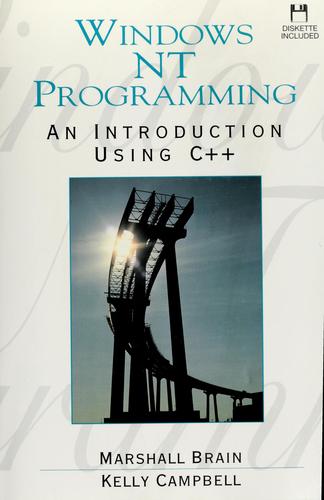
“Windows NT programming” Metadata:
- Title: Windows NT programming
- Author: Marshall Brain
- Language: English
- Number of Pages: Median: 574
- Publisher: PTR Prentice Hall
- Publish Date: 1994
- Publish Location: Englewood Cliffs, N.J
“Windows NT programming” Subjects and Themes:
- Subjects: ➤ C++ (Computer program language) - Computadoras - Programación - Systèmes d'exploitation (ordinateurs) - C plus-plus (langage de programmation) - Windows NT (Sistema operativo de computadoras) - C++ - Operating systems (Computers) - Microsoft Windows NT - Lenguaje
Edition Identifiers:
- The Open Library ID: OL24558159M
- Online Computer Library Center (OCLC) ID: 28257639
- Library of Congress Control Number (LCCN): 93005000
- All ISBNs: 9780130978332 - 0130978337
Access and General Info:
- First Year Published: 1994
- Is Full Text Available: Yes
- Is The Book Public: No
- Access Status: Borrowable
Online Access
Downloads Are Not Available:
The book is not public therefore the download links will not allow the download of the entire book, however, borrowing the book online is available.
Online Borrowing:
- Borrowing from Open Library: Borrowing link
- Borrowing from Archive.org: Borrowing link
Online Marketplaces
Find Windows NT programming at online marketplaces:
- Amazon: Audiable, Kindle and printed editions.
- Ebay: New & used books.
Buy “Windows Nt Programming” online:
Shop for “Windows Nt Programming” on popular online marketplaces.
- Ebay: New and used books.