Downloads & Free Reading Options - Results
Tools And How To Use Them by Albert Jackson
Read "Tools And How To Use Them" by Albert Jackson through these free online access and download options.
Books Results
Source: The Internet Archive
The internet Archive Search Results
Available books for downloads and borrow from The internet Archive
1Tools And How To Use Them For Woodworking
By Morgan, Alfred Powell, 1889-1972
“Tools And How To Use Them For Woodworking” Metadata:
- Title: ➤ Tools And How To Use Them For Woodworking
- Author: ➤ Morgan, Alfred Powell, 1889-1972
- Language: English
Edition Identifiers:
- Internet Archive ID: toolshowtousethe00morg
Downloads Information:
The book is available for download in "texts" format, the size of the file-s is: 296.67 Mbs, the file-s for this book were downloaded 250 times, the file-s went public at Mon Aug 16 2010.
Available formats:
ACS Encrypted PDF - Abbyy GZ - Animated GIF - Cloth Cover Detection Log - DjVuTXT - Djvu XML - Dublin Core - EPUB - Item Tile - JSON - LCP Encrypted EPUB - LCP Encrypted PDF - MARC - MARC Binary - MARC Source - Metadata - OCR Page Index - OCR Search Text - Page Numbers JSON - Scandata - Single Page Original JP2 Tar - Single Page Processed JP2 ZIP - Text PDF - chOCR - hOCR -
Related Links:
- Whefi.com: Download
- Whefi.com: Review - Coverage
- Internet Archive: Details
- Internet Archive Link: Downloads
Online Marketplaces
Find Tools And How To Use Them For Woodworking at online marketplaces:
- Amazon: Audiable, Kindle and printed editions.
- Ebay: New & used books.
275 Tools Every Man Needs And How To Use Them Like A Pro
By Kidd, James, 1963-
“75 Tools Every Man Needs And How To Use Them Like A Pro” Metadata:
- Title: ➤ 75 Tools Every Man Needs And How To Use Them Like A Pro
- Author: Kidd, James, 1963-
- Language: English
Edition Identifiers:
- Internet Archive ID: 75toolseverymann0000kidd
Downloads Information:
The book is available for download in "texts" format, the size of the file-s is: 580.35 Mbs, the file-s for this book were downloaded 54 times, the file-s went public at Sat Sep 26 2020.
Available formats:
ACS Encrypted EPUB - ACS Encrypted PDF - Abbyy GZ - Cloth Cover Detection Log - DjVuTXT - Djvu XML - Dublin Core - EPUB - Item Tile - JPEG Thumb - JSON - LCP Encrypted EPUB - LCP Encrypted PDF - Log - MARC - MARC Binary - Metadata - OCR Page Index - OCR Search Text - PNG - Page Numbers JSON - Scandata - Single Page Original JP2 Tar - Single Page Processed JP2 ZIP - Text PDF - chOCR - hOCR -
Related Links:
- Whefi.com: Download
- Whefi.com: Review - Coverage
- Internet Archive: Details
- Internet Archive Link: Downloads
Online Marketplaces
Find 75 Tools Every Man Needs And How To Use Them Like A Pro at online marketplaces:
- Amazon: Audiable, Kindle and printed editions.
- Ebay: New & used books.
3Country Tools And How To Use Them
Country Tools And How To Use Them
“Country Tools And How To Use Them” Metadata:
- Title: ➤ Country Tools And How To Use Them
- Language: English
“Country Tools And How To Use Them” Subjects and Themes:
Edition Identifiers:
- Internet Archive ID: Country-Tools
Downloads Information:
The book is available for download in "texts" format, the size of the file-s is: 206.36 Mbs, the file-s for this book were downloaded 573 times, the file-s went public at Sat Apr 04 2020.
Available formats:
Abbyy GZ - Archive BitTorrent - DjVuTXT - Djvu XML - Item Tile - Metadata - Scandata - Single Page Processed JP2 ZIP - Text PDF -
Related Links:
- Whefi.com: Download
- Whefi.com: Review - Coverage
- Internet Archive: Details
- Internet Archive Link: Downloads
Online Marketplaces
Find Country Tools And How To Use Them at online marketplaces:
- Amazon: Audiable, Kindle and printed editions.
- Ebay: New & used books.
4Lean Manufacturing : Tools, Techniques, And How To Use Them
By Feld, William M
Country Tools And How To Use Them
“Lean Manufacturing : Tools, Techniques, And How To Use Them” Metadata:
- Title: ➤ Lean Manufacturing : Tools, Techniques, And How To Use Them
- Author: Feld, William M
- Language: English
“Lean Manufacturing : Tools, Techniques, And How To Use Them” Subjects and Themes:
- Subjects: ➤ Production management - Costs, Industrial - Production management -- Case studies - Lean manufacturing -- Case studies
Edition Identifiers:
- Internet Archive ID: leanmanufacturin0000feld
Downloads Information:
The book is available for download in "texts" format, the size of the file-s is: 428.76 Mbs, the file-s for this book were downloaded 191 times, the file-s went public at Tue Jun 15 2021.
Available formats:
ACS Encrypted PDF - Cloth Cover Detection Log - DjVuTXT - Djvu XML - Dublin Core - EPUB - Item Tile - JPEG Thumb - JSON - LCP Encrypted EPUB - LCP Encrypted PDF - Log - MARC - MARC Binary - Metadata - OCR Page Index - OCR Search Text - PNG - Page Numbers JSON - Scandata - Single Page Original JP2 Tar - Single Page Processed JP2 ZIP - Text PDF - Title Page Detection Log - chOCR - hOCR -
Related Links:
- Whefi.com: Download
- Whefi.com: Review - Coverage
- Internet Archive: Details
- Internet Archive Link: Downloads
Online Marketplaces
Find Lean Manufacturing : Tools, Techniques, And How To Use Them at online marketplaces:
- Amazon: Audiable, Kindle and printed editions.
- Ebay: New & used books.
5Power Tools And How To Use Them
Country Tools And How To Use Them
“Power Tools And How To Use Them” Metadata:
- Title: ➤ Power Tools And How To Use Them
- Language: English
Edition Identifiers:
- Internet Archive ID: powertoolshowtou0000unse
Downloads Information:
The book is available for download in "texts" format, the size of the file-s is: 713.13 Mbs, the file-s for this book were downloaded 18 times, the file-s went public at Sat May 14 2022.
Available formats:
ACS Encrypted PDF - AVIF Thumbnails ZIP - Cloth Cover Detection Log - DjVuTXT - Djvu XML - EPUB - Item Tile - JPEG Thumb - JSON - LCP Encrypted EPUB - LCP Encrypted PDF - Log - Metadata - OCR Page Index - OCR Search Text - PNG - Page Numbers JSON - RePublisher Final Processing Log - RePublisher Initial Processing Log - Scandata - Single Page Original JP2 Tar - Single Page Processed JP2 ZIP - Text PDF - Title Page Detection Log - chOCR - hOCR -
Related Links:
- Whefi.com: Download
- Whefi.com: Review - Coverage
- Internet Archive: Details
- Internet Archive Link: Downloads
Online Marketplaces
Find Power Tools And How To Use Them at online marketplaces:
- Amazon: Audiable, Kindle and printed editions.
- Ebay: New & used books.
622 Of My Favorite Tools: And How To Use Them
Country Tools And How To Use Them
“22 Of My Favorite Tools: And How To Use Them” Metadata:
- Title: ➤ 22 Of My Favorite Tools: And How To Use Them
- Language: English
Edition Identifiers:
- Internet Archive ID: 22ofmyfavoriteto0000unse
Downloads Information:
The book is available for download in "texts" format, the size of the file-s is: 235.61 Mbs, the file-s for this book were downloaded 10 times, the file-s went public at Wed Dec 27 2023.
Available formats:
ACS Encrypted PDF - Cloth Cover Detection Log - DjVuTXT - Djvu XML - EPUB - Item Tile - JPEG Thumb - LCP Encrypted EPUB - LCP Encrypted PDF - Log - Metadata - OCR Page Index - OCR Search Text - PNG - Page Numbers JSON - RePublisher Final Processing Log - RePublisher Initial Processing Log - Scandata - Single Page Original JP2 Tar - Single Page Processed JP2 ZIP - Text PDF - Title Page Detection Log - chOCR - hOCR -
Related Links:
- Whefi.com: Download
- Whefi.com: Review - Coverage
- Internet Archive: Details
- Internet Archive Link: Downloads
Online Marketplaces
Find 22 Of My Favorite Tools: And How To Use Them at online marketplaces:
- Amazon: Audiable, Kindle and printed editions.
- Ebay: New & used books.
7K&D Staking Tools And How To Use Them
By K&D
K&D staking tools list of models with two pages in between on using staking tools.
“K&D Staking Tools And How To Use Them” Metadata:
- Title: ➤ K&D Staking Tools And How To Use Them
- Author: K&D
- Language: English
“K&D Staking Tools And How To Use Them” Subjects and Themes:
- Subjects: watchmaking - k&d - staking
Edition Identifiers:
- Internet Archive ID: KDStakingTools
Downloads Information:
The book is available for download in "texts" format, the size of the file-s is: 41.83 Mbs, the file-s for this book were downloaded 1866 times, the file-s went public at Fri May 24 2019.
Available formats:
Abbyy GZ - Additional Text PDF - Archive BitTorrent - DjVuTXT - Djvu XML - EPUB - Image Container PDF - Item Tile - Metadata - Scandata - Single Page Processed JP2 ZIP -
Related Links:
- Whefi.com: Download
- Whefi.com: Review - Coverage
- Internet Archive: Details
- Internet Archive Link: Downloads
Online Marketplaces
Find K&D Staking Tools And How To Use Them at online marketplaces:
- Amazon: Audiable, Kindle and printed editions.
- Ebay: New & used books.
8Air Tools : How To Choose, Use, And Maintain Them
By Peters, Rick
K&D staking tools list of models with two pages in between on using staking tools.
“Air Tools : How To Choose, Use, And Maintain Them” Metadata:
- Title: ➤ Air Tools : How To Choose, Use, And Maintain Them
- Author: Peters, Rick
- Language: English
Edition Identifiers:
- Internet Archive ID: airtoolshowtocho0000pete
Downloads Information:
The book is available for download in "texts" format, the size of the file-s is: 438.35 Mbs, the file-s for this book were downloaded 37 times, the file-s went public at Thu Jul 01 2021.
Available formats:
ACS Encrypted PDF - Cloth Cover Detection Log - DjVuTXT - Djvu XML - Dublin Core - EPUB - Item Tile - JPEG Thumb - JSON - LCP Encrypted EPUB - LCP Encrypted PDF - Log - MARC - MARC Binary - Metadata - OCR Page Index - OCR Search Text - PNG - Page Numbers JSON - Scandata - Single Page Original JP2 Tar - Single Page Processed JP2 ZIP - Text PDF - Title Page Detection Log - chOCR - hOCR -
Related Links:
- Whefi.com: Download
- Whefi.com: Review - Coverage
- Internet Archive: Details
- Internet Archive Link: Downloads
Online Marketplaces
Find Air Tools : How To Choose, Use, And Maintain Them at online marketplaces:
- Amazon: Audiable, Kindle and printed editions.
- Ebay: New & used books.
9Hand Tools And How To Use Them
By Prentice-Hall of Canada
126 p. : 28 cm
“Hand Tools And How To Use Them” Metadata:
- Title: Hand Tools And How To Use Them
- Author: Prentice-Hall of Canada
- Language: English
Edition Identifiers:
- Internet Archive ID: handtoolshowtous0003pren
Downloads Information:
The book is available for download in "texts" format, the size of the file-s is: 454.40 Mbs, the file-s for this book were downloaded 32 times, the file-s went public at Wed Oct 19 2022.
Available formats:
ACS Encrypted PDF - AVIF Thumbnails ZIP - Cloth Cover Detection Log - DjVuTXT - Djvu XML - Dublin Core - EPUB - Item Tile - JPEG Thumb - JSON - LCP Encrypted EPUB - LCP Encrypted PDF - Log - MARC - MARC Binary - Metadata - OCR Page Index - OCR Search Text - PNG - Page Numbers JSON - RePublisher Final Processing Log - RePublisher Initial Processing Log - Scandata - Single Page Original JP2 Tar - Single Page Processed JP2 ZIP - Text PDF - Title Page Detection Log - chOCR - hOCR -
Related Links:
- Whefi.com: Download
- Whefi.com: Review - Coverage
- Internet Archive: Details
- Internet Archive Link: Downloads
Online Marketplaces
Find Hand Tools And How To Use Them at online marketplaces:
- Amazon: Audiable, Kindle and printed editions.
- Ebay: New & used books.
10The Complete Book Of Tools And How To Use Them
By Jackson, Albert, 1943-
126 p. : 28 cm
“The Complete Book Of Tools And How To Use Them” Metadata:
- Title: ➤ The Complete Book Of Tools And How To Use Them
- Author: Jackson, Albert, 1943-
- Language: English
“The Complete Book Of Tools And How To Use Them” Subjects and Themes:
- Subjects: Tools - Tools - Amateurs' manuals
Edition Identifiers:
- Internet Archive ID: completebookofto0000jack
Downloads Information:
The book is available for download in "texts" format, the size of the file-s is: 867.12 Mbs, the file-s for this book were downloaded 137 times, the file-s went public at Wed Jul 07 2021.
Available formats:
ACS Encrypted PDF - Cloth Cover Detection Log - DjVuTXT - Djvu XML - Dublin Core - EPUB - Item Tile - JPEG Thumb - JSON - LCP Encrypted EPUB - LCP Encrypted PDF - Log - MARC - MARC Binary - Metadata - OCR Page Index - OCR Search Text - PNG - Page Numbers JSON - Scandata - Single Page Original JP2 Tar - Single Page Processed JP2 ZIP - Text PDF - Title Page Detection Log - chOCR - hOCR -
Related Links:
- Whefi.com: Download
- Whefi.com: Review - Coverage
- Internet Archive: Details
- Internet Archive Link: Downloads
Online Marketplaces
Find The Complete Book Of Tools And How To Use Them at online marketplaces:
- Amazon: Audiable, Kindle and printed editions.
- Ebay: New & used books.
11Power Tools And How To Use Them
By Prentice-Hall of Canada
126 p. : 28 cm
“Power Tools And How To Use Them” Metadata:
- Title: ➤ Power Tools And How To Use Them
- Author: Prentice-Hall of Canada
- Language: English
Edition Identifiers:
- Internet Archive ID: powertoolshowtou0000pren
Downloads Information:
The book is available for download in "texts" format, the size of the file-s is: 440.69 Mbs, the file-s for this book were downloaded 34 times, the file-s went public at Sat Aug 13 2022.
Available formats:
ACS Encrypted PDF - AVIF Thumbnails ZIP - Cloth Cover Detection Log - DjVuTXT - Djvu XML - Dublin Core - EPUB - Item Tile - JPEG Thumb - JSON - LCP Encrypted EPUB - LCP Encrypted PDF - Log - MARC - MARC Binary - Metadata - OCR Page Index - OCR Search Text - PNG - Page Numbers JSON - RePublisher Final Processing Log - RePublisher Initial Processing Log - Scandata - Single Page Original JP2 Tar - Single Page Processed JP2 ZIP - Text PDF - Title Page Detection Log - chOCR - hOCR -
Related Links:
- Whefi.com: Download
- Whefi.com: Review - Coverage
- Internet Archive: Details
- Internet Archive Link: Downloads
Online Marketplaces
Find Power Tools And How To Use Them at online marketplaces:
- Amazon: Audiable, Kindle and printed editions.
- Ebay: New & used books.
12The Practical Guide To The Knowledge Of The Various Manipulative Processes Used In The Art Of House Decoration. Including Numerous Decorative Processes, And Simple And Easy Methods Of Preparing Working Drawings, &c. Stencils & Stencilling, Various Processes Connected Therewith; Tools And Materials Used. Colour : Its Laws And Proportions, And Application To Domestic Architecture. Example: An Ordinary Dining Room - How To Colour Ceiling, Cornice, Centre, Walls &c, &c. Enamelling And Polishing, The Best Method Of Doing It; Tools And Material Required - How To Use Them. Complete Practical Instructions How To Imitate 27 Different Woods & 35 Different Marbles, With A Description Of The Characteristic Features Of Each Wood And Marble, Tools, Crayons, Colours, Brushes, &c Required, And The Best And Newest Systems Of Working. Imitation Inlaying Of Woods & Marbles - How To Do It. Also Full Instructions For Practising The Art Of Sign Writing And Gilding, Writing, Gilding, And Embossing On Glass. / By William Sutherland
By Sutherland, William., b. 1820.
For full bibliographic record see our Library Catalogue
“The Practical Guide To The Knowledge Of The Various Manipulative Processes Used In The Art Of House Decoration. Including Numerous Decorative Processes, And Simple And Easy Methods Of Preparing Working Drawings, &c. Stencils & Stencilling, Various Processes Connected Therewith; Tools And Materials Used. Colour : Its Laws And Proportions, And Application To Domestic Architecture. Example: An Ordinary Dining Room - How To Colour Ceiling, Cornice, Centre, Walls &c, &c. Enamelling And Polishing, The Best Method Of Doing It; Tools And Material Required - How To Use Them. Complete Practical Instructions How To Imitate 27 Different Woods & 35 Different Marbles, With A Description Of The Characteristic Features Of Each Wood And Marble, Tools, Crayons, Colours, Brushes, &c Required, And The Best And Newest Systems Of Working. Imitation Inlaying Of Woods & Marbles - How To Do It. Also Full Instructions For Practising The Art Of Sign Writing And Gilding, Writing, Gilding, And Embossing On Glass. / By William Sutherland” Metadata:
- Title: ➤ The Practical Guide To The Knowledge Of The Various Manipulative Processes Used In The Art Of House Decoration. Including Numerous Decorative Processes, And Simple And Easy Methods Of Preparing Working Drawings, &c. Stencils & Stencilling, Various Processes Connected Therewith; Tools And Materials Used. Colour : Its Laws And Proportions, And Application To Domestic Architecture. Example: An Ordinary Dining Room - How To Colour Ceiling, Cornice, Centre, Walls &c, &c. Enamelling And Polishing, The Best Method Of Doing It; Tools And Material Required - How To Use Them. Complete Practical Instructions How To Imitate 27 Different Woods & 35 Different Marbles, With A Description Of The Characteristic Features Of Each Wood And Marble, Tools, Crayons, Colours, Brushes, &c Required, And The Best And Newest Systems Of Working. Imitation Inlaying Of Woods & Marbles - How To Do It. Also Full Instructions For Practising The Art Of Sign Writing And Gilding, Writing, Gilding, And Embossing On Glass. / By William Sutherland
- Author: Sutherland, William., b. 1820.
- Language: English
“The Practical Guide To The Knowledge Of The Various Manipulative Processes Used In The Art Of House Decoration. Including Numerous Decorative Processes, And Simple And Easy Methods Of Preparing Working Drawings, &c. Stencils & Stencilling, Various Processes Connected Therewith; Tools And Materials Used. Colour : Its Laws And Proportions, And Application To Domestic Architecture. Example: An Ordinary Dining Room - How To Colour Ceiling, Cornice, Centre, Walls &c, &c. Enamelling And Polishing, The Best Method Of Doing It; Tools And Material Required - How To Use Them. Complete Practical Instructions How To Imitate 27 Different Woods & 35 Different Marbles, With A Description Of The Characteristic Features Of Each Wood And Marble, Tools, Crayons, Colours, Brushes, &c Required, And The Best And Newest Systems Of Working. Imitation Inlaying Of Woods & Marbles - How To Do It. Also Full Instructions For Practising The Art Of Sign Writing And Gilding, Writing, Gilding, And Embossing On Glass. / By William Sutherland” Subjects and Themes:
- Subjects: rare books - House decoration - Manuals - 1860s - Caroline Simpson Library - Museums of History NSW
Edition Identifiers:
- Internet Archive ID: Sutherland6542
Downloads Information:
The book is available for download in "texts" format, the size of the file-s is: 100.99 Mbs, the file-s for this book were downloaded 302 times, the file-s went public at Wed Jul 06 2022.
Available formats:
Archive BitTorrent - DjVuTXT - Djvu XML - Generic Raw Book Zip - Item Tile - Metadata - OCR Page Index - OCR Search Text - Page Numbers JSON - Scandata - Single Page Processed JP2 ZIP - Text PDF - chOCR - hOCR -
Related Links:
- Whefi.com: Download
- Whefi.com: Review - Coverage
- Internet Archive: Details
- Internet Archive Link: Downloads
Online Marketplaces
Find The Practical Guide To The Knowledge Of The Various Manipulative Processes Used In The Art Of House Decoration. Including Numerous Decorative Processes, And Simple And Easy Methods Of Preparing Working Drawings, &c. Stencils & Stencilling, Various Processes Connected Therewith; Tools And Materials Used. Colour : Its Laws And Proportions, And Application To Domestic Architecture. Example: An Ordinary Dining Room - How To Colour Ceiling, Cornice, Centre, Walls &c, &c. Enamelling And Polishing, The Best Method Of Doing It; Tools And Material Required - How To Use Them. Complete Practical Instructions How To Imitate 27 Different Woods & 35 Different Marbles, With A Description Of The Characteristic Features Of Each Wood And Marble, Tools, Crayons, Colours, Brushes, &c Required, And The Best And Newest Systems Of Working. Imitation Inlaying Of Woods & Marbles - How To Do It. Also Full Instructions For Practising The Art Of Sign Writing And Gilding, Writing, Gilding, And Embossing On Glass. / By William Sutherland at online marketplaces:
- Amazon: Audiable, Kindle and printed editions.
- Ebay: New & used books.
13The Chromium Logo The Chromium Projects Home Chromium ChromiumOS Quick Links Report Bugs Discuss Other Sites Chromium Blog Google Chrome Extensions Except As Otherwise Noted, The Content Of This Page Is Licensed Under A Creative Commons Attribution 2.5 License, And Examples Are Licensed Under The BSD License. Privacy Edit This Page For Developers > How-Tos > Debugging Chromium On Windows First See Get The Code For Checkout And Build Instructions. Getting Started You Can Use Visual Studio's Built-in Debugger Or WinDBG To Debug Chromium. You Don't Need To Use The IDE To Build In Order To Use The Debugger: Autoninja Is Used To Build Chromium And Most Developers Invoke It From A Command Prompt, And Then Open The IDE For Debugging As Necessary. To Start Debugging An Already-built Executable With Visual Studio Just Launch Visual Studio (2019 Or Higher) And Select File-> Open-> Project/Solution (Ctrl+Shift+O) And Select The Executable Of Interest. This Will Create A Solution With That Executable As The 'project'. You Can Then Launch The Debugger With F5 Or F11 Or From The Debug Menu. If You Right-click On The Executable In Solution Explorer And Select Properties Then You Can Edit Things Such As The Executable Path, Command-line Arguments, And Working Directory. You Can Add Additional Executables To The Solution By Using File-> Add-> Existing Project And Selecting Another Already-built Executable. You Can Select Which One To Debug By Right-clicking On One Of Them In Solution Explorer And Selecting Set As Startup Project. When Your Solution File Is Customized To Your Taste You Can Save It To A Directory Such As Out\solutions. Saving It There Helps Ensure That Relative Paths To Source Files, Printed From Build Commands, Will Correctly Identify The Source Files. The Tools Menu Can Be Used To Add Commands To Do Things Like Invoke Autoninja To Build Chrome, Compile The Selected Source File, Or Other Things. Visual Studio 2017 Is Not Recommended For Debugging Of Chromium - Use A Newer Version For Best Performance And Stability. Symbol_level=2 Is The Default On Windows And Gives Full Debugging Information With Types, Locals, Globals, Function Names, And Source/line Information. Symbol_level=1 Creates Smaller PDBs With Just Function Names, And Source/line Information - Source-level Debugging Is Still Supported (new From June 2019), But Local Variables And Type Information Are Missing. Symbol_level=0 Gives Extremely Limited Debugging Abilities, Mostly Just Viewing Call Stacks When Chromium Crashes. Browsing Source Code If You Use A Solution File Generated By Gn (gn Gen --ide=vs) Then Intellisense May Help You Navigate The Code. If This Doesn't Work Or If You Use A Solution Created As Above Then You May Want To Install VsChromium To Help Navigate The Code, As Well As Using Https://source.chromium.org. Profiles It's A Good Idea To Use A Different Chrome Profile For Your Debugging. If You Are Debugging Google Chrome Branded Builds, Or Use A Chromium Build As Your Primary Browser, The Profiles Can Collide So You Can't Run Both At Once, And Your Stable Browser Might See Profile Versions From The Future (Google Chrome And Chromium Use Different Profile Directories By Default So Won't Collide). Use The Command-line Option: --user-data-dir=C:\tmp\my_debug_profile (replace The Path As Necessary) Using The IDE, Go To The Debugging Tab Of The Properties Of The Chrome Project, And Set The Command Arguments. Chrome Debug Log Enable Chrome Debug Logging To A File By Passing --enable-logging --v=1 Command-line Flags At Startup. Debug Builds Place The Chrome_debug.log File In The Out\Debug Directory. Release Builds Place The File In The Top Level Of The User Data Chromium App Directory, Which Is OS-version-dependent. For More Information, See Logging And User Data Directory Details. Symbol Server If You Are Debugging Official Google Chrome Release Builds, Use The Symbol Server: Https://chromium-browser-symsrv.commondatastorage.googleapis.com In Visual Studio, This Goes In Tools > Options Under Debugging > Symbols. You Should Set Up A Local Cache In A Empty Directory On Your Computer. In Windbg You Can Add This To Your Symbol Server Search Path With The Command Below, Where C:\symbols Is A Local Cache Directory: .sympath+ SRV\*C:\symbols\*https://chromium-browser-symsrv.commondatastorage.googleapis.com Alternately, You Can Set The _NT_SYMBOL_PATH Environment Variable To Include Both The Microsoft And Google Symbol Servers - VS, Windbg, And Other Tools Should Both Respect This Environment Variable: _NT_SYMBOL_PATH=SRV\*C:\symbols\*https://msdl.microsoft.com/download/symbols;SRV\*C:\symbols\*https://chromium-browser-symsrv.commondatastorage.googleapis.com Note That Symbol Servers Will Let The Debuggers Download Both The PE Files (DLLs And EXEs) And The PDB Files. Chrome Often Loads Third Party Libraries And Partial Symbols For Some Of These Are Also Public. For Example: AMD: Https://download.amd.com/dir/bin Nvidia: Https://driver-symbols.nvidia.com/ Intel: Https://software.intel.com/sites/downloads/symbols/ For Example, For Completeness, The Following Symbol Server Environment Variable Will Resolve All Of The Above Sources - But This Is More Than Is Normally Needed: _NT_SYMBOL_PATH=SRV\*C:\symbols\*https://msdl.microsoft.com/download/symbols;SRV\*C:\symbols\*https://chromium-browser-symsrv.commondatastorage.googleapis.com;SRV\*C:\symbols\*https://download.amd.com/dir/bin;SRV\*C:\symbols\*https://driver-symbols.nvidia.com/;SRV\*C:\symbols\*https://software.intel.com/sites/downloads/symbols/ Source Indexing You Should Set Up Source Indexing In Your Debugger (.srcfix In Windbg, Tools-> Options-> Debugging-> General-> Enable Source Server Support In Visual Studio) So That The Correct Source Files Will Automatically Be Downloaded Based On Information In The Downloaded Symbols. Additionally, You Must Have Python In Your Path In Order For The Command That Fetches Source Files To Succeed; Launching The Debugger From The Same Environment As Where You Build Chromium Is An Easy Way To Ensure It's Present. This Is Highly Recommended When Debugging Released Google Chrome Builds Or Looking At Crash Dumps. Having The Correct Version Of The Source Files Automatically Show Up Saves Significant Time So You Should Definitely Set This. Multi-process Issues Chromium Can Be Challenging To Debug Because Of Its Multi-process Architecture. When You Select Run In The Debugger, Only The Main Browser Process Will Be Debugged. The Code That Actually Renders Web Pages (the Renderer) And The Plugins Will Be In Separate Processes That's Not (yet!) Being Debugged. The ProcessExplorer Tool Has A Process Tree View Where You Can See How These Processes Are Related. You Can Also Get The Process IDs Associated With Each Tab From The Chrome Task Manager (right-click On An Empty Area Of The Window Title Bar To Open). Automatically Attach To Child Processes There Are Two Visual Studio Extensions That Enable The Debugger To Automatically Attach To All Chrome Processes, So You Can Debug All Of Chrome At Once. Microsoft's Child Process Debugging Power Tool Is A Standalone Extension For This, And VsChromium Is Another Option That Bundles Many Other Additional Features. In Addition To Installing One Of These Extensions, You Must Run Visual Studio As Administrator, Or It Will Silently Fail To Attach To Some Of Chrome's Child Processes. Single-process Mode One Way To Debug Issues Is To Run Chromium In Single-process Mode. This Will Allow You To See The Entire State Of The Program Without Extra Work (although It Will Still Have Many Threads). To Use Single-process Mode, Add The Command-line Flag --single-process This Approach Isn't Perfect Because Some Problems Won't Manifest Themselves In This Mode And Some Features Don't Work And Worker Threads Are Still Spawned Into New Processes. Manually Attaching To A Child Process You Can Attach To The Running Child Processes With The Debugger. Select Tools > Attach To Process And Click The Chrome.exe Process You Want To Attach To. Before Attaching, Make Sure You Have Selected Only Native Code When Attaching To The Process This Is Done By Clicking Select... In The Attach To Process Window And Only Checking Native. If You Forget This, It May Attempt To Attach In "WebKit" Mode To Debug JavaScript, And You'll Get An Error Message "An Operation Is Not Legal In The Current State." You Can Now Debug The Two Processes As If They Were One. When You Are Debugging Multiple Processes, Open The Debug > Windows > Processes Window To Switch Between Them. Sometimes You Are Debugging Something That Only Happens On Startup, And Want To See The Child Process As Soon As It Starts. Use: --renderer-startup-dialog --no-sandbox You Have To Disable The Sandbox Or The Dialog Box Will Be Prohibited From Showing. When The Dialog Appears, Visit Tools > Attach To Process And Attach To The Process Showing The Renderer Startup Dialog. Now You're Debugging In The Renderer And Can Continue Execution By Pressing OK In The Dialog. Startup Dialogs Also Exist For Other Child Process Types: --gpu-startup-dialog, --ppapi-startup-dialog, --utility-startup-dialog, --plugin-startup-dialog (for NPAPI). For Utilities, You Can Add A Service Type --utility-startup-dialog=data_decoder.mojom.DataDecoderService. You Can Also Try The Vs-chromium Plug-in To Attach To The Right Processes. Semi-automatically Attaching The Debugger To Child Processes The Following Flags Cause Child Processes To Wait For 60 Seconds In A Busy Loop For A Debugger To Attach To The Process. Once Either Condition Is True, It Continues On; No Exception Is Thrown. --wait-for-debugger-children[=filter] The Filter, If Provided, Will Fire Only If It Matches The --type Parameter To The Process. Values Include Renderer, Plugin (for NPAPI), Ppapi, Gpu-process, And Utility. When Using This Option, It May Be Helpful To Limit The Number Of Renderer Processes Spawned, Using: --renderer-process-limit=1 Image File Execution Options Using Image File Execution Options (IFEO) Will Not Work Because CreateProcess() Returns The Handle To The Debugger Process Instead Of The Intended Child Process. There Are Also Issues With The Sandbox. Time Travel Debugging You Can Do Time Travel Debugging Using WinDbg Preview (must Be Installed From The Microsoft Store). This Lets You Execute A Program Forward And Backwards. After Capturing A Trace, You Can Set Breakpoints And Step Through Code As Normal, But Also Provides 'backwards' Commands (g-, T-, P-) So That You Can Go Back And Forth Through The Execution. It Is Especially Useful To Set Data Breakpoints (ba Command) And Reverse Continuing, So You Can See When A Certain Variable Was Last Changed To Its Current Value. Chromium Specifics: The Type Of Injection The Time Travel Tracer Needs To Perform Is Incompatible With The Chromium Sandbox. In Order To Record A Trace, You'll Need To Run With --no-sandbox. Chromium Cannot Run Elevated With Administrator Privileges, So The "Launch Executable (advance)" Option Won't Work, You'll Need To Attach After The Process Has Already Launched Via The Checkbox In The Bottom Right. If You Need To Record Startup-like Things, You'll Have To Use --{browser,gpu,renderer,utility}-startup-dialog, Then Attach (and Hope The Relevant Code Hasn't Executed Before That Point). JsDbg -- Data Structure Visualization You Can Install JsDbg As A Plugin For WinDbg Or Visual Studio. It Interactively Lets You Look At Data Structures (such As The DOM Tree, Accessibility Tree, Layout Object Tree, And Others) In A Web Browser As You Debug. See The JsDbg Site For Some Screen Shots And Usage Examples. This Also Works When Examining Memory Dumps (though Not Minidumps), And Also Works Together With Time Travel Debugging. Visual Studio Hints Debug Visualizers Chrome's Custom Debug Visualizers Should Be Added To The Pdb Files And Automatically Picked Up By Visual Studio. The Definitions Are In //tools/win/DebugVisualizers If You Need To Modify Them (the BUILD.gn File There Has Additional Instructions). Don't Step Into Trivial Functions The Debugger Can Be Configured To Automatically Not Step Into Functions Based On Regular Expression. Edit Default.natstepfilter In The Following Directory: For Visual Studio 2015: C:\Program Files (x86)\Microsoft Visual Studio 14.0\Common7\Packages\Debugger\Visualizers (for All Users) Or %USERPROFILE%\My Documents\Visual Studio 2015\Visualizers (for The Current User Only) For Visual Studio 2017 Pro: C:\Program Files (x86)\Microsoft Visual Studio\2017\Professional\Common7\Packages\Debugger\Visualizers (for All Users) Or %USERPROFILE%\My Documents\Visual Studio 2017\Visualizers (for The Current User Only) Add Regular Expressions Of Functions To Not Step Into. Remember To Regex-escape And XML-escape Them, E.g. < For < And \. For A Literal Dot. Example: Operator New NoStepInto Operator Delete NoStepInto Std::.* NoStepInto WTF::.*Ptr ::.* NoStepInto This File Is Read At Start Of A Debugging Session (F5), So You Don't Need To Restart Visual Studio After Changing It. More Info: Microsoft Email Thread V8 And Chromium V8 Supports Many Command-line Flags That Are Useful For Debugging. V8 Command-line Flags Can Be Set Via The Chromium Command-line Flag --js-flags; For Instance: Chrome.exe --js-flags="--trace_exception --heap_stats" Note That Some V8 Command-line Flags Exist Only In The Debug Build Of V8. For A List Of All V8 Flags Try: Chrome.exe --js-flags="--help" Graphics Debugging GPU Acceleration Of Rendering Can Be More Easily Debugged With Tools. See: Graphics Debugging In Visual Studio 2013 Graphical Debugging With NVIDIA NSight Debugging On Another Machine Sometimes It's Useful To Debug Installation And Execution On A Machine Other Than Your Primary Build Box. To Run The Installer On Said Other Machine, First Build The Mini_installer Target On Your Main Build Machine (e.g., Autoninja -C Out\Debug Mini_installer). Next, On The Debug Machine: Make The Build Machine's Build Volume Available On The Debug Machine Either By Mounting It Locally (e.g., Z:\) Or By Crafting A UNC Path To It (e.g., \\builder\src) Open Up A Command Prompt And Change To A Local Disk Run Src\tools\win\copy-installer.bat In The Remote Checkout By Way Of The Mount (e.g., Z:\PATHTOCHECKOUT\src\...) Or UNC Path (e.g., \\builder\src\...). This Will Copy The Installer, DLLs, And PDBs Into Your Debug Machine's C:\out Or C:\build (depending On If You're Rocking The Component=shared_library Build Or Not) Run C:\out\Debug\mini_installer.exe With The Flags Of Your Choice To Install Chrome. This Can Take Some Time, Especially On A Slow Machine. Watch The Task Manager And Wait Until Mini_installer.exe Exits Before Trying To Launch Chrome (by Way Of The Shortcut(s) Created By The Installer) For Extra Pleasure, Add C:\out\Debug To Your _NT_SYMBOL_PATH Environment Variable Consider Reading The Documentation At The Top Of Copy-installer.bat To See How You Can Run It. It Tries To Be Smart And Copy The Right Things, But You May Need To Be Explicit (e.g., "copy-installer.bat Out Debug"). It Is Safe To Re-run The Script To Copy Only Modified Files (after A Rebuild, For Example). You Can Also Use The Zip Action Of The Isolate Scripts (tools\mb\mb.py) To Package All The Files For A Target Into A Single Zip File, For Example: Python Tools\mb\mb.py Zip Out/Release Base_unittests Base_unittests.zip Finding All Memory Allocations It Is Possible To Use Heap Snapshots To Get Call Stacks On All Outstanding Allocations That Use The OS Heap. This Works Particularly Well If Heap Snapshots Are Started As Soon As The Chrome Browser Process Is Created, But Before It Starts Running. Details Can Be Found In This Batch File. However, With PartitionAlloc Everywhere Most Chromium Allocations No Longer Use The Windows Heap So This Will Only Find A Subset Of Allocations, Mostly From OS DLLs. Find Memory Leaks Note: As With Heap Snapshots The Utility Of UMDH Is Greatly Reduced Now Because PartitionAlloc Everywhere Has Mostly Replaced The Windows Heap. The Windows Heap Manager Has A Really Useful Debug Flag, Where It Can Be Asked To Capture And Store A Stack Trace With Every Allocation. The Tool To Scrape These Stack Traces Out Of Processes Is UMDH, Which Comes With WinDbg. UMDH Is Great. It Will Capture A Snapshot Of The Heap State As Many Times As You Like, And It'll Do It Fairly Quickly. You Then Run It Again Against Either A Single Snapshot, Or A Pair Of Snapshots, At Which Time It'll Symbolize The Stack Traces And Aggregate Usage Up To Unique Stack Traces. Turning On The User Stack Trace Database For Chrome.exe With Gflags.exe Makes It Run Unbearably Slowly; However, Turning On The User Stack Trace Database On For The Browser Alone Is Just Fine. While It's Possible To Turn On The User Stack Database With The "!gflag" Debugging Extension, It's Too Late To Do This By The Time The Initial Debugger Breakpoint Hits. The Only Reasonable Way To Do This Is To Launch GFlags.exe, Enable The User Stack Trace Database (per Image Below), Launch Chrome Under The Debugger. Set A Breakpont When Chrome.dll Loads With "sxe Ld Chrome.dll". Step Up, To Allow Chrome.dll To Initialize. Disable The Stack Trace Database In GFlags.exe. Continue Chrome, Optionally Detaching The Debugger. Image GFlags.exe Settings For User Mode Stack Trace Database. If You Then Ever Suffer A Browser Memory Leak, You Can Snarf A Dump Of The Process With Umdh -p: > Chrome-browser-leak-umdh-dump.txt Which Can Then Typically Be "trivially" Analyzed To Find The Culprit. Miscellaneous Note That By Default Application Verifier Only Works With Non-official Builds Of Chromium. To Use Application Verifier On Official Builds You Need To Add --disable-features=RendererCodeIntegrity To Avoid Sandbox Crashes In Renderer Processes. See Crbug.com/1004989 For Details. See Also This Page. Application Verifier Is A Free Tool From Microsoft (available As Part Of The Windows SDK) That Can Be Used To Flush Out Programming Errors. Starting With M68 Application Verifier Can Be Enabled For Chrome.exe Without Needing To Disable The Sandbox. After Adding Chrome.exe To The List Of Applications To Be Stressed You Need To Expand The List Of Basics Checks And Disable The Leak Checks. You May Also Need To Disable Handles And Locks Checks Depending On Your Graphics Driver And Specific Chrome Version, But The Eventual Goal Is To Have Chrome Run With Handles And Locks Checks Enabled. When Bugs Are Found Chrome Will Trigger A Breakpoint So Running All Chrome Processes Under A Debugger Is Recommended. Chrome Will Run Much More Slowly Because Application Verifier Puts Every Heap Allocation On A Separate Page. Note That With PartitionAlloc Everywhere Most Chromium Allocations Don't Actually Go Through The Windows Heap And Are Therefore Unaffected By Application Verifier. You Can Check The Undocumented 'Cuzz' Checkbox In Application Verifier To Get The Windows Thread Scheduler To Add Some Extra Randomness In Order To Help Expose Race Conditions In Your Code. To Put A Breakpoint On CreateFile(), Add This Break Point: {,,kernel32.dll}_CreateFileW@28 {,,kernel32.dll} Specifies The DLL (context Operator). _ Prefix Means Extern "C". @28 Postfix Means _stdcall With The Stack Pop At The End Of The Function. I.e. The Number Of Arguments In BYTES. You Can Use DebugView From SysInternals Or Sawbuck To View LOG() Messages That Normally Go To Stderr On POSIX.
The Chromium Projects Home Chromium ChromiumOS Quick links Report bugs Discuss Other sites Chromium Blog Google Chrome Extensions Except as otherwise noted , the content of this page is licensed under a Creative Commons Attribution 2.5 license , and examples are licensed under the BSD License . Privacy Edit this page For Developers > How-Tos > Debugging Chromium on Windows First see get the code for checkout and build instructions. Getting started You can use Visual Studio's built-in debugger or WinDBG to debug Chromium. You don't need to use the IDE to build in order to use the debugger: autoninja is used to build Chromium and most developers invoke it from a command prompt, and then open the IDE for debugging as necessary. To start debugging an already-built executable with Visual Studio just launch Visual Studio (2019 or higher) and select File-> Open-> Project/Solution (Ctrl+Shift+O) and select the executable of interest. This will create a solution with that executable as the 'project'. You can then launch the debugger with F5 or F11 or from the Debug menu. If you right-click on the executable in Solution Explorer and select properties then you can edit things such as the executable path, command-line arguments, and working directory. You can add additional executables to the solution by using File-> Add-> Existing Project and selecting another already-built executable. You can select which one to debug by right-clicking on one of them in Solution Explorer and selecting Set as Startup Project. When your solution file is customized to your taste you can save it to a directory such as out\solutions. Saving it there helps ensure that relative paths to source files, printed from build commands, will correctly identify the source files. The Tools menu can be used to add commands to do things like invoke autoninja to build Chrome, compile the selected source file, or other things. Visual Studio 2017 is not recommended for debugging of Chromium - use a newer version for best performance and stability. symbol_level=2 is the default on Windows and gives full debugging information with types, locals, globals, function names, and source/line information. symbol_level=1 creates smaller PDBs with just function names, and source/line information - source-level debugging is still supported (new from June 2019), but local variables and type information are missing. symbol_level=0 gives extremely limited debugging abilities, mostly just viewing call stacks when Chromium crashes. Browsing source code If you use a solution file generated by gn ( gn gen --ide=vs ) then Intellisense may help you navigate the code. If this doesn't work or if you use a solution created as above then you may want to install VsChromium to help navigate the code, as well as using https://source.chromium.org . Profiles It's a good idea to use a different Chrome profile for your debugging. If you are debugging Google Chrome branded builds, or use a Chromium build as your primary browser, the profiles can collide so you can't run both at once, and your stable browser might see profile versions from the future (Google Chrome and Chromium use different profile directories by default so won't collide). Use the command-line option: --user-data-dir =C:\tmp\my_debug_profile (replace the path as necessary) Using the IDE, go to the Debugging tab of the properties of the chrome project, and set the Command Arguments. Chrome debug log Enable Chrome debug logging to a file by passing --enable-logging --v=1 command-line flags at startup. Debug builds place the chrome_debug.log file in the out\Debug directory. Release builds place the file in the top level of the user data Chromium app directory, which is OS-version-dependent. For more information, see logging and user data directory details. Symbol server If you are debugging official Google Chrome release builds, use the symbol server: https://chromium-browser-symsrv.commondatastorage.googleapis.com In Visual Studio, this goes in Tools > Options under Debugging > Symbols . You should set up a local cache in a empty directory on your computer. In windbg you can add this to your symbol server search path with the command below, where C:\symbols is a local cache directory: .sympath+ SRV\*C:\symbols\*https://chromium-browser-symsrv.commondatastorage.googleapis.com Alternately, You can set the _NT_SYMBOL_PATH environment variable to include both the Microsoft and Google symbol servers - VS, windbg, and other tools should both respect this environment variable: _NT_SYMBOL_PATH =SRV\*C:\symbols\*https://msdl.microsoft.com/download/symbols ;SRV\*C:\symbols\*https://chromium-browser-symsrv.commondatastorage.googleapis.com Note that symbol servers will let the debuggers download both the PE files (DLLs and EXEs) and the PDB files. Chrome often loads third party libraries and partial symbols for some of these are also public. For example: AMD : https://download.amd.com/dir/bin Nvidia : https://driver-symbols.nvidia.com/ Intel : https://software.intel.com/sites/downloads/symbols/ For example, for completeness, the following symbol server environment variable will resolve all of the above sources - but this is more than is normally needed: _NT_SYMBOL_PATH=SRV\*C:\symbols\*https://msdl.microsoft.com/download/symbols;SRV\*C:\symbols\*https://chromium-browser-symsrv.commondatastorage.googleapis.com;SRV\*C:\symbols\*https://download.amd.com/dir/bin;SRV\*C:\symbols\*https://driver-symbols.nvidia.com/;SRV\*C:\symbols\*https://software.intel.com/sites/downloads/symbols/ Source indexing You should set up source indexing in your debugger ( .srcfix in windbg, Tools-> Options-> Debugging-> General-> Enable source server support in Visual Studio) so that the correct source files will automatically be downloaded based on information in the downloaded symbols. Additionally, you must have python in your path in order for the command that fetches source files to succeed; launching the debugger from the same environment as where you build Chromium is an easy way to ensure it's present. This is highly recommended when debugging released Google Chrome builds or looking at crash dumps. Having the correct version of the source files automatically show up saves significant time so you should definitely set this. Multi-process issues Chromium can be challenging to debug because of its multi-process architecture . When you select Run in the debugger, only the main browser process will be debugged. The code that actually renders web pages (the Renderer) and the plugins will be in separate processes that's not (yet!) being debugged. The ProcessExplorer tool has a process tree view where you can see how these processes are related. You can also get the process IDs associated with each tab from the Chrome Task Manager (right-click on an empty area of the window title bar to open). Automatically attach to child processes There are two Visual Studio extensions that enable the debugger to automatically attach to all Chrome processes, so you can debug all of Chrome at once. Microsoft's Child Process Debugging Power Tool is a standalone extension for this, and VsChromium is another option that bundles many other additional features. In addition to installing one of these extensions, you must run Visual Studio as Administrator, or it will silently fail to attach to some of Chrome's child processes. Single-process mode One way to debug issues is to run Chromium in single-process mode. This will allow you to see the entire state of the program without extra work (although it will still have many threads). To use single-process mode, add the command-line flag --single-process This approach isn't perfect because some problems won't manifest themselves in this mode and some features don't work and worker threads are still spawned into new processes. Manually attaching to a child process You can attach to the running child processes with the debugger. Select Tools > Attach to Process and click the chrome.exe process you want to attach to. Before attaching, make sure you have selected only Native code when attaching to the process This is done by clicking Select... in the Attach to Process window and only checking Native. If you forget this, it may attempt to attach in "WebKit" mode to debug JavaScript, and you'll get an error message "An operation is not legal in the current state." You can now debug the two processes as if they were one. When you are debugging multiple processes, open the Debug > Windows > Processes window to switch between them. Sometimes you are debugging something that only happens on startup, and want to see the child process as soon as it starts. Use: --renderer-startup-dialog --no-sandbox You have to disable the sandbox or the dialog box will be prohibited from showing. When the dialog appears, visit Tools > Attach to Process and attach to the process showing the Renderer startup dialog. Now you're debugging in the renderer and can continue execution by pressing OK in the dialog. Startup dialogs also exist for other child process types: --gpu-startup-dialog , --ppapi-startup-dialog , --utility-startup-dialog , --plugin-startup-dialog (for NPAPI). For utilities, you can add a service type --utility-startup-dialog=data_decoder.mojom.DataDecoderService . You can also try the vs-chromium plug-in to attach to the right processes. Semi-automatically attaching the debugger to child processes The following flags cause child processes to wait for 60 seconds in a busy loop for a debugger to attach to the process. Once either condition is true, it continues on; no exception is thrown. --wait-for-debugger-children [=filter] The filter, if provided, will fire only if it matches the --type parameter to the process. Values include renderer , plugin (for NPAPI), ppapi , gpu-process , and utility . When using this option, it may be helpful to limit the number of renderer processes spawned, using: --renderer-process-limit = 1 Image File Execution Options Using Image File Execution Options (IFEO) will not work because CreateProcess() returns the handle to the debugger process instead of the intended child process. There are also issues with the sandbox. Time travel debugging You can do time travel debugging using WinDbg Preview (must be installed from the Microsoft Store). This lets you execute a program forward and backwards. After capturing a trace, you can set breakpoints and step through code as normal, but also provides 'backwards' commands (g-, t-, p-) so that you can go back and forth through the execution. It is especially useful to set data breakpoints ( ba command ) and reverse continuing, so you can see when a certain variable was last changed to its current value. Chromium specifics: The type of injection the time travel tracer needs to perform is incompatible with the Chromium sandbox. In order to record a trace, you'll need to run with --no-sandbox . Chromium cannot run elevated with Administrator privileges, so the "Launch executable (advance)" option won't work, you'll need to attach after the process has already launched via the checkbox in the bottom right. If you need to record startup-like things, you'll have to use --{browser,gpu,renderer,utility}-startup-dialog, then attach (and hope the relevant code hasn't executed before that point). JsDbg -- data structure visualization You can install JsDbg as a plugin for WinDbg or Visual Studio . It interactively lets you look at data structures (such as the DOM tree, Accessibility tree, layout object tree, and others) in a web browser as you debug. See the JsDbg site for some screen shots and usage examples. This also works when examining memory dumps (though not minidumps), and also works together with time travel debugging. Visual Studio hints Debug visualizers Chrome's custom debug visualizers should be added to the pdb files and automatically picked up by Visual Studio. The definitions are in //tools/win/DebugVisualizers if you need to modify them (the BUILD.gn file there has additional instructions). Don't step into trivial functions The debugger can be configured to automatically not step into functions based on regular expression. Edit default.natstepfilter in the following directory: For Visual Studio 2015: C:\Program Files (x86)\Microsoft Visual Studio 14.0\Common7\Packages\Debugger\Visualizers (for all users) or %USERPROFILE%\My Documents\Visual Studio 2015\Visualizers (for the current user only) For Visual Studio 2017 Pro: C:\Program Files (x86)\Microsoft Visual Studio\2017\Professional\Common7\Packages\Debugger\Visualizers (for all users) or %USERPROFILE%\My Documents\Visual Studio 2017\Visualizers (for the current user only) Add regular expressions of functions to not step into. Remember to regex-escape and XML-escape them, e.g. < for < and \. for a literal dot. Example: < Function > < Name > operator new </ Name > < Action > NoStepInto </ Action > </ Function > < Function > < Name > operator delete </ Name > < Action > NoStepInto </ Action > </ Function > <!-- Skip everything in std --> < Function > < Name > std::.* </ Name > < Action > NoStepInto </ Action > </ Function > <!-- all methods on WebKit OwnPtr and variants, ... WTF::*Ptr<*>::* --> < Function > < Name > WTF::.*Ptr<.*>::.* </ Name > < Action > NoStepInto </ Action > </ Function > This file is read at start of a debugging session (F5), so you don't need to restart Visual Studio after changing it. More info: Microsoft email thread V8 and Chromium V8 supports many command-line flags that are useful for debugging. V8 command-line flags can be set via the Chromium command-line flag --js-flags; for instance: chrome.exe --js-flags= "--trace_exception --heap_stats" Note that some V8 command-line flags exist only in the debug build of V8. For a list of all V8 flags try: chrome.exe --js-flags= "--help" Graphics debugging GPU Acceleration of rendering can be more easily debugged with tools. See: Graphics Debugging in Visual Studio 2013 Graphical debugging with NVIDIA NSight Debugging on another machine Sometimes it's useful to debug installation and execution on a machine other than your primary build box. To run the installer on said other machine, first build the mini_installer target on your main build machine (e.g., autoninja -C out\Debug mini_installer). Next, on the debug machine: Make the build machine's build volume available on the debug machine either by mounting it locally (e.g., Z:\) or by crafting a UNC path to it (e.g., \\builder\src) Open up a command prompt and change to a local disk Run src\tools\win\ copy-installer.bat in the remote checkout by way of the mount (e.g., Z:\PATHTOCHECKOUT\src\...) or UNC path (e.g., \\builder\src\...). This will copy the installer, DLLs, and PDBs into your debug machine's C:\out or C:\build (depending on if you're rocking the component=shared_library build or not) Run C:\out\Debug\mini_installer.exe with the flags of your choice to install Chrome. This can take some time, especially on a slow machine. Watch the Task Manager and wait until mini_installer.exe exits before trying to launch Chrome (by way of the shortcut(s) created by the installer) For extra pleasure, add C:\out\Debug to your _NT_SYMBOL_PATH environment variable Consider reading the documentation at the top of copy-installer.bat to see how you can run it. It tries to be smart and copy the right things, but you may need to be explicit (e.g., "copy-installer.bat out Debug"). It is safe to re-run the script to copy only modified files (after a rebuild, for example). You can also use the zip action of the isolate scripts (tools\mb\mb.py) to package all the files for a target into a single zip file, for example: python tools\mb\mb.py zip out/Release base_unittests base_unittests. zip Finding all memory allocations It is possible to use Heap Snapshots to get call stacks on all outstanding allocations that use the OS heap. This works particularly well if heap snapshots are started as soon as the Chrome browser process is created, but before it starts running. Details can be found in this batch file . However, with PartitionAlloc Everywhere most Chromium allocations no longer use the Windows heap so this will only find a subset of allocations, mostly from OS DLLs. Find memory leaks Note: as with Heap Snapshots the utility of UMDH is greatly reduced now because PartitionAlloc Everywhere has mostly replaced the Windows heap. The Windows heap manager has a really useful debug flag, where it can be asked to capture and store a stack trace with every allocation. The tool to scrape these stack traces out of processes is UMDH, which comes with WinDbg . UMDH is great. It will capture a snapshot of the heap state as many times as you like, and it'll do it fairly quickly. You then run it again against either a single snapshot, or a pair of snapshots, at which time it'll symbolize the stack traces and aggregate usage up to unique stack traces. Turning on the user stack trace database for chrome.exe with gflags.exe makes it run unbearably slowly; however, turning on the user stack trace database on for the browser alone is just fine. While it's possible to turn on the user stack database with the "!gflag" debugging extension, it's too late to do this by the time the initial debugger breakpoint hits. The only reasonable way to do this is to Launch GFlags.exe, Enable the user stack trace database (per image below), Launch Chrome under the debugger. Set a breakpont when chrome.dll loads with "sxe ld chrome.dll". Step up, to allow Chrome.dll to initialize. Disable the stack trace database in GFlags.exe. Continue chrome, optionally detaching the debugger. GFlags.exe settings for user mode stack trace database. If you then ever suffer a browser memory leak, you can snarf a dump of the process with umdh - p :<my browser pid> > chrome-browser-leak-umdh-dump.txt which can then typically be "trivially" analyzed to find the culprit. Miscellaneous Note that by default Application Verifier only works with non-official builds of Chromium. To use Application Verifier on official builds you need to add --disable-features=RendererCodeIntegrity to avoid sandbox crashes in renderer processes. See crbug.com/1004989 for details. See also this page . Application Verifier is a free tool from Microsoft (available as part of the Windows SDK) that can be used to flush out programming errors. Starting with M68 Application Verifier can be enabled for chrome.exe without needing to disable the sandbox. After adding chrome.exe to the list of applications to be stressed you need to expand the list of Basics checks and disable the Leak checks. You may also need to disable Handles and Locks checks depending on your graphics driver and specific Chrome version, but the eventual goal is to have Chrome run with Handles and Locks checks enabled. When bugs are found Chrome will trigger a breakpoint so running all Chrome processes under a debugger is recommended. Chrome will run much more slowly because Application Verifier puts every heap allocation on a separate page. Note that with PartitionAlloc Everywhere most Chromium allocations don't actually go through the Windows heap and are therefore unaffected by Application Verifier. You can check the undocumented 'Cuzz' checkbox in Application Verifier to get the Windows thread scheduler to add some extra randomness in order to help expose race conditions in your code. To put a breakpoint on CreateFile(), add this break point: {,,kernel32.dll}_CreateFileW@28 {,,kernel32.dll} specifies the DLL (context operator). _ prefix means extern "C". @28 postfix means _stdcall with the stack pop at the end of the function. i.e. the number of arguments in BYTES. You can use DebugView from SysInternals or sawbuck to view LOG() messages that normally go to stderr on POSIX.
“The Chromium Logo The Chromium Projects Home Chromium ChromiumOS Quick Links Report Bugs Discuss Other Sites Chromium Blog Google Chrome Extensions Except As Otherwise Noted, The Content Of This Page Is Licensed Under A Creative Commons Attribution 2.5 License, And Examples Are Licensed Under The BSD License. Privacy Edit This Page For Developers > How-Tos > Debugging Chromium On Windows First See Get The Code For Checkout And Build Instructions. Getting Started You Can Use Visual Studio's Built-in Debugger Or WinDBG To Debug Chromium. You Don't Need To Use The IDE To Build In Order To Use The Debugger: Autoninja Is Used To Build Chromium And Most Developers Invoke It From A Command Prompt, And Then Open The IDE For Debugging As Necessary. To Start Debugging An Already-built Executable With Visual Studio Just Launch Visual Studio (2019 Or Higher) And Select File-> Open-> Project/Solution (Ctrl+Shift+O) And Select The Executable Of Interest. This Will Create A Solution With That Executable As The 'project'. You Can Then Launch The Debugger With F5 Or F11 Or From The Debug Menu. If You Right-click On The Executable In Solution Explorer And Select Properties Then You Can Edit Things Such As The Executable Path, Command-line Arguments, And Working Directory. You Can Add Additional Executables To The Solution By Using File-> Add-> Existing Project And Selecting Another Already-built Executable. You Can Select Which One To Debug By Right-clicking On One Of Them In Solution Explorer And Selecting Set As Startup Project. When Your Solution File Is Customized To Your Taste You Can Save It To A Directory Such As Out\solutions. Saving It There Helps Ensure That Relative Paths To Source Files, Printed From Build Commands, Will Correctly Identify The Source Files. The Tools Menu Can Be Used To Add Commands To Do Things Like Invoke Autoninja To Build Chrome, Compile The Selected Source File, Or Other Things. Visual Studio 2017 Is Not Recommended For Debugging Of Chromium - Use A Newer Version For Best Performance And Stability. Symbol_level=2 Is The Default On Windows And Gives Full Debugging Information With Types, Locals, Globals, Function Names, And Source/line Information. Symbol_level=1 Creates Smaller PDBs With Just Function Names, And Source/line Information - Source-level Debugging Is Still Supported (new From June 2019), But Local Variables And Type Information Are Missing. Symbol_level=0 Gives Extremely Limited Debugging Abilities, Mostly Just Viewing Call Stacks When Chromium Crashes. Browsing Source Code If You Use A Solution File Generated By Gn (gn Gen --ide=vs) Then Intellisense May Help You Navigate The Code. If This Doesn't Work Or If You Use A Solution Created As Above Then You May Want To Install VsChromium To Help Navigate The Code, As Well As Using Https://source.chromium.org. Profiles It's A Good Idea To Use A Different Chrome Profile For Your Debugging. If You Are Debugging Google Chrome Branded Builds, Or Use A Chromium Build As Your Primary Browser, The Profiles Can Collide So You Can't Run Both At Once, And Your Stable Browser Might See Profile Versions From The Future (Google Chrome And Chromium Use Different Profile Directories By Default So Won't Collide). Use The Command-line Option: --user-data-dir=C:\tmp\my_debug_profile (replace The Path As Necessary) Using The IDE, Go To The Debugging Tab Of The Properties Of The Chrome Project, And Set The Command Arguments. Chrome Debug Log Enable Chrome Debug Logging To A File By Passing --enable-logging --v=1 Command-line Flags At Startup. Debug Builds Place The Chrome_debug.log File In The Out\Debug Directory. Release Builds Place The File In The Top Level Of The User Data Chromium App Directory, Which Is OS-version-dependent. For More Information, See Logging And User Data Directory Details. Symbol Server If You Are Debugging Official Google Chrome Release Builds, Use The Symbol Server: Https://chromium-browser-symsrv.commondatastorage.googleapis.com In Visual Studio, This Goes In Tools > Options Under Debugging > Symbols. You Should Set Up A Local Cache In A Empty Directory On Your Computer. In Windbg You Can Add This To Your Symbol Server Search Path With The Command Below, Where C:\symbols Is A Local Cache Directory: .sympath+ SRV\*C:\symbols\*https://chromium-browser-symsrv.commondatastorage.googleapis.com Alternately, You Can Set The _NT_SYMBOL_PATH Environment Variable To Include Both The Microsoft And Google Symbol Servers - VS, Windbg, And Other Tools Should Both Respect This Environment Variable: _NT_SYMBOL_PATH=SRV\*C:\symbols\*https://msdl.microsoft.com/download/symbols;SRV\*C:\symbols\*https://chromium-browser-symsrv.commondatastorage.googleapis.com Note That Symbol Servers Will Let The Debuggers Download Both The PE Files (DLLs And EXEs) And The PDB Files. Chrome Often Loads Third Party Libraries And Partial Symbols For Some Of These Are Also Public. For Example: AMD: Https://download.amd.com/dir/bin Nvidia: Https://driver-symbols.nvidia.com/ Intel: Https://software.intel.com/sites/downloads/symbols/ For Example, For Completeness, The Following Symbol Server Environment Variable Will Resolve All Of The Above Sources - But This Is More Than Is Normally Needed: _NT_SYMBOL_PATH=SRV\*C:\symbols\*https://msdl.microsoft.com/download/symbols;SRV\*C:\symbols\*https://chromium-browser-symsrv.commondatastorage.googleapis.com;SRV\*C:\symbols\*https://download.amd.com/dir/bin;SRV\*C:\symbols\*https://driver-symbols.nvidia.com/;SRV\*C:\symbols\*https://software.intel.com/sites/downloads/symbols/ Source Indexing You Should Set Up Source Indexing In Your Debugger (.srcfix In Windbg, Tools-> Options-> Debugging-> General-> Enable Source Server Support In Visual Studio) So That The Correct Source Files Will Automatically Be Downloaded Based On Information In The Downloaded Symbols. Additionally, You Must Have Python In Your Path In Order For The Command That Fetches Source Files To Succeed; Launching The Debugger From The Same Environment As Where You Build Chromium Is An Easy Way To Ensure It's Present. This Is Highly Recommended When Debugging Released Google Chrome Builds Or Looking At Crash Dumps. Having The Correct Version Of The Source Files Automatically Show Up Saves Significant Time So You Should Definitely Set This. Multi-process Issues Chromium Can Be Challenging To Debug Because Of Its Multi-process Architecture. When You Select Run In The Debugger, Only The Main Browser Process Will Be Debugged. The Code That Actually Renders Web Pages (the Renderer) And The Plugins Will Be In Separate Processes That's Not (yet!) Being Debugged. The ProcessExplorer Tool Has A Process Tree View Where You Can See How These Processes Are Related. You Can Also Get The Process IDs Associated With Each Tab From The Chrome Task Manager (right-click On An Empty Area Of The Window Title Bar To Open). Automatically Attach To Child Processes There Are Two Visual Studio Extensions That Enable The Debugger To Automatically Attach To All Chrome Processes, So You Can Debug All Of Chrome At Once. Microsoft's Child Process Debugging Power Tool Is A Standalone Extension For This, And VsChromium Is Another Option That Bundles Many Other Additional Features. In Addition To Installing One Of These Extensions, You Must Run Visual Studio As Administrator, Or It Will Silently Fail To Attach To Some Of Chrome's Child Processes. Single-process Mode One Way To Debug Issues Is To Run Chromium In Single-process Mode. This Will Allow You To See The Entire State Of The Program Without Extra Work (although It Will Still Have Many Threads). To Use Single-process Mode, Add The Command-line Flag --single-process This Approach Isn't Perfect Because Some Problems Won't Manifest Themselves In This Mode And Some Features Don't Work And Worker Threads Are Still Spawned Into New Processes. Manually Attaching To A Child Process You Can Attach To The Running Child Processes With The Debugger. Select Tools > Attach To Process And Click The Chrome.exe Process You Want To Attach To. Before Attaching, Make Sure You Have Selected Only Native Code When Attaching To The Process This Is Done By Clicking Select... In The Attach To Process Window And Only Checking Native. If You Forget This, It May Attempt To Attach In "WebKit" Mode To Debug JavaScript, And You'll Get An Error Message "An Operation Is Not Legal In The Current State." You Can Now Debug The Two Processes As If They Were One. When You Are Debugging Multiple Processes, Open The Debug > Windows > Processes Window To Switch Between Them. Sometimes You Are Debugging Something That Only Happens On Startup, And Want To See The Child Process As Soon As It Starts. Use: --renderer-startup-dialog --no-sandbox You Have To Disable The Sandbox Or The Dialog Box Will Be Prohibited From Showing. When The Dialog Appears, Visit Tools > Attach To Process And Attach To The Process Showing The Renderer Startup Dialog. Now You're Debugging In The Renderer And Can Continue Execution By Pressing OK In The Dialog. Startup Dialogs Also Exist For Other Child Process Types: --gpu-startup-dialog, --ppapi-startup-dialog, --utility-startup-dialog, --plugin-startup-dialog (for NPAPI). For Utilities, You Can Add A Service Type --utility-startup-dialog=data_decoder.mojom.DataDecoderService. You Can Also Try The Vs-chromium Plug-in To Attach To The Right Processes. Semi-automatically Attaching The Debugger To Child Processes The Following Flags Cause Child Processes To Wait For 60 Seconds In A Busy Loop For A Debugger To Attach To The Process. Once Either Condition Is True, It Continues On; No Exception Is Thrown. --wait-for-debugger-children[=filter] The Filter, If Provided, Will Fire Only If It Matches The --type Parameter To The Process. Values Include Renderer, Plugin (for NPAPI), Ppapi, Gpu-process, And Utility. When Using This Option, It May Be Helpful To Limit The Number Of Renderer Processes Spawned, Using: --renderer-process-limit=1 Image File Execution Options Using Image File Execution Options (IFEO) Will Not Work Because CreateProcess() Returns The Handle To The Debugger Process Instead Of The Intended Child Process. There Are Also Issues With The Sandbox. Time Travel Debugging You Can Do Time Travel Debugging Using WinDbg Preview (must Be Installed From The Microsoft Store). This Lets You Execute A Program Forward And Backwards. After Capturing A Trace, You Can Set Breakpoints And Step Through Code As Normal, But Also Provides 'backwards' Commands (g-, T-, P-) So That You Can Go Back And Forth Through The Execution. It Is Especially Useful To Set Data Breakpoints (ba Command) And Reverse Continuing, So You Can See When A Certain Variable Was Last Changed To Its Current Value. Chromium Specifics: The Type Of Injection The Time Travel Tracer Needs To Perform Is Incompatible With The Chromium Sandbox. In Order To Record A Trace, You'll Need To Run With --no-sandbox. Chromium Cannot Run Elevated With Administrator Privileges, So The "Launch Executable (advance)" Option Won't Work, You'll Need To Attach After The Process Has Already Launched Via The Checkbox In The Bottom Right. If You Need To Record Startup-like Things, You'll Have To Use --{browser,gpu,renderer,utility}-startup-dialog, Then Attach (and Hope The Relevant Code Hasn't Executed Before That Point). JsDbg -- Data Structure Visualization You Can Install JsDbg As A Plugin For WinDbg Or Visual Studio. It Interactively Lets You Look At Data Structures (such As The DOM Tree, Accessibility Tree, Layout Object Tree, And Others) In A Web Browser As You Debug. See The JsDbg Site For Some Screen Shots And Usage Examples. This Also Works When Examining Memory Dumps (though Not Minidumps), And Also Works Together With Time Travel Debugging. Visual Studio Hints Debug Visualizers Chrome's Custom Debug Visualizers Should Be Added To The Pdb Files And Automatically Picked Up By Visual Studio. The Definitions Are In //tools/win/DebugVisualizers If You Need To Modify Them (the BUILD.gn File There Has Additional Instructions). Don't Step Into Trivial Functions The Debugger Can Be Configured To Automatically Not Step Into Functions Based On Regular Expression. Edit Default.natstepfilter In The Following Directory: For Visual Studio 2015: C:\Program Files (x86)\Microsoft Visual Studio 14.0\Common7\Packages\Debugger\Visualizers (for All Users) Or %USERPROFILE%\My Documents\Visual Studio 2015\Visualizers (for The Current User Only) For Visual Studio 2017 Pro: C:\Program Files (x86)\Microsoft Visual Studio\2017\Professional\Common7\Packages\Debugger\Visualizers (for All Users) Or %USERPROFILE%\My Documents\Visual Studio 2017\Visualizers (for The Current User Only) Add Regular Expressions Of Functions To Not Step Into. Remember To Regex-escape And XML-escape Them, E.g. < For < And \. For A Literal Dot. Example: Operator New NoStepInto Operator Delete NoStepInto Std::.* NoStepInto WTF::.*Ptr ::.* NoStepInto This File Is Read At Start Of A Debugging Session (F5), So You Don't Need To Restart Visual Studio After Changing It. More Info: Microsoft Email Thread V8 And Chromium V8 Supports Many Command-line Flags That Are Useful For Debugging. V8 Command-line Flags Can Be Set Via The Chromium Command-line Flag --js-flags; For Instance: Chrome.exe --js-flags="--trace_exception --heap_stats" Note That Some V8 Command-line Flags Exist Only In The Debug Build Of V8. For A List Of All V8 Flags Try: Chrome.exe --js-flags="--help" Graphics Debugging GPU Acceleration Of Rendering Can Be More Easily Debugged With Tools. See: Graphics Debugging In Visual Studio 2013 Graphical Debugging With NVIDIA NSight Debugging On Another Machine Sometimes It's Useful To Debug Installation And Execution On A Machine Other Than Your Primary Build Box. To Run The Installer On Said Other Machine, First Build The Mini_installer Target On Your Main Build Machine (e.g., Autoninja -C Out\Debug Mini_installer). Next, On The Debug Machine: Make The Build Machine's Build Volume Available On The Debug Machine Either By Mounting It Locally (e.g., Z:\) Or By Crafting A UNC Path To It (e.g., \\builder\src) Open Up A Command Prompt And Change To A Local Disk Run Src\tools\win\copy-installer.bat In The Remote Checkout By Way Of The Mount (e.g., Z:\PATHTOCHECKOUT\src\...) Or UNC Path (e.g., \\builder\src\...). This Will Copy The Installer, DLLs, And PDBs Into Your Debug Machine's C:\out Or C:\build (depending On If You're Rocking The Component=shared_library Build Or Not) Run C:\out\Debug\mini_installer.exe With The Flags Of Your Choice To Install Chrome. This Can Take Some Time, Especially On A Slow Machine. Watch The Task Manager And Wait Until Mini_installer.exe Exits Before Trying To Launch Chrome (by Way Of The Shortcut(s) Created By The Installer) For Extra Pleasure, Add C:\out\Debug To Your _NT_SYMBOL_PATH Environment Variable Consider Reading The Documentation At The Top Of Copy-installer.bat To See How You Can Run It. It Tries To Be Smart And Copy The Right Things, But You May Need To Be Explicit (e.g., "copy-installer.bat Out Debug"). It Is Safe To Re-run The Script To Copy Only Modified Files (after A Rebuild, For Example). You Can Also Use The Zip Action Of The Isolate Scripts (tools\mb\mb.py) To Package All The Files For A Target Into A Single Zip File, For Example: Python Tools\mb\mb.py Zip Out/Release Base_unittests Base_unittests.zip Finding All Memory Allocations It Is Possible To Use Heap Snapshots To Get Call Stacks On All Outstanding Allocations That Use The OS Heap. This Works Particularly Well If Heap Snapshots Are Started As Soon As The Chrome Browser Process Is Created, But Before It Starts Running. Details Can Be Found In This Batch File. However, With PartitionAlloc Everywhere Most Chromium Allocations No Longer Use The Windows Heap So This Will Only Find A Subset Of Allocations, Mostly From OS DLLs. Find Memory Leaks Note: As With Heap Snapshots The Utility Of UMDH Is Greatly Reduced Now Because PartitionAlloc Everywhere Has Mostly Replaced The Windows Heap. The Windows Heap Manager Has A Really Useful Debug Flag, Where It Can Be Asked To Capture And Store A Stack Trace With Every Allocation. The Tool To Scrape These Stack Traces Out Of Processes Is UMDH, Which Comes With WinDbg. UMDH Is Great. It Will Capture A Snapshot Of The Heap State As Many Times As You Like, And It'll Do It Fairly Quickly. You Then Run It Again Against Either A Single Snapshot, Or A Pair Of Snapshots, At Which Time It'll Symbolize The Stack Traces And Aggregate Usage Up To Unique Stack Traces. Turning On The User Stack Trace Database For Chrome.exe With Gflags.exe Makes It Run Unbearably Slowly; However, Turning On The User Stack Trace Database On For The Browser Alone Is Just Fine. While It's Possible To Turn On The User Stack Database With The "!gflag" Debugging Extension, It's Too Late To Do This By The Time The Initial Debugger Breakpoint Hits. The Only Reasonable Way To Do This Is To Launch GFlags.exe, Enable The User Stack Trace Database (per Image Below), Launch Chrome Under The Debugger. Set A Breakpont When Chrome.dll Loads With "sxe Ld Chrome.dll". Step Up, To Allow Chrome.dll To Initialize. Disable The Stack Trace Database In GFlags.exe. Continue Chrome, Optionally Detaching The Debugger. Image GFlags.exe Settings For User Mode Stack Trace Database. If You Then Ever Suffer A Browser Memory Leak, You Can Snarf A Dump Of The Process With Umdh -p: > Chrome-browser-leak-umdh-dump.txt Which Can Then Typically Be "trivially" Analyzed To Find The Culprit. Miscellaneous Note That By Default Application Verifier Only Works With Non-official Builds Of Chromium. To Use Application Verifier On Official Builds You Need To Add --disable-features=RendererCodeIntegrity To Avoid Sandbox Crashes In Renderer Processes. See Crbug.com/1004989 For Details. See Also This Page. Application Verifier Is A Free Tool From Microsoft (available As Part Of The Windows SDK) That Can Be Used To Flush Out Programming Errors. Starting With M68 Application Verifier Can Be Enabled For Chrome.exe Without Needing To Disable The Sandbox. After Adding Chrome.exe To The List Of Applications To Be Stressed You Need To Expand The List Of Basics Checks And Disable The Leak Checks. You May Also Need To Disable Handles And Locks Checks Depending On Your Graphics Driver And Specific Chrome Version, But The Eventual Goal Is To Have Chrome Run With Handles And Locks Checks Enabled. When Bugs Are Found Chrome Will Trigger A Breakpoint So Running All Chrome Processes Under A Debugger Is Recommended. Chrome Will Run Much More Slowly Because Application Verifier Puts Every Heap Allocation On A Separate Page. Note That With PartitionAlloc Everywhere Most Chromium Allocations Don't Actually Go Through The Windows Heap And Are Therefore Unaffected By Application Verifier. You Can Check The Undocumented 'Cuzz' Checkbox In Application Verifier To Get The Windows Thread Scheduler To Add Some Extra Randomness In Order To Help Expose Race Conditions In Your Code. To Put A Breakpoint On CreateFile(), Add This Break Point: {,,kernel32.dll}_CreateFileW@28 {,,kernel32.dll} Specifies The DLL (context Operator). _ Prefix Means Extern "C". @28 Postfix Means _stdcall With The Stack Pop At The End Of The Function. I.e. The Number Of Arguments In BYTES. You Can Use DebugView From SysInternals Or Sawbuck To View LOG() Messages That Normally Go To Stderr On POSIX.” Metadata:
- Title: ➤ The Chromium Logo The Chromium Projects Home Chromium ChromiumOS Quick Links Report Bugs Discuss Other Sites Chromium Blog Google Chrome Extensions Except As Otherwise Noted, The Content Of This Page Is Licensed Under A Creative Commons Attribution 2.5 License, And Examples Are Licensed Under The BSD License. Privacy Edit This Page For Developers > How-Tos > Debugging Chromium On Windows First See Get The Code For Checkout And Build Instructions. Getting Started You Can Use Visual Studio's Built-in Debugger Or WinDBG To Debug Chromium. You Don't Need To Use The IDE To Build In Order To Use The Debugger: Autoninja Is Used To Build Chromium And Most Developers Invoke It From A Command Prompt, And Then Open The IDE For Debugging As Necessary. To Start Debugging An Already-built Executable With Visual Studio Just Launch Visual Studio (2019 Or Higher) And Select File-> Open-> Project/Solution (Ctrl+Shift+O) And Select The Executable Of Interest. This Will Create A Solution With That Executable As The 'project'. You Can Then Launch The Debugger With F5 Or F11 Or From The Debug Menu. If You Right-click On The Executable In Solution Explorer And Select Properties Then You Can Edit Things Such As The Executable Path, Command-line Arguments, And Working Directory. You Can Add Additional Executables To The Solution By Using File-> Add-> Existing Project And Selecting Another Already-built Executable. You Can Select Which One To Debug By Right-clicking On One Of Them In Solution Explorer And Selecting Set As Startup Project. When Your Solution File Is Customized To Your Taste You Can Save It To A Directory Such As Out\solutions. Saving It There Helps Ensure That Relative Paths To Source Files, Printed From Build Commands, Will Correctly Identify The Source Files. The Tools Menu Can Be Used To Add Commands To Do Things Like Invoke Autoninja To Build Chrome, Compile The Selected Source File, Or Other Things. Visual Studio 2017 Is Not Recommended For Debugging Of Chromium - Use A Newer Version For Best Performance And Stability. Symbol_level=2 Is The Default On Windows And Gives Full Debugging Information With Types, Locals, Globals, Function Names, And Source/line Information. Symbol_level=1 Creates Smaller PDBs With Just Function Names, And Source/line Information - Source-level Debugging Is Still Supported (new From June 2019), But Local Variables And Type Information Are Missing. Symbol_level=0 Gives Extremely Limited Debugging Abilities, Mostly Just Viewing Call Stacks When Chromium Crashes. Browsing Source Code If You Use A Solution File Generated By Gn (gn Gen --ide=vs) Then Intellisense May Help You Navigate The Code. If This Doesn't Work Or If You Use A Solution Created As Above Then You May Want To Install VsChromium To Help Navigate The Code, As Well As Using Https://source.chromium.org. Profiles It's A Good Idea To Use A Different Chrome Profile For Your Debugging. If You Are Debugging Google Chrome Branded Builds, Or Use A Chromium Build As Your Primary Browser, The Profiles Can Collide So You Can't Run Both At Once, And Your Stable Browser Might See Profile Versions From The Future (Google Chrome And Chromium Use Different Profile Directories By Default So Won't Collide). Use The Command-line Option: --user-data-dir=C:\tmp\my_debug_profile (replace The Path As Necessary) Using The IDE, Go To The Debugging Tab Of The Properties Of The Chrome Project, And Set The Command Arguments. Chrome Debug Log Enable Chrome Debug Logging To A File By Passing --enable-logging --v=1 Command-line Flags At Startup. Debug Builds Place The Chrome_debug.log File In The Out\Debug Directory. Release Builds Place The File In The Top Level Of The User Data Chromium App Directory, Which Is OS-version-dependent. For More Information, See Logging And User Data Directory Details. Symbol Server If You Are Debugging Official Google Chrome Release Builds, Use The Symbol Server: Https://chromium-browser-symsrv.commondatastorage.googleapis.com In Visual Studio, This Goes In Tools > Options Under Debugging > Symbols. You Should Set Up A Local Cache In A Empty Directory On Your Computer. In Windbg You Can Add This To Your Symbol Server Search Path With The Command Below, Where C:\symbols Is A Local Cache Directory: .sympath+ SRV\*C:\symbols\*https://chromium-browser-symsrv.commondatastorage.googleapis.com Alternately, You Can Set The _NT_SYMBOL_PATH Environment Variable To Include Both The Microsoft And Google Symbol Servers - VS, Windbg, And Other Tools Should Both Respect This Environment Variable: _NT_SYMBOL_PATH=SRV\*C:\symbols\*https://msdl.microsoft.com/download/symbols;SRV\*C:\symbols\*https://chromium-browser-symsrv.commondatastorage.googleapis.com Note That Symbol Servers Will Let The Debuggers Download Both The PE Files (DLLs And EXEs) And The PDB Files. Chrome Often Loads Third Party Libraries And Partial Symbols For Some Of These Are Also Public. For Example: AMD: Https://download.amd.com/dir/bin Nvidia: Https://driver-symbols.nvidia.com/ Intel: Https://software.intel.com/sites/downloads/symbols/ For Example, For Completeness, The Following Symbol Server Environment Variable Will Resolve All Of The Above Sources - But This Is More Than Is Normally Needed: _NT_SYMBOL_PATH=SRV\*C:\symbols\*https://msdl.microsoft.com/download/symbols;SRV\*C:\symbols\*https://chromium-browser-symsrv.commondatastorage.googleapis.com;SRV\*C:\symbols\*https://download.amd.com/dir/bin;SRV\*C:\symbols\*https://driver-symbols.nvidia.com/;SRV\*C:\symbols\*https://software.intel.com/sites/downloads/symbols/ Source Indexing You Should Set Up Source Indexing In Your Debugger (.srcfix In Windbg, Tools-> Options-> Debugging-> General-> Enable Source Server Support In Visual Studio) So That The Correct Source Files Will Automatically Be Downloaded Based On Information In The Downloaded Symbols. Additionally, You Must Have Python In Your Path In Order For The Command That Fetches Source Files To Succeed; Launching The Debugger From The Same Environment As Where You Build Chromium Is An Easy Way To Ensure It's Present. This Is Highly Recommended When Debugging Released Google Chrome Builds Or Looking At Crash Dumps. Having The Correct Version Of The Source Files Automatically Show Up Saves Significant Time So You Should Definitely Set This. Multi-process Issues Chromium Can Be Challenging To Debug Because Of Its Multi-process Architecture. When You Select Run In The Debugger, Only The Main Browser Process Will Be Debugged. The Code That Actually Renders Web Pages (the Renderer) And The Plugins Will Be In Separate Processes That's Not (yet!) Being Debugged. The ProcessExplorer Tool Has A Process Tree View Where You Can See How These Processes Are Related. You Can Also Get The Process IDs Associated With Each Tab From The Chrome Task Manager (right-click On An Empty Area Of The Window Title Bar To Open). Automatically Attach To Child Processes There Are Two Visual Studio Extensions That Enable The Debugger To Automatically Attach To All Chrome Processes, So You Can Debug All Of Chrome At Once. Microsoft's Child Process Debugging Power Tool Is A Standalone Extension For This, And VsChromium Is Another Option That Bundles Many Other Additional Features. In Addition To Installing One Of These Extensions, You Must Run Visual Studio As Administrator, Or It Will Silently Fail To Attach To Some Of Chrome's Child Processes. Single-process Mode One Way To Debug Issues Is To Run Chromium In Single-process Mode. This Will Allow You To See The Entire State Of The Program Without Extra Work (although It Will Still Have Many Threads). To Use Single-process Mode, Add The Command-line Flag --single-process This Approach Isn't Perfect Because Some Problems Won't Manifest Themselves In This Mode And Some Features Don't Work And Worker Threads Are Still Spawned Into New Processes. Manually Attaching To A Child Process You Can Attach To The Running Child Processes With The Debugger. Select Tools > Attach To Process And Click The Chrome.exe Process You Want To Attach To. Before Attaching, Make Sure You Have Selected Only Native Code When Attaching To The Process This Is Done By Clicking Select... In The Attach To Process Window And Only Checking Native. If You Forget This, It May Attempt To Attach In "WebKit" Mode To Debug JavaScript, And You'll Get An Error Message "An Operation Is Not Legal In The Current State." You Can Now Debug The Two Processes As If They Were One. When You Are Debugging Multiple Processes, Open The Debug > Windows > Processes Window To Switch Between Them. Sometimes You Are Debugging Something That Only Happens On Startup, And Want To See The Child Process As Soon As It Starts. Use: --renderer-startup-dialog --no-sandbox You Have To Disable The Sandbox Or The Dialog Box Will Be Prohibited From Showing. When The Dialog Appears, Visit Tools > Attach To Process And Attach To The Process Showing The Renderer Startup Dialog. Now You're Debugging In The Renderer And Can Continue Execution By Pressing OK In The Dialog. Startup Dialogs Also Exist For Other Child Process Types: --gpu-startup-dialog, --ppapi-startup-dialog, --utility-startup-dialog, --plugin-startup-dialog (for NPAPI). For Utilities, You Can Add A Service Type --utility-startup-dialog=data_decoder.mojom.DataDecoderService. You Can Also Try The Vs-chromium Plug-in To Attach To The Right Processes. Semi-automatically Attaching The Debugger To Child Processes The Following Flags Cause Child Processes To Wait For 60 Seconds In A Busy Loop For A Debugger To Attach To The Process. Once Either Condition Is True, It Continues On; No Exception Is Thrown. --wait-for-debugger-children[=filter] The Filter, If Provided, Will Fire Only If It Matches The --type Parameter To The Process. Values Include Renderer, Plugin (for NPAPI), Ppapi, Gpu-process, And Utility. When Using This Option, It May Be Helpful To Limit The Number Of Renderer Processes Spawned, Using: --renderer-process-limit=1 Image File Execution Options Using Image File Execution Options (IFEO) Will Not Work Because CreateProcess() Returns The Handle To The Debugger Process Instead Of The Intended Child Process. There Are Also Issues With The Sandbox. Time Travel Debugging You Can Do Time Travel Debugging Using WinDbg Preview (must Be Installed From The Microsoft Store). This Lets You Execute A Program Forward And Backwards. After Capturing A Trace, You Can Set Breakpoints And Step Through Code As Normal, But Also Provides 'backwards' Commands (g-, T-, P-) So That You Can Go Back And Forth Through The Execution. It Is Especially Useful To Set Data Breakpoints (ba Command) And Reverse Continuing, So You Can See When A Certain Variable Was Last Changed To Its Current Value. Chromium Specifics: The Type Of Injection The Time Travel Tracer Needs To Perform Is Incompatible With The Chromium Sandbox. In Order To Record A Trace, You'll Need To Run With --no-sandbox. Chromium Cannot Run Elevated With Administrator Privileges, So The "Launch Executable (advance)" Option Won't Work, You'll Need To Attach After The Process Has Already Launched Via The Checkbox In The Bottom Right. If You Need To Record Startup-like Things, You'll Have To Use --{browser,gpu,renderer,utility}-startup-dialog, Then Attach (and Hope The Relevant Code Hasn't Executed Before That Point). JsDbg -- Data Structure Visualization You Can Install JsDbg As A Plugin For WinDbg Or Visual Studio. It Interactively Lets You Look At Data Structures (such As The DOM Tree, Accessibility Tree, Layout Object Tree, And Others) In A Web Browser As You Debug. See The JsDbg Site For Some Screen Shots And Usage Examples. This Also Works When Examining Memory Dumps (though Not Minidumps), And Also Works Together With Time Travel Debugging. Visual Studio Hints Debug Visualizers Chrome's Custom Debug Visualizers Should Be Added To The Pdb Files And Automatically Picked Up By Visual Studio. The Definitions Are In //tools/win/DebugVisualizers If You Need To Modify Them (the BUILD.gn File There Has Additional Instructions). Don't Step Into Trivial Functions The Debugger Can Be Configured To Automatically Not Step Into Functions Based On Regular Expression. Edit Default.natstepfilter In The Following Directory: For Visual Studio 2015: C:\Program Files (x86)\Microsoft Visual Studio 14.0\Common7\Packages\Debugger\Visualizers (for All Users) Or %USERPROFILE%\My Documents\Visual Studio 2015\Visualizers (for The Current User Only) For Visual Studio 2017 Pro: C:\Program Files (x86)\Microsoft Visual Studio\2017\Professional\Common7\Packages\Debugger\Visualizers (for All Users) Or %USERPROFILE%\My Documents\Visual Studio 2017\Visualizers (for The Current User Only) Add Regular Expressions Of Functions To Not Step Into. Remember To Regex-escape And XML-escape Them, E.g. < For < And \. For A Literal Dot. Example: Operator New NoStepInto Operator Delete NoStepInto Std::.* NoStepInto WTF::.*Ptr ::.* NoStepInto This File Is Read At Start Of A Debugging Session (F5), So You Don't Need To Restart Visual Studio After Changing It. More Info: Microsoft Email Thread V8 And Chromium V8 Supports Many Command-line Flags That Are Useful For Debugging. V8 Command-line Flags Can Be Set Via The Chromium Command-line Flag --js-flags; For Instance: Chrome.exe --js-flags="--trace_exception --heap_stats" Note That Some V8 Command-line Flags Exist Only In The Debug Build Of V8. For A List Of All V8 Flags Try: Chrome.exe --js-flags="--help" Graphics Debugging GPU Acceleration Of Rendering Can Be More Easily Debugged With Tools. See: Graphics Debugging In Visual Studio 2013 Graphical Debugging With NVIDIA NSight Debugging On Another Machine Sometimes It's Useful To Debug Installation And Execution On A Machine Other Than Your Primary Build Box. To Run The Installer On Said Other Machine, First Build The Mini_installer Target On Your Main Build Machine (e.g., Autoninja -C Out\Debug Mini_installer). Next, On The Debug Machine: Make The Build Machine's Build Volume Available On The Debug Machine Either By Mounting It Locally (e.g., Z:\) Or By Crafting A UNC Path To It (e.g., \\builder\src) Open Up A Command Prompt And Change To A Local Disk Run Src\tools\win\copy-installer.bat In The Remote Checkout By Way Of The Mount (e.g., Z:\PATHTOCHECKOUT\src\...) Or UNC Path (e.g., \\builder\src\...). This Will Copy The Installer, DLLs, And PDBs Into Your Debug Machine's C:\out Or C:\build (depending On If You're Rocking The Component=shared_library Build Or Not) Run C:\out\Debug\mini_installer.exe With The Flags Of Your Choice To Install Chrome. This Can Take Some Time, Especially On A Slow Machine. Watch The Task Manager And Wait Until Mini_installer.exe Exits Before Trying To Launch Chrome (by Way Of The Shortcut(s) Created By The Installer) For Extra Pleasure, Add C:\out\Debug To Your _NT_SYMBOL_PATH Environment Variable Consider Reading The Documentation At The Top Of Copy-installer.bat To See How You Can Run It. It Tries To Be Smart And Copy The Right Things, But You May Need To Be Explicit (e.g., "copy-installer.bat Out Debug"). It Is Safe To Re-run The Script To Copy Only Modified Files (after A Rebuild, For Example). You Can Also Use The Zip Action Of The Isolate Scripts (tools\mb\mb.py) To Package All The Files For A Target Into A Single Zip File, For Example: Python Tools\mb\mb.py Zip Out/Release Base_unittests Base_unittests.zip Finding All Memory Allocations It Is Possible To Use Heap Snapshots To Get Call Stacks On All Outstanding Allocations That Use The OS Heap. This Works Particularly Well If Heap Snapshots Are Started As Soon As The Chrome Browser Process Is Created, But Before It Starts Running. Details Can Be Found In This Batch File. However, With PartitionAlloc Everywhere Most Chromium Allocations No Longer Use The Windows Heap So This Will Only Find A Subset Of Allocations, Mostly From OS DLLs. Find Memory Leaks Note: As With Heap Snapshots The Utility Of UMDH Is Greatly Reduced Now Because PartitionAlloc Everywhere Has Mostly Replaced The Windows Heap. The Windows Heap Manager Has A Really Useful Debug Flag, Where It Can Be Asked To Capture And Store A Stack Trace With Every Allocation. The Tool To Scrape These Stack Traces Out Of Processes Is UMDH, Which Comes With WinDbg. UMDH Is Great. It Will Capture A Snapshot Of The Heap State As Many Times As You Like, And It'll Do It Fairly Quickly. You Then Run It Again Against Either A Single Snapshot, Or A Pair Of Snapshots, At Which Time It'll Symbolize The Stack Traces And Aggregate Usage Up To Unique Stack Traces. Turning On The User Stack Trace Database For Chrome.exe With Gflags.exe Makes It Run Unbearably Slowly; However, Turning On The User Stack Trace Database On For The Browser Alone Is Just Fine. While It's Possible To Turn On The User Stack Database With The "!gflag" Debugging Extension, It's Too Late To Do This By The Time The Initial Debugger Breakpoint Hits. The Only Reasonable Way To Do This Is To Launch GFlags.exe, Enable The User Stack Trace Database (per Image Below), Launch Chrome Under The Debugger. Set A Breakpont When Chrome.dll Loads With "sxe Ld Chrome.dll". Step Up, To Allow Chrome.dll To Initialize. Disable The Stack Trace Database In GFlags.exe. Continue Chrome, Optionally Detaching The Debugger. Image GFlags.exe Settings For User Mode Stack Trace Database. If You Then Ever Suffer A Browser Memory Leak, You Can Snarf A Dump Of The Process With Umdh -p: > Chrome-browser-leak-umdh-dump.txt Which Can Then Typically Be "trivially" Analyzed To Find The Culprit. Miscellaneous Note That By Default Application Verifier Only Works With Non-official Builds Of Chromium. To Use Application Verifier On Official Builds You Need To Add --disable-features=RendererCodeIntegrity To Avoid Sandbox Crashes In Renderer Processes. See Crbug.com/1004989 For Details. See Also This Page. Application Verifier Is A Free Tool From Microsoft (available As Part Of The Windows SDK) That Can Be Used To Flush Out Programming Errors. Starting With M68 Application Verifier Can Be Enabled For Chrome.exe Without Needing To Disable The Sandbox. After Adding Chrome.exe To The List Of Applications To Be Stressed You Need To Expand The List Of Basics Checks And Disable The Leak Checks. You May Also Need To Disable Handles And Locks Checks Depending On Your Graphics Driver And Specific Chrome Version, But The Eventual Goal Is To Have Chrome Run With Handles And Locks Checks Enabled. When Bugs Are Found Chrome Will Trigger A Breakpoint So Running All Chrome Processes Under A Debugger Is Recommended. Chrome Will Run Much More Slowly Because Application Verifier Puts Every Heap Allocation On A Separate Page. Note That With PartitionAlloc Everywhere Most Chromium Allocations Don't Actually Go Through The Windows Heap And Are Therefore Unaffected By Application Verifier. You Can Check The Undocumented 'Cuzz' Checkbox In Application Verifier To Get The Windows Thread Scheduler To Add Some Extra Randomness In Order To Help Expose Race Conditions In Your Code. To Put A Breakpoint On CreateFile(), Add This Break Point: {,,kernel32.dll}_CreateFileW@28 {,,kernel32.dll} Specifies The DLL (context Operator). _ Prefix Means Extern "C". @28 Postfix Means _stdcall With The Stack Pop At The End Of The Function. I.e. The Number Of Arguments In BYTES. You Can Use DebugView From SysInternals Or Sawbuck To View LOG() Messages That Normally Go To Stderr On POSIX.
“The Chromium Logo The Chromium Projects Home Chromium ChromiumOS Quick Links Report Bugs Discuss Other Sites Chromium Blog Google Chrome Extensions Except As Otherwise Noted, The Content Of This Page Is Licensed Under A Creative Commons Attribution 2.5 License, And Examples Are Licensed Under The BSD License. Privacy Edit This Page For Developers > How-Tos > Debugging Chromium On Windows First See Get The Code For Checkout And Build Instructions. Getting Started You Can Use Visual Studio's Built-in Debugger Or WinDBG To Debug Chromium. You Don't Need To Use The IDE To Build In Order To Use The Debugger: Autoninja Is Used To Build Chromium And Most Developers Invoke It From A Command Prompt, And Then Open The IDE For Debugging As Necessary. To Start Debugging An Already-built Executable With Visual Studio Just Launch Visual Studio (2019 Or Higher) And Select File-> Open-> Project/Solution (Ctrl+Shift+O) And Select The Executable Of Interest. This Will Create A Solution With That Executable As The 'project'. You Can Then Launch The Debugger With F5 Or F11 Or From The Debug Menu. If You Right-click On The Executable In Solution Explorer And Select Properties Then You Can Edit Things Such As The Executable Path, Command-line Arguments, And Working Directory. You Can Add Additional Executables To The Solution By Using File-> Add-> Existing Project And Selecting Another Already-built Executable. You Can Select Which One To Debug By Right-clicking On One Of Them In Solution Explorer And Selecting Set As Startup Project. When Your Solution File Is Customized To Your Taste You Can Save It To A Directory Such As Out\solutions. Saving It There Helps Ensure That Relative Paths To Source Files, Printed From Build Commands, Will Correctly Identify The Source Files. The Tools Menu Can Be Used To Add Commands To Do Things Like Invoke Autoninja To Build Chrome, Compile The Selected Source File, Or Other Things. Visual Studio 2017 Is Not Recommended For Debugging Of Chromium - Use A Newer Version For Best Performance And Stability. Symbol_level=2 Is The Default On Windows And Gives Full Debugging Information With Types, Locals, Globals, Function Names, And Source/line Information. Symbol_level=1 Creates Smaller PDBs With Just Function Names, And Source/line Information - Source-level Debugging Is Still Supported (new From June 2019), But Local Variables And Type Information Are Missing. Symbol_level=0 Gives Extremely Limited Debugging Abilities, Mostly Just Viewing Call Stacks When Chromium Crashes. Browsing Source Code If You Use A Solution File Generated By Gn (gn Gen --ide=vs) Then Intellisense May Help You Navigate The Code. If This Doesn't Work Or If You Use A Solution Created As Above Then You May Want To Install VsChromium To Help Navigate The Code, As Well As Using Https://source.chromium.org. Profiles It's A Good Idea To Use A Different Chrome Profile For Your Debugging. If You Are Debugging Google Chrome Branded Builds, Or Use A Chromium Build As Your Primary Browser, The Profiles Can Collide So You Can't Run Both At Once, And Your Stable Browser Might See Profile Versions From The Future (Google Chrome And Chromium Use Different Profile Directories By Default So Won't Collide). Use The Command-line Option: --user-data-dir=C:\tmp\my_debug_profile (replace The Path As Necessary) Using The IDE, Go To The Debugging Tab Of The Properties Of The Chrome Project, And Set The Command Arguments. Chrome Debug Log Enable Chrome Debug Logging To A File By Passing --enable-logging --v=1 Command-line Flags At Startup. Debug Builds Place The Chrome_debug.log File In The Out\Debug Directory. Release Builds Place The File In The Top Level Of The User Data Chromium App Directory, Which Is OS-version-dependent. For More Information, See Logging And User Data Directory Details. Symbol Server If You Are Debugging Official Google Chrome Release Builds, Use The Symbol Server: Https://chromium-browser-symsrv.commondatastorage.googleapis.com In Visual Studio, This Goes In Tools > Options Under Debugging > Symbols. You Should Set Up A Local Cache In A Empty Directory On Your Computer. In Windbg You Can Add This To Your Symbol Server Search Path With The Command Below, Where C:\symbols Is A Local Cache Directory: .sympath+ SRV\*C:\symbols\*https://chromium-browser-symsrv.commondatastorage.googleapis.com Alternately, You Can Set The _NT_SYMBOL_PATH Environment Variable To Include Both The Microsoft And Google Symbol Servers - VS, Windbg, And Other Tools Should Both Respect This Environment Variable: _NT_SYMBOL_PATH=SRV\*C:\symbols\*https://msdl.microsoft.com/download/symbols;SRV\*C:\symbols\*https://chromium-browser-symsrv.commondatastorage.googleapis.com Note That Symbol Servers Will Let The Debuggers Download Both The PE Files (DLLs And EXEs) And The PDB Files. Chrome Often Loads Third Party Libraries And Partial Symbols For Some Of These Are Also Public. For Example: AMD: Https://download.amd.com/dir/bin Nvidia: Https://driver-symbols.nvidia.com/ Intel: Https://software.intel.com/sites/downloads/symbols/ For Example, For Completeness, The Following Symbol Server Environment Variable Will Resolve All Of The Above Sources - But This Is More Than Is Normally Needed: _NT_SYMBOL_PATH=SRV\*C:\symbols\*https://msdl.microsoft.com/download/symbols;SRV\*C:\symbols\*https://chromium-browser-symsrv.commondatastorage.googleapis.com;SRV\*C:\symbols\*https://download.amd.com/dir/bin;SRV\*C:\symbols\*https://driver-symbols.nvidia.com/;SRV\*C:\symbols\*https://software.intel.com/sites/downloads/symbols/ Source Indexing You Should Set Up Source Indexing In Your Debugger (.srcfix In Windbg, Tools-> Options-> Debugging-> General-> Enable Source Server Support In Visual Studio) So That The Correct Source Files Will Automatically Be Downloaded Based On Information In The Downloaded Symbols. Additionally, You Must Have Python In Your Path In Order For The Command That Fetches Source Files To Succeed; Launching The Debugger From The Same Environment As Where You Build Chromium Is An Easy Way To Ensure It's Present. This Is Highly Recommended When Debugging Released Google Chrome Builds Or Looking At Crash Dumps. Having The Correct Version Of The Source Files Automatically Show Up Saves Significant Time So You Should Definitely Set This. Multi-process Issues Chromium Can Be Challenging To Debug Because Of Its Multi-process Architecture. When You Select Run In The Debugger, Only The Main Browser Process Will Be Debugged. The Code That Actually Renders Web Pages (the Renderer) And The Plugins Will Be In Separate Processes That's Not (yet!) Being Debugged. The ProcessExplorer Tool Has A Process Tree View Where You Can See How These Processes Are Related. You Can Also Get The Process IDs Associated With Each Tab From The Chrome Task Manager (right-click On An Empty Area Of The Window Title Bar To Open). Automatically Attach To Child Processes There Are Two Visual Studio Extensions That Enable The Debugger To Automatically Attach To All Chrome Processes, So You Can Debug All Of Chrome At Once. Microsoft's Child Process Debugging Power Tool Is A Standalone Extension For This, And VsChromium Is Another Option That Bundles Many Other Additional Features. In Addition To Installing One Of These Extensions, You Must Run Visual Studio As Administrator, Or It Will Silently Fail To Attach To Some Of Chrome's Child Processes. Single-process Mode One Way To Debug Issues Is To Run Chromium In Single-process Mode. This Will Allow You To See The Entire State Of The Program Without Extra Work (although It Will Still Have Many Threads). To Use Single-process Mode, Add The Command-line Flag --single-process This Approach Isn't Perfect Because Some Problems Won't Manifest Themselves In This Mode And Some Features Don't Work And Worker Threads Are Still Spawned Into New Processes. Manually Attaching To A Child Process You Can Attach To The Running Child Processes With The Debugger. Select Tools > Attach To Process And Click The Chrome.exe Process You Want To Attach To. Before Attaching, Make Sure You Have Selected Only Native Code When Attaching To The Process This Is Done By Clicking Select... In The Attach To Process Window And Only Checking Native. If You Forget This, It May Attempt To Attach In "WebKit" Mode To Debug JavaScript, And You'll Get An Error Message "An Operation Is Not Legal In The Current State." You Can Now Debug The Two Processes As If They Were One. When You Are Debugging Multiple Processes, Open The Debug > Windows > Processes Window To Switch Between Them. Sometimes You Are Debugging Something That Only Happens On Startup, And Want To See The Child Process As Soon As It Starts. Use: --renderer-startup-dialog --no-sandbox You Have To Disable The Sandbox Or The Dialog Box Will Be Prohibited From Showing. When The Dialog Appears, Visit Tools > Attach To Process And Attach To The Process Showing The Renderer Startup Dialog. Now You're Debugging In The Renderer And Can Continue Execution By Pressing OK In The Dialog. Startup Dialogs Also Exist For Other Child Process Types: --gpu-startup-dialog, --ppapi-startup-dialog, --utility-startup-dialog, --plugin-startup-dialog (for NPAPI). For Utilities, You Can Add A Service Type --utility-startup-dialog=data_decoder.mojom.DataDecoderService. You Can Also Try The Vs-chromium Plug-in To Attach To The Right Processes. Semi-automatically Attaching The Debugger To Child Processes The Following Flags Cause Child Processes To Wait For 60 Seconds In A Busy Loop For A Debugger To Attach To The Process. Once Either Condition Is True, It Continues On; No Exception Is Thrown. --wait-for-debugger-children[=filter] The Filter, If Provided, Will Fire Only If It Matches The --type Parameter To The Process. Values Include Renderer, Plugin (for NPAPI), Ppapi, Gpu-process, And Utility. When Using This Option, It May Be Helpful To Limit The Number Of Renderer Processes Spawned, Using: --renderer-process-limit=1 Image File Execution Options Using Image File Execution Options (IFEO) Will Not Work Because CreateProcess() Returns The Handle To The Debugger Process Instead Of The Intended Child Process. There Are Also Issues With The Sandbox. Time Travel Debugging You Can Do Time Travel Debugging Using WinDbg Preview (must Be Installed From The Microsoft Store). This Lets You Execute A Program Forward And Backwards. After Capturing A Trace, You Can Set Breakpoints And Step Through Code As Normal, But Also Provides 'backwards' Commands (g-, T-, P-) So That You Can Go Back And Forth Through The Execution. It Is Especially Useful To Set Data Breakpoints (ba Command) And Reverse Continuing, So You Can See When A Certain Variable Was Last Changed To Its Current Value. Chromium Specifics: The Type Of Injection The Time Travel Tracer Needs To Perform Is Incompatible With The Chromium Sandbox. In Order To Record A Trace, You'll Need To Run With --no-sandbox. Chromium Cannot Run Elevated With Administrator Privileges, So The "Launch Executable (advance)" Option Won't Work, You'll Need To Attach After The Process Has Already Launched Via The Checkbox In The Bottom Right. If You Need To Record Startup-like Things, You'll Have To Use --{browser,gpu,renderer,utility}-startup-dialog, Then Attach (and Hope The Relevant Code Hasn't Executed Before That Point). JsDbg -- Data Structure Visualization You Can Install JsDbg As A Plugin For WinDbg Or Visual Studio. It Interactively Lets You Look At Data Structures (such As The DOM Tree, Accessibility Tree, Layout Object Tree, And Others) In A Web Browser As You Debug. See The JsDbg Site For Some Screen Shots And Usage Examples. This Also Works When Examining Memory Dumps (though Not Minidumps), And Also Works Together With Time Travel Debugging. Visual Studio Hints Debug Visualizers Chrome's Custom Debug Visualizers Should Be Added To The Pdb Files And Automatically Picked Up By Visual Studio. The Definitions Are In //tools/win/DebugVisualizers If You Need To Modify Them (the BUILD.gn File There Has Additional Instructions). Don't Step Into Trivial Functions The Debugger Can Be Configured To Automatically Not Step Into Functions Based On Regular Expression. Edit Default.natstepfilter In The Following Directory: For Visual Studio 2015: C:\Program Files (x86)\Microsoft Visual Studio 14.0\Common7\Packages\Debugger\Visualizers (for All Users) Or %USERPROFILE%\My Documents\Visual Studio 2015\Visualizers (for The Current User Only) For Visual Studio 2017 Pro: C:\Program Files (x86)\Microsoft Visual Studio\2017\Professional\Common7\Packages\Debugger\Visualizers (for All Users) Or %USERPROFILE%\My Documents\Visual Studio 2017\Visualizers (for The Current User Only) Add Regular Expressions Of Functions To Not Step Into. Remember To Regex-escape And XML-escape Them, E.g. < For < And \. For A Literal Dot. Example: Operator New NoStepInto Operator Delete NoStepInto Std::.* NoStepInto WTF::.*Ptr ::.* NoStepInto This File Is Read At Start Of A Debugging Session (F5), So You Don't Need To Restart Visual Studio After Changing It. More Info: Microsoft Email Thread V8 And Chromium V8 Supports Many Command-line Flags That Are Useful For Debugging. V8 Command-line Flags Can Be Set Via The Chromium Command-line Flag --js-flags; For Instance: Chrome.exe --js-flags="--trace_exception --heap_stats" Note That Some V8 Command-line Flags Exist Only In The Debug Build Of V8. For A List Of All V8 Flags Try: Chrome.exe --js-flags="--help" Graphics Debugging GPU Acceleration Of Rendering Can Be More Easily Debugged With Tools. See: Graphics Debugging In Visual Studio 2013 Graphical Debugging With NVIDIA NSight Debugging On Another Machine Sometimes It's Useful To Debug Installation And Execution On A Machine Other Than Your Primary Build Box. To Run The Installer On Said Other Machine, First Build The Mini_installer Target On Your Main Build Machine (e.g., Autoninja -C Out\Debug Mini_installer). Next, On The Debug Machine: Make The Build Machine's Build Volume Available On The Debug Machine Either By Mounting It Locally (e.g., Z:\) Or By Crafting A UNC Path To It (e.g., \\builder\src) Open Up A Command Prompt And Change To A Local Disk Run Src\tools\win\copy-installer.bat In The Remote Checkout By Way Of The Mount (e.g., Z:\PATHTOCHECKOUT\src\...) Or UNC Path (e.g., \\builder\src\...). This Will Copy The Installer, DLLs, And PDBs Into Your Debug Machine's C:\out Or C:\build (depending On If You're Rocking The Component=shared_library Build Or Not) Run C:\out\Debug\mini_installer.exe With The Flags Of Your Choice To Install Chrome. This Can Take Some Time, Especially On A Slow Machine. Watch The Task Manager And Wait Until Mini_installer.exe Exits Before Trying To Launch Chrome (by Way Of The Shortcut(s) Created By The Installer) For Extra Pleasure, Add C:\out\Debug To Your _NT_SYMBOL_PATH Environment Variable Consider Reading The Documentation At The Top Of Copy-installer.bat To See How You Can Run It. It Tries To Be Smart And Copy The Right Things, But You May Need To Be Explicit (e.g., "copy-installer.bat Out Debug"). It Is Safe To Re-run The Script To Copy Only Modified Files (after A Rebuild, For Example). You Can Also Use The Zip Action Of The Isolate Scripts (tools\mb\mb.py) To Package All The Files For A Target Into A Single Zip File, For Example: Python Tools\mb\mb.py Zip Out/Release Base_unittests Base_unittests.zip Finding All Memory Allocations It Is Possible To Use Heap Snapshots To Get Call Stacks On All Outstanding Allocations That Use The OS Heap. This Works Particularly Well If Heap Snapshots Are Started As Soon As The Chrome Browser Process Is Created, But Before It Starts Running. Details Can Be Found In This Batch File. However, With PartitionAlloc Everywhere Most Chromium Allocations No Longer Use The Windows Heap So This Will Only Find A Subset Of Allocations, Mostly From OS DLLs. Find Memory Leaks Note: As With Heap Snapshots The Utility Of UMDH Is Greatly Reduced Now Because PartitionAlloc Everywhere Has Mostly Replaced The Windows Heap. The Windows Heap Manager Has A Really Useful Debug Flag, Where It Can Be Asked To Capture And Store A Stack Trace With Every Allocation. The Tool To Scrape These Stack Traces Out Of Processes Is UMDH, Which Comes With WinDbg. UMDH Is Great. It Will Capture A Snapshot Of The Heap State As Many Times As You Like, And It'll Do It Fairly Quickly. You Then Run It Again Against Either A Single Snapshot, Or A Pair Of Snapshots, At Which Time It'll Symbolize The Stack Traces And Aggregate Usage Up To Unique Stack Traces. Turning On The User Stack Trace Database For Chrome.exe With Gflags.exe Makes It Run Unbearably Slowly; However, Turning On The User Stack Trace Database On For The Browser Alone Is Just Fine. While It's Possible To Turn On The User Stack Database With The "!gflag" Debugging Extension, It's Too Late To Do This By The Time The Initial Debugger Breakpoint Hits. The Only Reasonable Way To Do This Is To Launch GFlags.exe, Enable The User Stack Trace Database (per Image Below), Launch Chrome Under The Debugger. Set A Breakpont When Chrome.dll Loads With "sxe Ld Chrome.dll". Step Up, To Allow Chrome.dll To Initialize. Disable The Stack Trace Database In GFlags.exe. Continue Chrome, Optionally Detaching The Debugger. Image GFlags.exe Settings For User Mode Stack Trace Database. If You Then Ever Suffer A Browser Memory Leak, You Can Snarf A Dump Of The Process With Umdh -p: > Chrome-browser-leak-umdh-dump.txt Which Can Then Typically Be "trivially" Analyzed To Find The Culprit. Miscellaneous Note That By Default Application Verifier Only Works With Non-official Builds Of Chromium. To Use Application Verifier On Official Builds You Need To Add --disable-features=RendererCodeIntegrity To Avoid Sandbox Crashes In Renderer Processes. See Crbug.com/1004989 For Details. See Also This Page. Application Verifier Is A Free Tool From Microsoft (available As Part Of The Windows SDK) That Can Be Used To Flush Out Programming Errors. Starting With M68 Application Verifier Can Be Enabled For Chrome.exe Without Needing To Disable The Sandbox. After Adding Chrome.exe To The List Of Applications To Be Stressed You Need To Expand The List Of Basics Checks And Disable The Leak Checks. You May Also Need To Disable Handles And Locks Checks Depending On Your Graphics Driver And Specific Chrome Version, But The Eventual Goal Is To Have Chrome Run With Handles And Locks Checks Enabled. When Bugs Are Found Chrome Will Trigger A Breakpoint So Running All Chrome Processes Under A Debugger Is Recommended. Chrome Will Run Much More Slowly Because Application Verifier Puts Every Heap Allocation On A Separate Page. Note That With PartitionAlloc Everywhere Most Chromium Allocations Don't Actually Go Through The Windows Heap And Are Therefore Unaffected By Application Verifier. You Can Check The Undocumented 'Cuzz' Checkbox In Application Verifier To Get The Windows Thread Scheduler To Add Some Extra Randomness In Order To Help Expose Race Conditions In Your Code. To Put A Breakpoint On CreateFile(), Add This Break Point: {,,kernel32.dll}_CreateFileW@28 {,,kernel32.dll} Specifies The DLL (context Operator). _ Prefix Means Extern "C". @28 Postfix Means _stdcall With The Stack Pop At The End Of The Function. I.e. The Number Of Arguments In BYTES. You Can Use DebugView From SysInternals Or Sawbuck To View LOG() Messages That Normally Go To Stderr On POSIX.” Subjects and Themes:
Edition Identifiers:
- Internet Archive ID: debugging-chromium-on-windows
Downloads Information:
The book is available for download in "texts" format, the size of the file-s is: 0.33 Mbs, the file-s for this book were downloaded 3 times, the file-s went public at Fri Jul 11 2025.
Available formats:
Archive BitTorrent - Metadata - Text -
Related Links:
- Whefi.com: Download
- Whefi.com: Review - Coverage
- Internet Archive: Details
- Internet Archive Link: Downloads
Online Marketplaces
Find The Chromium Logo The Chromium Projects Home Chromium ChromiumOS Quick Links Report Bugs Discuss Other Sites Chromium Blog Google Chrome Extensions Except As Otherwise Noted, The Content Of This Page Is Licensed Under A Creative Commons Attribution 2.5 License, And Examples Are Licensed Under The BSD License. Privacy Edit This Page For Developers > How-Tos > Debugging Chromium On Windows First See Get The Code For Checkout And Build Instructions. Getting Started You Can Use Visual Studio's Built-in Debugger Or WinDBG To Debug Chromium. You Don't Need To Use The IDE To Build In Order To Use The Debugger: Autoninja Is Used To Build Chromium And Most Developers Invoke It From A Command Prompt, And Then Open The IDE For Debugging As Necessary. To Start Debugging An Already-built Executable With Visual Studio Just Launch Visual Studio (2019 Or Higher) And Select File-> Open-> Project/Solution (Ctrl+Shift+O) And Select The Executable Of Interest. This Will Create A Solution With That Executable As The 'project'. You Can Then Launch The Debugger With F5 Or F11 Or From The Debug Menu. If You Right-click On The Executable In Solution Explorer And Select Properties Then You Can Edit Things Such As The Executable Path, Command-line Arguments, And Working Directory. You Can Add Additional Executables To The Solution By Using File-> Add-> Existing Project And Selecting Another Already-built Executable. You Can Select Which One To Debug By Right-clicking On One Of Them In Solution Explorer And Selecting Set As Startup Project. When Your Solution File Is Customized To Your Taste You Can Save It To A Directory Such As Out\solutions. Saving It There Helps Ensure That Relative Paths To Source Files, Printed From Build Commands, Will Correctly Identify The Source Files. The Tools Menu Can Be Used To Add Commands To Do Things Like Invoke Autoninja To Build Chrome, Compile The Selected Source File, Or Other Things. Visual Studio 2017 Is Not Recommended For Debugging Of Chromium - Use A Newer Version For Best Performance And Stability. Symbol_level=2 Is The Default On Windows And Gives Full Debugging Information With Types, Locals, Globals, Function Names, And Source/line Information. Symbol_level=1 Creates Smaller PDBs With Just Function Names, And Source/line Information - Source-level Debugging Is Still Supported (new From June 2019), But Local Variables And Type Information Are Missing. Symbol_level=0 Gives Extremely Limited Debugging Abilities, Mostly Just Viewing Call Stacks When Chromium Crashes. Browsing Source Code If You Use A Solution File Generated By Gn (gn Gen --ide=vs) Then Intellisense May Help You Navigate The Code. If This Doesn't Work Or If You Use A Solution Created As Above Then You May Want To Install VsChromium To Help Navigate The Code, As Well As Using Https://source.chromium.org. Profiles It's A Good Idea To Use A Different Chrome Profile For Your Debugging. If You Are Debugging Google Chrome Branded Builds, Or Use A Chromium Build As Your Primary Browser, The Profiles Can Collide So You Can't Run Both At Once, And Your Stable Browser Might See Profile Versions From The Future (Google Chrome And Chromium Use Different Profile Directories By Default So Won't Collide). Use The Command-line Option: --user-data-dir=C:\tmp\my_debug_profile (replace The Path As Necessary) Using The IDE, Go To The Debugging Tab Of The Properties Of The Chrome Project, And Set The Command Arguments. Chrome Debug Log Enable Chrome Debug Logging To A File By Passing --enable-logging --v=1 Command-line Flags At Startup. Debug Builds Place The Chrome_debug.log File In The Out\Debug Directory. Release Builds Place The File In The Top Level Of The User Data Chromium App Directory, Which Is OS-version-dependent. For More Information, See Logging And User Data Directory Details. Symbol Server If You Are Debugging Official Google Chrome Release Builds, Use The Symbol Server: Https://chromium-browser-symsrv.commondatastorage.googleapis.com In Visual Studio, This Goes In Tools > Options Under Debugging > Symbols. You Should Set Up A Local Cache In A Empty Directory On Your Computer. In Windbg You Can Add This To Your Symbol Server Search Path With The Command Below, Where C:\symbols Is A Local Cache Directory: .sympath+ SRV\*C:\symbols\*https://chromium-browser-symsrv.commondatastorage.googleapis.com Alternately, You Can Set The _NT_SYMBOL_PATH Environment Variable To Include Both The Microsoft And Google Symbol Servers - VS, Windbg, And Other Tools Should Both Respect This Environment Variable: _NT_SYMBOL_PATH=SRV\*C:\symbols\*https://msdl.microsoft.com/download/symbols;SRV\*C:\symbols\*https://chromium-browser-symsrv.commondatastorage.googleapis.com Note That Symbol Servers Will Let The Debuggers Download Both The PE Files (DLLs And EXEs) And The PDB Files. Chrome Often Loads Third Party Libraries And Partial Symbols For Some Of These Are Also Public. For Example: AMD: Https://download.amd.com/dir/bin Nvidia: Https://driver-symbols.nvidia.com/ Intel: Https://software.intel.com/sites/downloads/symbols/ For Example, For Completeness, The Following Symbol Server Environment Variable Will Resolve All Of The Above Sources - But This Is More Than Is Normally Needed: _NT_SYMBOL_PATH=SRV\*C:\symbols\*https://msdl.microsoft.com/download/symbols;SRV\*C:\symbols\*https://chromium-browser-symsrv.commondatastorage.googleapis.com;SRV\*C:\symbols\*https://download.amd.com/dir/bin;SRV\*C:\symbols\*https://driver-symbols.nvidia.com/;SRV\*C:\symbols\*https://software.intel.com/sites/downloads/symbols/ Source Indexing You Should Set Up Source Indexing In Your Debugger (.srcfix In Windbg, Tools-> Options-> Debugging-> General-> Enable Source Server Support In Visual Studio) So That The Correct Source Files Will Automatically Be Downloaded Based On Information In The Downloaded Symbols. Additionally, You Must Have Python In Your Path In Order For The Command That Fetches Source Files To Succeed; Launching The Debugger From The Same Environment As Where You Build Chromium Is An Easy Way To Ensure It's Present. This Is Highly Recommended When Debugging Released Google Chrome Builds Or Looking At Crash Dumps. Having The Correct Version Of The Source Files Automatically Show Up Saves Significant Time So You Should Definitely Set This. Multi-process Issues Chromium Can Be Challenging To Debug Because Of Its Multi-process Architecture. When You Select Run In The Debugger, Only The Main Browser Process Will Be Debugged. The Code That Actually Renders Web Pages (the Renderer) And The Plugins Will Be In Separate Processes That's Not (yet!) Being Debugged. The ProcessExplorer Tool Has A Process Tree View Where You Can See How These Processes Are Related. You Can Also Get The Process IDs Associated With Each Tab From The Chrome Task Manager (right-click On An Empty Area Of The Window Title Bar To Open). Automatically Attach To Child Processes There Are Two Visual Studio Extensions That Enable The Debugger To Automatically Attach To All Chrome Processes, So You Can Debug All Of Chrome At Once. Microsoft's Child Process Debugging Power Tool Is A Standalone Extension For This, And VsChromium Is Another Option That Bundles Many Other Additional Features. In Addition To Installing One Of These Extensions, You Must Run Visual Studio As Administrator, Or It Will Silently Fail To Attach To Some Of Chrome's Child Processes. Single-process Mode One Way To Debug Issues Is To Run Chromium In Single-process Mode. This Will Allow You To See The Entire State Of The Program Without Extra Work (although It Will Still Have Many Threads). To Use Single-process Mode, Add The Command-line Flag --single-process This Approach Isn't Perfect Because Some Problems Won't Manifest Themselves In This Mode And Some Features Don't Work And Worker Threads Are Still Spawned Into New Processes. Manually Attaching To A Child Process You Can Attach To The Running Child Processes With The Debugger. Select Tools > Attach To Process And Click The Chrome.exe Process You Want To Attach To. Before Attaching, Make Sure You Have Selected Only Native Code When Attaching To The Process This Is Done By Clicking Select... In The Attach To Process Window And Only Checking Native. If You Forget This, It May Attempt To Attach In "WebKit" Mode To Debug JavaScript, And You'll Get An Error Message "An Operation Is Not Legal In The Current State." You Can Now Debug The Two Processes As If They Were One. When You Are Debugging Multiple Processes, Open The Debug > Windows > Processes Window To Switch Between Them. Sometimes You Are Debugging Something That Only Happens On Startup, And Want To See The Child Process As Soon As It Starts. Use: --renderer-startup-dialog --no-sandbox You Have To Disable The Sandbox Or The Dialog Box Will Be Prohibited From Showing. When The Dialog Appears, Visit Tools > Attach To Process And Attach To The Process Showing The Renderer Startup Dialog. Now You're Debugging In The Renderer And Can Continue Execution By Pressing OK In The Dialog. Startup Dialogs Also Exist For Other Child Process Types: --gpu-startup-dialog, --ppapi-startup-dialog, --utility-startup-dialog, --plugin-startup-dialog (for NPAPI). For Utilities, You Can Add A Service Type --utility-startup-dialog=data_decoder.mojom.DataDecoderService. You Can Also Try The Vs-chromium Plug-in To Attach To The Right Processes. Semi-automatically Attaching The Debugger To Child Processes The Following Flags Cause Child Processes To Wait For 60 Seconds In A Busy Loop For A Debugger To Attach To The Process. Once Either Condition Is True, It Continues On; No Exception Is Thrown. --wait-for-debugger-children[=filter] The Filter, If Provided, Will Fire Only If It Matches The --type Parameter To The Process. Values Include Renderer, Plugin (for NPAPI), Ppapi, Gpu-process, And Utility. When Using This Option, It May Be Helpful To Limit The Number Of Renderer Processes Spawned, Using: --renderer-process-limit=1 Image File Execution Options Using Image File Execution Options (IFEO) Will Not Work Because CreateProcess() Returns The Handle To The Debugger Process Instead Of The Intended Child Process. There Are Also Issues With The Sandbox. Time Travel Debugging You Can Do Time Travel Debugging Using WinDbg Preview (must Be Installed From The Microsoft Store). This Lets You Execute A Program Forward And Backwards. After Capturing A Trace, You Can Set Breakpoints And Step Through Code As Normal, But Also Provides 'backwards' Commands (g-, T-, P-) So That You Can Go Back And Forth Through The Execution. It Is Especially Useful To Set Data Breakpoints (ba Command) And Reverse Continuing, So You Can See When A Certain Variable Was Last Changed To Its Current Value. Chromium Specifics: The Type Of Injection The Time Travel Tracer Needs To Perform Is Incompatible With The Chromium Sandbox. In Order To Record A Trace, You'll Need To Run With --no-sandbox. Chromium Cannot Run Elevated With Administrator Privileges, So The "Launch Executable (advance)" Option Won't Work, You'll Need To Attach After The Process Has Already Launched Via The Checkbox In The Bottom Right. If You Need To Record Startup-like Things, You'll Have To Use --{browser,gpu,renderer,utility}-startup-dialog, Then Attach (and Hope The Relevant Code Hasn't Executed Before That Point). JsDbg -- Data Structure Visualization You Can Install JsDbg As A Plugin For WinDbg Or Visual Studio. It Interactively Lets You Look At Data Structures (such As The DOM Tree, Accessibility Tree, Layout Object Tree, And Others) In A Web Browser As You Debug. See The JsDbg Site For Some Screen Shots And Usage Examples. This Also Works When Examining Memory Dumps (though Not Minidumps), And Also Works Together With Time Travel Debugging. Visual Studio Hints Debug Visualizers Chrome's Custom Debug Visualizers Should Be Added To The Pdb Files And Automatically Picked Up By Visual Studio. The Definitions Are In //tools/win/DebugVisualizers If You Need To Modify Them (the BUILD.gn File There Has Additional Instructions). Don't Step Into Trivial Functions The Debugger Can Be Configured To Automatically Not Step Into Functions Based On Regular Expression. Edit Default.natstepfilter In The Following Directory: For Visual Studio 2015: C:\Program Files (x86)\Microsoft Visual Studio 14.0\Common7\Packages\Debugger\Visualizers (for All Users) Or %USERPROFILE%\My Documents\Visual Studio 2015\Visualizers (for The Current User Only) For Visual Studio 2017 Pro: C:\Program Files (x86)\Microsoft Visual Studio\2017\Professional\Common7\Packages\Debugger\Visualizers (for All Users) Or %USERPROFILE%\My Documents\Visual Studio 2017\Visualizers (for The Current User Only) Add Regular Expressions Of Functions To Not Step Into. Remember To Regex-escape And XML-escape Them, E.g. < For < And \. For A Literal Dot. Example: Operator New NoStepInto Operator Delete NoStepInto Std::.* NoStepInto WTF::.*Ptr ::.* NoStepInto This File Is Read At Start Of A Debugging Session (F5), So You Don't Need To Restart Visual Studio After Changing It. More Info: Microsoft Email Thread V8 And Chromium V8 Supports Many Command-line Flags That Are Useful For Debugging. V8 Command-line Flags Can Be Set Via The Chromium Command-line Flag --js-flags; For Instance: Chrome.exe --js-flags="--trace_exception --heap_stats" Note That Some V8 Command-line Flags Exist Only In The Debug Build Of V8. For A List Of All V8 Flags Try: Chrome.exe --js-flags="--help" Graphics Debugging GPU Acceleration Of Rendering Can Be More Easily Debugged With Tools. See: Graphics Debugging In Visual Studio 2013 Graphical Debugging With NVIDIA NSight Debugging On Another Machine Sometimes It's Useful To Debug Installation And Execution On A Machine Other Than Your Primary Build Box. To Run The Installer On Said Other Machine, First Build The Mini_installer Target On Your Main Build Machine (e.g., Autoninja -C Out\Debug Mini_installer). Next, On The Debug Machine: Make The Build Machine's Build Volume Available On The Debug Machine Either By Mounting It Locally (e.g., Z:\) Or By Crafting A UNC Path To It (e.g., \\builder\src) Open Up A Command Prompt And Change To A Local Disk Run Src\tools\win\copy-installer.bat In The Remote Checkout By Way Of The Mount (e.g., Z:\PATHTOCHECKOUT\src\...) Or UNC Path (e.g., \\builder\src\...). This Will Copy The Installer, DLLs, And PDBs Into Your Debug Machine's C:\out Or C:\build (depending On If You're Rocking The Component=shared_library Build Or Not) Run C:\out\Debug\mini_installer.exe With The Flags Of Your Choice To Install Chrome. This Can Take Some Time, Especially On A Slow Machine. Watch The Task Manager And Wait Until Mini_installer.exe Exits Before Trying To Launch Chrome (by Way Of The Shortcut(s) Created By The Installer) For Extra Pleasure, Add C:\out\Debug To Your _NT_SYMBOL_PATH Environment Variable Consider Reading The Documentation At The Top Of Copy-installer.bat To See How You Can Run It. It Tries To Be Smart And Copy The Right Things, But You May Need To Be Explicit (e.g., "copy-installer.bat Out Debug"). It Is Safe To Re-run The Script To Copy Only Modified Files (after A Rebuild, For Example). You Can Also Use The Zip Action Of The Isolate Scripts (tools\mb\mb.py) To Package All The Files For A Target Into A Single Zip File, For Example: Python Tools\mb\mb.py Zip Out/Release Base_unittests Base_unittests.zip Finding All Memory Allocations It Is Possible To Use Heap Snapshots To Get Call Stacks On All Outstanding Allocations That Use The OS Heap. This Works Particularly Well If Heap Snapshots Are Started As Soon As The Chrome Browser Process Is Created, But Before It Starts Running. Details Can Be Found In This Batch File. However, With PartitionAlloc Everywhere Most Chromium Allocations No Longer Use The Windows Heap So This Will Only Find A Subset Of Allocations, Mostly From OS DLLs. Find Memory Leaks Note: As With Heap Snapshots The Utility Of UMDH Is Greatly Reduced Now Because PartitionAlloc Everywhere Has Mostly Replaced The Windows Heap. The Windows Heap Manager Has A Really Useful Debug Flag, Where It Can Be Asked To Capture And Store A Stack Trace With Every Allocation. The Tool To Scrape These Stack Traces Out Of Processes Is UMDH, Which Comes With WinDbg. UMDH Is Great. It Will Capture A Snapshot Of The Heap State As Many Times As You Like, And It'll Do It Fairly Quickly. You Then Run It Again Against Either A Single Snapshot, Or A Pair Of Snapshots, At Which Time It'll Symbolize The Stack Traces And Aggregate Usage Up To Unique Stack Traces. Turning On The User Stack Trace Database For Chrome.exe With Gflags.exe Makes It Run Unbearably Slowly; However, Turning On The User Stack Trace Database On For The Browser Alone Is Just Fine. While It's Possible To Turn On The User Stack Database With The "!gflag" Debugging Extension, It's Too Late To Do This By The Time The Initial Debugger Breakpoint Hits. The Only Reasonable Way To Do This Is To Launch GFlags.exe, Enable The User Stack Trace Database (per Image Below), Launch Chrome Under The Debugger. Set A Breakpont When Chrome.dll Loads With "sxe Ld Chrome.dll". Step Up, To Allow Chrome.dll To Initialize. Disable The Stack Trace Database In GFlags.exe. Continue Chrome, Optionally Detaching The Debugger. Image GFlags.exe Settings For User Mode Stack Trace Database. If You Then Ever Suffer A Browser Memory Leak, You Can Snarf A Dump Of The Process With Umdh -p: > Chrome-browser-leak-umdh-dump.txt Which Can Then Typically Be "trivially" Analyzed To Find The Culprit. Miscellaneous Note That By Default Application Verifier Only Works With Non-official Builds Of Chromium. To Use Application Verifier On Official Builds You Need To Add --disable-features=RendererCodeIntegrity To Avoid Sandbox Crashes In Renderer Processes. See Crbug.com/1004989 For Details. See Also This Page. Application Verifier Is A Free Tool From Microsoft (available As Part Of The Windows SDK) That Can Be Used To Flush Out Programming Errors. Starting With M68 Application Verifier Can Be Enabled For Chrome.exe Without Needing To Disable The Sandbox. After Adding Chrome.exe To The List Of Applications To Be Stressed You Need To Expand The List Of Basics Checks And Disable The Leak Checks. You May Also Need To Disable Handles And Locks Checks Depending On Your Graphics Driver And Specific Chrome Version, But The Eventual Goal Is To Have Chrome Run With Handles And Locks Checks Enabled. When Bugs Are Found Chrome Will Trigger A Breakpoint So Running All Chrome Processes Under A Debugger Is Recommended. Chrome Will Run Much More Slowly Because Application Verifier Puts Every Heap Allocation On A Separate Page. Note That With PartitionAlloc Everywhere Most Chromium Allocations Don't Actually Go Through The Windows Heap And Are Therefore Unaffected By Application Verifier. You Can Check The Undocumented 'Cuzz' Checkbox In Application Verifier To Get The Windows Thread Scheduler To Add Some Extra Randomness In Order To Help Expose Race Conditions In Your Code. To Put A Breakpoint On CreateFile(), Add This Break Point: {,,kernel32.dll}_CreateFileW@28 {,,kernel32.dll} Specifies The DLL (context Operator). _ Prefix Means Extern "C". @28 Postfix Means _stdcall With The Stack Pop At The End Of The Function. I.e. The Number Of Arguments In BYTES. You Can Use DebugView From SysInternals Or Sawbuck To View LOG() Messages That Normally Go To Stderr On POSIX. at online marketplaces:
- Amazon: Audiable, Kindle and printed editions.
- Ebay: New & used books.
14Tools And How To Use Them : An Illustrated Encyclopedia
By Jackson, Albert, 1943- and Day, David, 1944-
The Chromium Projects Home Chromium ChromiumOS Quick links Report bugs Discuss Other sites Chromium Blog Google Chrome Extensions Except as otherwise noted , the content of this page is licensed under a Creative Commons Attribution 2.5 license , and examples are licensed under the BSD License . Privacy Edit this page For Developers > How-Tos > Debugging Chromium on Windows First see get the code for checkout and build instructions. Getting started You can use Visual Studio's built-in debugger or WinDBG to debug Chromium. You don't need to use the IDE to build in order to use the debugger: autoninja is used to build Chromium and most developers invoke it from a command prompt, and then open the IDE for debugging as necessary. To start debugging an already-built executable with Visual Studio just launch Visual Studio (2019 or higher) and select File-> Open-> Project/Solution (Ctrl+Shift+O) and select the executable of interest. This will create a solution with that executable as the 'project'. You can then launch the debugger with F5 or F11 or from the Debug menu. If you right-click on the executable in Solution Explorer and select properties then you can edit things such as the executable path, command-line arguments, and working directory. You can add additional executables to the solution by using File-> Add-> Existing Project and selecting another already-built executable. You can select which one to debug by right-clicking on one of them in Solution Explorer and selecting Set as Startup Project. When your solution file is customized to your taste you can save it to a directory such as out\solutions. Saving it there helps ensure that relative paths to source files, printed from build commands, will correctly identify the source files. The Tools menu can be used to add commands to do things like invoke autoninja to build Chrome, compile the selected source file, or other things. Visual Studio 2017 is not recommended for debugging of Chromium - use a newer version for best performance and stability. symbol_level=2 is the default on Windows and gives full debugging information with types, locals, globals, function names, and source/line information. symbol_level=1 creates smaller PDBs with just function names, and source/line information - source-level debugging is still supported (new from June 2019), but local variables and type information are missing. symbol_level=0 gives extremely limited debugging abilities, mostly just viewing call stacks when Chromium crashes. Browsing source code If you use a solution file generated by gn ( gn gen --ide=vs ) then Intellisense may help you navigate the code. If this doesn't work or if you use a solution created as above then you may want to install VsChromium to help navigate the code, as well as using https://source.chromium.org . Profiles It's a good idea to use a different Chrome profile for your debugging. If you are debugging Google Chrome branded builds, or use a Chromium build as your primary browser, the profiles can collide so you can't run both at once, and your stable browser might see profile versions from the future (Google Chrome and Chromium use different profile directories by default so won't collide). Use the command-line option: --user-data-dir =C:\tmp\my_debug_profile (replace the path as necessary) Using the IDE, go to the Debugging tab of the properties of the chrome project, and set the Command Arguments. Chrome debug log Enable Chrome debug logging to a file by passing --enable-logging --v=1 command-line flags at startup. Debug builds place the chrome_debug.log file in the out\Debug directory. Release builds place the file in the top level of the user data Chromium app directory, which is OS-version-dependent. For more information, see logging and user data directory details. Symbol server If you are debugging official Google Chrome release builds, use the symbol server: https://chromium-browser-symsrv.commondatastorage.googleapis.com In Visual Studio, this goes in Tools > Options under Debugging > Symbols . You should set up a local cache in a empty directory on your computer. In windbg you can add this to your symbol server search path with the command below, where C:\symbols is a local cache directory: .sympath+ SRV\*C:\symbols\*https://chromium-browser-symsrv.commondatastorage.googleapis.com Alternately, You can set the _NT_SYMBOL_PATH environment variable to include both the Microsoft and Google symbol servers - VS, windbg, and other tools should both respect this environment variable: _NT_SYMBOL_PATH =SRV\*C:\symbols\*https://msdl.microsoft.com/download/symbols ;SRV\*C:\symbols\*https://chromium-browser-symsrv.commondatastorage.googleapis.com Note that symbol servers will let the debuggers download both the PE files (DLLs and EXEs) and the PDB files. Chrome often loads third party libraries and partial symbols for some of these are also public. For example: AMD : https://download.amd.com/dir/bin Nvidia : https://driver-symbols.nvidia.com/ Intel : https://software.intel.com/sites/downloads/symbols/ For example, for completeness, the following symbol server environment variable will resolve all of the above sources - but this is more than is normally needed: _NT_SYMBOL_PATH=SRV\*C:\symbols\*https://msdl.microsoft.com/download/symbols;SRV\*C:\symbols\*https://chromium-browser-symsrv.commondatastorage.googleapis.com;SRV\*C:\symbols\*https://download.amd.com/dir/bin;SRV\*C:\symbols\*https://driver-symbols.nvidia.com/;SRV\*C:\symbols\*https://software.intel.com/sites/downloads/symbols/ Source indexing You should set up source indexing in your debugger ( .srcfix in windbg, Tools-> Options-> Debugging-> General-> Enable source server support in Visual Studio) so that the correct source files will automatically be downloaded based on information in the downloaded symbols. Additionally, you must have python in your path in order for the command that fetches source files to succeed; launching the debugger from the same environment as where you build Chromium is an easy way to ensure it's present. This is highly recommended when debugging released Google Chrome builds or looking at crash dumps. Having the correct version of the source files automatically show up saves significant time so you should definitely set this. Multi-process issues Chromium can be challenging to debug because of its multi-process architecture . When you select Run in the debugger, only the main browser process will be debugged. The code that actually renders web pages (the Renderer) and the plugins will be in separate processes that's not (yet!) being debugged. The ProcessExplorer tool has a process tree view where you can see how these processes are related. You can also get the process IDs associated with each tab from the Chrome Task Manager (right-click on an empty area of the window title bar to open). Automatically attach to child processes There are two Visual Studio extensions that enable the debugger to automatically attach to all Chrome processes, so you can debug all of Chrome at once. Microsoft's Child Process Debugging Power Tool is a standalone extension for this, and VsChromium is another option that bundles many other additional features. In addition to installing one of these extensions, you must run Visual Studio as Administrator, or it will silently fail to attach to some of Chrome's child processes. Single-process mode One way to debug issues is to run Chromium in single-process mode. This will allow you to see the entire state of the program without extra work (although it will still have many threads). To use single-process mode, add the command-line flag --single-process This approach isn't perfect because some problems won't manifest themselves in this mode and some features don't work and worker threads are still spawned into new processes. Manually attaching to a child process You can attach to the running child processes with the debugger. Select Tools > Attach to Process and click the chrome.exe process you want to attach to. Before attaching, make sure you have selected only Native code when attaching to the process This is done by clicking Select... in the Attach to Process window and only checking Native. If you forget this, it may attempt to attach in "WebKit" mode to debug JavaScript, and you'll get an error message "An operation is not legal in the current state." You can now debug the two processes as if they were one. When you are debugging multiple processes, open the Debug > Windows > Processes window to switch between them. Sometimes you are debugging something that only happens on startup, and want to see the child process as soon as it starts. Use: --renderer-startup-dialog --no-sandbox You have to disable the sandbox or the dialog box will be prohibited from showing. When the dialog appears, visit Tools > Attach to Process and attach to the process showing the Renderer startup dialog. Now you're debugging in the renderer and can continue execution by pressing OK in the dialog. Startup dialogs also exist for other child process types: --gpu-startup-dialog , --ppapi-startup-dialog , --utility-startup-dialog , --plugin-startup-dialog (for NPAPI). For utilities, you can add a service type --utility-startup-dialog=data_decoder.mojom.DataDecoderService . You can also try the vs-chromium plug-in to attach to the right processes. Semi-automatically attaching the debugger to child processes The following flags cause child processes to wait for 60 seconds in a busy loop for a debugger to attach to the process. Once either condition is true, it continues on; no exception is thrown. --wait-for-debugger-children [=filter] The filter, if provided, will fire only if it matches the --type parameter to the process. Values include renderer , plugin (for NPAPI), ppapi , gpu-process , and utility . When using this option, it may be helpful to limit the number of renderer processes spawned, using: --renderer-process-limit = 1 Image File Execution Options Using Image File Execution Options (IFEO) will not work because CreateProcess() returns the handle to the debugger process instead of the intended child process. There are also issues with the sandbox. Time travel debugging You can do time travel debugging using WinDbg Preview (must be installed from the Microsoft Store). This lets you execute a program forward and backwards. After capturing a trace, you can set breakpoints and step through code as normal, but also provides 'backwards' commands (g-, t-, p-) so that you can go back and forth through the execution. It is especially useful to set data breakpoints ( ba command ) and reverse continuing, so you can see when a certain variable was last changed to its current value. Chromium specifics: The type of injection the time travel tracer needs to perform is incompatible with the Chromium sandbox. In order to record a trace, you'll need to run with --no-sandbox . Chromium cannot run elevated with Administrator privileges, so the "Launch executable (advance)" option won't work, you'll need to attach after the process has already launched via the checkbox in the bottom right. If you need to record startup-like things, you'll have to use --{browser,gpu,renderer,utility}-startup-dialog, then attach (and hope the relevant code hasn't executed before that point). JsDbg -- data structure visualization You can install JsDbg as a plugin for WinDbg or Visual Studio . It interactively lets you look at data structures (such as the DOM tree, Accessibility tree, layout object tree, and others) in a web browser as you debug. See the JsDbg site for some screen shots and usage examples. This also works when examining memory dumps (though not minidumps), and also works together with time travel debugging. Visual Studio hints Debug visualizers Chrome's custom debug visualizers should be added to the pdb files and automatically picked up by Visual Studio. The definitions are in //tools/win/DebugVisualizers if you need to modify them (the BUILD.gn file there has additional instructions). Don't step into trivial functions The debugger can be configured to automatically not step into functions based on regular expression. Edit default.natstepfilter in the following directory: For Visual Studio 2015: C:\Program Files (x86)\Microsoft Visual Studio 14.0\Common7\Packages\Debugger\Visualizers (for all users) or %USERPROFILE%\My Documents\Visual Studio 2015\Visualizers (for the current user only) For Visual Studio 2017 Pro: C:\Program Files (x86)\Microsoft Visual Studio\2017\Professional\Common7\Packages\Debugger\Visualizers (for all users) or %USERPROFILE%\My Documents\Visual Studio 2017\Visualizers (for the current user only) Add regular expressions of functions to not step into. Remember to regex-escape and XML-escape them, e.g. < for < and \. for a literal dot. Example: < Function > < Name > operator new </ Name > < Action > NoStepInto </ Action > </ Function > < Function > < Name > operator delete </ Name > < Action > NoStepInto </ Action > </ Function > <!-- Skip everything in std --> < Function > < Name > std::.* </ Name > < Action > NoStepInto </ Action > </ Function > <!-- all methods on WebKit OwnPtr and variants, ... WTF::*Ptr<*>::* --> < Function > < Name > WTF::.*Ptr<.*>::.* </ Name > < Action > NoStepInto </ Action > </ Function > This file is read at start of a debugging session (F5), so you don't need to restart Visual Studio after changing it. More info: Microsoft email thread V8 and Chromium V8 supports many command-line flags that are useful for debugging. V8 command-line flags can be set via the Chromium command-line flag --js-flags; for instance: chrome.exe --js-flags= "--trace_exception --heap_stats" Note that some V8 command-line flags exist only in the debug build of V8. For a list of all V8 flags try: chrome.exe --js-flags= "--help" Graphics debugging GPU Acceleration of rendering can be more easily debugged with tools. See: Graphics Debugging in Visual Studio 2013 Graphical debugging with NVIDIA NSight Debugging on another machine Sometimes it's useful to debug installation and execution on a machine other than your primary build box. To run the installer on said other machine, first build the mini_installer target on your main build machine (e.g., autoninja -C out\Debug mini_installer). Next, on the debug machine: Make the build machine's build volume available on the debug machine either by mounting it locally (e.g., Z:\) or by crafting a UNC path to it (e.g., \\builder\src) Open up a command prompt and change to a local disk Run src\tools\win\ copy-installer.bat in the remote checkout by way of the mount (e.g., Z:\PATHTOCHECKOUT\src\...) or UNC path (e.g., \\builder\src\...). This will copy the installer, DLLs, and PDBs into your debug machine's C:\out or C:\build (depending on if you're rocking the component=shared_library build or not) Run C:\out\Debug\mini_installer.exe with the flags of your choice to install Chrome. This can take some time, especially on a slow machine. Watch the Task Manager and wait until mini_installer.exe exits before trying to launch Chrome (by way of the shortcut(s) created by the installer) For extra pleasure, add C:\out\Debug to your _NT_SYMBOL_PATH environment variable Consider reading the documentation at the top of copy-installer.bat to see how you can run it. It tries to be smart and copy the right things, but you may need to be explicit (e.g., "copy-installer.bat out Debug"). It is safe to re-run the script to copy only modified files (after a rebuild, for example). You can also use the zip action of the isolate scripts (tools\mb\mb.py) to package all the files for a target into a single zip file, for example: python tools\mb\mb.py zip out/Release base_unittests base_unittests. zip Finding all memory allocations It is possible to use Heap Snapshots to get call stacks on all outstanding allocations that use the OS heap. This works particularly well if heap snapshots are started as soon as the Chrome browser process is created, but before it starts running. Details can be found in this batch file . However, with PartitionAlloc Everywhere most Chromium allocations no longer use the Windows heap so this will only find a subset of allocations, mostly from OS DLLs. Find memory leaks Note: as with Heap Snapshots the utility of UMDH is greatly reduced now because PartitionAlloc Everywhere has mostly replaced the Windows heap. The Windows heap manager has a really useful debug flag, where it can be asked to capture and store a stack trace with every allocation. The tool to scrape these stack traces out of processes is UMDH, which comes with WinDbg . UMDH is great. It will capture a snapshot of the heap state as many times as you like, and it'll do it fairly quickly. You then run it again against either a single snapshot, or a pair of snapshots, at which time it'll symbolize the stack traces and aggregate usage up to unique stack traces. Turning on the user stack trace database for chrome.exe with gflags.exe makes it run unbearably slowly; however, turning on the user stack trace database on for the browser alone is just fine. While it's possible to turn on the user stack database with the "!gflag" debugging extension, it's too late to do this by the time the initial debugger breakpoint hits. The only reasonable way to do this is to Launch GFlags.exe, Enable the user stack trace database (per image below), Launch Chrome under the debugger. Set a breakpont when chrome.dll loads with "sxe ld chrome.dll". Step up, to allow Chrome.dll to initialize. Disable the stack trace database in GFlags.exe. Continue chrome, optionally detaching the debugger. GFlags.exe settings for user mode stack trace database. If you then ever suffer a browser memory leak, you can snarf a dump of the process with umdh - p :<my browser pid> > chrome-browser-leak-umdh-dump.txt which can then typically be "trivially" analyzed to find the culprit. Miscellaneous Note that by default Application Verifier only works with non-official builds of Chromium. To use Application Verifier on official builds you need to add --disable-features=RendererCodeIntegrity to avoid sandbox crashes in renderer processes. See crbug.com/1004989 for details. See also this page . Application Verifier is a free tool from Microsoft (available as part of the Windows SDK) that can be used to flush out programming errors. Starting with M68 Application Verifier can be enabled for chrome.exe without needing to disable the sandbox. After adding chrome.exe to the list of applications to be stressed you need to expand the list of Basics checks and disable the Leak checks. You may also need to disable Handles and Locks checks depending on your graphics driver and specific Chrome version, but the eventual goal is to have Chrome run with Handles and Locks checks enabled. When bugs are found Chrome will trigger a breakpoint so running all Chrome processes under a debugger is recommended. Chrome will run much more slowly because Application Verifier puts every heap allocation on a separate page. Note that with PartitionAlloc Everywhere most Chromium allocations don't actually go through the Windows heap and are therefore unaffected by Application Verifier. You can check the undocumented 'Cuzz' checkbox in Application Verifier to get the Windows thread scheduler to add some extra randomness in order to help expose race conditions in your code. To put a breakpoint on CreateFile(), add this break point: {,,kernel32.dll}_CreateFileW@28 {,,kernel32.dll} specifies the DLL (context operator). _ prefix means extern "C". @28 postfix means _stdcall with the stack pop at the end of the function. i.e. the number of arguments in BYTES. You can use DebugView from SysInternals or sawbuck to view LOG() messages that normally go to stderr on POSIX.
“Tools And How To Use Them : An Illustrated Encyclopedia” Metadata:
- Title: ➤ Tools And How To Use Them : An Illustrated Encyclopedia
- Authors: Jackson, Albert, 1943-Day, David, 1944-
- Language: English
Edition Identifiers:
- Internet Archive ID: toolshowtousethe00jack
Downloads Information:
The book is available for download in "texts" format, the size of the file-s is: 951.72 Mbs, the file-s for this book were downloaded 280 times, the file-s went public at Fri Mar 14 2014.
Available formats:
ACS Encrypted EPUB - ACS Encrypted PDF - Abbyy GZ - Animated GIF - Backup - Cloth Cover Detection Log - DjVuTXT - Djvu XML - Dublin Core - EPUB - Item CDX Index - Item CDX Meta-Index - Item Tile - JSON - LCP Encrypted EPUB - LCP Encrypted PDF - MARC - MARC Binary - MARC Source - Metadata - Metadata Log - OCLC xISBN JSON - OCR Page Index - OCR Search Text - Page Numbers JSON - Scandata - Single Page Original JP2 Tar - Single Page Processed JP2 ZIP - Text - Text PDF - WARC CDX Index - Web ARChive GZ - chOCR - hOCR -
Related Links:
- Whefi.com: Download
- Whefi.com: Review - Coverage
- Internet Archive: Details
- Internet Archive Link: Downloads
Online Marketplaces
Find Tools And How To Use Them : An Illustrated Encyclopedia at online marketplaces:
- Amazon: Audiable, Kindle and printed editions.
- Ebay: New & used books.
15THEMES AND TOOLS FOR E.S.L.: HOW TO CHOOSE THEM AND HOW TO USE THEM - PAMPHLET
By ONTARIO. MINISTRY OF CULTURE AND RECREATION
IR
“THEMES AND TOOLS FOR E.S.L.: HOW TO CHOOSE THEM AND HOW TO USE THEM - PAMPHLET” Metadata:
- Title: ➤ THEMES AND TOOLS FOR E.S.L.: HOW TO CHOOSE THEM AND HOW TO USE THEM - PAMPHLET
- Author: ➤ ONTARIO. MINISTRY OF CULTURE AND RECREATION
- Language: English
Edition Identifiers:
- Internet Archive ID: 31761119731800
Downloads Information:
The book is available for download in "texts" format, the size of the file-s is: 131.19 Mbs, the file-s for this book were downloaded 26 times, the file-s went public at Thu Dec 07 2023.
Available formats:
Archive BitTorrent - Cloth Cover Detection Log - DjVuTXT - Djvu XML - Dublin Core - Item Tile - Log - MARC - MARC Binary - MARC Source - Metadata - OCR Page Index - OCR Search Text - Page Numbers JSON - RePublisher Final Processing Log - RePublisher Initial Processing Log - Scandata - Single Page Original JP2 Tar - Single Page Processed JP2 ZIP - Text PDF - Title Page Detection Log - chOCR - hOCR -
Related Links:
- Whefi.com: Download
- Whefi.com: Review - Coverage
- Internet Archive: Details
- Internet Archive Link: Downloads
Online Marketplaces
Find THEMES AND TOOLS FOR E.S.L.: HOW TO CHOOSE THEM AND HOW TO USE THEM - PAMPHLET at online marketplaces:
- Amazon: Audiable, Kindle and printed editions.
- Ebay: New & used books.
16Portable Electric Tools And How To Use Them
By McShane, Robert
96 pages 24 cm
“Portable Electric Tools And How To Use Them” Metadata:
- Title: ➤ Portable Electric Tools And How To Use Them
- Author: McShane, Robert
- Language: English
“Portable Electric Tools And How To Use Them” Subjects and Themes:
- Subjects: ➤ Tools - Electric apparatus and appliances
Edition Identifiers:
- Internet Archive ID: portableelectric00mcsh
Downloads Information:
The book is available for download in "texts" format, the size of the file-s is: 423.29 Mbs, the file-s for this book were downloaded 61 times, the file-s went public at Thu Aug 03 2017.
Available formats:
ACS Encrypted EPUB - ACS Encrypted PDF - Abbyy GZ - Backup - Cloth Cover Detection Log - DjVuTXT - Djvu XML - Dublin Core - EPUB - Item Tile - JPEG-Compressed PDF - JSON - LCP Encrypted EPUB - LCP Encrypted PDF - Log - MARC - MARC Binary - MARC Source - Metadata - OCR Page Index - OCR Search Text - Page Numbers JSON - Scandata - Single Page Original JP2 Tar - Single Page Processed JP2 ZIP - Text PDF - chOCR - hOCR -
Related Links:
- Whefi.com: Download
- Whefi.com: Review - Coverage
- Internet Archive: Details
- Internet Archive Link: Downloads
Online Marketplaces
Find Portable Electric Tools And How To Use Them at online marketplaces:
- Amazon: Audiable, Kindle and printed editions.
- Ebay: New & used books.
17Country Tools And How To Use Them
By Blandford, Percy W
96 pages 24 cm
“Country Tools And How To Use Them” Metadata:
- Title: ➤ Country Tools And How To Use Them
- Author: Blandford, Percy W
- Language: English
“Country Tools And How To Use Them” Subjects and Themes:
- Subjects: Handicraft - Tools
Edition Identifiers:
- Internet Archive ID: countrytoolshowt00blan
Downloads Information:
The book is available for download in "texts" format, the size of the file-s is: 404.32 Mbs, the file-s for this book were downloaded 199 times, the file-s went public at Fri Sep 23 2011.
Available formats:
ACS Encrypted PDF - Abbyy GZ - Animated GIF - Cloth Cover Detection Log - DjVuTXT - Djvu XML - Dublin Core - EPUB - Item Tile - JSON - LCP Encrypted EPUB - LCP Encrypted PDF - MARC - MARC Binary - MARC Source - METS - Metadata - Metadata Log - OCLC xISBN JSON - OCR Page Index - OCR Search Text - Page Numbers JSON - Scandata - Single Page Original JP2 Tar - Single Page Processed JP2 ZIP - Text PDF - chOCR - hOCR -
Related Links:
- Whefi.com: Download
- Whefi.com: Review - Coverage
- Internet Archive: Details
- Internet Archive Link: Downloads
Online Marketplaces
Find Country Tools And How To Use Them at online marketplaces:
- Amazon: Audiable, Kindle and printed editions.
- Ebay: New & used books.
18Woodworking Tools And How To Use Them
By Hill, Jack, 1933-
96 pages 24 cm
“Woodworking Tools And How To Use Them” Metadata:
- Title: ➤ Woodworking Tools And How To Use Them
- Author: Hill, Jack, 1933-
- Language: English
Edition Identifiers:
- Internet Archive ID: woodworkingtools0000hill
Downloads Information:
The book is available for download in "texts" format, the size of the file-s is: 481.29 Mbs, the file-s for this book were downloaded 148 times, the file-s went public at Sun Jan 23 2022.
Available formats:
ACS Encrypted PDF - Cloth Cover Detection Log - DjVuTXT - Djvu XML - Dublin Core - EPUB - Item Tile - JPEG Thumb - JSON - LCP Encrypted EPUB - LCP Encrypted PDF - Log - MARC - MARC Binary - Metadata - OCR Page Index - OCR Search Text - PNG - Page Numbers JSON - Scandata - Single Page Original JP2 Tar - Single Page Processed JP2 ZIP - Text PDF - Title Page Detection Log - chOCR - hOCR -
Related Links:
- Whefi.com: Download
- Whefi.com: Review - Coverage
- Internet Archive: Details
- Internet Archive Link: Downloads
Online Marketplaces
Find Woodworking Tools And How To Use Them at online marketplaces:
- Amazon: Audiable, Kindle and printed editions.
- Ebay: New & used books.
19Tools For Bible Study (and How To Use Them)
By Ramsey, George Henry, 1922-
96 pages 24 cm
“Tools For Bible Study (and How To Use Them)” Metadata:
- Title: ➤ Tools For Bible Study (and How To Use Them)
- Author: Ramsey, George Henry, 1922-
- Language: English
“Tools For Bible Study (and How To Use Them)” Subjects and Themes:
- Subjects: Bible -- Study and teaching - Bible -- Étude et enseignement - Bible - Study skills
Edition Identifiers:
- Internet Archive ID: toolsforbiblestu0000rams
Downloads Information:
The book is available for download in "texts" format, the size of the file-s is: 207.76 Mbs, the file-s for this book were downloaded 36 times, the file-s went public at Sat Mar 06 2021.
Available formats:
ACS Encrypted PDF - Cloth Cover Detection Log - DjVuTXT - Djvu XML - Dublin Core - EPUB - Item Tile - JPEG Thumb - JSON - LCP Encrypted EPUB - LCP Encrypted PDF - Log - MARC - MARC Binary - Metadata - OCR Page Index - OCR Search Text - PNG - Page Numbers JSON - Scandata - Single Page Original JP2 Tar - Single Page Processed JP2 ZIP - Text PDF - Title Page Detection Log - chOCR - hOCR -
Related Links:
- Whefi.com: Download
- Whefi.com: Review - Coverage
- Internet Archive: Details
- Internet Archive Link: Downloads
Online Marketplaces
Find Tools For Bible Study (and How To Use Them) at online marketplaces:
- Amazon: Audiable, Kindle and printed editions.
- Ebay: New & used books.
20Tools And How To Use Them For Woodworking
By Alfred P Morgan
96 pages 24 cm
“Tools And How To Use Them For Woodworking” Metadata:
- Title: ➤ Tools And How To Use Them For Woodworking
- Author: Alfred P Morgan
- Language: English
Edition Identifiers:
- Internet Archive ID: toolshowtousethe0000alfr
Downloads Information:
The book is available for download in "texts" format, the size of the file-s is: 650.68 Mbs, the file-s for this book were downloaded 42 times, the file-s went public at Fri Jun 30 2023.
Available formats:
ACS Encrypted PDF - Cloth Cover Detection Log - DjVuTXT - Djvu XML - EPUB - Item Tile - JPEG Thumb - JSON - LCP Encrypted EPUB - LCP Encrypted PDF - Log - Metadata - OCR Page Index - OCR Search Text - PNG - Page Numbers JSON - RePublisher Final Processing Log - RePublisher Initial Processing Log - Scandata - Single Page Original JP2 Tar - Single Page Processed JP2 ZIP - Text PDF - Title Page Detection Log - chOCR - hOCR -
Related Links:
- Whefi.com: Download
- Whefi.com: Review - Coverage
- Internet Archive: Details
- Internet Archive Link: Downloads
Online Marketplaces
Find Tools And How To Use Them For Woodworking at online marketplaces:
- Amazon: Audiable, Kindle and printed editions.
- Ebay: New & used books.
21Country Tools And How To Use Them
By Blandford, Percy W
96 pages 24 cm
“Country Tools And How To Use Them” Metadata:
- Title: ➤ Country Tools And How To Use Them
- Author: Blandford, Percy W
- Language: English
“Country Tools And How To Use Them” Subjects and Themes:
- Subjects: ➤ Handicraft -- Equipment and supplies - Tools
Edition Identifiers:
- Internet Archive ID: countrytoolshowt0000blan
Downloads Information:
The book is available for download in "texts" format, the size of the file-s is: 591.08 Mbs, the file-s for this book were downloaded 101 times, the file-s went public at Tue Jan 28 2020.
Available formats:
ACS Encrypted EPUB - ACS Encrypted PDF - Abbyy GZ - Cloth Cover Detection Log - DjVuTXT - Djvu XML - Dublin Core - EPUB - Item Tile - JPEG Thumb - JSON - LCP Encrypted EPUB - LCP Encrypted PDF - Log - MARC - MARC Binary - Metadata - OCR Page Index - OCR Search Text - PNG - Page Numbers JSON - Scandata - Single Page Original JP2 Tar - Single Page Processed JP2 ZIP - Text PDF - Title Page Detection Log - chOCR - hOCR -
Related Links:
- Whefi.com: Download
- Whefi.com: Review - Coverage
- Internet Archive: Details
- Internet Archive Link: Downloads
Online Marketplaces
Find Country Tools And How To Use Them at online marketplaces:
- Amazon: Audiable, Kindle and printed editions.
- Ebay: New & used books.
22The Mechanician, A Treatise On The Construction And Manipulation Of Tools, For The Use And Instruction Of Young Engineers And Scientific Amateurs; Comprising The Arts Of Blacksmithing And Forging; The Construction And Manufacture Of Hand Tools, And The Various Methods Of Using And Grinding Them; The Construction Of Machine Tools And How To Work Them; Machine Fitting And Erection; Description Of Hand And Machine Processes; Turning And Screw Cutting; Principles Of Constructing And Details Of Making And Erecting Steam Engines; And The Various Details Of Setting Out Work Incidental To The Mechanical Engineer's And Machinist's Art
By Knight, Cameron
96 pages 24 cm
“The Mechanician, A Treatise On The Construction And Manipulation Of Tools, For The Use And Instruction Of Young Engineers And Scientific Amateurs; Comprising The Arts Of Blacksmithing And Forging; The Construction And Manufacture Of Hand Tools, And The Various Methods Of Using And Grinding Them; The Construction Of Machine Tools And How To Work Them; Machine Fitting And Erection; Description Of Hand And Machine Processes; Turning And Screw Cutting; Principles Of Constructing And Details Of Making And Erecting Steam Engines; And The Various Details Of Setting Out Work Incidental To The Mechanical Engineer's And Machinist's Art” Metadata:
- Title: ➤ The Mechanician, A Treatise On The Construction And Manipulation Of Tools, For The Use And Instruction Of Young Engineers And Scientific Amateurs; Comprising The Arts Of Blacksmithing And Forging; The Construction And Manufacture Of Hand Tools, And The Various Methods Of Using And Grinding Them; The Construction Of Machine Tools And How To Work Them; Machine Fitting And Erection; Description Of Hand And Machine Processes; Turning And Screw Cutting; Principles Of Constructing And Details Of Making And Erecting Steam Engines; And The Various Details Of Setting Out Work Incidental To The Mechanical Engineer's And Machinist's Art
- Author: Knight, Cameron
- Language: English
“The Mechanician, A Treatise On The Construction And Manipulation Of Tools, For The Use And Instruction Of Young Engineers And Scientific Amateurs; Comprising The Arts Of Blacksmithing And Forging; The Construction And Manufacture Of Hand Tools, And The Various Methods Of Using And Grinding Them; The Construction Of Machine Tools And How To Work Them; Machine Fitting And Erection; Description Of Hand And Machine Processes; Turning And Screw Cutting; Principles Of Constructing And Details Of Making And Erecting Steam Engines; And The Various Details Of Setting Out Work Incidental To The Mechanical Engineer's And Machinist's Art” Subjects and Themes:
- Subjects: Machine-shop practice - Forging
Edition Identifiers:
- Internet Archive ID: cu31924003965039
Downloads Information:
The book is available for download in "texts" format, the size of the file-s is: 1263.97 Mbs, the file-s for this book were downloaded 2255 times, the file-s went public at Tue Oct 20 2009.
Available formats:
Abbyy GZ - Animated GIF - Archive BitTorrent - Cloth Cover Detection Log - DjVuTXT - Djvu XML - Dublin Core - EPUB - Item Tile - MARC - MARC Binary - Metadata - OCR Page Index - OCR Search Text - Page Numbers JSON - Raw Cornell Book Zip - Scandata - Single Page Processed JP2 ZIP - chOCR - hOCR -
Related Links:
- Whefi.com: Download
- Whefi.com: Review - Coverage
- Internet Archive: Details
- Internet Archive Link: Downloads
Online Marketplaces
Find The Mechanician, A Treatise On The Construction And Manipulation Of Tools, For The Use And Instruction Of Young Engineers And Scientific Amateurs; Comprising The Arts Of Blacksmithing And Forging; The Construction And Manufacture Of Hand Tools, And The Various Methods Of Using And Grinding Them; The Construction Of Machine Tools And How To Work Them; Machine Fitting And Erection; Description Of Hand And Machine Processes; Turning And Screw Cutting; Principles Of Constructing And Details Of Making And Erecting Steam Engines; And The Various Details Of Setting Out Work Incidental To The Mechanical Engineer's And Machinist's Art at online marketplaces:
- Amazon: Audiable, Kindle and printed editions.
- Ebay: New & used books.
23Cooks' Tools : The Complete Manual Of Kitchen Implements And How To Use Them
By Campbell, Susan, 1931-
Includes index
“Cooks' Tools : The Complete Manual Of Kitchen Implements And How To Use Them” Metadata:
- Title: ➤ Cooks' Tools : The Complete Manual Of Kitchen Implements And How To Use Them
- Author: Campbell, Susan, 1931-
- Language: English
“Cooks' Tools : The Complete Manual Of Kitchen Implements And How To Use Them” Subjects and Themes:
- Subjects: ➤ Household equipment and supplies - Kitchen utensils - Handbooks, manuals, etc
Edition Identifiers:
- Internet Archive ID: cookstools00susa
Downloads Information:
The book is available for download in "texts" format, the size of the file-s is: 832.77 Mbs, the file-s for this book were downloaded 126 times, the file-s went public at Mon Jan 16 2012.
Available formats:
ACS Encrypted PDF - Abbyy GZ - Animated GIF - Cloth Cover Detection Log - DjVuTXT - Djvu XML - Dublin Core - EPUB - Item Tile - JSON - LCP Encrypted EPUB - LCP Encrypted PDF - MARC - MARC Binary - MARC Source - Metadata - Metadata Log - OCLC xISBN JSON - OCR Page Index - OCR Search Text - Page Numbers JSON - Scandata - Single Page Original JP2 Tar - Single Page Processed JP2 ZIP - Text PDF - chOCR - hOCR -
Related Links:
- Whefi.com: Download
- Whefi.com: Review - Coverage
- Internet Archive: Details
- Internet Archive Link: Downloads
Online Marketplaces
Find Cooks' Tools : The Complete Manual Of Kitchen Implements And How To Use Them at online marketplaces:
- Amazon: Audiable, Kindle and printed editions.
- Ebay: New & used books.
Source: The Open Library
The Open Library Search Results
Available books for downloads and borrow from The Open Library
1Tools and How to Use Them
An Illustrated Encyclopedia
By Albert Jackson and David Day

“Tools and How to Use Them” Metadata:
- Title: Tools and How to Use Them
- Authors: Albert JacksonDavid Day
- Languages: ➤ Spanish; Castilian - español, castellano - English
- Number of Pages: Median: 352
- Publisher: ➤ Treasure - Distributed by Outlet Book Co. - Knopf - Wings Books - Editorial Trillas
- Publish Date: 1978 - 1984 - 1990 - 1992
- Publish Location: ➤ London - México - New York - Avenel, N.J
- Dewey Decimal Classification: 621.9621.9003
- Library of Congress Classification: TJ-1195.00000000.J28 1984TJ-1195.00000000.J2818 1990TJ-1195.00000000.J28 1992TJ-1195.00000000.J28 1978
“Tools and How to Use Them” Subjects and Themes:
- Subjects: ➤ Tools - Encyclopedias - Woodworking tools - Dictionaries - Long Now Manual for Civilization - Herramientas - Diccionarios
Edition Identifiers:
- The Open Library ID: OL18321125M - OL22908216M - OL4742375M - OL1557941M
- Online Computer Library Center (OCLC) ID: 24845817 - 12516720
- Library of Congress Control Number (LCCN): 91038808 - 78054896
- All ISBNs: ➤ 0907812953 - 9780907812951 - 0517073927 - 0394735420 - 9682435099 - 9780394426570 - 0394426576 - 9780394735429 - 9780517073926 - 9789682435096
Book Classifications
- Dewey Decimal (DDC): ➤ ❛621.9❜ & ❛621.9003❜.
- Library of Congress Classification (LCC): ➤ ❛TJ-1195.00000000.J28 1984❜, ❛TJ-1195.00000000.J2818 1990❜, ❛TJ-1195.00000000.J28 1992❜ & ❛TJ-1195.00000000.J28 1978❜.
First Setence:
"FOREWORD - Man's progress has been largely a matter of inventing new tools and improving the old ones. Indeed most of our prehistory is defined by the materials used for them- the Stone, Copper, Bronze and Iron Ages..."
Author's Alternative Names:
"David Day"Access and General Info:
- First Year Published: 1978
- Is Full Text Available: Yes
- Is The Book Public: No
- Access Status: Borrowable
Online Access
Downloads Are Not Available:
The book is not public therefore the download links will not allow the download of the entire book, however, borrowing the book online is available.
Online Borrowing:
- Borrowing from Open Library: Borrowing link
- Borrowing from Archive.org: Borrowing link
Online Marketplaces
Find Tools and How to Use Them at online marketplaces:
- Amazon: Audiable, Kindle and printed editions.
- Ebay: New & used books.
Source: LibriVox
LibriVox Search Results
Available audio books for downloads from LibriVox
1Calendar of Sonnets
By Helen Hunt Jackson
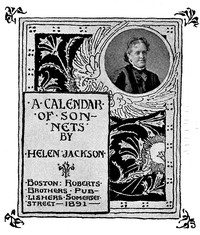
Helen Hunt Jackson is probably most famous for her work on behalf of Native Americans’ rights. However, this short volume presents a sonnet for each month of the year, devoted simply and beautifully to the shifting wonder of nature through the seasons. (Summary by Laura Fox)
“Calendar of Sonnets” Metadata:
- Title: Calendar of Sonnets
- Author: Helen Hunt Jackson
- Language: English
- Publish Date: 1886
Edition Specifications:
- Format: Audio
- Number of Sections: 12
- Total Time: 00:15:21
Edition Identifiers:
- libriVox ID: 139
Links and information:
Online Access
Download the Audio Book:
- File Name: calendar_of_sonnets_librivox
- File Format: zip
- Total Time: 00:15:21
- Download Link: Download link
Online Marketplaces
Find Calendar of Sonnets at online marketplaces:
- Amazon: Audiable, Kindle and printed editions.
- Ebay: New & used books.
2Robert O'Hara Burke and the Australian Exploring Expedition of 1860
By Andrew Jackson
A non-fictional account of Burke and Wills's 1860 expedition to cross the Australian continent from south to north and then return. Containing many excerpts from the diaries and accounts of the explorers, this book was published the year after the expedition met its disastrous end. More information at Wikipedia: <a href="http://en.wikipedia.org/wiki/Burke_and_Wills_expedition ">Burke and Wills Expedition</a>. (description written by trioptimum)
“Robert O'Hara Burke and the Australian Exploring Expedition of 1860” Metadata:
- Title: ➤ Robert O'Hara Burke and the Australian Exploring Expedition of 1860
- Author: Andrew Jackson
- Language: English
- Publish Date: 1862
Edition Specifications:
- Format: Audio
- Number of Sections: 16
- Total Time: 6:05:19
Edition Identifiers:
- libriVox ID: 625
Links and information:
Online Access
Download the Audio Book:
- File Name: robert_ohara_burke_0907_librivox
- File Format: zip
- Total Time: 6:05:19
- Download Link: Download link
Online Marketplaces
Find Robert O'Hara Burke and the Australian Exploring Expedition of 1860 at online marketplaces:
- Amazon: Audiable, Kindle and printed editions.
- Ebay: New & used books.
3Ramona
By Helen Hunt Jackson
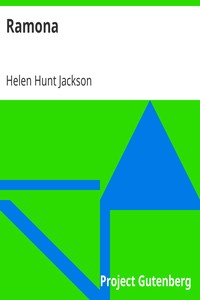
Ramona, a novel written by Helen Hunt Jackson (1884), is the story of a part-Scottish and part-Native American orphan girl growing up and getting married in Southern California, suffering racial discrimination and hardship. Originally serialized in the Christian Union on a weekly basis, the novel became immensely popular. Overall, it has had more than 300 printings, been made into four film versions, and has been performed as an outdoor play annually since 1923. The impact the novel had on the culture and image of Southern California was enormous. Its romanticization of Mexican colonial life gave the region a unique cultural identity and its publication coincided with the arrival of railroad lines to the region, bringing in countless tourists who wanted to see the locations in the novel. (Summary from Wikipedia)
“Ramona” Metadata:
- Title: Ramona
- Author: Helen Hunt Jackson
- Language: English
- Publish Date: 1884
Edition Specifications:
- Format: Audio
- Number of Sections: 33
- Total Time: 15:48:44
Edition Identifiers:
- libriVox ID: 3160
Links and information:
Online Access
Download the Audio Book:
- File Name: ramona_0911_librivox
- File Format: zip
- Total Time: 15:48:44
- Download Link: Download link
Online Marketplaces
Find Ramona at online marketplaces:
- Amazon: Audiable, Kindle and printed editions.
- Ebay: New & used books.
4Extracts from 'The New and Complete Newgate Calendar', Vol. 1
By William Jackson
Volume One of the New and Complete Newgate Calendar, covering the years 1700 through 1723, relates stories of British trials, the persons accused and the crimes committed. It is primarily based upon contemporary newspaper and pamphlet accounts of these trials. Where the criminal is particularly well known, such as the highwayman, burglar and escape artist Jack Sheppard, other sources were used as well. The readings used here are selected to illustrate different aspects of the eighteenth century criminal world and the British legal system.(Summary by Roy Shreiber)
“Extracts from 'The New and Complete Newgate Calendar', Vol. 1” Metadata:
- Title: ➤ Extracts from 'The New and Complete Newgate Calendar', Vol. 1
- Author: William Jackson
- Language: English
- Publish Date: 1795
Edition Specifications:
- Format: Audio
- Number of Sections: 11
- Total Time: 6:38:02
Edition Identifiers:
- libriVox ID: 3614
Links and information:
Online Access
Download the Audio Book:
- File Name: newgate_calendar1_0910_librivox
- File Format: zip
- Total Time: 6:38:02
- Download Link: Download link
Online Marketplaces
Find Extracts from 'The New and Complete Newgate Calendar', Vol. 1 at online marketplaces:
- Amazon: Audiable, Kindle and printed editions.
- Ebay: New & used books.
5Ramona (version 2)
By Helen Hunt Jackson
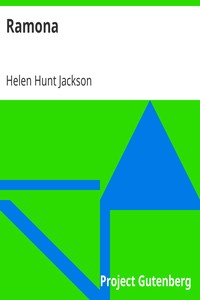
Set in Old California in the wake of the Mexican-American War, Ramona is two stories at once. It is the story of the love between a part-Native American orphan girl, Ramona, and Alessandro, a young Indian sheepherder. It is also the story of racial prejudice and the clash between cultures as California changes from a Spanish colony to an American territory. Ramona is the ward of Señora Gonzaga Moreno, who despises the girl for her race but honors the dying wish of the Señora's sister, Ramona's foster-mother, to raise her as her own. Señora Moreno embodies the aloof arrogance of Spanish nobility, hating both the Americans who dispute her claim to her vast rancho, and the Indians, whom she places in the same social class with slaves. Her only semblance of love is reserved for her son Felipe.<br><br> Despite the Señora's machinations, Ramona and Alessandro fall in love, and eventually elope. But their life together is not an easy one, as they roam the Southern California searching for a home. Their many hardships cannot dull their love for one another, but they soon take a toll that changes their lives forever. (Introduction by Christine Dufour)
“Ramona (version 2)” Metadata:
- Title: Ramona (version 2)
- Author: Helen Hunt Jackson
- Language: English
- Publish Date: 1884
Edition Specifications:
- Format: Audio
- Number of Sections: 28
- Total Time: 16:41:30
Edition Identifiers:
- libriVox ID: 5537
Links and information:
Online Access
Download the Audio Book:
- File Name: ramona_1203_librivox
- File Format: zip
- Total Time: 16:41:30
- Download Link: Download link
Online Marketplaces
Find Ramona (version 2) at online marketplaces:
- Amazon: Audiable, Kindle and printed editions.
- Ebay: New & used books.
6Poet's Forge
By Helen Hunt Jackson
LibriVox volunteers bring you 13 recordings of The Poet's Forge by Helen Hunt Jackson. This was the Fortnightly Poetry project for November 20, 2011.<br><br>Helen Maria Hunt Jackson, born Helen Fiske was a United States writer who became an activist on behalf of improved treatment of Native Americans by the U.S. government. She detailed the adverse effects of government actions in her history A Century of Dishonor (1881). Her novel Ramona dramatized the federal government's mistreatment of Native Americans in Southern California and attracted considerable attention to her cause.<br><br>Fiske attended Ipswich Female Seminary and the Abbott Institute, a boarding school run by Reverend J.S.C. Abbott in New York City. She was a classmate of the poet Emily Dickinson, also from Amherst. The two corresponded for the rest of their lives, but few of their letters have survived. ( Summary by Wikipedia )
“Poet's Forge” Metadata:
- Title: Poet's Forge
- Author: Helen Hunt Jackson
- Language: English
- Publish Date: 1886
Edition Specifications:
- Format: Audio
- Number of Sections: 13
- Total Time: 0:25:06
Edition Identifiers:
- libriVox ID: 6101
Links and information:
- LibriVox Link: LibriVox
- Text Source: Theotherpages
- Number of Sections: 13 sections
Online Access
Download the Audio Book:
- File Name: poetsforge_1112_librivox
- File Format: zip
- Total Time: 0:25:06
- Download Link: Download link
Online Marketplaces
Find Poet's Forge at online marketplaces:
- Amazon: Audiable, Kindle and printed editions.
- Ebay: New & used books.
7Bits About Home Matters
By Helen Hunt Jackson
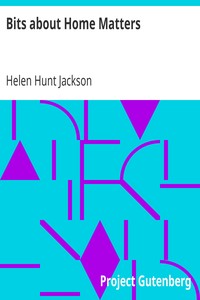
This book is a collection of short observations by Helen Hunt Jackson, several with children and parenting as the subject matter. (Summary by ashleighjane)
“Bits About Home Matters” Metadata:
- Title: Bits About Home Matters
- Author: Helen Hunt Jackson
- Language: English
- Publish Date: 1873
Edition Specifications:
- Format: Audio
- Number of Sections: 40
- Total Time: 5:56:11
Edition Identifiers:
- libriVox ID: 7009
Links and information:
Online Access
Download the Audio Book:
- File Name: bits_home_matters_1301_librivox
- File Format: zip
- Total Time: 5:56:11
- Download Link: Download link
Online Marketplaces
Find Bits About Home Matters at online marketplaces:
- Amazon: Audiable, Kindle and printed editions.
- Ebay: New & used books.
8January
By Helen Hunt Jackson
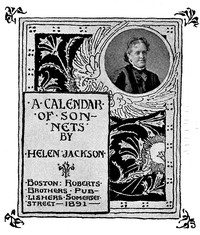
LibriVox volunteers bring you 8 recordings of January by Helen Hunt Jackson. This was the Weekly Poetry project for January 13, 2013.<br><br>Helen Maria Hunt Jackson, born Helen Fiske was an Amewrican writer and activist for the improvement of treatment of the Native Americans by the U.S. government. Her books A Century of Dishonor and Ramona both attracted considerable attention to her cause. (Summary by David Lawrence)
“January” Metadata:
- Title: January
- Author: Helen Hunt Jackson
- Language: English
- Publish Date: 0
Edition Specifications:
- Format: Audio
- Number of Sections: 8
- Total Time: 0:09:50
Edition Identifiers:
- libriVox ID: 7408
Links and information:
Online Access
Download the Audio Book:
- File Name: january_1301_librivox
- File Format: zip
- Total Time: 0:09:50
- Download Link: Download link
Online Marketplaces
Find January at online marketplaces:
- Amazon: Audiable, Kindle and printed editions.
- Ebay: New & used books.
9Quintus Oakes: A Detective Story
By Charles Ross Jackson
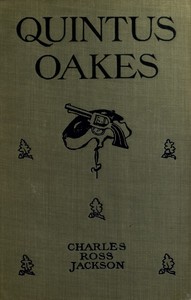
There have been a series of assaults at the manor house, one sending the mistress of the house insane with fear, another escalating to murder. There are reports of a tread on the stairs and shady figures disappearing from view. The servants blame the supernatural, but Quintus Oakes gets to the bottom of the mystery. (Summary by Lynne Thompson)
“Quintus Oakes: A Detective Story” Metadata:
- Title: ➤ Quintus Oakes: A Detective Story
- Author: Charles Ross Jackson
- Language: English
- Publish Date: 1904
Edition Specifications:
- Format: Audio
- Number of Sections: 25
- Total Time: 6:06:21
Edition Identifiers:
- libriVox ID: 7544
Links and information:
Online Access
Download the Audio Book:
- File Name: quintus_oakes_1306_librivox
- File Format: zip
- Total Time: 6:06:21
- Download Link: Download link
Online Marketplaces
Find Quintus Oakes: A Detective Story at online marketplaces:
- Amazon: Audiable, Kindle and printed editions.
- Ebay: New & used books.
10Calendar of Sonnets (Version 2)
By Helen Hunt Jackson
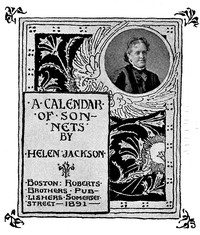
Helen Hunt Jackson is probably most famous for her work on behalf of Native Americans’ rights. However, this short volume presents a sonnet for each month of the year, devoted simply and beautifully to the shifting wonder of nature through the seasons. (Summary by Laura Fox)
“Calendar of Sonnets (Version 2)” Metadata:
- Title: ➤ Calendar of Sonnets (Version 2)
- Author: Helen Hunt Jackson
- Language: English
- Publish Date: 1891
Edition Specifications:
- Format: Audio
- Number of Sections: 12
- Total Time: 00:16:30
Edition Identifiers:
- libriVox ID: 7803
Links and information:
Online Access
Download the Audio Book:
- File Name: calendarsonnets2_1312_librivox
- File Format: zip
- Total Time: 00:16:30
- Download Link: Download link
Online Marketplaces
Find Calendar of Sonnets (Version 2) at online marketplaces:
- Amazon: Audiable, Kindle and printed editions.
- Ebay: New & used books.
11Letters from a Cat
By Helen Hunt Jackson
<i>Letters from a Cat: published by her mistress for the benefit of all cats and the amusement of little children</i> is a collection of letters that a little girl receives from her pet while she is away from home. They tell of her pet’s adventures and misadventures. The book includes a preface which gives a little biography of the cat including its sad demise.<br /><br /> H.H. was the alias of Helen Maria Hunt Jackson (1830 –1885) who is better known for her novel <a href="https://librivox.org/search?q=Ramona&search_form=advanced" rel="nofollow">Ramona</a> in which she dramatized the mistreatment of Native Americans and which formed part of her campaign for improved treatment of Native Americans by the U.S. Government. - Summary by Noel Badrian
“Letters from a Cat” Metadata:
- Title: Letters from a Cat
- Author: Helen Hunt Jackson
- Language: English
- Publish Date: 1879
Edition Specifications:
- Format: Audio
- Number of Sections: 4
- Total Time: 00:58:10
Edition Identifiers:
- libriVox ID: 8119
Links and information:
- LibriVox Link: LibriVox
- Text Source: Org/details/lettersfromcatpu00jackiala
- Number of Sections: 4 sections
Online Access
Download the Audio Book:
- File Name: lettersfromacat_1309_librivox
- File Format: zip
- Total Time: 00:58:10
- Download Link: Download link
Online Marketplaces
Find Letters from a Cat at online marketplaces:
- Amazon: Audiable, Kindle and printed editions.
- Ebay: New & used books.
12Peter Patter Book of Nursery Rhymes
By Leroy F. Jackson
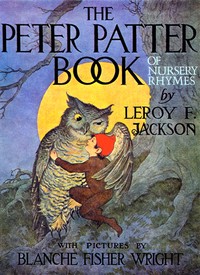
This is a Nursery Rhyme Book with lots of delightful short, rhyming stories that are meant to be read aloud to small children. They are vintage rhymes, most from the 1800s. Each section has about 5 minutes of rhymes.
“Peter Patter Book of Nursery Rhymes” Metadata:
- Title: ➤ Peter Patter Book of Nursery Rhymes
- Author: Leroy F. Jackson
- Language: English
- Publish Date: 1918
Edition Specifications:
- Format: Audio
- Number of Sections: 17
- Total Time: 01:13:39
Edition Identifiers:
- libriVox ID: 10298
Links and information:
Online Access
Download the Audio Book:
- File Name: peterpatterbookofnurseryrhymes_1605_librivox
- File Format: zip
- Total Time: 01:13:39
- Download Link: Download link
Online Marketplaces
Find Peter Patter Book of Nursery Rhymes at online marketplaces:
- Amazon: Audiable, Kindle and printed editions.
- Ebay: New & used books.
13November
By Helen Hunt Jackson
Helen Maria Hunt Jackson, born Helen Fiske was an American poet and writer who became an activist on behalf of improved treatment of Native Americans by the U.S. government. She described the adverse effects of government actions in her history A Century of Dishonor (1881). Her novel Ramona* (1884) dramatized the federal government's mistreatment of Native Americans in Southern California after the Mexican–American War and attracted considerable attention to her cause. Commercially popular, it was estimated to have been reprinted 300 times and most readers liked its romantic and picturesque qualities rather than its political content. The novel was so popular that it attracted many tourists to Southern California who wanted to see places from the book. (Wikipedia) <br /><br /> * LibriVox has two versions of Ramona in the catalog.
“November” Metadata:
- Title: November
- Author: Helen Hunt Jackson
- Language: English
- Publish Date: 0
Edition Specifications:
- Format: Audio
- Number of Sections: 12
- Total Time: 00:15:46
Edition Identifiers:
- libriVox ID: 10400
Links and information:
- LibriVox Link: LibriVox
- Text Source: Theotherpages
- Number of Sections: 12 sections
Online Access
Download the Audio Book:
- File Name: november_1511,poem_librivox
- File Format: zip
- Total Time: 00:15:46
- Download Link: Download link
Online Marketplaces
Find November at online marketplaces:
- Amazon: Audiable, Kindle and printed editions.
- Ebay: New & used books.
14State of the Union Addresses by United States Presidents (1829 - 1836)
By Andrew Jackson
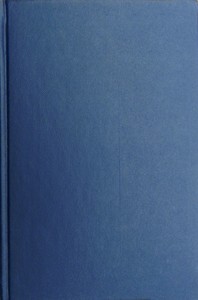
The State of the Union address is a speech presented by the President of the United States to a joint session of the United States Congress, typically delivered annually. The address not only reports on the condition of the nation but also allows the President to outline his legislative agenda (for which he needs the cooperation of Congress) and national priorities. This album contains recordings of addresses from Andrew Jackson. (Wikipedia and Linette Geisel)
“State of the Union Addresses by United States Presidents (1829 - 1836)” Metadata:
- Title: ➤ State of the Union Addresses by United States Presidents (1829 - 1836)
- Author: Andrew Jackson
- Language: English
- Publish Date: 0
Edition Specifications:
- Format: Audio
- Number of Sections: 18
- Total Time: 09:44:24
Edition Identifiers:
- libriVox ID: 11629
Links and information:
Online Access
Download the Audio Book:
- File Name: state_union_addresses_1829-1836
- File Format: zip
- Total Time: 09:44:24
- Download Link: Download link
Online Marketplaces
Find State of the Union Addresses by United States Presidents (1829 - 1836) at online marketplaces:
- Amazon: Audiable, Kindle and printed editions.
- Ebay: New & used books.
15Adventures of Tommy Postoffice, the True Story of a Cat
By Gabrielle E. Jackson
Peggy the cat lives in the post office at R., and she's just had a litter of kittens. However, instead of snuggling up with them in the box prepared for her by the post officers, she prefers a corner in the cellar by the post bags. But oh noes, little Tommy falls into one of those bags and is shipped off to Connecticut with the Thanksgiving mail! Read of Tommy's adventures in this delightful little book. - Summary by Carolin
“Adventures of Tommy Postoffice, the True Story of a Cat” Metadata:
- Title: ➤ Adventures of Tommy Postoffice, the True Story of a Cat
- Author: Gabrielle E. Jackson
- Language: English
- Publish Date: 1910
Edition Specifications:
- Format: Audio
- Number of Sections: 11
- Total Time: 02:01:17
Edition Identifiers:
- libriVox ID: 11693
Links and information:
- LibriVox Link: LibriVox
- Text Source: Org/details/adventuresoftomm00jack
- Number of Sections: 11 sections
Online Access
Download the Audio Book:
- File Name: adventures_of_tommy_postoffice_1708_librivox
- File Format: zip
- Total Time: 02:01:17
- Download Link: Download link
Online Marketplaces
Find Adventures of Tommy Postoffice, the True Story of a Cat at online marketplaces:
- Amazon: Audiable, Kindle and printed editions.
- Ebay: New & used books.
16It's Your Fairy Tale, You Know
By Elizabeth Rhodes Jackson
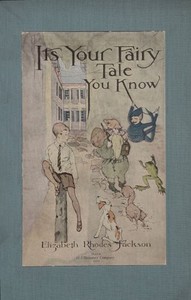
The book is about a typical boy named Wendell, who lives in Boston and likes fairy stories and baseball MUCH more than fractions. Any more than this would be a spoiler! - Summary by Nan Dodge
“It's Your Fairy Tale, You Know” Metadata:
- Title: It's Your Fairy Tale, You Know
- Author: Elizabeth Rhodes Jackson
- Language: English
- Publish Date: 1922
Edition Specifications:
- Format: Audio
- Number of Sections: 17
- Total Time: 02:52:03
Edition Identifiers:
- libriVox ID: 13246
Links and information:
Online Access
Download the Audio Book:
- File Name: your_fairy_tale_1808_librivox
- File Format: zip
- Total Time: 02:52:03
- Download Link: Download link
Online Marketplaces
Find It's Your Fairy Tale, You Know at online marketplaces:
- Amazon: Audiable, Kindle and printed editions.
- Ebay: New & used books.
17Calendar of Sonnets (Version 3)
By Helen Hunt Jackson
Helen Hunt Jackson wrote poetry, nonfiction and fiction and was a popular author in her own time. This sonnet sequence reviews the months of the year and demonstrates her poetic talent. - Summary by Newgatenovelist
“Calendar of Sonnets (Version 3)” Metadata:
- Title: ➤ Calendar of Sonnets (Version 3)
- Author: Helen Hunt Jackson
- Language: English
- Publish Date: 1891
Edition Specifications:
- Format: Audio
- Number of Sections: 12
- Total Time: 00:16:32
Edition Identifiers:
- libriVox ID: 14436
Links and information:
- LibriVox Link: LibriVox
- Text Source: Org/details/calendarofsonnet00jackrich/page/n7
- Number of Sections: 12 sections
Online Access
Download the Audio Book:
- File Name: a_calendar_of_sonnets_1910_librivox
- File Format: zip
- Total Time: 00:16:32
- Download Link: Download link
Online Marketplaces
Find Calendar of Sonnets (Version 3) at online marketplaces:
- Amazon: Audiable, Kindle and printed editions.
- Ebay: New & used books.
18Boys' Life of Booker T. Washington
By Walter Clinton Jackson
Booker T. Washington was one of the first nationally recognized African American leaders after the Civil War. He was born to a slave woman in Virginia, who then took him as a young boy to West Virginia after the emancipation. Booker became a leader in education heading the Tuskegee Institute for more than 30 years and working with other universities. He advocated a moderate approach to elevating the African Americans through education and business, but worked behind the scenes to change discriminatory laws and practices, and became an adviser to the White House. He authored 14 books, and many articles and speeches, including his autobiography, Up from Slavery. - Summary by Larry Wilson
“Boys' Life of Booker T. Washington” Metadata:
- Title: ➤ Boys' Life of Booker T. Washington
- Author: Walter Clinton Jackson
- Language: English
- Publish Date: 1922
Edition Specifications:
- Format: Audio
- Number of Sections: 16
- Total Time: 03:23:05
Edition Identifiers:
- libriVox ID: 14514
Links and information:
- LibriVox Link: LibriVox
- Text Source: Org/details/boyslifeofbooker00lcjack
- Number of Sections: 16 sections
Online Access
Download the Audio Book:
- File Name: boyslifebookertwashington_2002_librivox
- File Format: zip
- Total Time: 03:23:05
- Download Link: Download link
Online Marketplaces
Find Boys' Life of Booker T. Washington at online marketplaces:
- Amazon: Audiable, Kindle and printed editions.
- Ebay: New & used books.
19Morn
By Helen Hunt Jackson
LibriVox volunteers bring you 13 recordings of Morn by Helen Hunt Jackson.<br> This was the Weekly Poetry project for March 8, 2020. <br> ------<br> Helen Hunt Jackson (pen name, H.H.) was an American poet and writer who became an activist on behalf of improved treatment of Native Americans by the United States government. This poem about waking up in the morning is from the collection Sonnets and Lyrics (1886). ( from Wikipedia )
“Morn” Metadata:
- Title: Morn
- Author: Helen Hunt Jackson
- Language: English
- Publish Date: 1886
Edition Specifications:
- Format: Audio
- Number of Sections: 13
- Total Time: 00:14:58
Edition Identifiers:
- libriVox ID: 14890
Links and information:
- LibriVox Link: LibriVox
- Text Source: Org/details/sonnetslyrics00jack/page/66/mode/2up
- Number of Sections: 13 sections
Online Access
Download the Audio Book:
- File Name: morn_2003,poem_librivox
- File Format: zip
- Total Time: 00:14:58
- Download Link: Download link
Online Marketplaces
Find Morn at online marketplaces:
- Amazon: Audiable, Kindle and printed editions.
- Ebay: New & used books.
20Peter Patter Book of Nursery Rhymes (Version 2)
By Leroy F. Jackson
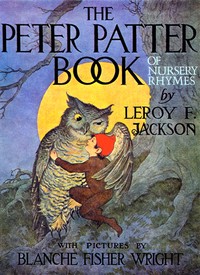
PETER PATTER told them to me,<br /> All the little rimes,<br /> Whispered them among the bushes<br /> Half a hundred times.<br /><br /> Peter lives upon a mountain<br /> Pretty near the sun,<br /> Knows the bears and birds and rabbits<br /> Nearly every one;<br /> Has a home among the alders,<br /> Bed of cedar bark,<br /> Walks alone beneath the pine trees<br /> Even when it’s dark.<br /><br /> Squirrels tell him everything<br /> That happens in the trees,<br /> Cricket in the gander-grass<br /> Sings of all he sees;<br /> Rimes from bats and butterflies,<br /> Crabs and waterfowl;<br /> But the best of all he gets<br /> From his Uncle Owl.<br /><br /> Sometimes when its day-time,<br /> But mostly in the night,<br /> They sit beneath an oak tree<br /> And hug each other tight,<br /> And tell their rimes and riddles<br / Where the catty creatures prowl—<br /> Funny little Peter Patter<br /> And his Uncle Owl.<br /> - Summary by Leroy F. Jackson
“Peter Patter Book of Nursery Rhymes (Version 2)” Metadata:
- Title: ➤ Peter Patter Book of Nursery Rhymes (Version 2)
- Author: Leroy F. Jackson
- Language: English
- Publish Date: 1918
Edition Specifications:
- Format: Audio
- Number of Sections: 17
- Total Time: 01:17:14
Edition Identifiers:
- libriVox ID: 15825
Links and information:
Online Access
Download the Audio Book:
- File Name: peter_patter_2103_librivox
- File Format: zip
- Total Time: 01:17:14
- Download Link: Download link
Online Marketplaces
Find Peter Patter Book of Nursery Rhymes (Version 2) at online marketplaces:
- Amazon: Audiable, Kindle and printed editions.
- Ebay: New & used books.
21Ramona, la Conquête américaine au Mexique
By Helen Hunt Jackson
Ramona (titre original : Ramona) est un roman historique de Helen Hunt Jackson paru en 1884 aux États-Unis. L'histoire est celle d'une jeune fille orpheline et métis amérindienne qui vit en Californie du Sud et qui souffre de la discrimination raciale et de la misère. Initialement publié sous la forme d'un feuilleton dans le journal Christian Union sur une base hebdomadaire, le roman est devenu très populaire. Il a eu plus de 300 tirages et quatre versions filmées en ont été tirées, en plus de la chanson du même nom, présente dans la version filmique de 1928.<br> L'influence du roman sur la culture et l'image de la Californie du Sud a été considérable.<br> Wikipedia. <br> (Résumé par Christiane Jehanne)
“Ramona, la Conquête américaine au Mexique” Metadata:
- Title: ➤ Ramona, la Conquête américaine au Mexique
- Author: Helen Hunt Jackson
- Language: ➤ French - français, langue française
- Publish Date: 1887
Edition Specifications:
- Format: Audio
- Number of Sections: 26
- Total Time: 06:43:47
Edition Identifiers:
- libriVox ID: 19145
Links and information:
Online Access
Download the Audio Book:
- File Name: ramona_2304_librivox
- File Format: zip
- Total Time: 06:43:47
- Download Link: Download link
Online Marketplaces
Find Ramona, la Conquête américaine au Mexique at online marketplaces:
- Amazon: Audiable, Kindle and printed editions.
- Ebay: New & used books.
22Outwitting Our Nerves: A Primer of Psychotherapy
By Josephine A. Jackson and Helen M. Salisbury
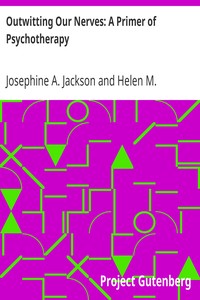
This book shall give information to practitioners and others on the subject of nervous disorders, and especially knowledge of the significant contributions of Sigmund Freud. A need for a simple, comprehensive presentation of the Freudian principles is met in this primer of psychotherapy, providing enough of biological and psychological background to make them intelligible, and enough application and illustration to make them useful to the general practitioner or the average layman. - Excerpted from summary by JFSmoyer
“Outwitting Our Nerves: A Primer of Psychotherapy” Metadata:
- Title: ➤ Outwitting Our Nerves: A Primer of Psychotherapy
- Authors: Josephine A. JacksonHelen M. Salisbury
- Language: English
- Publish Date: 1922
Edition Specifications:
- Format: Audio
- Number of Sections: 17
- Total Time: 09:50:21
Edition Identifiers:
- libriVox ID: 19828
Links and information:
- LibriVox Link: LibriVox
- Text Source: Org/ebooks/14980 - Download text file/s.
- Number of Sections: 17 sections
Online Access
Download the Audio Book:
- File Name: outwittingournerves_2509_librivox
- File Format: zip
- Total Time: 09:50:21
- Download Link: Download link
Online Marketplaces
Find Outwitting Our Nerves: A Primer of Psychotherapy at online marketplaces:
- Amazon: Audiable, Kindle and printed editions.
- Ebay: New & used books.
23A Century of Dishonor
By Helen Hunt Jackson
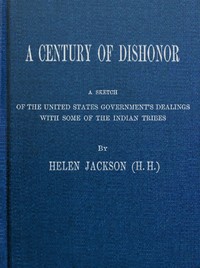
In this work, a predecessor to "Ramona", HH describes the systematic process of segregation, dispossession, and relocation that Native Americans experienced from the late XVIII to the late XIX century. When written, the last conflicts between Native Americans and the US Government were being held. She wrote the book in efforts to fight for the rights of the Natives and to change people's opinions and governmental policies. The Appendix has been left out. - Summary by Mario Pineda
“A Century of Dishonor” Metadata:
- Title: A Century of Dishonor
- Author: Helen Hunt Jackson
- Language: English
- Publish Date: 1889
Edition Specifications:
- Format: Audio
- Number of Sections: 32
- Total Time: 12:11:07
Edition Identifiers:
- libriVox ID: 20756
Links and information:
- LibriVox Link: LibriVox
- Text Source: Org/ebooks/50560 - Download text file/s.
- Wikipedia Link: Wikipedia
- Number of Sections: 32 sections
Online Access
Download the Audio Book:
- File Name: acenturyofdishonor_2501_librivox
- File Format: zip
- Total Time: 12:11:07
- Download Link: Download link
Online Marketplaces
Find A Century of Dishonor at online marketplaces:
- Amazon: Audiable, Kindle and printed editions.
- Ebay: New & used books.
Buy “Tools And How To Use Them” online:
Shop for “Tools And How To Use Them” on popular online marketplaces.
- Ebay: New and used books.