Downloads & Free Reading Options - Results
Hints On Public Architecture by Robert Dale Owen
Read "Hints On Public Architecture" by Robert Dale Owen through these free online access and download options.
Books Results
Source: The Internet Archive
The internet Archive Search Results
Available books for downloads and borrow from The internet Archive
1Hints On Public Architecture: Containing, Among Other Illustrations, Views ...
By Robert Dale Owen
Book digitized by Google from the library of Harvard University and uploaded to the Internet Archive by user tpb.
“Hints On Public Architecture: Containing, Among Other Illustrations, Views ...” Metadata:
- Title: ➤ Hints On Public Architecture: Containing, Among Other Illustrations, Views ...
- Author: Robert Dale Owen
- Language: English
Edition Identifiers:
- Internet Archive ID: hintsonpublicar00owengoog
Downloads Information:
The book is available for download in "texts" format, the size of the file-s is: 893.03 Mbs, the file-s for this book were downloaded 521 times, the file-s went public at Fri Mar 06 2009.
Available formats:
Abbyy GZ - Animated GIF - Archive BitTorrent - DjVu - DjVuTXT - Djvu XML - Image Container PDF - JPEG Thumb - Metadata - Scandata - Single Page Processed TIFF ZIP -
Related Links:
- Whefi.com: Download
- Whefi.com: Review - Coverage
- Internet Archive: Details
- Internet Archive Link: Downloads
Online Marketplaces
Find Hints On Public Architecture: Containing, Among Other Illustrations, Views ... at online marketplaces:
- Amazon: Audiable, Kindle and printed editions.
- Ebay: New & used books.
2Hints On Public Architecture: Containing, Among Other Illustrations, Views ...
By Robert Dale Owen
Book digitized by Google from the library of the University of Michigan and uploaded to the Internet Archive by user tpb.
“Hints On Public Architecture: Containing, Among Other Illustrations, Views ...” Metadata:
- Title: ➤ Hints On Public Architecture: Containing, Among Other Illustrations, Views ...
- Author: Robert Dale Owen
- Language: English
Edition Identifiers:
- Internet Archive ID: hintsonpublicar01owengoog
Downloads Information:
The book is available for download in "texts" format, the size of the file-s is: 124.92 Mbs, the file-s for this book were downloaded 411 times, the file-s went public at Fri Mar 06 2009.
Available formats:
Abbyy GZ - Animated GIF - Archive BitTorrent - DjVu - DjVuTXT - Djvu XML - Image Container PDF - JPEG Thumb - Metadata - Scandata - Single Page Processed JP2 ZIP -
Related Links:
- Whefi.com: Download
- Whefi.com: Review - Coverage
- Internet Archive: Details
- Internet Archive Link: Downloads
Online Marketplaces
Find Hints On Public Architecture: Containing, Among Other Illustrations, Views ... at online marketplaces:
- Amazon: Audiable, Kindle and printed editions.
- Ebay: New & used books.
3The Chromium Logo The Chromium Projects Home Chromium ChromiumOS Quick Links Report Bugs Discuss Other Sites Chromium Blog Google Chrome Extensions Except As Otherwise Noted, The Content Of This Page Is Licensed Under A Creative Commons Attribution 2.5 License, And Examples Are Licensed Under The BSD License. Privacy Edit This Page For Developers > How-Tos > Debugging Chromium On Windows First See Get The Code For Checkout And Build Instructions. Getting Started You Can Use Visual Studio's Built-in Debugger Or WinDBG To Debug Chromium. You Don't Need To Use The IDE To Build In Order To Use The Debugger: Autoninja Is Used To Build Chromium And Most Developers Invoke It From A Command Prompt, And Then Open The IDE For Debugging As Necessary. To Start Debugging An Already-built Executable With Visual Studio Just Launch Visual Studio (2019 Or Higher) And Select File-> Open-> Project/Solution (Ctrl+Shift+O) And Select The Executable Of Interest. This Will Create A Solution With That Executable As The 'project'. You Can Then Launch The Debugger With F5 Or F11 Or From The Debug Menu. If You Right-click On The Executable In Solution Explorer And Select Properties Then You Can Edit Things Such As The Executable Path, Command-line Arguments, And Working Directory. You Can Add Additional Executables To The Solution By Using File-> Add-> Existing Project And Selecting Another Already-built Executable. You Can Select Which One To Debug By Right-clicking On One Of Them In Solution Explorer And Selecting Set As Startup Project. When Your Solution File Is Customized To Your Taste You Can Save It To A Directory Such As Out\solutions. Saving It There Helps Ensure That Relative Paths To Source Files, Printed From Build Commands, Will Correctly Identify The Source Files. The Tools Menu Can Be Used To Add Commands To Do Things Like Invoke Autoninja To Build Chrome, Compile The Selected Source File, Or Other Things. Visual Studio 2017 Is Not Recommended For Debugging Of Chromium - Use A Newer Version For Best Performance And Stability. Symbol_level=2 Is The Default On Windows And Gives Full Debugging Information With Types, Locals, Globals, Function Names, And Source/line Information. Symbol_level=1 Creates Smaller PDBs With Just Function Names, And Source/line Information - Source-level Debugging Is Still Supported (new From June 2019), But Local Variables And Type Information Are Missing. Symbol_level=0 Gives Extremely Limited Debugging Abilities, Mostly Just Viewing Call Stacks When Chromium Crashes. Browsing Source Code If You Use A Solution File Generated By Gn (gn Gen --ide=vs) Then Intellisense May Help You Navigate The Code. If This Doesn't Work Or If You Use A Solution Created As Above Then You May Want To Install VsChromium To Help Navigate The Code, As Well As Using Https://source.chromium.org. Profiles It's A Good Idea To Use A Different Chrome Profile For Your Debugging. If You Are Debugging Google Chrome Branded Builds, Or Use A Chromium Build As Your Primary Browser, The Profiles Can Collide So You Can't Run Both At Once, And Your Stable Browser Might See Profile Versions From The Future (Google Chrome And Chromium Use Different Profile Directories By Default So Won't Collide). Use The Command-line Option: --user-data-dir=C:\tmp\my_debug_profile (replace The Path As Necessary) Using The IDE, Go To The Debugging Tab Of The Properties Of The Chrome Project, And Set The Command Arguments. Chrome Debug Log Enable Chrome Debug Logging To A File By Passing --enable-logging --v=1 Command-line Flags At Startup. Debug Builds Place The Chrome_debug.log File In The Out\Debug Directory. Release Builds Place The File In The Top Level Of The User Data Chromium App Directory, Which Is OS-version-dependent. For More Information, See Logging And User Data Directory Details. Symbol Server If You Are Debugging Official Google Chrome Release Builds, Use The Symbol Server: Https://chromium-browser-symsrv.commondatastorage.googleapis.com In Visual Studio, This Goes In Tools > Options Under Debugging > Symbols. You Should Set Up A Local Cache In A Empty Directory On Your Computer. In Windbg You Can Add This To Your Symbol Server Search Path With The Command Below, Where C:\symbols Is A Local Cache Directory: .sympath+ SRV\*C:\symbols\*https://chromium-browser-symsrv.commondatastorage.googleapis.com Alternately, You Can Set The _NT_SYMBOL_PATH Environment Variable To Include Both The Microsoft And Google Symbol Servers - VS, Windbg, And Other Tools Should Both Respect This Environment Variable: _NT_SYMBOL_PATH=SRV\*C:\symbols\*https://msdl.microsoft.com/download/symbols;SRV\*C:\symbols\*https://chromium-browser-symsrv.commondatastorage.googleapis.com Note That Symbol Servers Will Let The Debuggers Download Both The PE Files (DLLs And EXEs) And The PDB Files. Chrome Often Loads Third Party Libraries And Partial Symbols For Some Of These Are Also Public. For Example: AMD: Https://download.amd.com/dir/bin Nvidia: Https://driver-symbols.nvidia.com/ Intel: Https://software.intel.com/sites/downloads/symbols/ For Example, For Completeness, The Following Symbol Server Environment Variable Will Resolve All Of The Above Sources - But This Is More Than Is Normally Needed: _NT_SYMBOL_PATH=SRV\*C:\symbols\*https://msdl.microsoft.com/download/symbols;SRV\*C:\symbols\*https://chromium-browser-symsrv.commondatastorage.googleapis.com;SRV\*C:\symbols\*https://download.amd.com/dir/bin;SRV\*C:\symbols\*https://driver-symbols.nvidia.com/;SRV\*C:\symbols\*https://software.intel.com/sites/downloads/symbols/ Source Indexing You Should Set Up Source Indexing In Your Debugger (.srcfix In Windbg, Tools-> Options-> Debugging-> General-> Enable Source Server Support In Visual Studio) So That The Correct Source Files Will Automatically Be Downloaded Based On Information In The Downloaded Symbols. Additionally, You Must Have Python In Your Path In Order For The Command That Fetches Source Files To Succeed; Launching The Debugger From The Same Environment As Where You Build Chromium Is An Easy Way To Ensure It's Present. This Is Highly Recommended When Debugging Released Google Chrome Builds Or Looking At Crash Dumps. Having The Correct Version Of The Source Files Automatically Show Up Saves Significant Time So You Should Definitely Set This. Multi-process Issues Chromium Can Be Challenging To Debug Because Of Its Multi-process Architecture. When You Select Run In The Debugger, Only The Main Browser Process Will Be Debugged. The Code That Actually Renders Web Pages (the Renderer) And The Plugins Will Be In Separate Processes That's Not (yet!) Being Debugged. The ProcessExplorer Tool Has A Process Tree View Where You Can See How These Processes Are Related. You Can Also Get The Process IDs Associated With Each Tab From The Chrome Task Manager (right-click On An Empty Area Of The Window Title Bar To Open). Automatically Attach To Child Processes There Are Two Visual Studio Extensions That Enable The Debugger To Automatically Attach To All Chrome Processes, So You Can Debug All Of Chrome At Once. Microsoft's Child Process Debugging Power Tool Is A Standalone Extension For This, And VsChromium Is Another Option That Bundles Many Other Additional Features. In Addition To Installing One Of These Extensions, You Must Run Visual Studio As Administrator, Or It Will Silently Fail To Attach To Some Of Chrome's Child Processes. Single-process Mode One Way To Debug Issues Is To Run Chromium In Single-process Mode. This Will Allow You To See The Entire State Of The Program Without Extra Work (although It Will Still Have Many Threads). To Use Single-process Mode, Add The Command-line Flag --single-process This Approach Isn't Perfect Because Some Problems Won't Manifest Themselves In This Mode And Some Features Don't Work And Worker Threads Are Still Spawned Into New Processes. Manually Attaching To A Child Process You Can Attach To The Running Child Processes With The Debugger. Select Tools > Attach To Process And Click The Chrome.exe Process You Want To Attach To. Before Attaching, Make Sure You Have Selected Only Native Code When Attaching To The Process This Is Done By Clicking Select... In The Attach To Process Window And Only Checking Native. If You Forget This, It May Attempt To Attach In "WebKit" Mode To Debug JavaScript, And You'll Get An Error Message "An Operation Is Not Legal In The Current State." You Can Now Debug The Two Processes As If They Were One. When You Are Debugging Multiple Processes, Open The Debug > Windows > Processes Window To Switch Between Them. Sometimes You Are Debugging Something That Only Happens On Startup, And Want To See The Child Process As Soon As It Starts. Use: --renderer-startup-dialog --no-sandbox You Have To Disable The Sandbox Or The Dialog Box Will Be Prohibited From Showing. When The Dialog Appears, Visit Tools > Attach To Process And Attach To The Process Showing The Renderer Startup Dialog. Now You're Debugging In The Renderer And Can Continue Execution By Pressing OK In The Dialog. Startup Dialogs Also Exist For Other Child Process Types: --gpu-startup-dialog, --ppapi-startup-dialog, --utility-startup-dialog, --plugin-startup-dialog (for NPAPI). For Utilities, You Can Add A Service Type --utility-startup-dialog=data_decoder.mojom.DataDecoderService. You Can Also Try The Vs-chromium Plug-in To Attach To The Right Processes. Semi-automatically Attaching The Debugger To Child Processes The Following Flags Cause Child Processes To Wait For 60 Seconds In A Busy Loop For A Debugger To Attach To The Process. Once Either Condition Is True, It Continues On; No Exception Is Thrown. --wait-for-debugger-children[=filter] The Filter, If Provided, Will Fire Only If It Matches The --type Parameter To The Process. Values Include Renderer, Plugin (for NPAPI), Ppapi, Gpu-process, And Utility. When Using This Option, It May Be Helpful To Limit The Number Of Renderer Processes Spawned, Using: --renderer-process-limit=1 Image File Execution Options Using Image File Execution Options (IFEO) Will Not Work Because CreateProcess() Returns The Handle To The Debugger Process Instead Of The Intended Child Process. There Are Also Issues With The Sandbox. Time Travel Debugging You Can Do Time Travel Debugging Using WinDbg Preview (must Be Installed From The Microsoft Store). This Lets You Execute A Program Forward And Backwards. After Capturing A Trace, You Can Set Breakpoints And Step Through Code As Normal, But Also Provides 'backwards' Commands (g-, T-, P-) So That You Can Go Back And Forth Through The Execution. It Is Especially Useful To Set Data Breakpoints (ba Command) And Reverse Continuing, So You Can See When A Certain Variable Was Last Changed To Its Current Value. Chromium Specifics: The Type Of Injection The Time Travel Tracer Needs To Perform Is Incompatible With The Chromium Sandbox. In Order To Record A Trace, You'll Need To Run With --no-sandbox. Chromium Cannot Run Elevated With Administrator Privileges, So The "Launch Executable (advance)" Option Won't Work, You'll Need To Attach After The Process Has Already Launched Via The Checkbox In The Bottom Right. If You Need To Record Startup-like Things, You'll Have To Use --{browser,gpu,renderer,utility}-startup-dialog, Then Attach (and Hope The Relevant Code Hasn't Executed Before That Point). JsDbg -- Data Structure Visualization You Can Install JsDbg As A Plugin For WinDbg Or Visual Studio. It Interactively Lets You Look At Data Structures (such As The DOM Tree, Accessibility Tree, Layout Object Tree, And Others) In A Web Browser As You Debug. See The JsDbg Site For Some Screen Shots And Usage Examples. This Also Works When Examining Memory Dumps (though Not Minidumps), And Also Works Together With Time Travel Debugging. Visual Studio Hints Debug Visualizers Chrome's Custom Debug Visualizers Should Be Added To The Pdb Files And Automatically Picked Up By Visual Studio. The Definitions Are In //tools/win/DebugVisualizers If You Need To Modify Them (the BUILD.gn File There Has Additional Instructions). Don't Step Into Trivial Functions The Debugger Can Be Configured To Automatically Not Step Into Functions Based On Regular Expression. Edit Default.natstepfilter In The Following Directory: For Visual Studio 2015: C:\Program Files (x86)\Microsoft Visual Studio 14.0\Common7\Packages\Debugger\Visualizers (for All Users) Or %USERPROFILE%\My Documents\Visual Studio 2015\Visualizers (for The Current User Only) For Visual Studio 2017 Pro: C:\Program Files (x86)\Microsoft Visual Studio\2017\Professional\Common7\Packages\Debugger\Visualizers (for All Users) Or %USERPROFILE%\My Documents\Visual Studio 2017\Visualizers (for The Current User Only) Add Regular Expressions Of Functions To Not Step Into. Remember To Regex-escape And XML-escape Them, E.g. < For < And \. For A Literal Dot. Example: Operator New NoStepInto Operator Delete NoStepInto Std::.* NoStepInto WTF::.*Ptr ::.* NoStepInto This File Is Read At Start Of A Debugging Session (F5), So You Don't Need To Restart Visual Studio After Changing It. More Info: Microsoft Email Thread V8 And Chromium V8 Supports Many Command-line Flags That Are Useful For Debugging. V8 Command-line Flags Can Be Set Via The Chromium Command-line Flag --js-flags; For Instance: Chrome.exe --js-flags="--trace_exception --heap_stats" Note That Some V8 Command-line Flags Exist Only In The Debug Build Of V8. For A List Of All V8 Flags Try: Chrome.exe --js-flags="--help" Graphics Debugging GPU Acceleration Of Rendering Can Be More Easily Debugged With Tools. See: Graphics Debugging In Visual Studio 2013 Graphical Debugging With NVIDIA NSight Debugging On Another Machine Sometimes It's Useful To Debug Installation And Execution On A Machine Other Than Your Primary Build Box. To Run The Installer On Said Other Machine, First Build The Mini_installer Target On Your Main Build Machine (e.g., Autoninja -C Out\Debug Mini_installer). Next, On The Debug Machine: Make The Build Machine's Build Volume Available On The Debug Machine Either By Mounting It Locally (e.g., Z:\) Or By Crafting A UNC Path To It (e.g., \\builder\src) Open Up A Command Prompt And Change To A Local Disk Run Src\tools\win\copy-installer.bat In The Remote Checkout By Way Of The Mount (e.g., Z:\PATHTOCHECKOUT\src\...) Or UNC Path (e.g., \\builder\src\...). This Will Copy The Installer, DLLs, And PDBs Into Your Debug Machine's C:\out Or C:\build (depending On If You're Rocking The Component=shared_library Build Or Not) Run C:\out\Debug\mini_installer.exe With The Flags Of Your Choice To Install Chrome. This Can Take Some Time, Especially On A Slow Machine. Watch The Task Manager And Wait Until Mini_installer.exe Exits Before Trying To Launch Chrome (by Way Of The Shortcut(s) Created By The Installer) For Extra Pleasure, Add C:\out\Debug To Your _NT_SYMBOL_PATH Environment Variable Consider Reading The Documentation At The Top Of Copy-installer.bat To See How You Can Run It. It Tries To Be Smart And Copy The Right Things, But You May Need To Be Explicit (e.g., "copy-installer.bat Out Debug"). It Is Safe To Re-run The Script To Copy Only Modified Files (after A Rebuild, For Example). You Can Also Use The Zip Action Of The Isolate Scripts (tools\mb\mb.py) To Package All The Files For A Target Into A Single Zip File, For Example: Python Tools\mb\mb.py Zip Out/Release Base_unittests Base_unittests.zip Finding All Memory Allocations It Is Possible To Use Heap Snapshots To Get Call Stacks On All Outstanding Allocations That Use The OS Heap. This Works Particularly Well If Heap Snapshots Are Started As Soon As The Chrome Browser Process Is Created, But Before It Starts Running. Details Can Be Found In This Batch File. However, With PartitionAlloc Everywhere Most Chromium Allocations No Longer Use The Windows Heap So This Will Only Find A Subset Of Allocations, Mostly From OS DLLs. Find Memory Leaks Note: As With Heap Snapshots The Utility Of UMDH Is Greatly Reduced Now Because PartitionAlloc Everywhere Has Mostly Replaced The Windows Heap. The Windows Heap Manager Has A Really Useful Debug Flag, Where It Can Be Asked To Capture And Store A Stack Trace With Every Allocation. The Tool To Scrape These Stack Traces Out Of Processes Is UMDH, Which Comes With WinDbg. UMDH Is Great. It Will Capture A Snapshot Of The Heap State As Many Times As You Like, And It'll Do It Fairly Quickly. You Then Run It Again Against Either A Single Snapshot, Or A Pair Of Snapshots, At Which Time It'll Symbolize The Stack Traces And Aggregate Usage Up To Unique Stack Traces. Turning On The User Stack Trace Database For Chrome.exe With Gflags.exe Makes It Run Unbearably Slowly; However, Turning On The User Stack Trace Database On For The Browser Alone Is Just Fine. While It's Possible To Turn On The User Stack Database With The "!gflag" Debugging Extension, It's Too Late To Do This By The Time The Initial Debugger Breakpoint Hits. The Only Reasonable Way To Do This Is To Launch GFlags.exe, Enable The User Stack Trace Database (per Image Below), Launch Chrome Under The Debugger. Set A Breakpont When Chrome.dll Loads With "sxe Ld Chrome.dll". Step Up, To Allow Chrome.dll To Initialize. Disable The Stack Trace Database In GFlags.exe. Continue Chrome, Optionally Detaching The Debugger. Image GFlags.exe Settings For User Mode Stack Trace Database. If You Then Ever Suffer A Browser Memory Leak, You Can Snarf A Dump Of The Process With Umdh -p: > Chrome-browser-leak-umdh-dump.txt Which Can Then Typically Be "trivially" Analyzed To Find The Culprit. Miscellaneous Note That By Default Application Verifier Only Works With Non-official Builds Of Chromium. To Use Application Verifier On Official Builds You Need To Add --disable-features=RendererCodeIntegrity To Avoid Sandbox Crashes In Renderer Processes. See Crbug.com/1004989 For Details. See Also This Page. Application Verifier Is A Free Tool From Microsoft (available As Part Of The Windows SDK) That Can Be Used To Flush Out Programming Errors. Starting With M68 Application Verifier Can Be Enabled For Chrome.exe Without Needing To Disable The Sandbox. After Adding Chrome.exe To The List Of Applications To Be Stressed You Need To Expand The List Of Basics Checks And Disable The Leak Checks. You May Also Need To Disable Handles And Locks Checks Depending On Your Graphics Driver And Specific Chrome Version, But The Eventual Goal Is To Have Chrome Run With Handles And Locks Checks Enabled. When Bugs Are Found Chrome Will Trigger A Breakpoint So Running All Chrome Processes Under A Debugger Is Recommended. Chrome Will Run Much More Slowly Because Application Verifier Puts Every Heap Allocation On A Separate Page. Note That With PartitionAlloc Everywhere Most Chromium Allocations Don't Actually Go Through The Windows Heap And Are Therefore Unaffected By Application Verifier. You Can Check The Undocumented 'Cuzz' Checkbox In Application Verifier To Get The Windows Thread Scheduler To Add Some Extra Randomness In Order To Help Expose Race Conditions In Your Code. To Put A Breakpoint On CreateFile(), Add This Break Point: {,,kernel32.dll}_CreateFileW@28 {,,kernel32.dll} Specifies The DLL (context Operator). _ Prefix Means Extern "C". @28 Postfix Means _stdcall With The Stack Pop At The End Of The Function. I.e. The Number Of Arguments In BYTES. You Can Use DebugView From SysInternals Or Sawbuck To View LOG() Messages That Normally Go To Stderr On POSIX.
The Chromium Projects Home Chromium ChromiumOS Quick links Report bugs Discuss Other sites Chromium Blog Google Chrome Extensions Except as otherwise noted , the content of this page is licensed under a Creative Commons Attribution 2.5 license , and examples are licensed under the BSD License . Privacy Edit this page For Developers > How-Tos > Debugging Chromium on Windows First see get the code for checkout and build instructions. Getting started You can use Visual Studio's built-in debugger or WinDBG to debug Chromium. You don't need to use the IDE to build in order to use the debugger: autoninja is used to build Chromium and most developers invoke it from a command prompt, and then open the IDE for debugging as necessary. To start debugging an already-built executable with Visual Studio just launch Visual Studio (2019 or higher) and select File-> Open-> Project/Solution (Ctrl+Shift+O) and select the executable of interest. This will create a solution with that executable as the 'project'. You can then launch the debugger with F5 or F11 or from the Debug menu. If you right-click on the executable in Solution Explorer and select properties then you can edit things such as the executable path, command-line arguments, and working directory. You can add additional executables to the solution by using File-> Add-> Existing Project and selecting another already-built executable. You can select which one to debug by right-clicking on one of them in Solution Explorer and selecting Set as Startup Project. When your solution file is customized to your taste you can save it to a directory such as out\solutions. Saving it there helps ensure that relative paths to source files, printed from build commands, will correctly identify the source files. The Tools menu can be used to add commands to do things like invoke autoninja to build Chrome, compile the selected source file, or other things. Visual Studio 2017 is not recommended for debugging of Chromium - use a newer version for best performance and stability. symbol_level=2 is the default on Windows and gives full debugging information with types, locals, globals, function names, and source/line information. symbol_level=1 creates smaller PDBs with just function names, and source/line information - source-level debugging is still supported (new from June 2019), but local variables and type information are missing. symbol_level=0 gives extremely limited debugging abilities, mostly just viewing call stacks when Chromium crashes. Browsing source code If you use a solution file generated by gn ( gn gen --ide=vs ) then Intellisense may help you navigate the code. If this doesn't work or if you use a solution created as above then you may want to install VsChromium to help navigate the code, as well as using https://source.chromium.org . Profiles It's a good idea to use a different Chrome profile for your debugging. If you are debugging Google Chrome branded builds, or use a Chromium build as your primary browser, the profiles can collide so you can't run both at once, and your stable browser might see profile versions from the future (Google Chrome and Chromium use different profile directories by default so won't collide). Use the command-line option: --user-data-dir =C:\tmp\my_debug_profile (replace the path as necessary) Using the IDE, go to the Debugging tab of the properties of the chrome project, and set the Command Arguments. Chrome debug log Enable Chrome debug logging to a file by passing --enable-logging --v=1 command-line flags at startup. Debug builds place the chrome_debug.log file in the out\Debug directory. Release builds place the file in the top level of the user data Chromium app directory, which is OS-version-dependent. For more information, see logging and user data directory details. Symbol server If you are debugging official Google Chrome release builds, use the symbol server: https://chromium-browser-symsrv.commondatastorage.googleapis.com In Visual Studio, this goes in Tools > Options under Debugging > Symbols . You should set up a local cache in a empty directory on your computer. In windbg you can add this to your symbol server search path with the command below, where C:\symbols is a local cache directory: .sympath+ SRV\*C:\symbols\*https://chromium-browser-symsrv.commondatastorage.googleapis.com Alternately, You can set the _NT_SYMBOL_PATH environment variable to include both the Microsoft and Google symbol servers - VS, windbg, and other tools should both respect this environment variable: _NT_SYMBOL_PATH =SRV\*C:\symbols\*https://msdl.microsoft.com/download/symbols ;SRV\*C:\symbols\*https://chromium-browser-symsrv.commondatastorage.googleapis.com Note that symbol servers will let the debuggers download both the PE files (DLLs and EXEs) and the PDB files. Chrome often loads third party libraries and partial symbols for some of these are also public. For example: AMD : https://download.amd.com/dir/bin Nvidia : https://driver-symbols.nvidia.com/ Intel : https://software.intel.com/sites/downloads/symbols/ For example, for completeness, the following symbol server environment variable will resolve all of the above sources - but this is more than is normally needed: _NT_SYMBOL_PATH=SRV\*C:\symbols\*https://msdl.microsoft.com/download/symbols;SRV\*C:\symbols\*https://chromium-browser-symsrv.commondatastorage.googleapis.com;SRV\*C:\symbols\*https://download.amd.com/dir/bin;SRV\*C:\symbols\*https://driver-symbols.nvidia.com/;SRV\*C:\symbols\*https://software.intel.com/sites/downloads/symbols/ Source indexing You should set up source indexing in your debugger ( .srcfix in windbg, Tools-> Options-> Debugging-> General-> Enable source server support in Visual Studio) so that the correct source files will automatically be downloaded based on information in the downloaded symbols. Additionally, you must have python in your path in order for the command that fetches source files to succeed; launching the debugger from the same environment as where you build Chromium is an easy way to ensure it's present. This is highly recommended when debugging released Google Chrome builds or looking at crash dumps. Having the correct version of the source files automatically show up saves significant time so you should definitely set this. Multi-process issues Chromium can be challenging to debug because of its multi-process architecture . When you select Run in the debugger, only the main browser process will be debugged. The code that actually renders web pages (the Renderer) and the plugins will be in separate processes that's not (yet!) being debugged. The ProcessExplorer tool has a process tree view where you can see how these processes are related. You can also get the process IDs associated with each tab from the Chrome Task Manager (right-click on an empty area of the window title bar to open). Automatically attach to child processes There are two Visual Studio extensions that enable the debugger to automatically attach to all Chrome processes, so you can debug all of Chrome at once. Microsoft's Child Process Debugging Power Tool is a standalone extension for this, and VsChromium is another option that bundles many other additional features. In addition to installing one of these extensions, you must run Visual Studio as Administrator, or it will silently fail to attach to some of Chrome's child processes. Single-process mode One way to debug issues is to run Chromium in single-process mode. This will allow you to see the entire state of the program without extra work (although it will still have many threads). To use single-process mode, add the command-line flag --single-process This approach isn't perfect because some problems won't manifest themselves in this mode and some features don't work and worker threads are still spawned into new processes. Manually attaching to a child process You can attach to the running child processes with the debugger. Select Tools > Attach to Process and click the chrome.exe process you want to attach to. Before attaching, make sure you have selected only Native code when attaching to the process This is done by clicking Select... in the Attach to Process window and only checking Native. If you forget this, it may attempt to attach in "WebKit" mode to debug JavaScript, and you'll get an error message "An operation is not legal in the current state." You can now debug the two processes as if they were one. When you are debugging multiple processes, open the Debug > Windows > Processes window to switch between them. Sometimes you are debugging something that only happens on startup, and want to see the child process as soon as it starts. Use: --renderer-startup-dialog --no-sandbox You have to disable the sandbox or the dialog box will be prohibited from showing. When the dialog appears, visit Tools > Attach to Process and attach to the process showing the Renderer startup dialog. Now you're debugging in the renderer and can continue execution by pressing OK in the dialog. Startup dialogs also exist for other child process types: --gpu-startup-dialog , --ppapi-startup-dialog , --utility-startup-dialog , --plugin-startup-dialog (for NPAPI). For utilities, you can add a service type --utility-startup-dialog=data_decoder.mojom.DataDecoderService . You can also try the vs-chromium plug-in to attach to the right processes. Semi-automatically attaching the debugger to child processes The following flags cause child processes to wait for 60 seconds in a busy loop for a debugger to attach to the process. Once either condition is true, it continues on; no exception is thrown. --wait-for-debugger-children [=filter] The filter, if provided, will fire only if it matches the --type parameter to the process. Values include renderer , plugin (for NPAPI), ppapi , gpu-process , and utility . When using this option, it may be helpful to limit the number of renderer processes spawned, using: --renderer-process-limit = 1 Image File Execution Options Using Image File Execution Options (IFEO) will not work because CreateProcess() returns the handle to the debugger process instead of the intended child process. There are also issues with the sandbox. Time travel debugging You can do time travel debugging using WinDbg Preview (must be installed from the Microsoft Store). This lets you execute a program forward and backwards. After capturing a trace, you can set breakpoints and step through code as normal, but also provides 'backwards' commands (g-, t-, p-) so that you can go back and forth through the execution. It is especially useful to set data breakpoints ( ba command ) and reverse continuing, so you can see when a certain variable was last changed to its current value. Chromium specifics: The type of injection the time travel tracer needs to perform is incompatible with the Chromium sandbox. In order to record a trace, you'll need to run with --no-sandbox . Chromium cannot run elevated with Administrator privileges, so the "Launch executable (advance)" option won't work, you'll need to attach after the process has already launched via the checkbox in the bottom right. If you need to record startup-like things, you'll have to use --{browser,gpu,renderer,utility}-startup-dialog, then attach (and hope the relevant code hasn't executed before that point). JsDbg -- data structure visualization You can install JsDbg as a plugin for WinDbg or Visual Studio . It interactively lets you look at data structures (such as the DOM tree, Accessibility tree, layout object tree, and others) in a web browser as you debug. See the JsDbg site for some screen shots and usage examples. This also works when examining memory dumps (though not minidumps), and also works together with time travel debugging. Visual Studio hints Debug visualizers Chrome's custom debug visualizers should be added to the pdb files and automatically picked up by Visual Studio. The definitions are in //tools/win/DebugVisualizers if you need to modify them (the BUILD.gn file there has additional instructions). Don't step into trivial functions The debugger can be configured to automatically not step into functions based on regular expression. Edit default.natstepfilter in the following directory: For Visual Studio 2015: C:\Program Files (x86)\Microsoft Visual Studio 14.0\Common7\Packages\Debugger\Visualizers (for all users) or %USERPROFILE%\My Documents\Visual Studio 2015\Visualizers (for the current user only) For Visual Studio 2017 Pro: C:\Program Files (x86)\Microsoft Visual Studio\2017\Professional\Common7\Packages\Debugger\Visualizers (for all users) or %USERPROFILE%\My Documents\Visual Studio 2017\Visualizers (for the current user only) Add regular expressions of functions to not step into. Remember to regex-escape and XML-escape them, e.g. < for < and \. for a literal dot. Example: < Function > < Name > operator new </ Name > < Action > NoStepInto </ Action > </ Function > < Function > < Name > operator delete </ Name > < Action > NoStepInto </ Action > </ Function > <!-- Skip everything in std --> < Function > < Name > std::.* </ Name > < Action > NoStepInto </ Action > </ Function > <!-- all methods on WebKit OwnPtr and variants, ... WTF::*Ptr<*>::* --> < Function > < Name > WTF::.*Ptr<.*>::.* </ Name > < Action > NoStepInto </ Action > </ Function > This file is read at start of a debugging session (F5), so you don't need to restart Visual Studio after changing it. More info: Microsoft email thread V8 and Chromium V8 supports many command-line flags that are useful for debugging. V8 command-line flags can be set via the Chromium command-line flag --js-flags; for instance: chrome.exe --js-flags= "--trace_exception --heap_stats" Note that some V8 command-line flags exist only in the debug build of V8. For a list of all V8 flags try: chrome.exe --js-flags= "--help" Graphics debugging GPU Acceleration of rendering can be more easily debugged with tools. See: Graphics Debugging in Visual Studio 2013 Graphical debugging with NVIDIA NSight Debugging on another machine Sometimes it's useful to debug installation and execution on a machine other than your primary build box. To run the installer on said other machine, first build the mini_installer target on your main build machine (e.g., autoninja -C out\Debug mini_installer). Next, on the debug machine: Make the build machine's build volume available on the debug machine either by mounting it locally (e.g., Z:\) or by crafting a UNC path to it (e.g., \\builder\src) Open up a command prompt and change to a local disk Run src\tools\win\ copy-installer.bat in the remote checkout by way of the mount (e.g., Z:\PATHTOCHECKOUT\src\...) or UNC path (e.g., \\builder\src\...). This will copy the installer, DLLs, and PDBs into your debug machine's C:\out or C:\build (depending on if you're rocking the component=shared_library build or not) Run C:\out\Debug\mini_installer.exe with the flags of your choice to install Chrome. This can take some time, especially on a slow machine. Watch the Task Manager and wait until mini_installer.exe exits before trying to launch Chrome (by way of the shortcut(s) created by the installer) For extra pleasure, add C:\out\Debug to your _NT_SYMBOL_PATH environment variable Consider reading the documentation at the top of copy-installer.bat to see how you can run it. It tries to be smart and copy the right things, but you may need to be explicit (e.g., "copy-installer.bat out Debug"). It is safe to re-run the script to copy only modified files (after a rebuild, for example). You can also use the zip action of the isolate scripts (tools\mb\mb.py) to package all the files for a target into a single zip file, for example: python tools\mb\mb.py zip out/Release base_unittests base_unittests. zip Finding all memory allocations It is possible to use Heap Snapshots to get call stacks on all outstanding allocations that use the OS heap. This works particularly well if heap snapshots are started as soon as the Chrome browser process is created, but before it starts running. Details can be found in this batch file . However, with PartitionAlloc Everywhere most Chromium allocations no longer use the Windows heap so this will only find a subset of allocations, mostly from OS DLLs. Find memory leaks Note: as with Heap Snapshots the utility of UMDH is greatly reduced now because PartitionAlloc Everywhere has mostly replaced the Windows heap. The Windows heap manager has a really useful debug flag, where it can be asked to capture and store a stack trace with every allocation. The tool to scrape these stack traces out of processes is UMDH, which comes with WinDbg . UMDH is great. It will capture a snapshot of the heap state as many times as you like, and it'll do it fairly quickly. You then run it again against either a single snapshot, or a pair of snapshots, at which time it'll symbolize the stack traces and aggregate usage up to unique stack traces. Turning on the user stack trace database for chrome.exe with gflags.exe makes it run unbearably slowly; however, turning on the user stack trace database on for the browser alone is just fine. While it's possible to turn on the user stack database with the "!gflag" debugging extension, it's too late to do this by the time the initial debugger breakpoint hits. The only reasonable way to do this is to Launch GFlags.exe, Enable the user stack trace database (per image below), Launch Chrome under the debugger. Set a breakpont when chrome.dll loads with "sxe ld chrome.dll". Step up, to allow Chrome.dll to initialize. Disable the stack trace database in GFlags.exe. Continue chrome, optionally detaching the debugger. GFlags.exe settings for user mode stack trace database. If you then ever suffer a browser memory leak, you can snarf a dump of the process with umdh - p :<my browser pid> > chrome-browser-leak-umdh-dump.txt which can then typically be "trivially" analyzed to find the culprit. Miscellaneous Note that by default Application Verifier only works with non-official builds of Chromium. To use Application Verifier on official builds you need to add --disable-features=RendererCodeIntegrity to avoid sandbox crashes in renderer processes. See crbug.com/1004989 for details. See also this page . Application Verifier is a free tool from Microsoft (available as part of the Windows SDK) that can be used to flush out programming errors. Starting with M68 Application Verifier can be enabled for chrome.exe without needing to disable the sandbox. After adding chrome.exe to the list of applications to be stressed you need to expand the list of Basics checks and disable the Leak checks. You may also need to disable Handles and Locks checks depending on your graphics driver and specific Chrome version, but the eventual goal is to have Chrome run with Handles and Locks checks enabled. When bugs are found Chrome will trigger a breakpoint so running all Chrome processes under a debugger is recommended. Chrome will run much more slowly because Application Verifier puts every heap allocation on a separate page. Note that with PartitionAlloc Everywhere most Chromium allocations don't actually go through the Windows heap and are therefore unaffected by Application Verifier. You can check the undocumented 'Cuzz' checkbox in Application Verifier to get the Windows thread scheduler to add some extra randomness in order to help expose race conditions in your code. To put a breakpoint on CreateFile(), add this break point: {,,kernel32.dll}_CreateFileW@28 {,,kernel32.dll} specifies the DLL (context operator). _ prefix means extern "C". @28 postfix means _stdcall with the stack pop at the end of the function. i.e. the number of arguments in BYTES. You can use DebugView from SysInternals or sawbuck to view LOG() messages that normally go to stderr on POSIX.
“The Chromium Logo The Chromium Projects Home Chromium ChromiumOS Quick Links Report Bugs Discuss Other Sites Chromium Blog Google Chrome Extensions Except As Otherwise Noted, The Content Of This Page Is Licensed Under A Creative Commons Attribution 2.5 License, And Examples Are Licensed Under The BSD License. Privacy Edit This Page For Developers > How-Tos > Debugging Chromium On Windows First See Get The Code For Checkout And Build Instructions. Getting Started You Can Use Visual Studio's Built-in Debugger Or WinDBG To Debug Chromium. You Don't Need To Use The IDE To Build In Order To Use The Debugger: Autoninja Is Used To Build Chromium And Most Developers Invoke It From A Command Prompt, And Then Open The IDE For Debugging As Necessary. To Start Debugging An Already-built Executable With Visual Studio Just Launch Visual Studio (2019 Or Higher) And Select File-> Open-> Project/Solution (Ctrl+Shift+O) And Select The Executable Of Interest. This Will Create A Solution With That Executable As The 'project'. You Can Then Launch The Debugger With F5 Or F11 Or From The Debug Menu. If You Right-click On The Executable In Solution Explorer And Select Properties Then You Can Edit Things Such As The Executable Path, Command-line Arguments, And Working Directory. You Can Add Additional Executables To The Solution By Using File-> Add-> Existing Project And Selecting Another Already-built Executable. You Can Select Which One To Debug By Right-clicking On One Of Them In Solution Explorer And Selecting Set As Startup Project. When Your Solution File Is Customized To Your Taste You Can Save It To A Directory Such As Out\solutions. Saving It There Helps Ensure That Relative Paths To Source Files, Printed From Build Commands, Will Correctly Identify The Source Files. The Tools Menu Can Be Used To Add Commands To Do Things Like Invoke Autoninja To Build Chrome, Compile The Selected Source File, Or Other Things. Visual Studio 2017 Is Not Recommended For Debugging Of Chromium - Use A Newer Version For Best Performance And Stability. Symbol_level=2 Is The Default On Windows And Gives Full Debugging Information With Types, Locals, Globals, Function Names, And Source/line Information. Symbol_level=1 Creates Smaller PDBs With Just Function Names, And Source/line Information - Source-level Debugging Is Still Supported (new From June 2019), But Local Variables And Type Information Are Missing. Symbol_level=0 Gives Extremely Limited Debugging Abilities, Mostly Just Viewing Call Stacks When Chromium Crashes. Browsing Source Code If You Use A Solution File Generated By Gn (gn Gen --ide=vs) Then Intellisense May Help You Navigate The Code. If This Doesn't Work Or If You Use A Solution Created As Above Then You May Want To Install VsChromium To Help Navigate The Code, As Well As Using Https://source.chromium.org. Profiles It's A Good Idea To Use A Different Chrome Profile For Your Debugging. If You Are Debugging Google Chrome Branded Builds, Or Use A Chromium Build As Your Primary Browser, The Profiles Can Collide So You Can't Run Both At Once, And Your Stable Browser Might See Profile Versions From The Future (Google Chrome And Chromium Use Different Profile Directories By Default So Won't Collide). Use The Command-line Option: --user-data-dir=C:\tmp\my_debug_profile (replace The Path As Necessary) Using The IDE, Go To The Debugging Tab Of The Properties Of The Chrome Project, And Set The Command Arguments. Chrome Debug Log Enable Chrome Debug Logging To A File By Passing --enable-logging --v=1 Command-line Flags At Startup. Debug Builds Place The Chrome_debug.log File In The Out\Debug Directory. Release Builds Place The File In The Top Level Of The User Data Chromium App Directory, Which Is OS-version-dependent. For More Information, See Logging And User Data Directory Details. Symbol Server If You Are Debugging Official Google Chrome Release Builds, Use The Symbol Server: Https://chromium-browser-symsrv.commondatastorage.googleapis.com In Visual Studio, This Goes In Tools > Options Under Debugging > Symbols. You Should Set Up A Local Cache In A Empty Directory On Your Computer. In Windbg You Can Add This To Your Symbol Server Search Path With The Command Below, Where C:\symbols Is A Local Cache Directory: .sympath+ SRV\*C:\symbols\*https://chromium-browser-symsrv.commondatastorage.googleapis.com Alternately, You Can Set The _NT_SYMBOL_PATH Environment Variable To Include Both The Microsoft And Google Symbol Servers - VS, Windbg, And Other Tools Should Both Respect This Environment Variable: _NT_SYMBOL_PATH=SRV\*C:\symbols\*https://msdl.microsoft.com/download/symbols;SRV\*C:\symbols\*https://chromium-browser-symsrv.commondatastorage.googleapis.com Note That Symbol Servers Will Let The Debuggers Download Both The PE Files (DLLs And EXEs) And The PDB Files. Chrome Often Loads Third Party Libraries And Partial Symbols For Some Of These Are Also Public. For Example: AMD: Https://download.amd.com/dir/bin Nvidia: Https://driver-symbols.nvidia.com/ Intel: Https://software.intel.com/sites/downloads/symbols/ For Example, For Completeness, The Following Symbol Server Environment Variable Will Resolve All Of The Above Sources - But This Is More Than Is Normally Needed: _NT_SYMBOL_PATH=SRV\*C:\symbols\*https://msdl.microsoft.com/download/symbols;SRV\*C:\symbols\*https://chromium-browser-symsrv.commondatastorage.googleapis.com;SRV\*C:\symbols\*https://download.amd.com/dir/bin;SRV\*C:\symbols\*https://driver-symbols.nvidia.com/;SRV\*C:\symbols\*https://software.intel.com/sites/downloads/symbols/ Source Indexing You Should Set Up Source Indexing In Your Debugger (.srcfix In Windbg, Tools-> Options-> Debugging-> General-> Enable Source Server Support In Visual Studio) So That The Correct Source Files Will Automatically Be Downloaded Based On Information In The Downloaded Symbols. Additionally, You Must Have Python In Your Path In Order For The Command That Fetches Source Files To Succeed; Launching The Debugger From The Same Environment As Where You Build Chromium Is An Easy Way To Ensure It's Present. This Is Highly Recommended When Debugging Released Google Chrome Builds Or Looking At Crash Dumps. Having The Correct Version Of The Source Files Automatically Show Up Saves Significant Time So You Should Definitely Set This. Multi-process Issues Chromium Can Be Challenging To Debug Because Of Its Multi-process Architecture. When You Select Run In The Debugger, Only The Main Browser Process Will Be Debugged. The Code That Actually Renders Web Pages (the Renderer) And The Plugins Will Be In Separate Processes That's Not (yet!) Being Debugged. The ProcessExplorer Tool Has A Process Tree View Where You Can See How These Processes Are Related. You Can Also Get The Process IDs Associated With Each Tab From The Chrome Task Manager (right-click On An Empty Area Of The Window Title Bar To Open). Automatically Attach To Child Processes There Are Two Visual Studio Extensions That Enable The Debugger To Automatically Attach To All Chrome Processes, So You Can Debug All Of Chrome At Once. Microsoft's Child Process Debugging Power Tool Is A Standalone Extension For This, And VsChromium Is Another Option That Bundles Many Other Additional Features. In Addition To Installing One Of These Extensions, You Must Run Visual Studio As Administrator, Or It Will Silently Fail To Attach To Some Of Chrome's Child Processes. Single-process Mode One Way To Debug Issues Is To Run Chromium In Single-process Mode. This Will Allow You To See The Entire State Of The Program Without Extra Work (although It Will Still Have Many Threads). To Use Single-process Mode, Add The Command-line Flag --single-process This Approach Isn't Perfect Because Some Problems Won't Manifest Themselves In This Mode And Some Features Don't Work And Worker Threads Are Still Spawned Into New Processes. Manually Attaching To A Child Process You Can Attach To The Running Child Processes With The Debugger. Select Tools > Attach To Process And Click The Chrome.exe Process You Want To Attach To. Before Attaching, Make Sure You Have Selected Only Native Code When Attaching To The Process This Is Done By Clicking Select... In The Attach To Process Window And Only Checking Native. If You Forget This, It May Attempt To Attach In "WebKit" Mode To Debug JavaScript, And You'll Get An Error Message "An Operation Is Not Legal In The Current State." You Can Now Debug The Two Processes As If They Were One. When You Are Debugging Multiple Processes, Open The Debug > Windows > Processes Window To Switch Between Them. Sometimes You Are Debugging Something That Only Happens On Startup, And Want To See The Child Process As Soon As It Starts. Use: --renderer-startup-dialog --no-sandbox You Have To Disable The Sandbox Or The Dialog Box Will Be Prohibited From Showing. When The Dialog Appears, Visit Tools > Attach To Process And Attach To The Process Showing The Renderer Startup Dialog. Now You're Debugging In The Renderer And Can Continue Execution By Pressing OK In The Dialog. Startup Dialogs Also Exist For Other Child Process Types: --gpu-startup-dialog, --ppapi-startup-dialog, --utility-startup-dialog, --plugin-startup-dialog (for NPAPI). For Utilities, You Can Add A Service Type --utility-startup-dialog=data_decoder.mojom.DataDecoderService. You Can Also Try The Vs-chromium Plug-in To Attach To The Right Processes. Semi-automatically Attaching The Debugger To Child Processes The Following Flags Cause Child Processes To Wait For 60 Seconds In A Busy Loop For A Debugger To Attach To The Process. Once Either Condition Is True, It Continues On; No Exception Is Thrown. --wait-for-debugger-children[=filter] The Filter, If Provided, Will Fire Only If It Matches The --type Parameter To The Process. Values Include Renderer, Plugin (for NPAPI), Ppapi, Gpu-process, And Utility. When Using This Option, It May Be Helpful To Limit The Number Of Renderer Processes Spawned, Using: --renderer-process-limit=1 Image File Execution Options Using Image File Execution Options (IFEO) Will Not Work Because CreateProcess() Returns The Handle To The Debugger Process Instead Of The Intended Child Process. There Are Also Issues With The Sandbox. Time Travel Debugging You Can Do Time Travel Debugging Using WinDbg Preview (must Be Installed From The Microsoft Store). This Lets You Execute A Program Forward And Backwards. After Capturing A Trace, You Can Set Breakpoints And Step Through Code As Normal, But Also Provides 'backwards' Commands (g-, T-, P-) So That You Can Go Back And Forth Through The Execution. It Is Especially Useful To Set Data Breakpoints (ba Command) And Reverse Continuing, So You Can See When A Certain Variable Was Last Changed To Its Current Value. Chromium Specifics: The Type Of Injection The Time Travel Tracer Needs To Perform Is Incompatible With The Chromium Sandbox. In Order To Record A Trace, You'll Need To Run With --no-sandbox. Chromium Cannot Run Elevated With Administrator Privileges, So The "Launch Executable (advance)" Option Won't Work, You'll Need To Attach After The Process Has Already Launched Via The Checkbox In The Bottom Right. If You Need To Record Startup-like Things, You'll Have To Use --{browser,gpu,renderer,utility}-startup-dialog, Then Attach (and Hope The Relevant Code Hasn't Executed Before That Point). JsDbg -- Data Structure Visualization You Can Install JsDbg As A Plugin For WinDbg Or Visual Studio. It Interactively Lets You Look At Data Structures (such As The DOM Tree, Accessibility Tree, Layout Object Tree, And Others) In A Web Browser As You Debug. See The JsDbg Site For Some Screen Shots And Usage Examples. This Also Works When Examining Memory Dumps (though Not Minidumps), And Also Works Together With Time Travel Debugging. Visual Studio Hints Debug Visualizers Chrome's Custom Debug Visualizers Should Be Added To The Pdb Files And Automatically Picked Up By Visual Studio. The Definitions Are In //tools/win/DebugVisualizers If You Need To Modify Them (the BUILD.gn File There Has Additional Instructions). Don't Step Into Trivial Functions The Debugger Can Be Configured To Automatically Not Step Into Functions Based On Regular Expression. Edit Default.natstepfilter In The Following Directory: For Visual Studio 2015: C:\Program Files (x86)\Microsoft Visual Studio 14.0\Common7\Packages\Debugger\Visualizers (for All Users) Or %USERPROFILE%\My Documents\Visual Studio 2015\Visualizers (for The Current User Only) For Visual Studio 2017 Pro: C:\Program Files (x86)\Microsoft Visual Studio\2017\Professional\Common7\Packages\Debugger\Visualizers (for All Users) Or %USERPROFILE%\My Documents\Visual Studio 2017\Visualizers (for The Current User Only) Add Regular Expressions Of Functions To Not Step Into. Remember To Regex-escape And XML-escape Them, E.g. < For < And \. For A Literal Dot. Example: Operator New NoStepInto Operator Delete NoStepInto Std::.* NoStepInto WTF::.*Ptr ::.* NoStepInto This File Is Read At Start Of A Debugging Session (F5), So You Don't Need To Restart Visual Studio After Changing It. More Info: Microsoft Email Thread V8 And Chromium V8 Supports Many Command-line Flags That Are Useful For Debugging. V8 Command-line Flags Can Be Set Via The Chromium Command-line Flag --js-flags; For Instance: Chrome.exe --js-flags="--trace_exception --heap_stats" Note That Some V8 Command-line Flags Exist Only In The Debug Build Of V8. For A List Of All V8 Flags Try: Chrome.exe --js-flags="--help" Graphics Debugging GPU Acceleration Of Rendering Can Be More Easily Debugged With Tools. See: Graphics Debugging In Visual Studio 2013 Graphical Debugging With NVIDIA NSight Debugging On Another Machine Sometimes It's Useful To Debug Installation And Execution On A Machine Other Than Your Primary Build Box. To Run The Installer On Said Other Machine, First Build The Mini_installer Target On Your Main Build Machine (e.g., Autoninja -C Out\Debug Mini_installer). Next, On The Debug Machine: Make The Build Machine's Build Volume Available On The Debug Machine Either By Mounting It Locally (e.g., Z:\) Or By Crafting A UNC Path To It (e.g., \\builder\src) Open Up A Command Prompt And Change To A Local Disk Run Src\tools\win\copy-installer.bat In The Remote Checkout By Way Of The Mount (e.g., Z:\PATHTOCHECKOUT\src\...) Or UNC Path (e.g., \\builder\src\...). This Will Copy The Installer, DLLs, And PDBs Into Your Debug Machine's C:\out Or C:\build (depending On If You're Rocking The Component=shared_library Build Or Not) Run C:\out\Debug\mini_installer.exe With The Flags Of Your Choice To Install Chrome. This Can Take Some Time, Especially On A Slow Machine. Watch The Task Manager And Wait Until Mini_installer.exe Exits Before Trying To Launch Chrome (by Way Of The Shortcut(s) Created By The Installer) For Extra Pleasure, Add C:\out\Debug To Your _NT_SYMBOL_PATH Environment Variable Consider Reading The Documentation At The Top Of Copy-installer.bat To See How You Can Run It. It Tries To Be Smart And Copy The Right Things, But You May Need To Be Explicit (e.g., "copy-installer.bat Out Debug"). It Is Safe To Re-run The Script To Copy Only Modified Files (after A Rebuild, For Example). You Can Also Use The Zip Action Of The Isolate Scripts (tools\mb\mb.py) To Package All The Files For A Target Into A Single Zip File, For Example: Python Tools\mb\mb.py Zip Out/Release Base_unittests Base_unittests.zip Finding All Memory Allocations It Is Possible To Use Heap Snapshots To Get Call Stacks On All Outstanding Allocations That Use The OS Heap. This Works Particularly Well If Heap Snapshots Are Started As Soon As The Chrome Browser Process Is Created, But Before It Starts Running. Details Can Be Found In This Batch File. However, With PartitionAlloc Everywhere Most Chromium Allocations No Longer Use The Windows Heap So This Will Only Find A Subset Of Allocations, Mostly From OS DLLs. Find Memory Leaks Note: As With Heap Snapshots The Utility Of UMDH Is Greatly Reduced Now Because PartitionAlloc Everywhere Has Mostly Replaced The Windows Heap. The Windows Heap Manager Has A Really Useful Debug Flag, Where It Can Be Asked To Capture And Store A Stack Trace With Every Allocation. The Tool To Scrape These Stack Traces Out Of Processes Is UMDH, Which Comes With WinDbg. UMDH Is Great. It Will Capture A Snapshot Of The Heap State As Many Times As You Like, And It'll Do It Fairly Quickly. You Then Run It Again Against Either A Single Snapshot, Or A Pair Of Snapshots, At Which Time It'll Symbolize The Stack Traces And Aggregate Usage Up To Unique Stack Traces. Turning On The User Stack Trace Database For Chrome.exe With Gflags.exe Makes It Run Unbearably Slowly; However, Turning On The User Stack Trace Database On For The Browser Alone Is Just Fine. While It's Possible To Turn On The User Stack Database With The "!gflag" Debugging Extension, It's Too Late To Do This By The Time The Initial Debugger Breakpoint Hits. The Only Reasonable Way To Do This Is To Launch GFlags.exe, Enable The User Stack Trace Database (per Image Below), Launch Chrome Under The Debugger. Set A Breakpont When Chrome.dll Loads With "sxe Ld Chrome.dll". Step Up, To Allow Chrome.dll To Initialize. Disable The Stack Trace Database In GFlags.exe. Continue Chrome, Optionally Detaching The Debugger. Image GFlags.exe Settings For User Mode Stack Trace Database. If You Then Ever Suffer A Browser Memory Leak, You Can Snarf A Dump Of The Process With Umdh -p: > Chrome-browser-leak-umdh-dump.txt Which Can Then Typically Be "trivially" Analyzed To Find The Culprit. Miscellaneous Note That By Default Application Verifier Only Works With Non-official Builds Of Chromium. To Use Application Verifier On Official Builds You Need To Add --disable-features=RendererCodeIntegrity To Avoid Sandbox Crashes In Renderer Processes. See Crbug.com/1004989 For Details. See Also This Page. Application Verifier Is A Free Tool From Microsoft (available As Part Of The Windows SDK) That Can Be Used To Flush Out Programming Errors. Starting With M68 Application Verifier Can Be Enabled For Chrome.exe Without Needing To Disable The Sandbox. After Adding Chrome.exe To The List Of Applications To Be Stressed You Need To Expand The List Of Basics Checks And Disable The Leak Checks. You May Also Need To Disable Handles And Locks Checks Depending On Your Graphics Driver And Specific Chrome Version, But The Eventual Goal Is To Have Chrome Run With Handles And Locks Checks Enabled. When Bugs Are Found Chrome Will Trigger A Breakpoint So Running All Chrome Processes Under A Debugger Is Recommended. Chrome Will Run Much More Slowly Because Application Verifier Puts Every Heap Allocation On A Separate Page. Note That With PartitionAlloc Everywhere Most Chromium Allocations Don't Actually Go Through The Windows Heap And Are Therefore Unaffected By Application Verifier. You Can Check The Undocumented 'Cuzz' Checkbox In Application Verifier To Get The Windows Thread Scheduler To Add Some Extra Randomness In Order To Help Expose Race Conditions In Your Code. To Put A Breakpoint On CreateFile(), Add This Break Point: {,,kernel32.dll}_CreateFileW@28 {,,kernel32.dll} Specifies The DLL (context Operator). _ Prefix Means Extern "C". @28 Postfix Means _stdcall With The Stack Pop At The End Of The Function. I.e. The Number Of Arguments In BYTES. You Can Use DebugView From SysInternals Or Sawbuck To View LOG() Messages That Normally Go To Stderr On POSIX.” Metadata:
- Title: ➤ The Chromium Logo The Chromium Projects Home Chromium ChromiumOS Quick Links Report Bugs Discuss Other Sites Chromium Blog Google Chrome Extensions Except As Otherwise Noted, The Content Of This Page Is Licensed Under A Creative Commons Attribution 2.5 License, And Examples Are Licensed Under The BSD License. Privacy Edit This Page For Developers > How-Tos > Debugging Chromium On Windows First See Get The Code For Checkout And Build Instructions. Getting Started You Can Use Visual Studio's Built-in Debugger Or WinDBG To Debug Chromium. You Don't Need To Use The IDE To Build In Order To Use The Debugger: Autoninja Is Used To Build Chromium And Most Developers Invoke It From A Command Prompt, And Then Open The IDE For Debugging As Necessary. To Start Debugging An Already-built Executable With Visual Studio Just Launch Visual Studio (2019 Or Higher) And Select File-> Open-> Project/Solution (Ctrl+Shift+O) And Select The Executable Of Interest. This Will Create A Solution With That Executable As The 'project'. You Can Then Launch The Debugger With F5 Or F11 Or From The Debug Menu. If You Right-click On The Executable In Solution Explorer And Select Properties Then You Can Edit Things Such As The Executable Path, Command-line Arguments, And Working Directory. You Can Add Additional Executables To The Solution By Using File-> Add-> Existing Project And Selecting Another Already-built Executable. You Can Select Which One To Debug By Right-clicking On One Of Them In Solution Explorer And Selecting Set As Startup Project. When Your Solution File Is Customized To Your Taste You Can Save It To A Directory Such As Out\solutions. Saving It There Helps Ensure That Relative Paths To Source Files, Printed From Build Commands, Will Correctly Identify The Source Files. The Tools Menu Can Be Used To Add Commands To Do Things Like Invoke Autoninja To Build Chrome, Compile The Selected Source File, Or Other Things. Visual Studio 2017 Is Not Recommended For Debugging Of Chromium - Use A Newer Version For Best Performance And Stability. Symbol_level=2 Is The Default On Windows And Gives Full Debugging Information With Types, Locals, Globals, Function Names, And Source/line Information. Symbol_level=1 Creates Smaller PDBs With Just Function Names, And Source/line Information - Source-level Debugging Is Still Supported (new From June 2019), But Local Variables And Type Information Are Missing. Symbol_level=0 Gives Extremely Limited Debugging Abilities, Mostly Just Viewing Call Stacks When Chromium Crashes. Browsing Source Code If You Use A Solution File Generated By Gn (gn Gen --ide=vs) Then Intellisense May Help You Navigate The Code. If This Doesn't Work Or If You Use A Solution Created As Above Then You May Want To Install VsChromium To Help Navigate The Code, As Well As Using Https://source.chromium.org. Profiles It's A Good Idea To Use A Different Chrome Profile For Your Debugging. If You Are Debugging Google Chrome Branded Builds, Or Use A Chromium Build As Your Primary Browser, The Profiles Can Collide So You Can't Run Both At Once, And Your Stable Browser Might See Profile Versions From The Future (Google Chrome And Chromium Use Different Profile Directories By Default So Won't Collide). Use The Command-line Option: --user-data-dir=C:\tmp\my_debug_profile (replace The Path As Necessary) Using The IDE, Go To The Debugging Tab Of The Properties Of The Chrome Project, And Set The Command Arguments. Chrome Debug Log Enable Chrome Debug Logging To A File By Passing --enable-logging --v=1 Command-line Flags At Startup. Debug Builds Place The Chrome_debug.log File In The Out\Debug Directory. Release Builds Place The File In The Top Level Of The User Data Chromium App Directory, Which Is OS-version-dependent. For More Information, See Logging And User Data Directory Details. Symbol Server If You Are Debugging Official Google Chrome Release Builds, Use The Symbol Server: Https://chromium-browser-symsrv.commondatastorage.googleapis.com In Visual Studio, This Goes In Tools > Options Under Debugging > Symbols. You Should Set Up A Local Cache In A Empty Directory On Your Computer. In Windbg You Can Add This To Your Symbol Server Search Path With The Command Below, Where C:\symbols Is A Local Cache Directory: .sympath+ SRV\*C:\symbols\*https://chromium-browser-symsrv.commondatastorage.googleapis.com Alternately, You Can Set The _NT_SYMBOL_PATH Environment Variable To Include Both The Microsoft And Google Symbol Servers - VS, Windbg, And Other Tools Should Both Respect This Environment Variable: _NT_SYMBOL_PATH=SRV\*C:\symbols\*https://msdl.microsoft.com/download/symbols;SRV\*C:\symbols\*https://chromium-browser-symsrv.commondatastorage.googleapis.com Note That Symbol Servers Will Let The Debuggers Download Both The PE Files (DLLs And EXEs) And The PDB Files. Chrome Often Loads Third Party Libraries And Partial Symbols For Some Of These Are Also Public. For Example: AMD: Https://download.amd.com/dir/bin Nvidia: Https://driver-symbols.nvidia.com/ Intel: Https://software.intel.com/sites/downloads/symbols/ For Example, For Completeness, The Following Symbol Server Environment Variable Will Resolve All Of The Above Sources - But This Is More Than Is Normally Needed: _NT_SYMBOL_PATH=SRV\*C:\symbols\*https://msdl.microsoft.com/download/symbols;SRV\*C:\symbols\*https://chromium-browser-symsrv.commondatastorage.googleapis.com;SRV\*C:\symbols\*https://download.amd.com/dir/bin;SRV\*C:\symbols\*https://driver-symbols.nvidia.com/;SRV\*C:\symbols\*https://software.intel.com/sites/downloads/symbols/ Source Indexing You Should Set Up Source Indexing In Your Debugger (.srcfix In Windbg, Tools-> Options-> Debugging-> General-> Enable Source Server Support In Visual Studio) So That The Correct Source Files Will Automatically Be Downloaded Based On Information In The Downloaded Symbols. Additionally, You Must Have Python In Your Path In Order For The Command That Fetches Source Files To Succeed; Launching The Debugger From The Same Environment As Where You Build Chromium Is An Easy Way To Ensure It's Present. This Is Highly Recommended When Debugging Released Google Chrome Builds Or Looking At Crash Dumps. Having The Correct Version Of The Source Files Automatically Show Up Saves Significant Time So You Should Definitely Set This. Multi-process Issues Chromium Can Be Challenging To Debug Because Of Its Multi-process Architecture. When You Select Run In The Debugger, Only The Main Browser Process Will Be Debugged. The Code That Actually Renders Web Pages (the Renderer) And The Plugins Will Be In Separate Processes That's Not (yet!) Being Debugged. The ProcessExplorer Tool Has A Process Tree View Where You Can See How These Processes Are Related. You Can Also Get The Process IDs Associated With Each Tab From The Chrome Task Manager (right-click On An Empty Area Of The Window Title Bar To Open). Automatically Attach To Child Processes There Are Two Visual Studio Extensions That Enable The Debugger To Automatically Attach To All Chrome Processes, So You Can Debug All Of Chrome At Once. Microsoft's Child Process Debugging Power Tool Is A Standalone Extension For This, And VsChromium Is Another Option That Bundles Many Other Additional Features. In Addition To Installing One Of These Extensions, You Must Run Visual Studio As Administrator, Or It Will Silently Fail To Attach To Some Of Chrome's Child Processes. Single-process Mode One Way To Debug Issues Is To Run Chromium In Single-process Mode. This Will Allow You To See The Entire State Of The Program Without Extra Work (although It Will Still Have Many Threads). To Use Single-process Mode, Add The Command-line Flag --single-process This Approach Isn't Perfect Because Some Problems Won't Manifest Themselves In This Mode And Some Features Don't Work And Worker Threads Are Still Spawned Into New Processes. Manually Attaching To A Child Process You Can Attach To The Running Child Processes With The Debugger. Select Tools > Attach To Process And Click The Chrome.exe Process You Want To Attach To. Before Attaching, Make Sure You Have Selected Only Native Code When Attaching To The Process This Is Done By Clicking Select... In The Attach To Process Window And Only Checking Native. If You Forget This, It May Attempt To Attach In "WebKit" Mode To Debug JavaScript, And You'll Get An Error Message "An Operation Is Not Legal In The Current State." You Can Now Debug The Two Processes As If They Were One. When You Are Debugging Multiple Processes, Open The Debug > Windows > Processes Window To Switch Between Them. Sometimes You Are Debugging Something That Only Happens On Startup, And Want To See The Child Process As Soon As It Starts. Use: --renderer-startup-dialog --no-sandbox You Have To Disable The Sandbox Or The Dialog Box Will Be Prohibited From Showing. When The Dialog Appears, Visit Tools > Attach To Process And Attach To The Process Showing The Renderer Startup Dialog. Now You're Debugging In The Renderer And Can Continue Execution By Pressing OK In The Dialog. Startup Dialogs Also Exist For Other Child Process Types: --gpu-startup-dialog, --ppapi-startup-dialog, --utility-startup-dialog, --plugin-startup-dialog (for NPAPI). For Utilities, You Can Add A Service Type --utility-startup-dialog=data_decoder.mojom.DataDecoderService. You Can Also Try The Vs-chromium Plug-in To Attach To The Right Processes. Semi-automatically Attaching The Debugger To Child Processes The Following Flags Cause Child Processes To Wait For 60 Seconds In A Busy Loop For A Debugger To Attach To The Process. Once Either Condition Is True, It Continues On; No Exception Is Thrown. --wait-for-debugger-children[=filter] The Filter, If Provided, Will Fire Only If It Matches The --type Parameter To The Process. Values Include Renderer, Plugin (for NPAPI), Ppapi, Gpu-process, And Utility. When Using This Option, It May Be Helpful To Limit The Number Of Renderer Processes Spawned, Using: --renderer-process-limit=1 Image File Execution Options Using Image File Execution Options (IFEO) Will Not Work Because CreateProcess() Returns The Handle To The Debugger Process Instead Of The Intended Child Process. There Are Also Issues With The Sandbox. Time Travel Debugging You Can Do Time Travel Debugging Using WinDbg Preview (must Be Installed From The Microsoft Store). This Lets You Execute A Program Forward And Backwards. After Capturing A Trace, You Can Set Breakpoints And Step Through Code As Normal, But Also Provides 'backwards' Commands (g-, T-, P-) So That You Can Go Back And Forth Through The Execution. It Is Especially Useful To Set Data Breakpoints (ba Command) And Reverse Continuing, So You Can See When A Certain Variable Was Last Changed To Its Current Value. Chromium Specifics: The Type Of Injection The Time Travel Tracer Needs To Perform Is Incompatible With The Chromium Sandbox. In Order To Record A Trace, You'll Need To Run With --no-sandbox. Chromium Cannot Run Elevated With Administrator Privileges, So The "Launch Executable (advance)" Option Won't Work, You'll Need To Attach After The Process Has Already Launched Via The Checkbox In The Bottom Right. If You Need To Record Startup-like Things, You'll Have To Use --{browser,gpu,renderer,utility}-startup-dialog, Then Attach (and Hope The Relevant Code Hasn't Executed Before That Point). JsDbg -- Data Structure Visualization You Can Install JsDbg As A Plugin For WinDbg Or Visual Studio. It Interactively Lets You Look At Data Structures (such As The DOM Tree, Accessibility Tree, Layout Object Tree, And Others) In A Web Browser As You Debug. See The JsDbg Site For Some Screen Shots And Usage Examples. This Also Works When Examining Memory Dumps (though Not Minidumps), And Also Works Together With Time Travel Debugging. Visual Studio Hints Debug Visualizers Chrome's Custom Debug Visualizers Should Be Added To The Pdb Files And Automatically Picked Up By Visual Studio. The Definitions Are In //tools/win/DebugVisualizers If You Need To Modify Them (the BUILD.gn File There Has Additional Instructions). Don't Step Into Trivial Functions The Debugger Can Be Configured To Automatically Not Step Into Functions Based On Regular Expression. Edit Default.natstepfilter In The Following Directory: For Visual Studio 2015: C:\Program Files (x86)\Microsoft Visual Studio 14.0\Common7\Packages\Debugger\Visualizers (for All Users) Or %USERPROFILE%\My Documents\Visual Studio 2015\Visualizers (for The Current User Only) For Visual Studio 2017 Pro: C:\Program Files (x86)\Microsoft Visual Studio\2017\Professional\Common7\Packages\Debugger\Visualizers (for All Users) Or %USERPROFILE%\My Documents\Visual Studio 2017\Visualizers (for The Current User Only) Add Regular Expressions Of Functions To Not Step Into. Remember To Regex-escape And XML-escape Them, E.g. < For < And \. For A Literal Dot. Example: Operator New NoStepInto Operator Delete NoStepInto Std::.* NoStepInto WTF::.*Ptr ::.* NoStepInto This File Is Read At Start Of A Debugging Session (F5), So You Don't Need To Restart Visual Studio After Changing It. More Info: Microsoft Email Thread V8 And Chromium V8 Supports Many Command-line Flags That Are Useful For Debugging. V8 Command-line Flags Can Be Set Via The Chromium Command-line Flag --js-flags; For Instance: Chrome.exe --js-flags="--trace_exception --heap_stats" Note That Some V8 Command-line Flags Exist Only In The Debug Build Of V8. For A List Of All V8 Flags Try: Chrome.exe --js-flags="--help" Graphics Debugging GPU Acceleration Of Rendering Can Be More Easily Debugged With Tools. See: Graphics Debugging In Visual Studio 2013 Graphical Debugging With NVIDIA NSight Debugging On Another Machine Sometimes It's Useful To Debug Installation And Execution On A Machine Other Than Your Primary Build Box. To Run The Installer On Said Other Machine, First Build The Mini_installer Target On Your Main Build Machine (e.g., Autoninja -C Out\Debug Mini_installer). Next, On The Debug Machine: Make The Build Machine's Build Volume Available On The Debug Machine Either By Mounting It Locally (e.g., Z:\) Or By Crafting A UNC Path To It (e.g., \\builder\src) Open Up A Command Prompt And Change To A Local Disk Run Src\tools\win\copy-installer.bat In The Remote Checkout By Way Of The Mount (e.g., Z:\PATHTOCHECKOUT\src\...) Or UNC Path (e.g., \\builder\src\...). This Will Copy The Installer, DLLs, And PDBs Into Your Debug Machine's C:\out Or C:\build (depending On If You're Rocking The Component=shared_library Build Or Not) Run C:\out\Debug\mini_installer.exe With The Flags Of Your Choice To Install Chrome. This Can Take Some Time, Especially On A Slow Machine. Watch The Task Manager And Wait Until Mini_installer.exe Exits Before Trying To Launch Chrome (by Way Of The Shortcut(s) Created By The Installer) For Extra Pleasure, Add C:\out\Debug To Your _NT_SYMBOL_PATH Environment Variable Consider Reading The Documentation At The Top Of Copy-installer.bat To See How You Can Run It. It Tries To Be Smart And Copy The Right Things, But You May Need To Be Explicit (e.g., "copy-installer.bat Out Debug"). It Is Safe To Re-run The Script To Copy Only Modified Files (after A Rebuild, For Example). You Can Also Use The Zip Action Of The Isolate Scripts (tools\mb\mb.py) To Package All The Files For A Target Into A Single Zip File, For Example: Python Tools\mb\mb.py Zip Out/Release Base_unittests Base_unittests.zip Finding All Memory Allocations It Is Possible To Use Heap Snapshots To Get Call Stacks On All Outstanding Allocations That Use The OS Heap. This Works Particularly Well If Heap Snapshots Are Started As Soon As The Chrome Browser Process Is Created, But Before It Starts Running. Details Can Be Found In This Batch File. However, With PartitionAlloc Everywhere Most Chromium Allocations No Longer Use The Windows Heap So This Will Only Find A Subset Of Allocations, Mostly From OS DLLs. Find Memory Leaks Note: As With Heap Snapshots The Utility Of UMDH Is Greatly Reduced Now Because PartitionAlloc Everywhere Has Mostly Replaced The Windows Heap. The Windows Heap Manager Has A Really Useful Debug Flag, Where It Can Be Asked To Capture And Store A Stack Trace With Every Allocation. The Tool To Scrape These Stack Traces Out Of Processes Is UMDH, Which Comes With WinDbg. UMDH Is Great. It Will Capture A Snapshot Of The Heap State As Many Times As You Like, And It'll Do It Fairly Quickly. You Then Run It Again Against Either A Single Snapshot, Or A Pair Of Snapshots, At Which Time It'll Symbolize The Stack Traces And Aggregate Usage Up To Unique Stack Traces. Turning On The User Stack Trace Database For Chrome.exe With Gflags.exe Makes It Run Unbearably Slowly; However, Turning On The User Stack Trace Database On For The Browser Alone Is Just Fine. While It's Possible To Turn On The User Stack Database With The "!gflag" Debugging Extension, It's Too Late To Do This By The Time The Initial Debugger Breakpoint Hits. The Only Reasonable Way To Do This Is To Launch GFlags.exe, Enable The User Stack Trace Database (per Image Below), Launch Chrome Under The Debugger. Set A Breakpont When Chrome.dll Loads With "sxe Ld Chrome.dll". Step Up, To Allow Chrome.dll To Initialize. Disable The Stack Trace Database In GFlags.exe. Continue Chrome, Optionally Detaching The Debugger. Image GFlags.exe Settings For User Mode Stack Trace Database. If You Then Ever Suffer A Browser Memory Leak, You Can Snarf A Dump Of The Process With Umdh -p: > Chrome-browser-leak-umdh-dump.txt Which Can Then Typically Be "trivially" Analyzed To Find The Culprit. Miscellaneous Note That By Default Application Verifier Only Works With Non-official Builds Of Chromium. To Use Application Verifier On Official Builds You Need To Add --disable-features=RendererCodeIntegrity To Avoid Sandbox Crashes In Renderer Processes. See Crbug.com/1004989 For Details. See Also This Page. Application Verifier Is A Free Tool From Microsoft (available As Part Of The Windows SDK) That Can Be Used To Flush Out Programming Errors. Starting With M68 Application Verifier Can Be Enabled For Chrome.exe Without Needing To Disable The Sandbox. After Adding Chrome.exe To The List Of Applications To Be Stressed You Need To Expand The List Of Basics Checks And Disable The Leak Checks. You May Also Need To Disable Handles And Locks Checks Depending On Your Graphics Driver And Specific Chrome Version, But The Eventual Goal Is To Have Chrome Run With Handles And Locks Checks Enabled. When Bugs Are Found Chrome Will Trigger A Breakpoint So Running All Chrome Processes Under A Debugger Is Recommended. Chrome Will Run Much More Slowly Because Application Verifier Puts Every Heap Allocation On A Separate Page. Note That With PartitionAlloc Everywhere Most Chromium Allocations Don't Actually Go Through The Windows Heap And Are Therefore Unaffected By Application Verifier. You Can Check The Undocumented 'Cuzz' Checkbox In Application Verifier To Get The Windows Thread Scheduler To Add Some Extra Randomness In Order To Help Expose Race Conditions In Your Code. To Put A Breakpoint On CreateFile(), Add This Break Point: {,,kernel32.dll}_CreateFileW@28 {,,kernel32.dll} Specifies The DLL (context Operator). _ Prefix Means Extern "C". @28 Postfix Means _stdcall With The Stack Pop At The End Of The Function. I.e. The Number Of Arguments In BYTES. You Can Use DebugView From SysInternals Or Sawbuck To View LOG() Messages That Normally Go To Stderr On POSIX.
“The Chromium Logo The Chromium Projects Home Chromium ChromiumOS Quick Links Report Bugs Discuss Other Sites Chromium Blog Google Chrome Extensions Except As Otherwise Noted, The Content Of This Page Is Licensed Under A Creative Commons Attribution 2.5 License, And Examples Are Licensed Under The BSD License. Privacy Edit This Page For Developers > How-Tos > Debugging Chromium On Windows First See Get The Code For Checkout And Build Instructions. Getting Started You Can Use Visual Studio's Built-in Debugger Or WinDBG To Debug Chromium. You Don't Need To Use The IDE To Build In Order To Use The Debugger: Autoninja Is Used To Build Chromium And Most Developers Invoke It From A Command Prompt, And Then Open The IDE For Debugging As Necessary. To Start Debugging An Already-built Executable With Visual Studio Just Launch Visual Studio (2019 Or Higher) And Select File-> Open-> Project/Solution (Ctrl+Shift+O) And Select The Executable Of Interest. This Will Create A Solution With That Executable As The 'project'. You Can Then Launch The Debugger With F5 Or F11 Or From The Debug Menu. If You Right-click On The Executable In Solution Explorer And Select Properties Then You Can Edit Things Such As The Executable Path, Command-line Arguments, And Working Directory. You Can Add Additional Executables To The Solution By Using File-> Add-> Existing Project And Selecting Another Already-built Executable. You Can Select Which One To Debug By Right-clicking On One Of Them In Solution Explorer And Selecting Set As Startup Project. When Your Solution File Is Customized To Your Taste You Can Save It To A Directory Such As Out\solutions. Saving It There Helps Ensure That Relative Paths To Source Files, Printed From Build Commands, Will Correctly Identify The Source Files. The Tools Menu Can Be Used To Add Commands To Do Things Like Invoke Autoninja To Build Chrome, Compile The Selected Source File, Or Other Things. Visual Studio 2017 Is Not Recommended For Debugging Of Chromium - Use A Newer Version For Best Performance And Stability. Symbol_level=2 Is The Default On Windows And Gives Full Debugging Information With Types, Locals, Globals, Function Names, And Source/line Information. Symbol_level=1 Creates Smaller PDBs With Just Function Names, And Source/line Information - Source-level Debugging Is Still Supported (new From June 2019), But Local Variables And Type Information Are Missing. Symbol_level=0 Gives Extremely Limited Debugging Abilities, Mostly Just Viewing Call Stacks When Chromium Crashes. Browsing Source Code If You Use A Solution File Generated By Gn (gn Gen --ide=vs) Then Intellisense May Help You Navigate The Code. If This Doesn't Work Or If You Use A Solution Created As Above Then You May Want To Install VsChromium To Help Navigate The Code, As Well As Using Https://source.chromium.org. Profiles It's A Good Idea To Use A Different Chrome Profile For Your Debugging. If You Are Debugging Google Chrome Branded Builds, Or Use A Chromium Build As Your Primary Browser, The Profiles Can Collide So You Can't Run Both At Once, And Your Stable Browser Might See Profile Versions From The Future (Google Chrome And Chromium Use Different Profile Directories By Default So Won't Collide). Use The Command-line Option: --user-data-dir=C:\tmp\my_debug_profile (replace The Path As Necessary) Using The IDE, Go To The Debugging Tab Of The Properties Of The Chrome Project, And Set The Command Arguments. Chrome Debug Log Enable Chrome Debug Logging To A File By Passing --enable-logging --v=1 Command-line Flags At Startup. Debug Builds Place The Chrome_debug.log File In The Out\Debug Directory. Release Builds Place The File In The Top Level Of The User Data Chromium App Directory, Which Is OS-version-dependent. For More Information, See Logging And User Data Directory Details. Symbol Server If You Are Debugging Official Google Chrome Release Builds, Use The Symbol Server: Https://chromium-browser-symsrv.commondatastorage.googleapis.com In Visual Studio, This Goes In Tools > Options Under Debugging > Symbols. You Should Set Up A Local Cache In A Empty Directory On Your Computer. In Windbg You Can Add This To Your Symbol Server Search Path With The Command Below, Where C:\symbols Is A Local Cache Directory: .sympath+ SRV\*C:\symbols\*https://chromium-browser-symsrv.commondatastorage.googleapis.com Alternately, You Can Set The _NT_SYMBOL_PATH Environment Variable To Include Both The Microsoft And Google Symbol Servers - VS, Windbg, And Other Tools Should Both Respect This Environment Variable: _NT_SYMBOL_PATH=SRV\*C:\symbols\*https://msdl.microsoft.com/download/symbols;SRV\*C:\symbols\*https://chromium-browser-symsrv.commondatastorage.googleapis.com Note That Symbol Servers Will Let The Debuggers Download Both The PE Files (DLLs And EXEs) And The PDB Files. Chrome Often Loads Third Party Libraries And Partial Symbols For Some Of These Are Also Public. For Example: AMD: Https://download.amd.com/dir/bin Nvidia: Https://driver-symbols.nvidia.com/ Intel: Https://software.intel.com/sites/downloads/symbols/ For Example, For Completeness, The Following Symbol Server Environment Variable Will Resolve All Of The Above Sources - But This Is More Than Is Normally Needed: _NT_SYMBOL_PATH=SRV\*C:\symbols\*https://msdl.microsoft.com/download/symbols;SRV\*C:\symbols\*https://chromium-browser-symsrv.commondatastorage.googleapis.com;SRV\*C:\symbols\*https://download.amd.com/dir/bin;SRV\*C:\symbols\*https://driver-symbols.nvidia.com/;SRV\*C:\symbols\*https://software.intel.com/sites/downloads/symbols/ Source Indexing You Should Set Up Source Indexing In Your Debugger (.srcfix In Windbg, Tools-> Options-> Debugging-> General-> Enable Source Server Support In Visual Studio) So That The Correct Source Files Will Automatically Be Downloaded Based On Information In The Downloaded Symbols. Additionally, You Must Have Python In Your Path In Order For The Command That Fetches Source Files To Succeed; Launching The Debugger From The Same Environment As Where You Build Chromium Is An Easy Way To Ensure It's Present. This Is Highly Recommended When Debugging Released Google Chrome Builds Or Looking At Crash Dumps. Having The Correct Version Of The Source Files Automatically Show Up Saves Significant Time So You Should Definitely Set This. Multi-process Issues Chromium Can Be Challenging To Debug Because Of Its Multi-process Architecture. When You Select Run In The Debugger, Only The Main Browser Process Will Be Debugged. The Code That Actually Renders Web Pages (the Renderer) And The Plugins Will Be In Separate Processes That's Not (yet!) Being Debugged. The ProcessExplorer Tool Has A Process Tree View Where You Can See How These Processes Are Related. You Can Also Get The Process IDs Associated With Each Tab From The Chrome Task Manager (right-click On An Empty Area Of The Window Title Bar To Open). Automatically Attach To Child Processes There Are Two Visual Studio Extensions That Enable The Debugger To Automatically Attach To All Chrome Processes, So You Can Debug All Of Chrome At Once. Microsoft's Child Process Debugging Power Tool Is A Standalone Extension For This, And VsChromium Is Another Option That Bundles Many Other Additional Features. In Addition To Installing One Of These Extensions, You Must Run Visual Studio As Administrator, Or It Will Silently Fail To Attach To Some Of Chrome's Child Processes. Single-process Mode One Way To Debug Issues Is To Run Chromium In Single-process Mode. This Will Allow You To See The Entire State Of The Program Without Extra Work (although It Will Still Have Many Threads). To Use Single-process Mode, Add The Command-line Flag --single-process This Approach Isn't Perfect Because Some Problems Won't Manifest Themselves In This Mode And Some Features Don't Work And Worker Threads Are Still Spawned Into New Processes. Manually Attaching To A Child Process You Can Attach To The Running Child Processes With The Debugger. Select Tools > Attach To Process And Click The Chrome.exe Process You Want To Attach To. Before Attaching, Make Sure You Have Selected Only Native Code When Attaching To The Process This Is Done By Clicking Select... In The Attach To Process Window And Only Checking Native. If You Forget This, It May Attempt To Attach In "WebKit" Mode To Debug JavaScript, And You'll Get An Error Message "An Operation Is Not Legal In The Current State." You Can Now Debug The Two Processes As If They Were One. When You Are Debugging Multiple Processes, Open The Debug > Windows > Processes Window To Switch Between Them. Sometimes You Are Debugging Something That Only Happens On Startup, And Want To See The Child Process As Soon As It Starts. Use: --renderer-startup-dialog --no-sandbox You Have To Disable The Sandbox Or The Dialog Box Will Be Prohibited From Showing. When The Dialog Appears, Visit Tools > Attach To Process And Attach To The Process Showing The Renderer Startup Dialog. Now You're Debugging In The Renderer And Can Continue Execution By Pressing OK In The Dialog. Startup Dialogs Also Exist For Other Child Process Types: --gpu-startup-dialog, --ppapi-startup-dialog, --utility-startup-dialog, --plugin-startup-dialog (for NPAPI). For Utilities, You Can Add A Service Type --utility-startup-dialog=data_decoder.mojom.DataDecoderService. You Can Also Try The Vs-chromium Plug-in To Attach To The Right Processes. Semi-automatically Attaching The Debugger To Child Processes The Following Flags Cause Child Processes To Wait For 60 Seconds In A Busy Loop For A Debugger To Attach To The Process. Once Either Condition Is True, It Continues On; No Exception Is Thrown. --wait-for-debugger-children[=filter] The Filter, If Provided, Will Fire Only If It Matches The --type Parameter To The Process. Values Include Renderer, Plugin (for NPAPI), Ppapi, Gpu-process, And Utility. When Using This Option, It May Be Helpful To Limit The Number Of Renderer Processes Spawned, Using: --renderer-process-limit=1 Image File Execution Options Using Image File Execution Options (IFEO) Will Not Work Because CreateProcess() Returns The Handle To The Debugger Process Instead Of The Intended Child Process. There Are Also Issues With The Sandbox. Time Travel Debugging You Can Do Time Travel Debugging Using WinDbg Preview (must Be Installed From The Microsoft Store). This Lets You Execute A Program Forward And Backwards. After Capturing A Trace, You Can Set Breakpoints And Step Through Code As Normal, But Also Provides 'backwards' Commands (g-, T-, P-) So That You Can Go Back And Forth Through The Execution. It Is Especially Useful To Set Data Breakpoints (ba Command) And Reverse Continuing, So You Can See When A Certain Variable Was Last Changed To Its Current Value. Chromium Specifics: The Type Of Injection The Time Travel Tracer Needs To Perform Is Incompatible With The Chromium Sandbox. In Order To Record A Trace, You'll Need To Run With --no-sandbox. Chromium Cannot Run Elevated With Administrator Privileges, So The "Launch Executable (advance)" Option Won't Work, You'll Need To Attach After The Process Has Already Launched Via The Checkbox In The Bottom Right. If You Need To Record Startup-like Things, You'll Have To Use --{browser,gpu,renderer,utility}-startup-dialog, Then Attach (and Hope The Relevant Code Hasn't Executed Before That Point). JsDbg -- Data Structure Visualization You Can Install JsDbg As A Plugin For WinDbg Or Visual Studio. It Interactively Lets You Look At Data Structures (such As The DOM Tree, Accessibility Tree, Layout Object Tree, And Others) In A Web Browser As You Debug. See The JsDbg Site For Some Screen Shots And Usage Examples. This Also Works When Examining Memory Dumps (though Not Minidumps), And Also Works Together With Time Travel Debugging. Visual Studio Hints Debug Visualizers Chrome's Custom Debug Visualizers Should Be Added To The Pdb Files And Automatically Picked Up By Visual Studio. The Definitions Are In //tools/win/DebugVisualizers If You Need To Modify Them (the BUILD.gn File There Has Additional Instructions). Don't Step Into Trivial Functions The Debugger Can Be Configured To Automatically Not Step Into Functions Based On Regular Expression. Edit Default.natstepfilter In The Following Directory: For Visual Studio 2015: C:\Program Files (x86)\Microsoft Visual Studio 14.0\Common7\Packages\Debugger\Visualizers (for All Users) Or %USERPROFILE%\My Documents\Visual Studio 2015\Visualizers (for The Current User Only) For Visual Studio 2017 Pro: C:\Program Files (x86)\Microsoft Visual Studio\2017\Professional\Common7\Packages\Debugger\Visualizers (for All Users) Or %USERPROFILE%\My Documents\Visual Studio 2017\Visualizers (for The Current User Only) Add Regular Expressions Of Functions To Not Step Into. Remember To Regex-escape And XML-escape Them, E.g. < For < And \. For A Literal Dot. Example: Operator New NoStepInto Operator Delete NoStepInto Std::.* NoStepInto WTF::.*Ptr ::.* NoStepInto This File Is Read At Start Of A Debugging Session (F5), So You Don't Need To Restart Visual Studio After Changing It. More Info: Microsoft Email Thread V8 And Chromium V8 Supports Many Command-line Flags That Are Useful For Debugging. V8 Command-line Flags Can Be Set Via The Chromium Command-line Flag --js-flags; For Instance: Chrome.exe --js-flags="--trace_exception --heap_stats" Note That Some V8 Command-line Flags Exist Only In The Debug Build Of V8. For A List Of All V8 Flags Try: Chrome.exe --js-flags="--help" Graphics Debugging GPU Acceleration Of Rendering Can Be More Easily Debugged With Tools. See: Graphics Debugging In Visual Studio 2013 Graphical Debugging With NVIDIA NSight Debugging On Another Machine Sometimes It's Useful To Debug Installation And Execution On A Machine Other Than Your Primary Build Box. To Run The Installer On Said Other Machine, First Build The Mini_installer Target On Your Main Build Machine (e.g., Autoninja -C Out\Debug Mini_installer). Next, On The Debug Machine: Make The Build Machine's Build Volume Available On The Debug Machine Either By Mounting It Locally (e.g., Z:\) Or By Crafting A UNC Path To It (e.g., \\builder\src) Open Up A Command Prompt And Change To A Local Disk Run Src\tools\win\copy-installer.bat In The Remote Checkout By Way Of The Mount (e.g., Z:\PATHTOCHECKOUT\src\...) Or UNC Path (e.g., \\builder\src\...). This Will Copy The Installer, DLLs, And PDBs Into Your Debug Machine's C:\out Or C:\build (depending On If You're Rocking The Component=shared_library Build Or Not) Run C:\out\Debug\mini_installer.exe With The Flags Of Your Choice To Install Chrome. This Can Take Some Time, Especially On A Slow Machine. Watch The Task Manager And Wait Until Mini_installer.exe Exits Before Trying To Launch Chrome (by Way Of The Shortcut(s) Created By The Installer) For Extra Pleasure, Add C:\out\Debug To Your _NT_SYMBOL_PATH Environment Variable Consider Reading The Documentation At The Top Of Copy-installer.bat To See How You Can Run It. It Tries To Be Smart And Copy The Right Things, But You May Need To Be Explicit (e.g., "copy-installer.bat Out Debug"). It Is Safe To Re-run The Script To Copy Only Modified Files (after A Rebuild, For Example). You Can Also Use The Zip Action Of The Isolate Scripts (tools\mb\mb.py) To Package All The Files For A Target Into A Single Zip File, For Example: Python Tools\mb\mb.py Zip Out/Release Base_unittests Base_unittests.zip Finding All Memory Allocations It Is Possible To Use Heap Snapshots To Get Call Stacks On All Outstanding Allocations That Use The OS Heap. This Works Particularly Well If Heap Snapshots Are Started As Soon As The Chrome Browser Process Is Created, But Before It Starts Running. Details Can Be Found In This Batch File. However, With PartitionAlloc Everywhere Most Chromium Allocations No Longer Use The Windows Heap So This Will Only Find A Subset Of Allocations, Mostly From OS DLLs. Find Memory Leaks Note: As With Heap Snapshots The Utility Of UMDH Is Greatly Reduced Now Because PartitionAlloc Everywhere Has Mostly Replaced The Windows Heap. The Windows Heap Manager Has A Really Useful Debug Flag, Where It Can Be Asked To Capture And Store A Stack Trace With Every Allocation. The Tool To Scrape These Stack Traces Out Of Processes Is UMDH, Which Comes With WinDbg. UMDH Is Great. It Will Capture A Snapshot Of The Heap State As Many Times As You Like, And It'll Do It Fairly Quickly. You Then Run It Again Against Either A Single Snapshot, Or A Pair Of Snapshots, At Which Time It'll Symbolize The Stack Traces And Aggregate Usage Up To Unique Stack Traces. Turning On The User Stack Trace Database For Chrome.exe With Gflags.exe Makes It Run Unbearably Slowly; However, Turning On The User Stack Trace Database On For The Browser Alone Is Just Fine. While It's Possible To Turn On The User Stack Database With The "!gflag" Debugging Extension, It's Too Late To Do This By The Time The Initial Debugger Breakpoint Hits. The Only Reasonable Way To Do This Is To Launch GFlags.exe, Enable The User Stack Trace Database (per Image Below), Launch Chrome Under The Debugger. Set A Breakpont When Chrome.dll Loads With "sxe Ld Chrome.dll". Step Up, To Allow Chrome.dll To Initialize. Disable The Stack Trace Database In GFlags.exe. Continue Chrome, Optionally Detaching The Debugger. Image GFlags.exe Settings For User Mode Stack Trace Database. If You Then Ever Suffer A Browser Memory Leak, You Can Snarf A Dump Of The Process With Umdh -p: > Chrome-browser-leak-umdh-dump.txt Which Can Then Typically Be "trivially" Analyzed To Find The Culprit. Miscellaneous Note That By Default Application Verifier Only Works With Non-official Builds Of Chromium. To Use Application Verifier On Official Builds You Need To Add --disable-features=RendererCodeIntegrity To Avoid Sandbox Crashes In Renderer Processes. See Crbug.com/1004989 For Details. See Also This Page. Application Verifier Is A Free Tool From Microsoft (available As Part Of The Windows SDK) That Can Be Used To Flush Out Programming Errors. Starting With M68 Application Verifier Can Be Enabled For Chrome.exe Without Needing To Disable The Sandbox. After Adding Chrome.exe To The List Of Applications To Be Stressed You Need To Expand The List Of Basics Checks And Disable The Leak Checks. You May Also Need To Disable Handles And Locks Checks Depending On Your Graphics Driver And Specific Chrome Version, But The Eventual Goal Is To Have Chrome Run With Handles And Locks Checks Enabled. When Bugs Are Found Chrome Will Trigger A Breakpoint So Running All Chrome Processes Under A Debugger Is Recommended. Chrome Will Run Much More Slowly Because Application Verifier Puts Every Heap Allocation On A Separate Page. Note That With PartitionAlloc Everywhere Most Chromium Allocations Don't Actually Go Through The Windows Heap And Are Therefore Unaffected By Application Verifier. You Can Check The Undocumented 'Cuzz' Checkbox In Application Verifier To Get The Windows Thread Scheduler To Add Some Extra Randomness In Order To Help Expose Race Conditions In Your Code. To Put A Breakpoint On CreateFile(), Add This Break Point: {,,kernel32.dll}_CreateFileW@28 {,,kernel32.dll} Specifies The DLL (context Operator). _ Prefix Means Extern "C". @28 Postfix Means _stdcall With The Stack Pop At The End Of The Function. I.e. The Number Of Arguments In BYTES. You Can Use DebugView From SysInternals Or Sawbuck To View LOG() Messages That Normally Go To Stderr On POSIX.” Subjects and Themes:
Edition Identifiers:
- Internet Archive ID: debugging-chromium-on-windows
Downloads Information:
The book is available for download in "texts" format, the size of the file-s is: 0.33 Mbs, the file-s went public at Fri Jul 11 2025.
Available formats:
Archive BitTorrent - Metadata - Text -
Related Links:
- Whefi.com: Download
- Whefi.com: Review - Coverage
- Internet Archive: Details
- Internet Archive Link: Downloads
Online Marketplaces
Find The Chromium Logo The Chromium Projects Home Chromium ChromiumOS Quick Links Report Bugs Discuss Other Sites Chromium Blog Google Chrome Extensions Except As Otherwise Noted, The Content Of This Page Is Licensed Under A Creative Commons Attribution 2.5 License, And Examples Are Licensed Under The BSD License. Privacy Edit This Page For Developers > How-Tos > Debugging Chromium On Windows First See Get The Code For Checkout And Build Instructions. Getting Started You Can Use Visual Studio's Built-in Debugger Or WinDBG To Debug Chromium. You Don't Need To Use The IDE To Build In Order To Use The Debugger: Autoninja Is Used To Build Chromium And Most Developers Invoke It From A Command Prompt, And Then Open The IDE For Debugging As Necessary. To Start Debugging An Already-built Executable With Visual Studio Just Launch Visual Studio (2019 Or Higher) And Select File-> Open-> Project/Solution (Ctrl+Shift+O) And Select The Executable Of Interest. This Will Create A Solution With That Executable As The 'project'. You Can Then Launch The Debugger With F5 Or F11 Or From The Debug Menu. If You Right-click On The Executable In Solution Explorer And Select Properties Then You Can Edit Things Such As The Executable Path, Command-line Arguments, And Working Directory. You Can Add Additional Executables To The Solution By Using File-> Add-> Existing Project And Selecting Another Already-built Executable. You Can Select Which One To Debug By Right-clicking On One Of Them In Solution Explorer And Selecting Set As Startup Project. When Your Solution File Is Customized To Your Taste You Can Save It To A Directory Such As Out\solutions. Saving It There Helps Ensure That Relative Paths To Source Files, Printed From Build Commands, Will Correctly Identify The Source Files. The Tools Menu Can Be Used To Add Commands To Do Things Like Invoke Autoninja To Build Chrome, Compile The Selected Source File, Or Other Things. Visual Studio 2017 Is Not Recommended For Debugging Of Chromium - Use A Newer Version For Best Performance And Stability. Symbol_level=2 Is The Default On Windows And Gives Full Debugging Information With Types, Locals, Globals, Function Names, And Source/line Information. Symbol_level=1 Creates Smaller PDBs With Just Function Names, And Source/line Information - Source-level Debugging Is Still Supported (new From June 2019), But Local Variables And Type Information Are Missing. Symbol_level=0 Gives Extremely Limited Debugging Abilities, Mostly Just Viewing Call Stacks When Chromium Crashes. Browsing Source Code If You Use A Solution File Generated By Gn (gn Gen --ide=vs) Then Intellisense May Help You Navigate The Code. If This Doesn't Work Or If You Use A Solution Created As Above Then You May Want To Install VsChromium To Help Navigate The Code, As Well As Using Https://source.chromium.org. Profiles It's A Good Idea To Use A Different Chrome Profile For Your Debugging. If You Are Debugging Google Chrome Branded Builds, Or Use A Chromium Build As Your Primary Browser, The Profiles Can Collide So You Can't Run Both At Once, And Your Stable Browser Might See Profile Versions From The Future (Google Chrome And Chromium Use Different Profile Directories By Default So Won't Collide). Use The Command-line Option: --user-data-dir=C:\tmp\my_debug_profile (replace The Path As Necessary) Using The IDE, Go To The Debugging Tab Of The Properties Of The Chrome Project, And Set The Command Arguments. Chrome Debug Log Enable Chrome Debug Logging To A File By Passing --enable-logging --v=1 Command-line Flags At Startup. Debug Builds Place The Chrome_debug.log File In The Out\Debug Directory. Release Builds Place The File In The Top Level Of The User Data Chromium App Directory, Which Is OS-version-dependent. For More Information, See Logging And User Data Directory Details. Symbol Server If You Are Debugging Official Google Chrome Release Builds, Use The Symbol Server: Https://chromium-browser-symsrv.commondatastorage.googleapis.com In Visual Studio, This Goes In Tools > Options Under Debugging > Symbols. You Should Set Up A Local Cache In A Empty Directory On Your Computer. In Windbg You Can Add This To Your Symbol Server Search Path With The Command Below, Where C:\symbols Is A Local Cache Directory: .sympath+ SRV\*C:\symbols\*https://chromium-browser-symsrv.commondatastorage.googleapis.com Alternately, You Can Set The _NT_SYMBOL_PATH Environment Variable To Include Both The Microsoft And Google Symbol Servers - VS, Windbg, And Other Tools Should Both Respect This Environment Variable: _NT_SYMBOL_PATH=SRV\*C:\symbols\*https://msdl.microsoft.com/download/symbols;SRV\*C:\symbols\*https://chromium-browser-symsrv.commondatastorage.googleapis.com Note That Symbol Servers Will Let The Debuggers Download Both The PE Files (DLLs And EXEs) And The PDB Files. Chrome Often Loads Third Party Libraries And Partial Symbols For Some Of These Are Also Public. For Example: AMD: Https://download.amd.com/dir/bin Nvidia: Https://driver-symbols.nvidia.com/ Intel: Https://software.intel.com/sites/downloads/symbols/ For Example, For Completeness, The Following Symbol Server Environment Variable Will Resolve All Of The Above Sources - But This Is More Than Is Normally Needed: _NT_SYMBOL_PATH=SRV\*C:\symbols\*https://msdl.microsoft.com/download/symbols;SRV\*C:\symbols\*https://chromium-browser-symsrv.commondatastorage.googleapis.com;SRV\*C:\symbols\*https://download.amd.com/dir/bin;SRV\*C:\symbols\*https://driver-symbols.nvidia.com/;SRV\*C:\symbols\*https://software.intel.com/sites/downloads/symbols/ Source Indexing You Should Set Up Source Indexing In Your Debugger (.srcfix In Windbg, Tools-> Options-> Debugging-> General-> Enable Source Server Support In Visual Studio) So That The Correct Source Files Will Automatically Be Downloaded Based On Information In The Downloaded Symbols. Additionally, You Must Have Python In Your Path In Order For The Command That Fetches Source Files To Succeed; Launching The Debugger From The Same Environment As Where You Build Chromium Is An Easy Way To Ensure It's Present. This Is Highly Recommended When Debugging Released Google Chrome Builds Or Looking At Crash Dumps. Having The Correct Version Of The Source Files Automatically Show Up Saves Significant Time So You Should Definitely Set This. Multi-process Issues Chromium Can Be Challenging To Debug Because Of Its Multi-process Architecture. When You Select Run In The Debugger, Only The Main Browser Process Will Be Debugged. The Code That Actually Renders Web Pages (the Renderer) And The Plugins Will Be In Separate Processes That's Not (yet!) Being Debugged. The ProcessExplorer Tool Has A Process Tree View Where You Can See How These Processes Are Related. You Can Also Get The Process IDs Associated With Each Tab From The Chrome Task Manager (right-click On An Empty Area Of The Window Title Bar To Open). Automatically Attach To Child Processes There Are Two Visual Studio Extensions That Enable The Debugger To Automatically Attach To All Chrome Processes, So You Can Debug All Of Chrome At Once. Microsoft's Child Process Debugging Power Tool Is A Standalone Extension For This, And VsChromium Is Another Option That Bundles Many Other Additional Features. In Addition To Installing One Of These Extensions, You Must Run Visual Studio As Administrator, Or It Will Silently Fail To Attach To Some Of Chrome's Child Processes. Single-process Mode One Way To Debug Issues Is To Run Chromium In Single-process Mode. This Will Allow You To See The Entire State Of The Program Without Extra Work (although It Will Still Have Many Threads). To Use Single-process Mode, Add The Command-line Flag --single-process This Approach Isn't Perfect Because Some Problems Won't Manifest Themselves In This Mode And Some Features Don't Work And Worker Threads Are Still Spawned Into New Processes. Manually Attaching To A Child Process You Can Attach To The Running Child Processes With The Debugger. Select Tools > Attach To Process And Click The Chrome.exe Process You Want To Attach To. Before Attaching, Make Sure You Have Selected Only Native Code When Attaching To The Process This Is Done By Clicking Select... In The Attach To Process Window And Only Checking Native. If You Forget This, It May Attempt To Attach In "WebKit" Mode To Debug JavaScript, And You'll Get An Error Message "An Operation Is Not Legal In The Current State." You Can Now Debug The Two Processes As If They Were One. When You Are Debugging Multiple Processes, Open The Debug > Windows > Processes Window To Switch Between Them. Sometimes You Are Debugging Something That Only Happens On Startup, And Want To See The Child Process As Soon As It Starts. Use: --renderer-startup-dialog --no-sandbox You Have To Disable The Sandbox Or The Dialog Box Will Be Prohibited From Showing. When The Dialog Appears, Visit Tools > Attach To Process And Attach To The Process Showing The Renderer Startup Dialog. Now You're Debugging In The Renderer And Can Continue Execution By Pressing OK In The Dialog. Startup Dialogs Also Exist For Other Child Process Types: --gpu-startup-dialog, --ppapi-startup-dialog, --utility-startup-dialog, --plugin-startup-dialog (for NPAPI). For Utilities, You Can Add A Service Type --utility-startup-dialog=data_decoder.mojom.DataDecoderService. You Can Also Try The Vs-chromium Plug-in To Attach To The Right Processes. Semi-automatically Attaching The Debugger To Child Processes The Following Flags Cause Child Processes To Wait For 60 Seconds In A Busy Loop For A Debugger To Attach To The Process. Once Either Condition Is True, It Continues On; No Exception Is Thrown. --wait-for-debugger-children[=filter] The Filter, If Provided, Will Fire Only If It Matches The --type Parameter To The Process. Values Include Renderer, Plugin (for NPAPI), Ppapi, Gpu-process, And Utility. When Using This Option, It May Be Helpful To Limit The Number Of Renderer Processes Spawned, Using: --renderer-process-limit=1 Image File Execution Options Using Image File Execution Options (IFEO) Will Not Work Because CreateProcess() Returns The Handle To The Debugger Process Instead Of The Intended Child Process. There Are Also Issues With The Sandbox. Time Travel Debugging You Can Do Time Travel Debugging Using WinDbg Preview (must Be Installed From The Microsoft Store). This Lets You Execute A Program Forward And Backwards. After Capturing A Trace, You Can Set Breakpoints And Step Through Code As Normal, But Also Provides 'backwards' Commands (g-, T-, P-) So That You Can Go Back And Forth Through The Execution. It Is Especially Useful To Set Data Breakpoints (ba Command) And Reverse Continuing, So You Can See When A Certain Variable Was Last Changed To Its Current Value. Chromium Specifics: The Type Of Injection The Time Travel Tracer Needs To Perform Is Incompatible With The Chromium Sandbox. In Order To Record A Trace, You'll Need To Run With --no-sandbox. Chromium Cannot Run Elevated With Administrator Privileges, So The "Launch Executable (advance)" Option Won't Work, You'll Need To Attach After The Process Has Already Launched Via The Checkbox In The Bottom Right. If You Need To Record Startup-like Things, You'll Have To Use --{browser,gpu,renderer,utility}-startup-dialog, Then Attach (and Hope The Relevant Code Hasn't Executed Before That Point). JsDbg -- Data Structure Visualization You Can Install JsDbg As A Plugin For WinDbg Or Visual Studio. It Interactively Lets You Look At Data Structures (such As The DOM Tree, Accessibility Tree, Layout Object Tree, And Others) In A Web Browser As You Debug. See The JsDbg Site For Some Screen Shots And Usage Examples. This Also Works When Examining Memory Dumps (though Not Minidumps), And Also Works Together With Time Travel Debugging. Visual Studio Hints Debug Visualizers Chrome's Custom Debug Visualizers Should Be Added To The Pdb Files And Automatically Picked Up By Visual Studio. The Definitions Are In //tools/win/DebugVisualizers If You Need To Modify Them (the BUILD.gn File There Has Additional Instructions). Don't Step Into Trivial Functions The Debugger Can Be Configured To Automatically Not Step Into Functions Based On Regular Expression. Edit Default.natstepfilter In The Following Directory: For Visual Studio 2015: C:\Program Files (x86)\Microsoft Visual Studio 14.0\Common7\Packages\Debugger\Visualizers (for All Users) Or %USERPROFILE%\My Documents\Visual Studio 2015\Visualizers (for The Current User Only) For Visual Studio 2017 Pro: C:\Program Files (x86)\Microsoft Visual Studio\2017\Professional\Common7\Packages\Debugger\Visualizers (for All Users) Or %USERPROFILE%\My Documents\Visual Studio 2017\Visualizers (for The Current User Only) Add Regular Expressions Of Functions To Not Step Into. Remember To Regex-escape And XML-escape Them, E.g. < For < And \. For A Literal Dot. Example: Operator New NoStepInto Operator Delete NoStepInto Std::.* NoStepInto WTF::.*Ptr ::.* NoStepInto This File Is Read At Start Of A Debugging Session (F5), So You Don't Need To Restart Visual Studio After Changing It. More Info: Microsoft Email Thread V8 And Chromium V8 Supports Many Command-line Flags That Are Useful For Debugging. V8 Command-line Flags Can Be Set Via The Chromium Command-line Flag --js-flags; For Instance: Chrome.exe --js-flags="--trace_exception --heap_stats" Note That Some V8 Command-line Flags Exist Only In The Debug Build Of V8. For A List Of All V8 Flags Try: Chrome.exe --js-flags="--help" Graphics Debugging GPU Acceleration Of Rendering Can Be More Easily Debugged With Tools. See: Graphics Debugging In Visual Studio 2013 Graphical Debugging With NVIDIA NSight Debugging On Another Machine Sometimes It's Useful To Debug Installation And Execution On A Machine Other Than Your Primary Build Box. To Run The Installer On Said Other Machine, First Build The Mini_installer Target On Your Main Build Machine (e.g., Autoninja -C Out\Debug Mini_installer). Next, On The Debug Machine: Make The Build Machine's Build Volume Available On The Debug Machine Either By Mounting It Locally (e.g., Z:\) Or By Crafting A UNC Path To It (e.g., \\builder\src) Open Up A Command Prompt And Change To A Local Disk Run Src\tools\win\copy-installer.bat In The Remote Checkout By Way Of The Mount (e.g., Z:\PATHTOCHECKOUT\src\...) Or UNC Path (e.g., \\builder\src\...). This Will Copy The Installer, DLLs, And PDBs Into Your Debug Machine's C:\out Or C:\build (depending On If You're Rocking The Component=shared_library Build Or Not) Run C:\out\Debug\mini_installer.exe With The Flags Of Your Choice To Install Chrome. This Can Take Some Time, Especially On A Slow Machine. Watch The Task Manager And Wait Until Mini_installer.exe Exits Before Trying To Launch Chrome (by Way Of The Shortcut(s) Created By The Installer) For Extra Pleasure, Add C:\out\Debug To Your _NT_SYMBOL_PATH Environment Variable Consider Reading The Documentation At The Top Of Copy-installer.bat To See How You Can Run It. It Tries To Be Smart And Copy The Right Things, But You May Need To Be Explicit (e.g., "copy-installer.bat Out Debug"). It Is Safe To Re-run The Script To Copy Only Modified Files (after A Rebuild, For Example). You Can Also Use The Zip Action Of The Isolate Scripts (tools\mb\mb.py) To Package All The Files For A Target Into A Single Zip File, For Example: Python Tools\mb\mb.py Zip Out/Release Base_unittests Base_unittests.zip Finding All Memory Allocations It Is Possible To Use Heap Snapshots To Get Call Stacks On All Outstanding Allocations That Use The OS Heap. This Works Particularly Well If Heap Snapshots Are Started As Soon As The Chrome Browser Process Is Created, But Before It Starts Running. Details Can Be Found In This Batch File. However, With PartitionAlloc Everywhere Most Chromium Allocations No Longer Use The Windows Heap So This Will Only Find A Subset Of Allocations, Mostly From OS DLLs. Find Memory Leaks Note: As With Heap Snapshots The Utility Of UMDH Is Greatly Reduced Now Because PartitionAlloc Everywhere Has Mostly Replaced The Windows Heap. The Windows Heap Manager Has A Really Useful Debug Flag, Where It Can Be Asked To Capture And Store A Stack Trace With Every Allocation. The Tool To Scrape These Stack Traces Out Of Processes Is UMDH, Which Comes With WinDbg. UMDH Is Great. It Will Capture A Snapshot Of The Heap State As Many Times As You Like, And It'll Do It Fairly Quickly. You Then Run It Again Against Either A Single Snapshot, Or A Pair Of Snapshots, At Which Time It'll Symbolize The Stack Traces And Aggregate Usage Up To Unique Stack Traces. Turning On The User Stack Trace Database For Chrome.exe With Gflags.exe Makes It Run Unbearably Slowly; However, Turning On The User Stack Trace Database On For The Browser Alone Is Just Fine. While It's Possible To Turn On The User Stack Database With The "!gflag" Debugging Extension, It's Too Late To Do This By The Time The Initial Debugger Breakpoint Hits. The Only Reasonable Way To Do This Is To Launch GFlags.exe, Enable The User Stack Trace Database (per Image Below), Launch Chrome Under The Debugger. Set A Breakpont When Chrome.dll Loads With "sxe Ld Chrome.dll". Step Up, To Allow Chrome.dll To Initialize. Disable The Stack Trace Database In GFlags.exe. Continue Chrome, Optionally Detaching The Debugger. Image GFlags.exe Settings For User Mode Stack Trace Database. If You Then Ever Suffer A Browser Memory Leak, You Can Snarf A Dump Of The Process With Umdh -p: > Chrome-browser-leak-umdh-dump.txt Which Can Then Typically Be "trivially" Analyzed To Find The Culprit. Miscellaneous Note That By Default Application Verifier Only Works With Non-official Builds Of Chromium. To Use Application Verifier On Official Builds You Need To Add --disable-features=RendererCodeIntegrity To Avoid Sandbox Crashes In Renderer Processes. See Crbug.com/1004989 For Details. See Also This Page. Application Verifier Is A Free Tool From Microsoft (available As Part Of The Windows SDK) That Can Be Used To Flush Out Programming Errors. Starting With M68 Application Verifier Can Be Enabled For Chrome.exe Without Needing To Disable The Sandbox. After Adding Chrome.exe To The List Of Applications To Be Stressed You Need To Expand The List Of Basics Checks And Disable The Leak Checks. You May Also Need To Disable Handles And Locks Checks Depending On Your Graphics Driver And Specific Chrome Version, But The Eventual Goal Is To Have Chrome Run With Handles And Locks Checks Enabled. When Bugs Are Found Chrome Will Trigger A Breakpoint So Running All Chrome Processes Under A Debugger Is Recommended. Chrome Will Run Much More Slowly Because Application Verifier Puts Every Heap Allocation On A Separate Page. Note That With PartitionAlloc Everywhere Most Chromium Allocations Don't Actually Go Through The Windows Heap And Are Therefore Unaffected By Application Verifier. You Can Check The Undocumented 'Cuzz' Checkbox In Application Verifier To Get The Windows Thread Scheduler To Add Some Extra Randomness In Order To Help Expose Race Conditions In Your Code. To Put A Breakpoint On CreateFile(), Add This Break Point: {,,kernel32.dll}_CreateFileW@28 {,,kernel32.dll} Specifies The DLL (context Operator). _ Prefix Means Extern "C". @28 Postfix Means _stdcall With The Stack Pop At The End Of The Function. I.e. The Number Of Arguments In BYTES. You Can Use DebugView From SysInternals Or Sawbuck To View LOG() Messages That Normally Go To Stderr On POSIX. at online marketplaces:
- Amazon: Audiable, Kindle and printed editions.
- Ebay: New & used books.
Source: The Open Library
The Open Library Search Results
Available books for downloads and borrow from The Open Library
1Hints on Public Architecture: Containing, Among Other Illustrations, Views ..
By Robert Dale Owen

“Hints on Public Architecture: Containing, Among Other Illustrations, Views ..” Metadata:
- Title: ➤ Hints on Public Architecture: Containing, Among Other Illustrations, Views ..
- Author: Robert Dale Owen
- Language: English
- Publisher: G.P. Putnam
- Publish Date: 1849
Edition Identifiers:
- The Open Library ID: OL23533921M
- Online Computer Library Center (OCLC) ID: 14219070
Access and General Info:
- First Year Published: 1849
- Is Full Text Available: Yes
- Is The Book Public: Yes
- Access Status: Public
Online Access
Online Borrowing:
- Borrowing from Open Library: Borrowing link
- Borrowing from Archive.org: Borrowing link
Online Marketplaces
Find Hints on Public Architecture: Containing, Among Other Illustrations, Views .. at online marketplaces:
- Amazon: Audiable, Kindle and printed editions.
- Ebay: New & used books.
Source: LibriVox
LibriVox Search Results
Available audio books for downloads from LibriVox
1Anthem for Doomed Youth
By Wilfred Owen
LibriVox volunteers bring you 12 different recordings of <em>Anthem for Doomed Youth</em>, by Wilfred Owen, in honor of <a href="http://en.wikipedia.org/wiki/Veteran's_Day">Veteran’s Day</a>, <a href="http://en.wikipedia.org/wiki/Remembrance_Day">Remembrance Day</a>, and <a href="http://en.wikipedia.org/wiki/Armistice_Day">Armistice Day</a>, 2006. This was the weekly poetry project for the week of November 5th.
“Anthem for Doomed Youth” Metadata:
- Title: Anthem for Doomed Youth
- Author: Wilfred Owen
- Language: English
- Publish Date: 1917
Edition Specifications:
- Format: Audio
- Number of Sections: 12
- Total Time: 15:21
Edition Identifiers:
- libriVox ID: 500
Links and information:
- LibriVox Link: LibriVox
- Text Source: Theotherpages
- Wikipedia Link: Wikipedia
- Number of Sections: 12 sections
Online Access
Download the Audio Book:
- File Name: anthem_doomed_youth_owen_librivox
- File Format: zip
- Total Time: 15:21
- Download Link: Download link
Online Marketplaces
Find Anthem for Doomed Youth at online marketplaces:
- Amazon: Audiable, Kindle and printed editions.
- Ebay: New & used books.
2Dulce et Decorum Est
By Wilfred Owen
LibriVox volunteers bring you 22 different recordings of <em>Dulce et Decorum Est</em> by Wilfred Owen. This was the weekly poetry project for the week of May 18th, 2008.
“Dulce et Decorum Est” Metadata:
- Title: Dulce et Decorum Est
- Author: Wilfred Owen
- Language: English
- Publish Date: 1918
Edition Specifications:
- Format: Audio
- Number of Sections: 22
- Total Time: 0:48:54
Edition Identifiers:
- libriVox ID: 2155
Links and information:
Online Access
Download the Audio Book:
- File Name: dulce_et_decorum_0805_librivox
- File Format: zip
- Total Time: 0:48:54
- Download Link: Download link
Online Marketplaces
Find Dulce et Decorum Est at online marketplaces:
- Amazon: Audiable, Kindle and printed editions.
- Ebay: New & used books.
3Mortification of Sin in Believers
By John Owen
John Owen, in this Puritan classic, writes succinctly of the matters of the heart in dealing with sin in the life of the Christian. In a way that cuts right to the heart of the matter while leaving no room for excuses, Owen encourages the Christian to “Be killing sin or sin will be killing you.” (Summary by Stephen Escalera)
“Mortification of Sin in Believers” Metadata:
- Title: ➤ Mortification of Sin in Believers
- Author: John Owen
- Language: English
- Publish Date: 1656
Edition Specifications:
- Format: Audio
- Number of Sections: 14
- Total Time: 4:37:33
Edition Identifiers:
- libriVox ID: 2616
Links and information:
Online Access
Download the Audio Book:
- File Name: mortification_of_sin_librivox
- File Format: zip
- Total Time: 4:37:33
- Download Link: Download link
Online Marketplaces
Find Mortification of Sin in Believers at online marketplaces:
- Amazon: Audiable, Kindle and printed editions.
- Ebay: New & used books.
4Smile, Smile, Smile
By Wilfred Owen
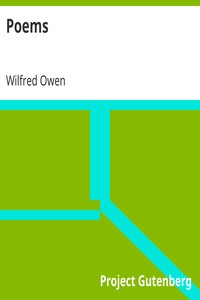
LibriVox volunteers bring you 9 recordings of <em>Smile, Smile, Smile</em> by Wilfred Owen. This was the weekly poetry project for the week of November 9th, 2008.
“Smile, Smile, Smile” Metadata:
- Title: Smile, Smile, Smile
- Author: Wilfred Owen
- Language: English
- Publish Date: 1918
Edition Specifications:
- Format: Audio
- Number of Sections: 9
- Total Time: 0:17:10
Edition Identifiers:
- libriVox ID: 2668
Links and information:
Online Access
Download the Audio Book:
- File Name: smile_smile_smile_0811_librivox
- File Format: zip
- Total Time: 0:17:10
- Download Link: Download link
Online Marketplaces
Find Smile, Smile, Smile at online marketplaces:
- Amazon: Audiable, Kindle and printed editions.
- Ebay: New & used books.
5Poems
By Wilfred Owen
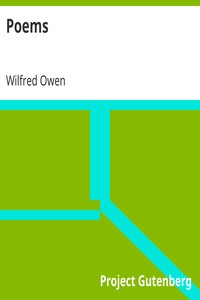
A collection of poems by the English war poet and soldier of the First World War, Wilfred Owen. Owen is regarded by historians as the leading poet of the First World War, known for his war poetry on the horrors of trench and gas warfare. It stood in stark contrast to both the public perception of war at the time, and to the confidently patriotic verse written earlier by war poets such as Rupert Brooke. Only five of Owen's poems had been published before his death, one of which was in fragmentary form. Only one week before the end of the war, whilst attempting to traverse a canal, he was shot in the head and killed. (Summary modified from Wikipedia)
“Poems” Metadata:
- Title: Poems
- Author: Wilfred Owen
- Language: English
- Publish Date: 1921
Edition Specifications:
- Format: Audio
- Number of Sections: 25
- Total Time: 0:56:47
Edition Identifiers:
- libriVox ID: 5921
Links and information:
Online Access
Download the Audio Book:
- File Name: poems_owen_1203_librivox
- File Format: zip
- Total Time: 0:56:47
- Download Link: Download link
Online Marketplaces
Find Poems at online marketplaces:
- Amazon: Audiable, Kindle and printed editions.
- Ebay: New & used books.
6Culture and Cooking; Or, Art in the Kitchen
By Catherine Owen
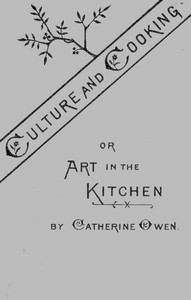
This is not a cookery book. It makes no attempt to replace a good one; it is rather an effort to fill up the gap between you and your household oracle, whether she be one of those exasperating old friends who maddened our mother with their vagueness, or the newer and better lights of our own generation, the latest and best of all being a lady as well known for her novels as for her works on domestic economy—one more proof, if proof were needed, of the truth I endeavor to set forth—if somewhat tediously forgive me—in this little book: that cooking and cultivation are by no means antagonistic. Who does not remember with affectionate admiration Charlotte Bronté taking the eyes out of the potatoes stealthily, for fear of hurting the feelings of her purblind old servant; or Margaret Fuller shelling peas?<br></br> The chief difficulty, I fancy, with women trying recipes is, that they fail and know not why they fail, and so become discouraged, and this is where I hope to step in. But although this is not a cookery book, insomuch as it does not deal chiefly with recipes, I shall yet give a few; but only when they are, or I believe them to be, better than those in general use, or good things little known, or supposed to belong to the domain of a French chef, of which I have introduced a good many. Should I succeed in making things that were obscure before clear to a few women, I shall be as proud as was Mme. de Genlis when she boasts in her Memoirs that she has taught six new dishes to a German housewife. Six new dishes! When Brillat-Savarin says: "He who has invented one new dish has done more for the pleasure of mankind than he who has discovered a star." - Summary by the Preface
“Culture and Cooking; Or, Art in the Kitchen” Metadata:
- Title: ➤ Culture and Cooking; Or, Art in the Kitchen
- Author: Catherine Owen
- Language: English
- Publish Date: 1881
Edition Specifications:
- Format: Audio
- Number of Sections: 17
- Total Time: 03:40:04
Edition Identifiers:
- libriVox ID: 12082
Links and information:
Online Access
Download the Audio Book:
- File Name: culture_and_cooking_1709_librivox
- File Format: zip
- Total Time: 03:40:04
- Download Link: Download link
Online Marketplaces
Find Culture and Cooking; Or, Art in the Kitchen at online marketplaces:
- Amazon: Audiable, Kindle and printed editions.
- Ebay: New & used books.
7Choice Cookery
By Catherine Owen
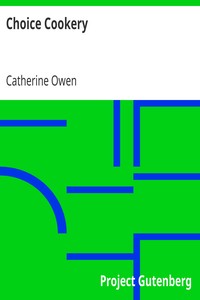
Choice cookery is not intended for households that have to study economy, except where economy is a relative term; where, perhaps, the housekeeper could easily spend a dollar for the materials of a luxury, but could not spare the four or five dollars a caterer would charge. <br></br> Many families enjoy giving little dinners, or otherwise exercising hospitality, but are debarred from doing so by the fact that anything beyond the ordinary daily fare has to be ordered in, or an expensive extra cook engaged. And although we may regret that hospitality should ever be dependent on fine cooking, we have to take things as they are. It is not every hostess who loves simplicity that dares to practise it.<br></br> It was to help the women who wish to know at a glance what is newest and best in modern cookery that these chapters were written for Harper’s Bazar, and are now gathered into a book. It is hoped by the writer that the copious details and simplification of different matters will enable those who have already achieved success in the plainer branches of cookery to venture further, and realize for themselves that it is only the “first step that costs.” - Summary by the Preface
“Choice Cookery” Metadata:
- Title: Choice Cookery
- Author: Catherine Owen
- Language: English
- Publish Date: 1889
Edition Specifications:
- Format: Audio
- Number of Sections: 33
- Total Time: 05:29:35
Edition Identifiers:
- libriVox ID: 12388
Links and information:
Online Access
Download the Audio Book:
- File Name: choice_cookery_1802_librivox
- File Format: zip
- Total Time: 05:29:35
- Download Link: Download link
Online Marketplaces
Find Choice Cookery at online marketplaces:
- Amazon: Audiable, Kindle and printed editions.
- Ebay: New & used books.
8Wheels - The Fourth Cycle
By Aldous Huxley, Henry James, Wilfred Owen, Francisco de Quevedo, Edith Sitwell, Osbert Sitwell, Sacheverell Sitwell, Iris Tree and Sherard Vines
A series of six volumes of Wheels anthologies was produced by members of the Sitwell family between 1916 and 1922. The fourth volume, published in 1919, contains several notable poems by the recently deceased Wilfred Owen. The other poets represented are Francisco Quevedo, Aldous Huxley, Arnold James, Iris Tree, Sherard Vines, and Edith, Osbert and Sacheverell Sitwell. - Summary by Algy Pug
“Wheels - The Fourth Cycle” Metadata:
- Title: Wheels - The Fourth Cycle
- Authors: ➤ Aldous HuxleyHenry JamesWilfred OwenFrancisco de QuevedoEdith SitwellOsbert SitwellSacheverell SitwellIris TreeSherard Vines
- Language: English
- Publish Date: 1919
Edition Specifications:
- Format: Audio
- Number of Sections: 43
- Total Time: 02:00:17
Edition Identifiers:
- libriVox ID: 12541
Links and information:
Online Access
Download the Audio Book:
- File Name: wheels_fourth_cycle_1712_librivox
- File Format: zip
- Total Time: 02:00:17
- Download Link: Download link
Online Marketplaces
Find Wheels - The Fourth Cycle at online marketplaces:
- Amazon: Audiable, Kindle and printed editions.
- Ebay: New & used books.
9Wrong of Slavery, the Right of Emancipation, and the Future of the African Race in the United States
By Robert Dale Owen
"The Wrong of Slavery" is a work written by Robert Dale Owen based largely off of the work of the Freedmen's Inquiry Commission where he served. It traces the early beginnings of the slave trade from its English beginning to the United States Civil War. It puts a focus on the barbarism of the slave trade from capture and transportation to the arrival in the Americas, the extreme cruelties that took place in the West Indies and South America, facts about slavery in the United States, and the advantages of a freed black population to the South. (Summary by mleigh)
“Wrong of Slavery, the Right of Emancipation, and the Future of the African Race in the United States” Metadata:
- Title: ➤ Wrong of Slavery, the Right of Emancipation, and the Future of the African Race in the United States
- Author: Robert Dale Owen
- Language: English
- Publish Date: 1864
Edition Specifications:
- Format: Audio
- Number of Sections: 28
- Total Time: 07:26:42
Edition Identifiers:
- libriVox ID: 15351
Links and information:
- LibriVox Link: LibriVox
- Text Source: Org/details/wrongofslaveryri00owen
- Number of Sections: 28 sections
Online Access
Download the Audio Book:
- File Name: thewrongofslavery_2107_librivox
- File Format: zip
- Total Time: 07:26:42
- Download Link: Download link
Online Marketplaces
Find Wrong of Slavery, the Right of Emancipation, and the Future of the African Race in the United States at online marketplaces:
- Amazon: Audiable, Kindle and printed editions.
- Ebay: New & used books.
10Cases of Conscience Resolved
By John Owen
Questions and answers delivered at church meetings on various subjects, particularly relating to personal holiness, grace and sin, belonging to the genre of Purtian casuistry. (Summary by InTheDesert)
“Cases of Conscience Resolved” Metadata:
- Title: Cases of Conscience Resolved
- Author: John Owen
- Language: English
- Publish Date: 1826
Edition Specifications:
- Format: Audio
- Number of Sections: 5
- Total Time: 02:18:06
Edition Identifiers:
- libriVox ID: 15823
Links and information:
- LibriVox Link: LibriVox
- Text Source: Org/details/worksofjohnow16owen/page/504/mode/2up
- Number of Sections: 5 sections
Online Access
Download the Audio Book:
- File Name: conscienceresolved_2011_librivox
- File Format: zip
- Total Time: 02:18:06
- Download Link: Download link
Online Marketplaces
Find Cases of Conscience Resolved at online marketplaces:
- Amazon: Audiable, Kindle and printed editions.
- Ebay: New & used books.
11Two Short Catechisms
By John Owen
The first edition of these Catechisms issued from the press in 1645. Dr Owen had at that time the charge of the parish of Fordham in Essex, and laboured diligently for the instruction and benefit of his flock, by catechising from house to house. The catechisms were prepared in order that he might accomplish these parochial duties with greater efficiency and success. “The Lesser Catechism” is designed for the instruction of children; — “The Greater,” for the examination of persons more advanced in years. They are chiefly doctrinal. It was the intention of Owen to have followed up this little work by another Catechism on the Lord’s Prayer, the Ten Commandments, and some articles of the Creed. This intention, however, was never fulfilled. These Catechisms on “the Principles of the Doctrine of Christ” are included in this volume, — which embodies all the treatises of Owen directly relating to the second Person of the Trinity, — inasmuch as, according to a statement of the author in the preface, they were intended to remind his people of what he had publicly taught them, “especially concerning the person and offices of Christ.” They were among the first, as the other treatises in this volume are among the last, of our author’s publications; and we are thus enabled to mark the undeviating consistency with which, during all the ministrations of his public course, Owen held fast by the great doctrines of the Gospel, — “the unsearchable riches of Christ.” - Summary by Editor
“Two Short Catechisms” Metadata:
- Title: Two Short Catechisms
- Author: John Owen
- Language: English
- Publish Date: 1862
Edition Specifications:
- Format: Audio
- Number of Sections: 29
- Total Time: 01:45:30
Edition Identifiers:
- libriVox ID: 18659
Links and information:
- LibriVox Link: LibriVox
- Text Source: Org/details/theworksofowen01owenuoft/page/463/mode/1up
- Number of Sections: 29 sections
Online Access
Download the Audio Book:
- File Name: two_short_catechisms_2212_librivox
- File Format: zip
- Total Time: 01:45:30
- Download Link: Download link
Online Marketplaces
Find Two Short Catechisms at online marketplaces:
- Amazon: Audiable, Kindle and printed editions.
- Ebay: New & used books.
12Commentary on Hebrews Chapter 8
By John Owen
I should rejoice if any of you felt emboldened on . my advice to grapple with a work so ponderous as Owen’s Commentary on that Epistle - a lengthened and laborious enterprise certainly, but... the only thing to be attended to is, that in virtue of being well directed, it shall not be wasted on a bulky, though at the same time profitless erudition. I promise you a hundredfold more advantage from the perusal of this greatest work of John Owen, than from the perusal of all that has been written on the subject of the heathen sacrifices. It is a work of gigantic strength as well as gigantic size; and he who hath mastered it is very little short, both in respect to the doctrinal and practical of Christianity, of being an erudite and accomplished theologian. - Summary by Thomas Chalmers
“Commentary on Hebrews Chapter 8” Metadata:
- Title: ➤ Commentary on Hebrews Chapter 8
- Author: John Owen
- Language: English
- Publish Date: 1862
Edition Specifications:
- Format: Audio
- Number of Sections: 16
- Total Time: 08:21:30
Edition Identifiers:
- libriVox ID: 18807
Links and information:
- LibriVox Link: LibriVox
- Text Source: Org/details/worksofjohnowen06owenuoft/page/3/mode/1up
- Number of Sections: 16 sections
Online Access
Download the Audio Book:
- File Name: commentary_on_hebrews_chapter_8_2303_librivox
- File Format: zip
- Total Time: 08:21:30
- Download Link: Download link
Online Marketplaces
Find Commentary on Hebrews Chapter 8 at online marketplaces:
- Amazon: Audiable, Kindle and printed editions.
- Ebay: New & used books.
13Three Hills
By Everard Owen
In this short collection of poetry published in 1916, the Reverend Everard Owen explores the sacrifices of the First World War from an English perspective. - Summary by Newgatenovelist
“Three Hills” Metadata:
- Title: Three Hills
- Author: Everard Owen
- Language: English
- Publish Date: 1916
Edition Specifications:
- Format: Audio
- Number of Sections: 6
- Total Time: 00:11:22
Edition Identifiers:
- libriVox ID: 20392
Links and information:
- LibriVox Link: LibriVox
- Text Source: Hathitrust
- Number of Sections: 6 sections
Online Access
Download the Audio Book:
- File Name: threehills_2403_librivox
- File Format: zip
- Total Time: 00:11:22
- Download Link: Download link
Online Marketplaces
Find Three Hills at online marketplaces:
- Amazon: Audiable, Kindle and printed editions.
- Ebay: New & used books.
14Poems (Version 2)
By Wilfred Owen
The English poet Wilfred Owen was killed on 4th November 1918 just seven days before the Armistice which ended the First World War. This book, published in 1920 and edited by his friend Siegfried Sassoon, contains his best known poems. <br><br> The poems were not well received initially because they did not fit with the mood of triumphalism after the war. But they have latterly come to be considered one of the most significant collections of war poetry of the 20th century both for their alternative view of war ("the pity of war") and for their technical innovation. <br><br> (Summary by Alan Mapstone)
“Poems (Version 2)” Metadata:
- Title: Poems (Version 2)
- Author: Wilfred Owen
- Language: English
- Publish Date: 1920
Edition Specifications:
- Format: Audio
- Number of Sections: 24
- Total Time: 01:05:41
Edition Identifiers:
- libriVox ID: 20393
Links and information:
- LibriVox Link: LibriVox
- Text Source: Org/details/poemsowenwil00owenrich/page/n9/mode/2up
- Number of Sections: 24 sections
Online Access
Download the Audio Book:
- File Name: poemswilfredowen_2405_librivox
- File Format: zip
- Total Time: 01:05:41
- Download Link: Download link
Online Marketplaces
Find Poems (Version 2) at online marketplaces:
- Amazon: Audiable, Kindle and printed editions.
- Ebay: New & used books.
15Exposition of the Epistle to the Hebrews, Volume 3
By John Owen and Edward Williams
It is hardly needful to observe, that it is the incumbent duty of every faithful abridger, as well as a faithful translator, to adhere scrupulously to the sense of his author, except the reason to the contrary be universally obvious, nor even then without apprizing the reader of it. This is what I have endeavored throughout to pay the strictest regard to. The reader of the ensuing pages will find in them the genuine thoughts and sentiments of Dr. Owen, to the best of my knowledge, and no other. Sometimes, indeed, the abridger thought it absolutely necessary, in discharging his duty to his readers, to exchange an expression, or to alter a phraseology, for others that appear now more expressive, or better understood. And now and then he has taken the liberty, for a similar reason,of inserting an expressive or animating epithet, justified by the connexion; or turned a sentence merely declarative into an awakening interogation. Some may think that these liberties are after all ioo seldom used, while others are ready to entertain a jealousy, when they apprehend that any freedom is taken with an author whom they so much revere. To please all is impossible, while men's ideas of propriety and utility are so various; and, therefore, to attempt it would be a fruitless toil, the offspring of folly, and the parent of disappointment. Suffice it to say, that in the present undertaking the Editor has proposed as the end, the greatest and most general good, and with dependance on the head of all gifts and graces, the blessed and adorable Person, whose glory in the salvation of his people is the sublime and delightful subject of these volumes, he has pursued that end according to the best of his judgment. And he cannot help indulging a pleasing hope, that the cause of truth, the profitable knowledge of God our Savior, the edification of believers, and the increase of fervent love among brethren, will be promoted by the present attempt. - Summary by Editor's Preface
“Exposition of the Epistle to the Hebrews, Volume 3” Metadata:
- Title: ➤ Exposition of the Epistle to the Hebrews, Volume 3
- Authors: John OwenEdward Williams
- Language: English
- Publish Date: 1811
Edition Specifications:
- Format: Audio
- Number of Sections: 62
Edition Identifiers:
- libriVox ID: 21485
Links and information:
- LibriVox Link: LibriVox
- Text Source: Org/details/expositionof03owen/
- Number of Sections: 62 sections
Online Access
Download the Audio Book:
Online Marketplaces
Find Exposition of the Epistle to the Hebrews, Volume 3 at online marketplaces:
- Amazon: Audiable, Kindle and printed editions.
- Ebay: New & used books.
Buy “Hints On Public Architecture” online:
Shop for “Hints On Public Architecture” on popular online marketplaces.
- Ebay: New and used books.