Downloads & Free Reading Options - Results
Getting It Right This Time by Barry W. Mccarthy
Read "Getting It Right This Time" by Barry W. Mccarthy through these free online access and download options.
Books Results
Source: The Internet Archive
The internet Archive Search Results
Available books for downloads and borrow from The internet Archive
1Getting It Right This Time : How To Create A Loving And Lasting Marriage
By McCarthy, Barry W., 1943-
“Getting It Right This Time : How To Create A Loving And Lasting Marriage” Metadata:
- Title: ➤ Getting It Right This Time : How To Create A Loving And Lasting Marriage
- Author: McCarthy, Barry W., 1943-
- Language: English
“Getting It Right This Time : How To Create A Loving And Lasting Marriage” Subjects and Themes:
- Subjects: ➤ Remarriage - Stepfamilies - Remarried people -- Family relationships - Divorced people -- Family relationships
Edition Identifiers:
- Internet Archive ID: gettingitrightth0000mcca
Downloads Information:
The book is available for download in "texts" format, the size of the file-s is: 424.21 Mbs, the file-s for this book were downloaded 32 times, the file-s went public at Sat Jan 04 2020.
Available formats:
ACS Encrypted EPUB - ACS Encrypted PDF - Abbyy GZ - Cloth Cover Detection Log - DjVuTXT - Djvu XML - Dublin Core - Item Tile - JSON - LCP Encrypted EPUB - LCP Encrypted PDF - Log - MARC - MARC Binary - Metadata - OCR Page Index - OCR Search Text - Page Numbers JSON - Scandata - Single Page Original JP2 Tar - Single Page Processed JP2 ZIP - Text PDF - Title Page Detection Log - chOCR - hOCR -
Related Links:
- Whefi.com: Download
- Whefi.com: Review - Coverage
- Internet Archive: Details
- Internet Archive Link: Downloads
Online Marketplaces
Find Getting It Right This Time : How To Create A Loving And Lasting Marriage at online marketplaces:
- Amazon: Audiable, Kindle and printed editions.
- Ebay: New & used books.
2The Chromium Logo The Chromium Projects Home Chromium ChromiumOS Quick Links Report Bugs Discuss Other Sites Chromium Blog Google Chrome Extensions Except As Otherwise Noted, The Content Of This Page Is Licensed Under A Creative Commons Attribution 2.5 License, And Examples Are Licensed Under The BSD License. Privacy Edit This Page For Developers > How-Tos > Debugging Chromium On Windows First See Get The Code For Checkout And Build Instructions. Getting Started You Can Use Visual Studio's Built-in Debugger Or WinDBG To Debug Chromium. You Don't Need To Use The IDE To Build In Order To Use The Debugger: Autoninja Is Used To Build Chromium And Most Developers Invoke It From A Command Prompt, And Then Open The IDE For Debugging As Necessary. To Start Debugging An Already-built Executable With Visual Studio Just Launch Visual Studio (2019 Or Higher) And Select File-> Open-> Project/Solution (Ctrl+Shift+O) And Select The Executable Of Interest. This Will Create A Solution With That Executable As The 'project'. You Can Then Launch The Debugger With F5 Or F11 Or From The Debug Menu. If You Right-click On The Executable In Solution Explorer And Select Properties Then You Can Edit Things Such As The Executable Path, Command-line Arguments, And Working Directory. You Can Add Additional Executables To The Solution By Using File-> Add-> Existing Project And Selecting Another Already-built Executable. You Can Select Which One To Debug By Right-clicking On One Of Them In Solution Explorer And Selecting Set As Startup Project. When Your Solution File Is Customized To Your Taste You Can Save It To A Directory Such As Out\solutions. Saving It There Helps Ensure That Relative Paths To Source Files, Printed From Build Commands, Will Correctly Identify The Source Files. The Tools Menu Can Be Used To Add Commands To Do Things Like Invoke Autoninja To Build Chrome, Compile The Selected Source File, Or Other Things. Visual Studio 2017 Is Not Recommended For Debugging Of Chromium - Use A Newer Version For Best Performance And Stability. Symbol_level=2 Is The Default On Windows And Gives Full Debugging Information With Types, Locals, Globals, Function Names, And Source/line Information. Symbol_level=1 Creates Smaller PDBs With Just Function Names, And Source/line Information - Source-level Debugging Is Still Supported (new From June 2019), But Local Variables And Type Information Are Missing. Symbol_level=0 Gives Extremely Limited Debugging Abilities, Mostly Just Viewing Call Stacks When Chromium Crashes. Browsing Source Code If You Use A Solution File Generated By Gn (gn Gen --ide=vs) Then Intellisense May Help You Navigate The Code. If This Doesn't Work Or If You Use A Solution Created As Above Then You May Want To Install VsChromium To Help Navigate The Code, As Well As Using Https://source.chromium.org. Profiles It's A Good Idea To Use A Different Chrome Profile For Your Debugging. If You Are Debugging Google Chrome Branded Builds, Or Use A Chromium Build As Your Primary Browser, The Profiles Can Collide So You Can't Run Both At Once, And Your Stable Browser Might See Profile Versions From The Future (Google Chrome And Chromium Use Different Profile Directories By Default So Won't Collide). Use The Command-line Option: --user-data-dir=C:\tmp\my_debug_profile (replace The Path As Necessary) Using The IDE, Go To The Debugging Tab Of The Properties Of The Chrome Project, And Set The Command Arguments. Chrome Debug Log Enable Chrome Debug Logging To A File By Passing --enable-logging --v=1 Command-line Flags At Startup. Debug Builds Place The Chrome_debug.log File In The Out\Debug Directory. Release Builds Place The File In The Top Level Of The User Data Chromium App Directory, Which Is OS-version-dependent. For More Information, See Logging And User Data Directory Details. Symbol Server If You Are Debugging Official Google Chrome Release Builds, Use The Symbol Server: Https://chromium-browser-symsrv.commondatastorage.googleapis.com In Visual Studio, This Goes In Tools > Options Under Debugging > Symbols. You Should Set Up A Local Cache In A Empty Directory On Your Computer. In Windbg You Can Add This To Your Symbol Server Search Path With The Command Below, Where C:\symbols Is A Local Cache Directory: .sympath+ SRV\*C:\symbols\*https://chromium-browser-symsrv.commondatastorage.googleapis.com Alternately, You Can Set The _NT_SYMBOL_PATH Environment Variable To Include Both The Microsoft And Google Symbol Servers - VS, Windbg, And Other Tools Should Both Respect This Environment Variable: _NT_SYMBOL_PATH=SRV\*C:\symbols\*https://msdl.microsoft.com/download/symbols;SRV\*C:\symbols\*https://chromium-browser-symsrv.commondatastorage.googleapis.com Note That Symbol Servers Will Let The Debuggers Download Both The PE Files (DLLs And EXEs) And The PDB Files. Chrome Often Loads Third Party Libraries And Partial Symbols For Some Of These Are Also Public. For Example: AMD: Https://download.amd.com/dir/bin Nvidia: Https://driver-symbols.nvidia.com/ Intel: Https://software.intel.com/sites/downloads/symbols/ For Example, For Completeness, The Following Symbol Server Environment Variable Will Resolve All Of The Above Sources - But This Is More Than Is Normally Needed: _NT_SYMBOL_PATH=SRV\*C:\symbols\*https://msdl.microsoft.com/download/symbols;SRV\*C:\symbols\*https://chromium-browser-symsrv.commondatastorage.googleapis.com;SRV\*C:\symbols\*https://download.amd.com/dir/bin;SRV\*C:\symbols\*https://driver-symbols.nvidia.com/;SRV\*C:\symbols\*https://software.intel.com/sites/downloads/symbols/ Source Indexing You Should Set Up Source Indexing In Your Debugger (.srcfix In Windbg, Tools-> Options-> Debugging-> General-> Enable Source Server Support In Visual Studio) So That The Correct Source Files Will Automatically Be Downloaded Based On Information In The Downloaded Symbols. Additionally, You Must Have Python In Your Path In Order For The Command That Fetches Source Files To Succeed; Launching The Debugger From The Same Environment As Where You Build Chromium Is An Easy Way To Ensure It's Present. This Is Highly Recommended When Debugging Released Google Chrome Builds Or Looking At Crash Dumps. Having The Correct Version Of The Source Files Automatically Show Up Saves Significant Time So You Should Definitely Set This. Multi-process Issues Chromium Can Be Challenging To Debug Because Of Its Multi-process Architecture. When You Select Run In The Debugger, Only The Main Browser Process Will Be Debugged. The Code That Actually Renders Web Pages (the Renderer) And The Plugins Will Be In Separate Processes That's Not (yet!) Being Debugged. The ProcessExplorer Tool Has A Process Tree View Where You Can See How These Processes Are Related. You Can Also Get The Process IDs Associated With Each Tab From The Chrome Task Manager (right-click On An Empty Area Of The Window Title Bar To Open). Automatically Attach To Child Processes There Are Two Visual Studio Extensions That Enable The Debugger To Automatically Attach To All Chrome Processes, So You Can Debug All Of Chrome At Once. Microsoft's Child Process Debugging Power Tool Is A Standalone Extension For This, And VsChromium Is Another Option That Bundles Many Other Additional Features. In Addition To Installing One Of These Extensions, You Must Run Visual Studio As Administrator, Or It Will Silently Fail To Attach To Some Of Chrome's Child Processes. Single-process Mode One Way To Debug Issues Is To Run Chromium In Single-process Mode. This Will Allow You To See The Entire State Of The Program Without Extra Work (although It Will Still Have Many Threads). To Use Single-process Mode, Add The Command-line Flag --single-process This Approach Isn't Perfect Because Some Problems Won't Manifest Themselves In This Mode And Some Features Don't Work And Worker Threads Are Still Spawned Into New Processes. Manually Attaching To A Child Process You Can Attach To The Running Child Processes With The Debugger. Select Tools > Attach To Process And Click The Chrome.exe Process You Want To Attach To. Before Attaching, Make Sure You Have Selected Only Native Code When Attaching To The Process This Is Done By Clicking Select... In The Attach To Process Window And Only Checking Native. If You Forget This, It May Attempt To Attach In "WebKit" Mode To Debug JavaScript, And You'll Get An Error Message "An Operation Is Not Legal In The Current State." You Can Now Debug The Two Processes As If They Were One. When You Are Debugging Multiple Processes, Open The Debug > Windows > Processes Window To Switch Between Them. Sometimes You Are Debugging Something That Only Happens On Startup, And Want To See The Child Process As Soon As It Starts. Use: --renderer-startup-dialog --no-sandbox You Have To Disable The Sandbox Or The Dialog Box Will Be Prohibited From Showing. When The Dialog Appears, Visit Tools > Attach To Process And Attach To The Process Showing The Renderer Startup Dialog. Now You're Debugging In The Renderer And Can Continue Execution By Pressing OK In The Dialog. Startup Dialogs Also Exist For Other Child Process Types: --gpu-startup-dialog, --ppapi-startup-dialog, --utility-startup-dialog, --plugin-startup-dialog (for NPAPI). For Utilities, You Can Add A Service Type --utility-startup-dialog=data_decoder.mojom.DataDecoderService. You Can Also Try The Vs-chromium Plug-in To Attach To The Right Processes. Semi-automatically Attaching The Debugger To Child Processes The Following Flags Cause Child Processes To Wait For 60 Seconds In A Busy Loop For A Debugger To Attach To The Process. Once Either Condition Is True, It Continues On; No Exception Is Thrown. --wait-for-debugger-children[=filter] The Filter, If Provided, Will Fire Only If It Matches The --type Parameter To The Process. Values Include Renderer, Plugin (for NPAPI), Ppapi, Gpu-process, And Utility. When Using This Option, It May Be Helpful To Limit The Number Of Renderer Processes Spawned, Using: --renderer-process-limit=1 Image File Execution Options Using Image File Execution Options (IFEO) Will Not Work Because CreateProcess() Returns The Handle To The Debugger Process Instead Of The Intended Child Process. There Are Also Issues With The Sandbox. Time Travel Debugging You Can Do Time Travel Debugging Using WinDbg Preview (must Be Installed From The Microsoft Store). This Lets You Execute A Program Forward And Backwards. After Capturing A Trace, You Can Set Breakpoints And Step Through Code As Normal, But Also Provides 'backwards' Commands (g-, T-, P-) So That You Can Go Back And Forth Through The Execution. It Is Especially Useful To Set Data Breakpoints (ba Command) And Reverse Continuing, So You Can See When A Certain Variable Was Last Changed To Its Current Value. Chromium Specifics: The Type Of Injection The Time Travel Tracer Needs To Perform Is Incompatible With The Chromium Sandbox. In Order To Record A Trace, You'll Need To Run With --no-sandbox. Chromium Cannot Run Elevated With Administrator Privileges, So The "Launch Executable (advance)" Option Won't Work, You'll Need To Attach After The Process Has Already Launched Via The Checkbox In The Bottom Right. If You Need To Record Startup-like Things, You'll Have To Use --{browser,gpu,renderer,utility}-startup-dialog, Then Attach (and Hope The Relevant Code Hasn't Executed Before That Point). JsDbg -- Data Structure Visualization You Can Install JsDbg As A Plugin For WinDbg Or Visual Studio. It Interactively Lets You Look At Data Structures (such As The DOM Tree, Accessibility Tree, Layout Object Tree, And Others) In A Web Browser As You Debug. See The JsDbg Site For Some Screen Shots And Usage Examples. This Also Works When Examining Memory Dumps (though Not Minidumps), And Also Works Together With Time Travel Debugging. Visual Studio Hints Debug Visualizers Chrome's Custom Debug Visualizers Should Be Added To The Pdb Files And Automatically Picked Up By Visual Studio. The Definitions Are In //tools/win/DebugVisualizers If You Need To Modify Them (the BUILD.gn File There Has Additional Instructions). Don't Step Into Trivial Functions The Debugger Can Be Configured To Automatically Not Step Into Functions Based On Regular Expression. Edit Default.natstepfilter In The Following Directory: For Visual Studio 2015: C:\Program Files (x86)\Microsoft Visual Studio 14.0\Common7\Packages\Debugger\Visualizers (for All Users) Or %USERPROFILE%\My Documents\Visual Studio 2015\Visualizers (for The Current User Only) For Visual Studio 2017 Pro: C:\Program Files (x86)\Microsoft Visual Studio\2017\Professional\Common7\Packages\Debugger\Visualizers (for All Users) Or %USERPROFILE%\My Documents\Visual Studio 2017\Visualizers (for The Current User Only) Add Regular Expressions Of Functions To Not Step Into. Remember To Regex-escape And XML-escape Them, E.g. < For < And \. For A Literal Dot. Example: Operator New NoStepInto Operator Delete NoStepInto Std::.* NoStepInto WTF::.*Ptr ::.* NoStepInto This File Is Read At Start Of A Debugging Session (F5), So You Don't Need To Restart Visual Studio After Changing It. More Info: Microsoft Email Thread V8 And Chromium V8 Supports Many Command-line Flags That Are Useful For Debugging. V8 Command-line Flags Can Be Set Via The Chromium Command-line Flag --js-flags; For Instance: Chrome.exe --js-flags="--trace_exception --heap_stats" Note That Some V8 Command-line Flags Exist Only In The Debug Build Of V8. For A List Of All V8 Flags Try: Chrome.exe --js-flags="--help" Graphics Debugging GPU Acceleration Of Rendering Can Be More Easily Debugged With Tools. See: Graphics Debugging In Visual Studio 2013 Graphical Debugging With NVIDIA NSight Debugging On Another Machine Sometimes It's Useful To Debug Installation And Execution On A Machine Other Than Your Primary Build Box. To Run The Installer On Said Other Machine, First Build The Mini_installer Target On Your Main Build Machine (e.g., Autoninja -C Out\Debug Mini_installer). Next, On The Debug Machine: Make The Build Machine's Build Volume Available On The Debug Machine Either By Mounting It Locally (e.g., Z:\) Or By Crafting A UNC Path To It (e.g., \\builder\src) Open Up A Command Prompt And Change To A Local Disk Run Src\tools\win\copy-installer.bat In The Remote Checkout By Way Of The Mount (e.g., Z:\PATHTOCHECKOUT\src\...) Or UNC Path (e.g., \\builder\src\...). This Will Copy The Installer, DLLs, And PDBs Into Your Debug Machine's C:\out Or C:\build (depending On If You're Rocking The Component=shared_library Build Or Not) Run C:\out\Debug\mini_installer.exe With The Flags Of Your Choice To Install Chrome. This Can Take Some Time, Especially On A Slow Machine. Watch The Task Manager And Wait Until Mini_installer.exe Exits Before Trying To Launch Chrome (by Way Of The Shortcut(s) Created By The Installer) For Extra Pleasure, Add C:\out\Debug To Your _NT_SYMBOL_PATH Environment Variable Consider Reading The Documentation At The Top Of Copy-installer.bat To See How You Can Run It. It Tries To Be Smart And Copy The Right Things, But You May Need To Be Explicit (e.g., "copy-installer.bat Out Debug"). It Is Safe To Re-run The Script To Copy Only Modified Files (after A Rebuild, For Example). You Can Also Use The Zip Action Of The Isolate Scripts (tools\mb\mb.py) To Package All The Files For A Target Into A Single Zip File, For Example: Python Tools\mb\mb.py Zip Out/Release Base_unittests Base_unittests.zip Finding All Memory Allocations It Is Possible To Use Heap Snapshots To Get Call Stacks On All Outstanding Allocations That Use The OS Heap. This Works Particularly Well If Heap Snapshots Are Started As Soon As The Chrome Browser Process Is Created, But Before It Starts Running. Details Can Be Found In This Batch File. However, With PartitionAlloc Everywhere Most Chromium Allocations No Longer Use The Windows Heap So This Will Only Find A Subset Of Allocations, Mostly From OS DLLs. Find Memory Leaks Note: As With Heap Snapshots The Utility Of UMDH Is Greatly Reduced Now Because PartitionAlloc Everywhere Has Mostly Replaced The Windows Heap. The Windows Heap Manager Has A Really Useful Debug Flag, Where It Can Be Asked To Capture And Store A Stack Trace With Every Allocation. The Tool To Scrape These Stack Traces Out Of Processes Is UMDH, Which Comes With WinDbg. UMDH Is Great. It Will Capture A Snapshot Of The Heap State As Many Times As You Like, And It'll Do It Fairly Quickly. You Then Run It Again Against Either A Single Snapshot, Or A Pair Of Snapshots, At Which Time It'll Symbolize The Stack Traces And Aggregate Usage Up To Unique Stack Traces. Turning On The User Stack Trace Database For Chrome.exe With Gflags.exe Makes It Run Unbearably Slowly; However, Turning On The User Stack Trace Database On For The Browser Alone Is Just Fine. While It's Possible To Turn On The User Stack Database With The "!gflag" Debugging Extension, It's Too Late To Do This By The Time The Initial Debugger Breakpoint Hits. The Only Reasonable Way To Do This Is To Launch GFlags.exe, Enable The User Stack Trace Database (per Image Below), Launch Chrome Under The Debugger. Set A Breakpont When Chrome.dll Loads With "sxe Ld Chrome.dll". Step Up, To Allow Chrome.dll To Initialize. Disable The Stack Trace Database In GFlags.exe. Continue Chrome, Optionally Detaching The Debugger. Image GFlags.exe Settings For User Mode Stack Trace Database. If You Then Ever Suffer A Browser Memory Leak, You Can Snarf A Dump Of The Process With Umdh -p: > Chrome-browser-leak-umdh-dump.txt Which Can Then Typically Be "trivially" Analyzed To Find The Culprit. Miscellaneous Note That By Default Application Verifier Only Works With Non-official Builds Of Chromium. To Use Application Verifier On Official Builds You Need To Add --disable-features=RendererCodeIntegrity To Avoid Sandbox Crashes In Renderer Processes. See Crbug.com/1004989 For Details. See Also This Page. Application Verifier Is A Free Tool From Microsoft (available As Part Of The Windows SDK) That Can Be Used To Flush Out Programming Errors. Starting With M68 Application Verifier Can Be Enabled For Chrome.exe Without Needing To Disable The Sandbox. After Adding Chrome.exe To The List Of Applications To Be Stressed You Need To Expand The List Of Basics Checks And Disable The Leak Checks. You May Also Need To Disable Handles And Locks Checks Depending On Your Graphics Driver And Specific Chrome Version, But The Eventual Goal Is To Have Chrome Run With Handles And Locks Checks Enabled. When Bugs Are Found Chrome Will Trigger A Breakpoint So Running All Chrome Processes Under A Debugger Is Recommended. Chrome Will Run Much More Slowly Because Application Verifier Puts Every Heap Allocation On A Separate Page. Note That With PartitionAlloc Everywhere Most Chromium Allocations Don't Actually Go Through The Windows Heap And Are Therefore Unaffected By Application Verifier. You Can Check The Undocumented 'Cuzz' Checkbox In Application Verifier To Get The Windows Thread Scheduler To Add Some Extra Randomness In Order To Help Expose Race Conditions In Your Code. To Put A Breakpoint On CreateFile(), Add This Break Point: {,,kernel32.dll}_CreateFileW@28 {,,kernel32.dll} Specifies The DLL (context Operator). _ Prefix Means Extern "C". @28 Postfix Means _stdcall With The Stack Pop At The End Of The Function. I.e. The Number Of Arguments In BYTES. You Can Use DebugView From SysInternals Or Sawbuck To View LOG() Messages That Normally Go To Stderr On POSIX.
The Chromium Projects Home Chromium ChromiumOS Quick links Report bugs Discuss Other sites Chromium Blog Google Chrome Extensions Except as otherwise noted , the content of this page is licensed under a Creative Commons Attribution 2.5 license , and examples are licensed under the BSD License . Privacy Edit this page For Developers > How-Tos > Debugging Chromium on Windows First see get the code for checkout and build instructions. Getting started You can use Visual Studio's built-in debugger or WinDBG to debug Chromium. You don't need to use the IDE to build in order to use the debugger: autoninja is used to build Chromium and most developers invoke it from a command prompt, and then open the IDE for debugging as necessary. To start debugging an already-built executable with Visual Studio just launch Visual Studio (2019 or higher) and select File-> Open-> Project/Solution (Ctrl+Shift+O) and select the executable of interest. This will create a solution with that executable as the 'project'. You can then launch the debugger with F5 or F11 or from the Debug menu. If you right-click on the executable in Solution Explorer and select properties then you can edit things such as the executable path, command-line arguments, and working directory. You can add additional executables to the solution by using File-> Add-> Existing Project and selecting another already-built executable. You can select which one to debug by right-clicking on one of them in Solution Explorer and selecting Set as Startup Project. When your solution file is customized to your taste you can save it to a directory such as out\solutions. Saving it there helps ensure that relative paths to source files, printed from build commands, will correctly identify the source files. The Tools menu can be used to add commands to do things like invoke autoninja to build Chrome, compile the selected source file, or other things. Visual Studio 2017 is not recommended for debugging of Chromium - use a newer version for best performance and stability. symbol_level=2 is the default on Windows and gives full debugging information with types, locals, globals, function names, and source/line information. symbol_level=1 creates smaller PDBs with just function names, and source/line information - source-level debugging is still supported (new from June 2019), but local variables and type information are missing. symbol_level=0 gives extremely limited debugging abilities, mostly just viewing call stacks when Chromium crashes. Browsing source code If you use a solution file generated by gn ( gn gen --ide=vs ) then Intellisense may help you navigate the code. If this doesn't work or if you use a solution created as above then you may want to install VsChromium to help navigate the code, as well as using https://source.chromium.org . Profiles It's a good idea to use a different Chrome profile for your debugging. If you are debugging Google Chrome branded builds, or use a Chromium build as your primary browser, the profiles can collide so you can't run both at once, and your stable browser might see profile versions from the future (Google Chrome and Chromium use different profile directories by default so won't collide). Use the command-line option: --user-data-dir =C:\tmp\my_debug_profile (replace the path as necessary) Using the IDE, go to the Debugging tab of the properties of the chrome project, and set the Command Arguments. Chrome debug log Enable Chrome debug logging to a file by passing --enable-logging --v=1 command-line flags at startup. Debug builds place the chrome_debug.log file in the out\Debug directory. Release builds place the file in the top level of the user data Chromium app directory, which is OS-version-dependent. For more information, see logging and user data directory details. Symbol server If you are debugging official Google Chrome release builds, use the symbol server: https://chromium-browser-symsrv.commondatastorage.googleapis.com In Visual Studio, this goes in Tools > Options under Debugging > Symbols . You should set up a local cache in a empty directory on your computer. In windbg you can add this to your symbol server search path with the command below, where C:\symbols is a local cache directory: .sympath+ SRV\*C:\symbols\*https://chromium-browser-symsrv.commondatastorage.googleapis.com Alternately, You can set the _NT_SYMBOL_PATH environment variable to include both the Microsoft and Google symbol servers - VS, windbg, and other tools should both respect this environment variable: _NT_SYMBOL_PATH =SRV\*C:\symbols\*https://msdl.microsoft.com/download/symbols ;SRV\*C:\symbols\*https://chromium-browser-symsrv.commondatastorage.googleapis.com Note that symbol servers will let the debuggers download both the PE files (DLLs and EXEs) and the PDB files. Chrome often loads third party libraries and partial symbols for some of these are also public. For example: AMD : https://download.amd.com/dir/bin Nvidia : https://driver-symbols.nvidia.com/ Intel : https://software.intel.com/sites/downloads/symbols/ For example, for completeness, the following symbol server environment variable will resolve all of the above sources - but this is more than is normally needed: _NT_SYMBOL_PATH=SRV\*C:\symbols\*https://msdl.microsoft.com/download/symbols;SRV\*C:\symbols\*https://chromium-browser-symsrv.commondatastorage.googleapis.com;SRV\*C:\symbols\*https://download.amd.com/dir/bin;SRV\*C:\symbols\*https://driver-symbols.nvidia.com/;SRV\*C:\symbols\*https://software.intel.com/sites/downloads/symbols/ Source indexing You should set up source indexing in your debugger ( .srcfix in windbg, Tools-> Options-> Debugging-> General-> Enable source server support in Visual Studio) so that the correct source files will automatically be downloaded based on information in the downloaded symbols. Additionally, you must have python in your path in order for the command that fetches source files to succeed; launching the debugger from the same environment as where you build Chromium is an easy way to ensure it's present. This is highly recommended when debugging released Google Chrome builds or looking at crash dumps. Having the correct version of the source files automatically show up saves significant time so you should definitely set this. Multi-process issues Chromium can be challenging to debug because of its multi-process architecture . When you select Run in the debugger, only the main browser process will be debugged. The code that actually renders web pages (the Renderer) and the plugins will be in separate processes that's not (yet!) being debugged. The ProcessExplorer tool has a process tree view where you can see how these processes are related. You can also get the process IDs associated with each tab from the Chrome Task Manager (right-click on an empty area of the window title bar to open). Automatically attach to child processes There are two Visual Studio extensions that enable the debugger to automatically attach to all Chrome processes, so you can debug all of Chrome at once. Microsoft's Child Process Debugging Power Tool is a standalone extension for this, and VsChromium is another option that bundles many other additional features. In addition to installing one of these extensions, you must run Visual Studio as Administrator, or it will silently fail to attach to some of Chrome's child processes. Single-process mode One way to debug issues is to run Chromium in single-process mode. This will allow you to see the entire state of the program without extra work (although it will still have many threads). To use single-process mode, add the command-line flag --single-process This approach isn't perfect because some problems won't manifest themselves in this mode and some features don't work and worker threads are still spawned into new processes. Manually attaching to a child process You can attach to the running child processes with the debugger. Select Tools > Attach to Process and click the chrome.exe process you want to attach to. Before attaching, make sure you have selected only Native code when attaching to the process This is done by clicking Select... in the Attach to Process window and only checking Native. If you forget this, it may attempt to attach in "WebKit" mode to debug JavaScript, and you'll get an error message "An operation is not legal in the current state." You can now debug the two processes as if they were one. When you are debugging multiple processes, open the Debug > Windows > Processes window to switch between them. Sometimes you are debugging something that only happens on startup, and want to see the child process as soon as it starts. Use: --renderer-startup-dialog --no-sandbox You have to disable the sandbox or the dialog box will be prohibited from showing. When the dialog appears, visit Tools > Attach to Process and attach to the process showing the Renderer startup dialog. Now you're debugging in the renderer and can continue execution by pressing OK in the dialog. Startup dialogs also exist for other child process types: --gpu-startup-dialog , --ppapi-startup-dialog , --utility-startup-dialog , --plugin-startup-dialog (for NPAPI). For utilities, you can add a service type --utility-startup-dialog=data_decoder.mojom.DataDecoderService . You can also try the vs-chromium plug-in to attach to the right processes. Semi-automatically attaching the debugger to child processes The following flags cause child processes to wait for 60 seconds in a busy loop for a debugger to attach to the process. Once either condition is true, it continues on; no exception is thrown. --wait-for-debugger-children [=filter] The filter, if provided, will fire only if it matches the --type parameter to the process. Values include renderer , plugin (for NPAPI), ppapi , gpu-process , and utility . When using this option, it may be helpful to limit the number of renderer processes spawned, using: --renderer-process-limit = 1 Image File Execution Options Using Image File Execution Options (IFEO) will not work because CreateProcess() returns the handle to the debugger process instead of the intended child process. There are also issues with the sandbox. Time travel debugging You can do time travel debugging using WinDbg Preview (must be installed from the Microsoft Store). This lets you execute a program forward and backwards. After capturing a trace, you can set breakpoints and step through code as normal, but also provides 'backwards' commands (g-, t-, p-) so that you can go back and forth through the execution. It is especially useful to set data breakpoints ( ba command ) and reverse continuing, so you can see when a certain variable was last changed to its current value. Chromium specifics: The type of injection the time travel tracer needs to perform is incompatible with the Chromium sandbox. In order to record a trace, you'll need to run with --no-sandbox . Chromium cannot run elevated with Administrator privileges, so the "Launch executable (advance)" option won't work, you'll need to attach after the process has already launched via the checkbox in the bottom right. If you need to record startup-like things, you'll have to use --{browser,gpu,renderer,utility}-startup-dialog, then attach (and hope the relevant code hasn't executed before that point). JsDbg -- data structure visualization You can install JsDbg as a plugin for WinDbg or Visual Studio . It interactively lets you look at data structures (such as the DOM tree, Accessibility tree, layout object tree, and others) in a web browser as you debug. See the JsDbg site for some screen shots and usage examples. This also works when examining memory dumps (though not minidumps), and also works together with time travel debugging. Visual Studio hints Debug visualizers Chrome's custom debug visualizers should be added to the pdb files and automatically picked up by Visual Studio. The definitions are in //tools/win/DebugVisualizers if you need to modify them (the BUILD.gn file there has additional instructions). Don't step into trivial functions The debugger can be configured to automatically not step into functions based on regular expression. Edit default.natstepfilter in the following directory: For Visual Studio 2015: C:\Program Files (x86)\Microsoft Visual Studio 14.0\Common7\Packages\Debugger\Visualizers (for all users) or %USERPROFILE%\My Documents\Visual Studio 2015\Visualizers (for the current user only) For Visual Studio 2017 Pro: C:\Program Files (x86)\Microsoft Visual Studio\2017\Professional\Common7\Packages\Debugger\Visualizers (for all users) or %USERPROFILE%\My Documents\Visual Studio 2017\Visualizers (for the current user only) Add regular expressions of functions to not step into. Remember to regex-escape and XML-escape them, e.g. < for < and \. for a literal dot. Example: < Function > < Name > operator new </ Name > < Action > NoStepInto </ Action > </ Function > < Function > < Name > operator delete </ Name > < Action > NoStepInto </ Action > </ Function > <!-- Skip everything in std --> < Function > < Name > std::.* </ Name > < Action > NoStepInto </ Action > </ Function > <!-- all methods on WebKit OwnPtr and variants, ... WTF::*Ptr<*>::* --> < Function > < Name > WTF::.*Ptr<.*>::.* </ Name > < Action > NoStepInto </ Action > </ Function > This file is read at start of a debugging session (F5), so you don't need to restart Visual Studio after changing it. More info: Microsoft email thread V8 and Chromium V8 supports many command-line flags that are useful for debugging. V8 command-line flags can be set via the Chromium command-line flag --js-flags; for instance: chrome.exe --js-flags= "--trace_exception --heap_stats" Note that some V8 command-line flags exist only in the debug build of V8. For a list of all V8 flags try: chrome.exe --js-flags= "--help" Graphics debugging GPU Acceleration of rendering can be more easily debugged with tools. See: Graphics Debugging in Visual Studio 2013 Graphical debugging with NVIDIA NSight Debugging on another machine Sometimes it's useful to debug installation and execution on a machine other than your primary build box. To run the installer on said other machine, first build the mini_installer target on your main build machine (e.g., autoninja -C out\Debug mini_installer). Next, on the debug machine: Make the build machine's build volume available on the debug machine either by mounting it locally (e.g., Z:\) or by crafting a UNC path to it (e.g., \\builder\src) Open up a command prompt and change to a local disk Run src\tools\win\ copy-installer.bat in the remote checkout by way of the mount (e.g., Z:\PATHTOCHECKOUT\src\...) or UNC path (e.g., \\builder\src\...). This will copy the installer, DLLs, and PDBs into your debug machine's C:\out or C:\build (depending on if you're rocking the component=shared_library build or not) Run C:\out\Debug\mini_installer.exe with the flags of your choice to install Chrome. This can take some time, especially on a slow machine. Watch the Task Manager and wait until mini_installer.exe exits before trying to launch Chrome (by way of the shortcut(s) created by the installer) For extra pleasure, add C:\out\Debug to your _NT_SYMBOL_PATH environment variable Consider reading the documentation at the top of copy-installer.bat to see how you can run it. It tries to be smart and copy the right things, but you may need to be explicit (e.g., "copy-installer.bat out Debug"). It is safe to re-run the script to copy only modified files (after a rebuild, for example). You can also use the zip action of the isolate scripts (tools\mb\mb.py) to package all the files for a target into a single zip file, for example: python tools\mb\mb.py zip out/Release base_unittests base_unittests. zip Finding all memory allocations It is possible to use Heap Snapshots to get call stacks on all outstanding allocations that use the OS heap. This works particularly well if heap snapshots are started as soon as the Chrome browser process is created, but before it starts running. Details can be found in this batch file . However, with PartitionAlloc Everywhere most Chromium allocations no longer use the Windows heap so this will only find a subset of allocations, mostly from OS DLLs. Find memory leaks Note: as with Heap Snapshots the utility of UMDH is greatly reduced now because PartitionAlloc Everywhere has mostly replaced the Windows heap. The Windows heap manager has a really useful debug flag, where it can be asked to capture and store a stack trace with every allocation. The tool to scrape these stack traces out of processes is UMDH, which comes with WinDbg . UMDH is great. It will capture a snapshot of the heap state as many times as you like, and it'll do it fairly quickly. You then run it again against either a single snapshot, or a pair of snapshots, at which time it'll symbolize the stack traces and aggregate usage up to unique stack traces. Turning on the user stack trace database for chrome.exe with gflags.exe makes it run unbearably slowly; however, turning on the user stack trace database on for the browser alone is just fine. While it's possible to turn on the user stack database with the "!gflag" debugging extension, it's too late to do this by the time the initial debugger breakpoint hits. The only reasonable way to do this is to Launch GFlags.exe, Enable the user stack trace database (per image below), Launch Chrome under the debugger. Set a breakpont when chrome.dll loads with "sxe ld chrome.dll". Step up, to allow Chrome.dll to initialize. Disable the stack trace database in GFlags.exe. Continue chrome, optionally detaching the debugger. GFlags.exe settings for user mode stack trace database. If you then ever suffer a browser memory leak, you can snarf a dump of the process with umdh - p :<my browser pid> > chrome-browser-leak-umdh-dump.txt which can then typically be "trivially" analyzed to find the culprit. Miscellaneous Note that by default Application Verifier only works with non-official builds of Chromium. To use Application Verifier on official builds you need to add --disable-features=RendererCodeIntegrity to avoid sandbox crashes in renderer processes. See crbug.com/1004989 for details. See also this page . Application Verifier is a free tool from Microsoft (available as part of the Windows SDK) that can be used to flush out programming errors. Starting with M68 Application Verifier can be enabled for chrome.exe without needing to disable the sandbox. After adding chrome.exe to the list of applications to be stressed you need to expand the list of Basics checks and disable the Leak checks. You may also need to disable Handles and Locks checks depending on your graphics driver and specific Chrome version, but the eventual goal is to have Chrome run with Handles and Locks checks enabled. When bugs are found Chrome will trigger a breakpoint so running all Chrome processes under a debugger is recommended. Chrome will run much more slowly because Application Verifier puts every heap allocation on a separate page. Note that with PartitionAlloc Everywhere most Chromium allocations don't actually go through the Windows heap and are therefore unaffected by Application Verifier. You can check the undocumented 'Cuzz' checkbox in Application Verifier to get the Windows thread scheduler to add some extra randomness in order to help expose race conditions in your code. To put a breakpoint on CreateFile(), add this break point: {,,kernel32.dll}_CreateFileW@28 {,,kernel32.dll} specifies the DLL (context operator). _ prefix means extern "C". @28 postfix means _stdcall with the stack pop at the end of the function. i.e. the number of arguments in BYTES. You can use DebugView from SysInternals or sawbuck to view LOG() messages that normally go to stderr on POSIX.
“The Chromium Logo The Chromium Projects Home Chromium ChromiumOS Quick Links Report Bugs Discuss Other Sites Chromium Blog Google Chrome Extensions Except As Otherwise Noted, The Content Of This Page Is Licensed Under A Creative Commons Attribution 2.5 License, And Examples Are Licensed Under The BSD License. Privacy Edit This Page For Developers > How-Tos > Debugging Chromium On Windows First See Get The Code For Checkout And Build Instructions. Getting Started You Can Use Visual Studio's Built-in Debugger Or WinDBG To Debug Chromium. You Don't Need To Use The IDE To Build In Order To Use The Debugger: Autoninja Is Used To Build Chromium And Most Developers Invoke It From A Command Prompt, And Then Open The IDE For Debugging As Necessary. To Start Debugging An Already-built Executable With Visual Studio Just Launch Visual Studio (2019 Or Higher) And Select File-> Open-> Project/Solution (Ctrl+Shift+O) And Select The Executable Of Interest. This Will Create A Solution With That Executable As The 'project'. You Can Then Launch The Debugger With F5 Or F11 Or From The Debug Menu. If You Right-click On The Executable In Solution Explorer And Select Properties Then You Can Edit Things Such As The Executable Path, Command-line Arguments, And Working Directory. You Can Add Additional Executables To The Solution By Using File-> Add-> Existing Project And Selecting Another Already-built Executable. You Can Select Which One To Debug By Right-clicking On One Of Them In Solution Explorer And Selecting Set As Startup Project. When Your Solution File Is Customized To Your Taste You Can Save It To A Directory Such As Out\solutions. Saving It There Helps Ensure That Relative Paths To Source Files, Printed From Build Commands, Will Correctly Identify The Source Files. The Tools Menu Can Be Used To Add Commands To Do Things Like Invoke Autoninja To Build Chrome, Compile The Selected Source File, Or Other Things. Visual Studio 2017 Is Not Recommended For Debugging Of Chromium - Use A Newer Version For Best Performance And Stability. Symbol_level=2 Is The Default On Windows And Gives Full Debugging Information With Types, Locals, Globals, Function Names, And Source/line Information. Symbol_level=1 Creates Smaller PDBs With Just Function Names, And Source/line Information - Source-level Debugging Is Still Supported (new From June 2019), But Local Variables And Type Information Are Missing. Symbol_level=0 Gives Extremely Limited Debugging Abilities, Mostly Just Viewing Call Stacks When Chromium Crashes. Browsing Source Code If You Use A Solution File Generated By Gn (gn Gen --ide=vs) Then Intellisense May Help You Navigate The Code. If This Doesn't Work Or If You Use A Solution Created As Above Then You May Want To Install VsChromium To Help Navigate The Code, As Well As Using Https://source.chromium.org. Profiles It's A Good Idea To Use A Different Chrome Profile For Your Debugging. If You Are Debugging Google Chrome Branded Builds, Or Use A Chromium Build As Your Primary Browser, The Profiles Can Collide So You Can't Run Both At Once, And Your Stable Browser Might See Profile Versions From The Future (Google Chrome And Chromium Use Different Profile Directories By Default So Won't Collide). Use The Command-line Option: --user-data-dir=C:\tmp\my_debug_profile (replace The Path As Necessary) Using The IDE, Go To The Debugging Tab Of The Properties Of The Chrome Project, And Set The Command Arguments. Chrome Debug Log Enable Chrome Debug Logging To A File By Passing --enable-logging --v=1 Command-line Flags At Startup. Debug Builds Place The Chrome_debug.log File In The Out\Debug Directory. Release Builds Place The File In The Top Level Of The User Data Chromium App Directory, Which Is OS-version-dependent. For More Information, See Logging And User Data Directory Details. Symbol Server If You Are Debugging Official Google Chrome Release Builds, Use The Symbol Server: Https://chromium-browser-symsrv.commondatastorage.googleapis.com In Visual Studio, This Goes In Tools > Options Under Debugging > Symbols. You Should Set Up A Local Cache In A Empty Directory On Your Computer. In Windbg You Can Add This To Your Symbol Server Search Path With The Command Below, Where C:\symbols Is A Local Cache Directory: .sympath+ SRV\*C:\symbols\*https://chromium-browser-symsrv.commondatastorage.googleapis.com Alternately, You Can Set The _NT_SYMBOL_PATH Environment Variable To Include Both The Microsoft And Google Symbol Servers - VS, Windbg, And Other Tools Should Both Respect This Environment Variable: _NT_SYMBOL_PATH=SRV\*C:\symbols\*https://msdl.microsoft.com/download/symbols;SRV\*C:\symbols\*https://chromium-browser-symsrv.commondatastorage.googleapis.com Note That Symbol Servers Will Let The Debuggers Download Both The PE Files (DLLs And EXEs) And The PDB Files. Chrome Often Loads Third Party Libraries And Partial Symbols For Some Of These Are Also Public. For Example: AMD: Https://download.amd.com/dir/bin Nvidia: Https://driver-symbols.nvidia.com/ Intel: Https://software.intel.com/sites/downloads/symbols/ For Example, For Completeness, The Following Symbol Server Environment Variable Will Resolve All Of The Above Sources - But This Is More Than Is Normally Needed: _NT_SYMBOL_PATH=SRV\*C:\symbols\*https://msdl.microsoft.com/download/symbols;SRV\*C:\symbols\*https://chromium-browser-symsrv.commondatastorage.googleapis.com;SRV\*C:\symbols\*https://download.amd.com/dir/bin;SRV\*C:\symbols\*https://driver-symbols.nvidia.com/;SRV\*C:\symbols\*https://software.intel.com/sites/downloads/symbols/ Source Indexing You Should Set Up Source Indexing In Your Debugger (.srcfix In Windbg, Tools-> Options-> Debugging-> General-> Enable Source Server Support In Visual Studio) So That The Correct Source Files Will Automatically Be Downloaded Based On Information In The Downloaded Symbols. Additionally, You Must Have Python In Your Path In Order For The Command That Fetches Source Files To Succeed; Launching The Debugger From The Same Environment As Where You Build Chromium Is An Easy Way To Ensure It's Present. This Is Highly Recommended When Debugging Released Google Chrome Builds Or Looking At Crash Dumps. Having The Correct Version Of The Source Files Automatically Show Up Saves Significant Time So You Should Definitely Set This. Multi-process Issues Chromium Can Be Challenging To Debug Because Of Its Multi-process Architecture. When You Select Run In The Debugger, Only The Main Browser Process Will Be Debugged. The Code That Actually Renders Web Pages (the Renderer) And The Plugins Will Be In Separate Processes That's Not (yet!) Being Debugged. The ProcessExplorer Tool Has A Process Tree View Where You Can See How These Processes Are Related. You Can Also Get The Process IDs Associated With Each Tab From The Chrome Task Manager (right-click On An Empty Area Of The Window Title Bar To Open). Automatically Attach To Child Processes There Are Two Visual Studio Extensions That Enable The Debugger To Automatically Attach To All Chrome Processes, So You Can Debug All Of Chrome At Once. Microsoft's Child Process Debugging Power Tool Is A Standalone Extension For This, And VsChromium Is Another Option That Bundles Many Other Additional Features. In Addition To Installing One Of These Extensions, You Must Run Visual Studio As Administrator, Or It Will Silently Fail To Attach To Some Of Chrome's Child Processes. Single-process Mode One Way To Debug Issues Is To Run Chromium In Single-process Mode. This Will Allow You To See The Entire State Of The Program Without Extra Work (although It Will Still Have Many Threads). To Use Single-process Mode, Add The Command-line Flag --single-process This Approach Isn't Perfect Because Some Problems Won't Manifest Themselves In This Mode And Some Features Don't Work And Worker Threads Are Still Spawned Into New Processes. Manually Attaching To A Child Process You Can Attach To The Running Child Processes With The Debugger. Select Tools > Attach To Process And Click The Chrome.exe Process You Want To Attach To. Before Attaching, Make Sure You Have Selected Only Native Code When Attaching To The Process This Is Done By Clicking Select... In The Attach To Process Window And Only Checking Native. If You Forget This, It May Attempt To Attach In "WebKit" Mode To Debug JavaScript, And You'll Get An Error Message "An Operation Is Not Legal In The Current State." You Can Now Debug The Two Processes As If They Were One. When You Are Debugging Multiple Processes, Open The Debug > Windows > Processes Window To Switch Between Them. Sometimes You Are Debugging Something That Only Happens On Startup, And Want To See The Child Process As Soon As It Starts. Use: --renderer-startup-dialog --no-sandbox You Have To Disable The Sandbox Or The Dialog Box Will Be Prohibited From Showing. When The Dialog Appears, Visit Tools > Attach To Process And Attach To The Process Showing The Renderer Startup Dialog. Now You're Debugging In The Renderer And Can Continue Execution By Pressing OK In The Dialog. Startup Dialogs Also Exist For Other Child Process Types: --gpu-startup-dialog, --ppapi-startup-dialog, --utility-startup-dialog, --plugin-startup-dialog (for NPAPI). For Utilities, You Can Add A Service Type --utility-startup-dialog=data_decoder.mojom.DataDecoderService. You Can Also Try The Vs-chromium Plug-in To Attach To The Right Processes. Semi-automatically Attaching The Debugger To Child Processes The Following Flags Cause Child Processes To Wait For 60 Seconds In A Busy Loop For A Debugger To Attach To The Process. Once Either Condition Is True, It Continues On; No Exception Is Thrown. --wait-for-debugger-children[=filter] The Filter, If Provided, Will Fire Only If It Matches The --type Parameter To The Process. Values Include Renderer, Plugin (for NPAPI), Ppapi, Gpu-process, And Utility. When Using This Option, It May Be Helpful To Limit The Number Of Renderer Processes Spawned, Using: --renderer-process-limit=1 Image File Execution Options Using Image File Execution Options (IFEO) Will Not Work Because CreateProcess() Returns The Handle To The Debugger Process Instead Of The Intended Child Process. There Are Also Issues With The Sandbox. Time Travel Debugging You Can Do Time Travel Debugging Using WinDbg Preview (must Be Installed From The Microsoft Store). This Lets You Execute A Program Forward And Backwards. After Capturing A Trace, You Can Set Breakpoints And Step Through Code As Normal, But Also Provides 'backwards' Commands (g-, T-, P-) So That You Can Go Back And Forth Through The Execution. It Is Especially Useful To Set Data Breakpoints (ba Command) And Reverse Continuing, So You Can See When A Certain Variable Was Last Changed To Its Current Value. Chromium Specifics: The Type Of Injection The Time Travel Tracer Needs To Perform Is Incompatible With The Chromium Sandbox. In Order To Record A Trace, You'll Need To Run With --no-sandbox. Chromium Cannot Run Elevated With Administrator Privileges, So The "Launch Executable (advance)" Option Won't Work, You'll Need To Attach After The Process Has Already Launched Via The Checkbox In The Bottom Right. If You Need To Record Startup-like Things, You'll Have To Use --{browser,gpu,renderer,utility}-startup-dialog, Then Attach (and Hope The Relevant Code Hasn't Executed Before That Point). JsDbg -- Data Structure Visualization You Can Install JsDbg As A Plugin For WinDbg Or Visual Studio. It Interactively Lets You Look At Data Structures (such As The DOM Tree, Accessibility Tree, Layout Object Tree, And Others) In A Web Browser As You Debug. See The JsDbg Site For Some Screen Shots And Usage Examples. This Also Works When Examining Memory Dumps (though Not Minidumps), And Also Works Together With Time Travel Debugging. Visual Studio Hints Debug Visualizers Chrome's Custom Debug Visualizers Should Be Added To The Pdb Files And Automatically Picked Up By Visual Studio. The Definitions Are In //tools/win/DebugVisualizers If You Need To Modify Them (the BUILD.gn File There Has Additional Instructions). Don't Step Into Trivial Functions The Debugger Can Be Configured To Automatically Not Step Into Functions Based On Regular Expression. Edit Default.natstepfilter In The Following Directory: For Visual Studio 2015: C:\Program Files (x86)\Microsoft Visual Studio 14.0\Common7\Packages\Debugger\Visualizers (for All Users) Or %USERPROFILE%\My Documents\Visual Studio 2015\Visualizers (for The Current User Only) For Visual Studio 2017 Pro: C:\Program Files (x86)\Microsoft Visual Studio\2017\Professional\Common7\Packages\Debugger\Visualizers (for All Users) Or %USERPROFILE%\My Documents\Visual Studio 2017\Visualizers (for The Current User Only) Add Regular Expressions Of Functions To Not Step Into. Remember To Regex-escape And XML-escape Them, E.g. < For < And \. For A Literal Dot. Example: Operator New NoStepInto Operator Delete NoStepInto Std::.* NoStepInto WTF::.*Ptr ::.* NoStepInto This File Is Read At Start Of A Debugging Session (F5), So You Don't Need To Restart Visual Studio After Changing It. More Info: Microsoft Email Thread V8 And Chromium V8 Supports Many Command-line Flags That Are Useful For Debugging. V8 Command-line Flags Can Be Set Via The Chromium Command-line Flag --js-flags; For Instance: Chrome.exe --js-flags="--trace_exception --heap_stats" Note That Some V8 Command-line Flags Exist Only In The Debug Build Of V8. For A List Of All V8 Flags Try: Chrome.exe --js-flags="--help" Graphics Debugging GPU Acceleration Of Rendering Can Be More Easily Debugged With Tools. See: Graphics Debugging In Visual Studio 2013 Graphical Debugging With NVIDIA NSight Debugging On Another Machine Sometimes It's Useful To Debug Installation And Execution On A Machine Other Than Your Primary Build Box. To Run The Installer On Said Other Machine, First Build The Mini_installer Target On Your Main Build Machine (e.g., Autoninja -C Out\Debug Mini_installer). Next, On The Debug Machine: Make The Build Machine's Build Volume Available On The Debug Machine Either By Mounting It Locally (e.g., Z:\) Or By Crafting A UNC Path To It (e.g., \\builder\src) Open Up A Command Prompt And Change To A Local Disk Run Src\tools\win\copy-installer.bat In The Remote Checkout By Way Of The Mount (e.g., Z:\PATHTOCHECKOUT\src\...) Or UNC Path (e.g., \\builder\src\...). This Will Copy The Installer, DLLs, And PDBs Into Your Debug Machine's C:\out Or C:\build (depending On If You're Rocking The Component=shared_library Build Or Not) Run C:\out\Debug\mini_installer.exe With The Flags Of Your Choice To Install Chrome. This Can Take Some Time, Especially On A Slow Machine. Watch The Task Manager And Wait Until Mini_installer.exe Exits Before Trying To Launch Chrome (by Way Of The Shortcut(s) Created By The Installer) For Extra Pleasure, Add C:\out\Debug To Your _NT_SYMBOL_PATH Environment Variable Consider Reading The Documentation At The Top Of Copy-installer.bat To See How You Can Run It. It Tries To Be Smart And Copy The Right Things, But You May Need To Be Explicit (e.g., "copy-installer.bat Out Debug"). It Is Safe To Re-run The Script To Copy Only Modified Files (after A Rebuild, For Example). You Can Also Use The Zip Action Of The Isolate Scripts (tools\mb\mb.py) To Package All The Files For A Target Into A Single Zip File, For Example: Python Tools\mb\mb.py Zip Out/Release Base_unittests Base_unittests.zip Finding All Memory Allocations It Is Possible To Use Heap Snapshots To Get Call Stacks On All Outstanding Allocations That Use The OS Heap. This Works Particularly Well If Heap Snapshots Are Started As Soon As The Chrome Browser Process Is Created, But Before It Starts Running. Details Can Be Found In This Batch File. However, With PartitionAlloc Everywhere Most Chromium Allocations No Longer Use The Windows Heap So This Will Only Find A Subset Of Allocations, Mostly From OS DLLs. Find Memory Leaks Note: As With Heap Snapshots The Utility Of UMDH Is Greatly Reduced Now Because PartitionAlloc Everywhere Has Mostly Replaced The Windows Heap. The Windows Heap Manager Has A Really Useful Debug Flag, Where It Can Be Asked To Capture And Store A Stack Trace With Every Allocation. The Tool To Scrape These Stack Traces Out Of Processes Is UMDH, Which Comes With WinDbg. UMDH Is Great. It Will Capture A Snapshot Of The Heap State As Many Times As You Like, And It'll Do It Fairly Quickly. You Then Run It Again Against Either A Single Snapshot, Or A Pair Of Snapshots, At Which Time It'll Symbolize The Stack Traces And Aggregate Usage Up To Unique Stack Traces. Turning On The User Stack Trace Database For Chrome.exe With Gflags.exe Makes It Run Unbearably Slowly; However, Turning On The User Stack Trace Database On For The Browser Alone Is Just Fine. While It's Possible To Turn On The User Stack Database With The "!gflag" Debugging Extension, It's Too Late To Do This By The Time The Initial Debugger Breakpoint Hits. The Only Reasonable Way To Do This Is To Launch GFlags.exe, Enable The User Stack Trace Database (per Image Below), Launch Chrome Under The Debugger. Set A Breakpont When Chrome.dll Loads With "sxe Ld Chrome.dll". Step Up, To Allow Chrome.dll To Initialize. Disable The Stack Trace Database In GFlags.exe. Continue Chrome, Optionally Detaching The Debugger. Image GFlags.exe Settings For User Mode Stack Trace Database. If You Then Ever Suffer A Browser Memory Leak, You Can Snarf A Dump Of The Process With Umdh -p: > Chrome-browser-leak-umdh-dump.txt Which Can Then Typically Be "trivially" Analyzed To Find The Culprit. Miscellaneous Note That By Default Application Verifier Only Works With Non-official Builds Of Chromium. To Use Application Verifier On Official Builds You Need To Add --disable-features=RendererCodeIntegrity To Avoid Sandbox Crashes In Renderer Processes. See Crbug.com/1004989 For Details. See Also This Page. Application Verifier Is A Free Tool From Microsoft (available As Part Of The Windows SDK) That Can Be Used To Flush Out Programming Errors. Starting With M68 Application Verifier Can Be Enabled For Chrome.exe Without Needing To Disable The Sandbox. After Adding Chrome.exe To The List Of Applications To Be Stressed You Need To Expand The List Of Basics Checks And Disable The Leak Checks. You May Also Need To Disable Handles And Locks Checks Depending On Your Graphics Driver And Specific Chrome Version, But The Eventual Goal Is To Have Chrome Run With Handles And Locks Checks Enabled. When Bugs Are Found Chrome Will Trigger A Breakpoint So Running All Chrome Processes Under A Debugger Is Recommended. Chrome Will Run Much More Slowly Because Application Verifier Puts Every Heap Allocation On A Separate Page. Note That With PartitionAlloc Everywhere Most Chromium Allocations Don't Actually Go Through The Windows Heap And Are Therefore Unaffected By Application Verifier. You Can Check The Undocumented 'Cuzz' Checkbox In Application Verifier To Get The Windows Thread Scheduler To Add Some Extra Randomness In Order To Help Expose Race Conditions In Your Code. To Put A Breakpoint On CreateFile(), Add This Break Point: {,,kernel32.dll}_CreateFileW@28 {,,kernel32.dll} Specifies The DLL (context Operator). _ Prefix Means Extern "C". @28 Postfix Means _stdcall With The Stack Pop At The End Of The Function. I.e. The Number Of Arguments In BYTES. You Can Use DebugView From SysInternals Or Sawbuck To View LOG() Messages That Normally Go To Stderr On POSIX.” Metadata:
- Title: ➤ The Chromium Logo The Chromium Projects Home Chromium ChromiumOS Quick Links Report Bugs Discuss Other Sites Chromium Blog Google Chrome Extensions Except As Otherwise Noted, The Content Of This Page Is Licensed Under A Creative Commons Attribution 2.5 License, And Examples Are Licensed Under The BSD License. Privacy Edit This Page For Developers > How-Tos > Debugging Chromium On Windows First See Get The Code For Checkout And Build Instructions. Getting Started You Can Use Visual Studio's Built-in Debugger Or WinDBG To Debug Chromium. You Don't Need To Use The IDE To Build In Order To Use The Debugger: Autoninja Is Used To Build Chromium And Most Developers Invoke It From A Command Prompt, And Then Open The IDE For Debugging As Necessary. To Start Debugging An Already-built Executable With Visual Studio Just Launch Visual Studio (2019 Or Higher) And Select File-> Open-> Project/Solution (Ctrl+Shift+O) And Select The Executable Of Interest. This Will Create A Solution With That Executable As The 'project'. You Can Then Launch The Debugger With F5 Or F11 Or From The Debug Menu. If You Right-click On The Executable In Solution Explorer And Select Properties Then You Can Edit Things Such As The Executable Path, Command-line Arguments, And Working Directory. You Can Add Additional Executables To The Solution By Using File-> Add-> Existing Project And Selecting Another Already-built Executable. You Can Select Which One To Debug By Right-clicking On One Of Them In Solution Explorer And Selecting Set As Startup Project. When Your Solution File Is Customized To Your Taste You Can Save It To A Directory Such As Out\solutions. Saving It There Helps Ensure That Relative Paths To Source Files, Printed From Build Commands, Will Correctly Identify The Source Files. The Tools Menu Can Be Used To Add Commands To Do Things Like Invoke Autoninja To Build Chrome, Compile The Selected Source File, Or Other Things. Visual Studio 2017 Is Not Recommended For Debugging Of Chromium - Use A Newer Version For Best Performance And Stability. Symbol_level=2 Is The Default On Windows And Gives Full Debugging Information With Types, Locals, Globals, Function Names, And Source/line Information. Symbol_level=1 Creates Smaller PDBs With Just Function Names, And Source/line Information - Source-level Debugging Is Still Supported (new From June 2019), But Local Variables And Type Information Are Missing. Symbol_level=0 Gives Extremely Limited Debugging Abilities, Mostly Just Viewing Call Stacks When Chromium Crashes. Browsing Source Code If You Use A Solution File Generated By Gn (gn Gen --ide=vs) Then Intellisense May Help You Navigate The Code. If This Doesn't Work Or If You Use A Solution Created As Above Then You May Want To Install VsChromium To Help Navigate The Code, As Well As Using Https://source.chromium.org. Profiles It's A Good Idea To Use A Different Chrome Profile For Your Debugging. If You Are Debugging Google Chrome Branded Builds, Or Use A Chromium Build As Your Primary Browser, The Profiles Can Collide So You Can't Run Both At Once, And Your Stable Browser Might See Profile Versions From The Future (Google Chrome And Chromium Use Different Profile Directories By Default So Won't Collide). Use The Command-line Option: --user-data-dir=C:\tmp\my_debug_profile (replace The Path As Necessary) Using The IDE, Go To The Debugging Tab Of The Properties Of The Chrome Project, And Set The Command Arguments. Chrome Debug Log Enable Chrome Debug Logging To A File By Passing --enable-logging --v=1 Command-line Flags At Startup. Debug Builds Place The Chrome_debug.log File In The Out\Debug Directory. Release Builds Place The File In The Top Level Of The User Data Chromium App Directory, Which Is OS-version-dependent. For More Information, See Logging And User Data Directory Details. Symbol Server If You Are Debugging Official Google Chrome Release Builds, Use The Symbol Server: Https://chromium-browser-symsrv.commondatastorage.googleapis.com In Visual Studio, This Goes In Tools > Options Under Debugging > Symbols. You Should Set Up A Local Cache In A Empty Directory On Your Computer. In Windbg You Can Add This To Your Symbol Server Search Path With The Command Below, Where C:\symbols Is A Local Cache Directory: .sympath+ SRV\*C:\symbols\*https://chromium-browser-symsrv.commondatastorage.googleapis.com Alternately, You Can Set The _NT_SYMBOL_PATH Environment Variable To Include Both The Microsoft And Google Symbol Servers - VS, Windbg, And Other Tools Should Both Respect This Environment Variable: _NT_SYMBOL_PATH=SRV\*C:\symbols\*https://msdl.microsoft.com/download/symbols;SRV\*C:\symbols\*https://chromium-browser-symsrv.commondatastorage.googleapis.com Note That Symbol Servers Will Let The Debuggers Download Both The PE Files (DLLs And EXEs) And The PDB Files. Chrome Often Loads Third Party Libraries And Partial Symbols For Some Of These Are Also Public. For Example: AMD: Https://download.amd.com/dir/bin Nvidia: Https://driver-symbols.nvidia.com/ Intel: Https://software.intel.com/sites/downloads/symbols/ For Example, For Completeness, The Following Symbol Server Environment Variable Will Resolve All Of The Above Sources - But This Is More Than Is Normally Needed: _NT_SYMBOL_PATH=SRV\*C:\symbols\*https://msdl.microsoft.com/download/symbols;SRV\*C:\symbols\*https://chromium-browser-symsrv.commondatastorage.googleapis.com;SRV\*C:\symbols\*https://download.amd.com/dir/bin;SRV\*C:\symbols\*https://driver-symbols.nvidia.com/;SRV\*C:\symbols\*https://software.intel.com/sites/downloads/symbols/ Source Indexing You Should Set Up Source Indexing In Your Debugger (.srcfix In Windbg, Tools-> Options-> Debugging-> General-> Enable Source Server Support In Visual Studio) So That The Correct Source Files Will Automatically Be Downloaded Based On Information In The Downloaded Symbols. Additionally, You Must Have Python In Your Path In Order For The Command That Fetches Source Files To Succeed; Launching The Debugger From The Same Environment As Where You Build Chromium Is An Easy Way To Ensure It's Present. This Is Highly Recommended When Debugging Released Google Chrome Builds Or Looking At Crash Dumps. Having The Correct Version Of The Source Files Automatically Show Up Saves Significant Time So You Should Definitely Set This. Multi-process Issues Chromium Can Be Challenging To Debug Because Of Its Multi-process Architecture. When You Select Run In The Debugger, Only The Main Browser Process Will Be Debugged. The Code That Actually Renders Web Pages (the Renderer) And The Plugins Will Be In Separate Processes That's Not (yet!) Being Debugged. The ProcessExplorer Tool Has A Process Tree View Where You Can See How These Processes Are Related. You Can Also Get The Process IDs Associated With Each Tab From The Chrome Task Manager (right-click On An Empty Area Of The Window Title Bar To Open). Automatically Attach To Child Processes There Are Two Visual Studio Extensions That Enable The Debugger To Automatically Attach To All Chrome Processes, So You Can Debug All Of Chrome At Once. Microsoft's Child Process Debugging Power Tool Is A Standalone Extension For This, And VsChromium Is Another Option That Bundles Many Other Additional Features. In Addition To Installing One Of These Extensions, You Must Run Visual Studio As Administrator, Or It Will Silently Fail To Attach To Some Of Chrome's Child Processes. Single-process Mode One Way To Debug Issues Is To Run Chromium In Single-process Mode. This Will Allow You To See The Entire State Of The Program Without Extra Work (although It Will Still Have Many Threads). To Use Single-process Mode, Add The Command-line Flag --single-process This Approach Isn't Perfect Because Some Problems Won't Manifest Themselves In This Mode And Some Features Don't Work And Worker Threads Are Still Spawned Into New Processes. Manually Attaching To A Child Process You Can Attach To The Running Child Processes With The Debugger. Select Tools > Attach To Process And Click The Chrome.exe Process You Want To Attach To. Before Attaching, Make Sure You Have Selected Only Native Code When Attaching To The Process This Is Done By Clicking Select... In The Attach To Process Window And Only Checking Native. If You Forget This, It May Attempt To Attach In "WebKit" Mode To Debug JavaScript, And You'll Get An Error Message "An Operation Is Not Legal In The Current State." You Can Now Debug The Two Processes As If They Were One. When You Are Debugging Multiple Processes, Open The Debug > Windows > Processes Window To Switch Between Them. Sometimes You Are Debugging Something That Only Happens On Startup, And Want To See The Child Process As Soon As It Starts. Use: --renderer-startup-dialog --no-sandbox You Have To Disable The Sandbox Or The Dialog Box Will Be Prohibited From Showing. When The Dialog Appears, Visit Tools > Attach To Process And Attach To The Process Showing The Renderer Startup Dialog. Now You're Debugging In The Renderer And Can Continue Execution By Pressing OK In The Dialog. Startup Dialogs Also Exist For Other Child Process Types: --gpu-startup-dialog, --ppapi-startup-dialog, --utility-startup-dialog, --plugin-startup-dialog (for NPAPI). For Utilities, You Can Add A Service Type --utility-startup-dialog=data_decoder.mojom.DataDecoderService. You Can Also Try The Vs-chromium Plug-in To Attach To The Right Processes. Semi-automatically Attaching The Debugger To Child Processes The Following Flags Cause Child Processes To Wait For 60 Seconds In A Busy Loop For A Debugger To Attach To The Process. Once Either Condition Is True, It Continues On; No Exception Is Thrown. --wait-for-debugger-children[=filter] The Filter, If Provided, Will Fire Only If It Matches The --type Parameter To The Process. Values Include Renderer, Plugin (for NPAPI), Ppapi, Gpu-process, And Utility. When Using This Option, It May Be Helpful To Limit The Number Of Renderer Processes Spawned, Using: --renderer-process-limit=1 Image File Execution Options Using Image File Execution Options (IFEO) Will Not Work Because CreateProcess() Returns The Handle To The Debugger Process Instead Of The Intended Child Process. There Are Also Issues With The Sandbox. Time Travel Debugging You Can Do Time Travel Debugging Using WinDbg Preview (must Be Installed From The Microsoft Store). This Lets You Execute A Program Forward And Backwards. After Capturing A Trace, You Can Set Breakpoints And Step Through Code As Normal, But Also Provides 'backwards' Commands (g-, T-, P-) So That You Can Go Back And Forth Through The Execution. It Is Especially Useful To Set Data Breakpoints (ba Command) And Reverse Continuing, So You Can See When A Certain Variable Was Last Changed To Its Current Value. Chromium Specifics: The Type Of Injection The Time Travel Tracer Needs To Perform Is Incompatible With The Chromium Sandbox. In Order To Record A Trace, You'll Need To Run With --no-sandbox. Chromium Cannot Run Elevated With Administrator Privileges, So The "Launch Executable (advance)" Option Won't Work, You'll Need To Attach After The Process Has Already Launched Via The Checkbox In The Bottom Right. If You Need To Record Startup-like Things, You'll Have To Use --{browser,gpu,renderer,utility}-startup-dialog, Then Attach (and Hope The Relevant Code Hasn't Executed Before That Point). JsDbg -- Data Structure Visualization You Can Install JsDbg As A Plugin For WinDbg Or Visual Studio. It Interactively Lets You Look At Data Structures (such As The DOM Tree, Accessibility Tree, Layout Object Tree, And Others) In A Web Browser As You Debug. See The JsDbg Site For Some Screen Shots And Usage Examples. This Also Works When Examining Memory Dumps (though Not Minidumps), And Also Works Together With Time Travel Debugging. Visual Studio Hints Debug Visualizers Chrome's Custom Debug Visualizers Should Be Added To The Pdb Files And Automatically Picked Up By Visual Studio. The Definitions Are In //tools/win/DebugVisualizers If You Need To Modify Them (the BUILD.gn File There Has Additional Instructions). Don't Step Into Trivial Functions The Debugger Can Be Configured To Automatically Not Step Into Functions Based On Regular Expression. Edit Default.natstepfilter In The Following Directory: For Visual Studio 2015: C:\Program Files (x86)\Microsoft Visual Studio 14.0\Common7\Packages\Debugger\Visualizers (for All Users) Or %USERPROFILE%\My Documents\Visual Studio 2015\Visualizers (for The Current User Only) For Visual Studio 2017 Pro: C:\Program Files (x86)\Microsoft Visual Studio\2017\Professional\Common7\Packages\Debugger\Visualizers (for All Users) Or %USERPROFILE%\My Documents\Visual Studio 2017\Visualizers (for The Current User Only) Add Regular Expressions Of Functions To Not Step Into. Remember To Regex-escape And XML-escape Them, E.g. < For < And \. For A Literal Dot. Example: Operator New NoStepInto Operator Delete NoStepInto Std::.* NoStepInto WTF::.*Ptr ::.* NoStepInto This File Is Read At Start Of A Debugging Session (F5), So You Don't Need To Restart Visual Studio After Changing It. More Info: Microsoft Email Thread V8 And Chromium V8 Supports Many Command-line Flags That Are Useful For Debugging. V8 Command-line Flags Can Be Set Via The Chromium Command-line Flag --js-flags; For Instance: Chrome.exe --js-flags="--trace_exception --heap_stats" Note That Some V8 Command-line Flags Exist Only In The Debug Build Of V8. For A List Of All V8 Flags Try: Chrome.exe --js-flags="--help" Graphics Debugging GPU Acceleration Of Rendering Can Be More Easily Debugged With Tools. See: Graphics Debugging In Visual Studio 2013 Graphical Debugging With NVIDIA NSight Debugging On Another Machine Sometimes It's Useful To Debug Installation And Execution On A Machine Other Than Your Primary Build Box. To Run The Installer On Said Other Machine, First Build The Mini_installer Target On Your Main Build Machine (e.g., Autoninja -C Out\Debug Mini_installer). Next, On The Debug Machine: Make The Build Machine's Build Volume Available On The Debug Machine Either By Mounting It Locally (e.g., Z:\) Or By Crafting A UNC Path To It (e.g., \\builder\src) Open Up A Command Prompt And Change To A Local Disk Run Src\tools\win\copy-installer.bat In The Remote Checkout By Way Of The Mount (e.g., Z:\PATHTOCHECKOUT\src\...) Or UNC Path (e.g., \\builder\src\...). This Will Copy The Installer, DLLs, And PDBs Into Your Debug Machine's C:\out Or C:\build (depending On If You're Rocking The Component=shared_library Build Or Not) Run C:\out\Debug\mini_installer.exe With The Flags Of Your Choice To Install Chrome. This Can Take Some Time, Especially On A Slow Machine. Watch The Task Manager And Wait Until Mini_installer.exe Exits Before Trying To Launch Chrome (by Way Of The Shortcut(s) Created By The Installer) For Extra Pleasure, Add C:\out\Debug To Your _NT_SYMBOL_PATH Environment Variable Consider Reading The Documentation At The Top Of Copy-installer.bat To See How You Can Run It. It Tries To Be Smart And Copy The Right Things, But You May Need To Be Explicit (e.g., "copy-installer.bat Out Debug"). It Is Safe To Re-run The Script To Copy Only Modified Files (after A Rebuild, For Example). You Can Also Use The Zip Action Of The Isolate Scripts (tools\mb\mb.py) To Package All The Files For A Target Into A Single Zip File, For Example: Python Tools\mb\mb.py Zip Out/Release Base_unittests Base_unittests.zip Finding All Memory Allocations It Is Possible To Use Heap Snapshots To Get Call Stacks On All Outstanding Allocations That Use The OS Heap. This Works Particularly Well If Heap Snapshots Are Started As Soon As The Chrome Browser Process Is Created, But Before It Starts Running. Details Can Be Found In This Batch File. However, With PartitionAlloc Everywhere Most Chromium Allocations No Longer Use The Windows Heap So This Will Only Find A Subset Of Allocations, Mostly From OS DLLs. Find Memory Leaks Note: As With Heap Snapshots The Utility Of UMDH Is Greatly Reduced Now Because PartitionAlloc Everywhere Has Mostly Replaced The Windows Heap. The Windows Heap Manager Has A Really Useful Debug Flag, Where It Can Be Asked To Capture And Store A Stack Trace With Every Allocation. The Tool To Scrape These Stack Traces Out Of Processes Is UMDH, Which Comes With WinDbg. UMDH Is Great. It Will Capture A Snapshot Of The Heap State As Many Times As You Like, And It'll Do It Fairly Quickly. You Then Run It Again Against Either A Single Snapshot, Or A Pair Of Snapshots, At Which Time It'll Symbolize The Stack Traces And Aggregate Usage Up To Unique Stack Traces. Turning On The User Stack Trace Database For Chrome.exe With Gflags.exe Makes It Run Unbearably Slowly; However, Turning On The User Stack Trace Database On For The Browser Alone Is Just Fine. While It's Possible To Turn On The User Stack Database With The "!gflag" Debugging Extension, It's Too Late To Do This By The Time The Initial Debugger Breakpoint Hits. The Only Reasonable Way To Do This Is To Launch GFlags.exe, Enable The User Stack Trace Database (per Image Below), Launch Chrome Under The Debugger. Set A Breakpont When Chrome.dll Loads With "sxe Ld Chrome.dll". Step Up, To Allow Chrome.dll To Initialize. Disable The Stack Trace Database In GFlags.exe. Continue Chrome, Optionally Detaching The Debugger. Image GFlags.exe Settings For User Mode Stack Trace Database. If You Then Ever Suffer A Browser Memory Leak, You Can Snarf A Dump Of The Process With Umdh -p: > Chrome-browser-leak-umdh-dump.txt Which Can Then Typically Be "trivially" Analyzed To Find The Culprit. Miscellaneous Note That By Default Application Verifier Only Works With Non-official Builds Of Chromium. To Use Application Verifier On Official Builds You Need To Add --disable-features=RendererCodeIntegrity To Avoid Sandbox Crashes In Renderer Processes. See Crbug.com/1004989 For Details. See Also This Page. Application Verifier Is A Free Tool From Microsoft (available As Part Of The Windows SDK) That Can Be Used To Flush Out Programming Errors. Starting With M68 Application Verifier Can Be Enabled For Chrome.exe Without Needing To Disable The Sandbox. After Adding Chrome.exe To The List Of Applications To Be Stressed You Need To Expand The List Of Basics Checks And Disable The Leak Checks. You May Also Need To Disable Handles And Locks Checks Depending On Your Graphics Driver And Specific Chrome Version, But The Eventual Goal Is To Have Chrome Run With Handles And Locks Checks Enabled. When Bugs Are Found Chrome Will Trigger A Breakpoint So Running All Chrome Processes Under A Debugger Is Recommended. Chrome Will Run Much More Slowly Because Application Verifier Puts Every Heap Allocation On A Separate Page. Note That With PartitionAlloc Everywhere Most Chromium Allocations Don't Actually Go Through The Windows Heap And Are Therefore Unaffected By Application Verifier. You Can Check The Undocumented 'Cuzz' Checkbox In Application Verifier To Get The Windows Thread Scheduler To Add Some Extra Randomness In Order To Help Expose Race Conditions In Your Code. To Put A Breakpoint On CreateFile(), Add This Break Point: {,,kernel32.dll}_CreateFileW@28 {,,kernel32.dll} Specifies The DLL (context Operator). _ Prefix Means Extern "C". @28 Postfix Means _stdcall With The Stack Pop At The End Of The Function. I.e. The Number Of Arguments In BYTES. You Can Use DebugView From SysInternals Or Sawbuck To View LOG() Messages That Normally Go To Stderr On POSIX.
“The Chromium Logo The Chromium Projects Home Chromium ChromiumOS Quick Links Report Bugs Discuss Other Sites Chromium Blog Google Chrome Extensions Except As Otherwise Noted, The Content Of This Page Is Licensed Under A Creative Commons Attribution 2.5 License, And Examples Are Licensed Under The BSD License. Privacy Edit This Page For Developers > How-Tos > Debugging Chromium On Windows First See Get The Code For Checkout And Build Instructions. Getting Started You Can Use Visual Studio's Built-in Debugger Or WinDBG To Debug Chromium. You Don't Need To Use The IDE To Build In Order To Use The Debugger: Autoninja Is Used To Build Chromium And Most Developers Invoke It From A Command Prompt, And Then Open The IDE For Debugging As Necessary. To Start Debugging An Already-built Executable With Visual Studio Just Launch Visual Studio (2019 Or Higher) And Select File-> Open-> Project/Solution (Ctrl+Shift+O) And Select The Executable Of Interest. This Will Create A Solution With That Executable As The 'project'. You Can Then Launch The Debugger With F5 Or F11 Or From The Debug Menu. If You Right-click On The Executable In Solution Explorer And Select Properties Then You Can Edit Things Such As The Executable Path, Command-line Arguments, And Working Directory. You Can Add Additional Executables To The Solution By Using File-> Add-> Existing Project And Selecting Another Already-built Executable. You Can Select Which One To Debug By Right-clicking On One Of Them In Solution Explorer And Selecting Set As Startup Project. When Your Solution File Is Customized To Your Taste You Can Save It To A Directory Such As Out\solutions. Saving It There Helps Ensure That Relative Paths To Source Files, Printed From Build Commands, Will Correctly Identify The Source Files. The Tools Menu Can Be Used To Add Commands To Do Things Like Invoke Autoninja To Build Chrome, Compile The Selected Source File, Or Other Things. Visual Studio 2017 Is Not Recommended For Debugging Of Chromium - Use A Newer Version For Best Performance And Stability. Symbol_level=2 Is The Default On Windows And Gives Full Debugging Information With Types, Locals, Globals, Function Names, And Source/line Information. Symbol_level=1 Creates Smaller PDBs With Just Function Names, And Source/line Information - Source-level Debugging Is Still Supported (new From June 2019), But Local Variables And Type Information Are Missing. Symbol_level=0 Gives Extremely Limited Debugging Abilities, Mostly Just Viewing Call Stacks When Chromium Crashes. Browsing Source Code If You Use A Solution File Generated By Gn (gn Gen --ide=vs) Then Intellisense May Help You Navigate The Code. If This Doesn't Work Or If You Use A Solution Created As Above Then You May Want To Install VsChromium To Help Navigate The Code, As Well As Using Https://source.chromium.org. Profiles It's A Good Idea To Use A Different Chrome Profile For Your Debugging. If You Are Debugging Google Chrome Branded Builds, Or Use A Chromium Build As Your Primary Browser, The Profiles Can Collide So You Can't Run Both At Once, And Your Stable Browser Might See Profile Versions From The Future (Google Chrome And Chromium Use Different Profile Directories By Default So Won't Collide). Use The Command-line Option: --user-data-dir=C:\tmp\my_debug_profile (replace The Path As Necessary) Using The IDE, Go To The Debugging Tab Of The Properties Of The Chrome Project, And Set The Command Arguments. Chrome Debug Log Enable Chrome Debug Logging To A File By Passing --enable-logging --v=1 Command-line Flags At Startup. Debug Builds Place The Chrome_debug.log File In The Out\Debug Directory. Release Builds Place The File In The Top Level Of The User Data Chromium App Directory, Which Is OS-version-dependent. For More Information, See Logging And User Data Directory Details. Symbol Server If You Are Debugging Official Google Chrome Release Builds, Use The Symbol Server: Https://chromium-browser-symsrv.commondatastorage.googleapis.com In Visual Studio, This Goes In Tools > Options Under Debugging > Symbols. You Should Set Up A Local Cache In A Empty Directory On Your Computer. In Windbg You Can Add This To Your Symbol Server Search Path With The Command Below, Where C:\symbols Is A Local Cache Directory: .sympath+ SRV\*C:\symbols\*https://chromium-browser-symsrv.commondatastorage.googleapis.com Alternately, You Can Set The _NT_SYMBOL_PATH Environment Variable To Include Both The Microsoft And Google Symbol Servers - VS, Windbg, And Other Tools Should Both Respect This Environment Variable: _NT_SYMBOL_PATH=SRV\*C:\symbols\*https://msdl.microsoft.com/download/symbols;SRV\*C:\symbols\*https://chromium-browser-symsrv.commondatastorage.googleapis.com Note That Symbol Servers Will Let The Debuggers Download Both The PE Files (DLLs And EXEs) And The PDB Files. Chrome Often Loads Third Party Libraries And Partial Symbols For Some Of These Are Also Public. For Example: AMD: Https://download.amd.com/dir/bin Nvidia: Https://driver-symbols.nvidia.com/ Intel: Https://software.intel.com/sites/downloads/symbols/ For Example, For Completeness, The Following Symbol Server Environment Variable Will Resolve All Of The Above Sources - But This Is More Than Is Normally Needed: _NT_SYMBOL_PATH=SRV\*C:\symbols\*https://msdl.microsoft.com/download/symbols;SRV\*C:\symbols\*https://chromium-browser-symsrv.commondatastorage.googleapis.com;SRV\*C:\symbols\*https://download.amd.com/dir/bin;SRV\*C:\symbols\*https://driver-symbols.nvidia.com/;SRV\*C:\symbols\*https://software.intel.com/sites/downloads/symbols/ Source Indexing You Should Set Up Source Indexing In Your Debugger (.srcfix In Windbg, Tools-> Options-> Debugging-> General-> Enable Source Server Support In Visual Studio) So That The Correct Source Files Will Automatically Be Downloaded Based On Information In The Downloaded Symbols. Additionally, You Must Have Python In Your Path In Order For The Command That Fetches Source Files To Succeed; Launching The Debugger From The Same Environment As Where You Build Chromium Is An Easy Way To Ensure It's Present. This Is Highly Recommended When Debugging Released Google Chrome Builds Or Looking At Crash Dumps. Having The Correct Version Of The Source Files Automatically Show Up Saves Significant Time So You Should Definitely Set This. Multi-process Issues Chromium Can Be Challenging To Debug Because Of Its Multi-process Architecture. When You Select Run In The Debugger, Only The Main Browser Process Will Be Debugged. The Code That Actually Renders Web Pages (the Renderer) And The Plugins Will Be In Separate Processes That's Not (yet!) Being Debugged. The ProcessExplorer Tool Has A Process Tree View Where You Can See How These Processes Are Related. You Can Also Get The Process IDs Associated With Each Tab From The Chrome Task Manager (right-click On An Empty Area Of The Window Title Bar To Open). Automatically Attach To Child Processes There Are Two Visual Studio Extensions That Enable The Debugger To Automatically Attach To All Chrome Processes, So You Can Debug All Of Chrome At Once. Microsoft's Child Process Debugging Power Tool Is A Standalone Extension For This, And VsChromium Is Another Option That Bundles Many Other Additional Features. In Addition To Installing One Of These Extensions, You Must Run Visual Studio As Administrator, Or It Will Silently Fail To Attach To Some Of Chrome's Child Processes. Single-process Mode One Way To Debug Issues Is To Run Chromium In Single-process Mode. This Will Allow You To See The Entire State Of The Program Without Extra Work (although It Will Still Have Many Threads). To Use Single-process Mode, Add The Command-line Flag --single-process This Approach Isn't Perfect Because Some Problems Won't Manifest Themselves In This Mode And Some Features Don't Work And Worker Threads Are Still Spawned Into New Processes. Manually Attaching To A Child Process You Can Attach To The Running Child Processes With The Debugger. Select Tools > Attach To Process And Click The Chrome.exe Process You Want To Attach To. Before Attaching, Make Sure You Have Selected Only Native Code When Attaching To The Process This Is Done By Clicking Select... In The Attach To Process Window And Only Checking Native. If You Forget This, It May Attempt To Attach In "WebKit" Mode To Debug JavaScript, And You'll Get An Error Message "An Operation Is Not Legal In The Current State." You Can Now Debug The Two Processes As If They Were One. When You Are Debugging Multiple Processes, Open The Debug > Windows > Processes Window To Switch Between Them. Sometimes You Are Debugging Something That Only Happens On Startup, And Want To See The Child Process As Soon As It Starts. Use: --renderer-startup-dialog --no-sandbox You Have To Disable The Sandbox Or The Dialog Box Will Be Prohibited From Showing. When The Dialog Appears, Visit Tools > Attach To Process And Attach To The Process Showing The Renderer Startup Dialog. Now You're Debugging In The Renderer And Can Continue Execution By Pressing OK In The Dialog. Startup Dialogs Also Exist For Other Child Process Types: --gpu-startup-dialog, --ppapi-startup-dialog, --utility-startup-dialog, --plugin-startup-dialog (for NPAPI). For Utilities, You Can Add A Service Type --utility-startup-dialog=data_decoder.mojom.DataDecoderService. You Can Also Try The Vs-chromium Plug-in To Attach To The Right Processes. Semi-automatically Attaching The Debugger To Child Processes The Following Flags Cause Child Processes To Wait For 60 Seconds In A Busy Loop For A Debugger To Attach To The Process. Once Either Condition Is True, It Continues On; No Exception Is Thrown. --wait-for-debugger-children[=filter] The Filter, If Provided, Will Fire Only If It Matches The --type Parameter To The Process. Values Include Renderer, Plugin (for NPAPI), Ppapi, Gpu-process, And Utility. When Using This Option, It May Be Helpful To Limit The Number Of Renderer Processes Spawned, Using: --renderer-process-limit=1 Image File Execution Options Using Image File Execution Options (IFEO) Will Not Work Because CreateProcess() Returns The Handle To The Debugger Process Instead Of The Intended Child Process. There Are Also Issues With The Sandbox. Time Travel Debugging You Can Do Time Travel Debugging Using WinDbg Preview (must Be Installed From The Microsoft Store). This Lets You Execute A Program Forward And Backwards. After Capturing A Trace, You Can Set Breakpoints And Step Through Code As Normal, But Also Provides 'backwards' Commands (g-, T-, P-) So That You Can Go Back And Forth Through The Execution. It Is Especially Useful To Set Data Breakpoints (ba Command) And Reverse Continuing, So You Can See When A Certain Variable Was Last Changed To Its Current Value. Chromium Specifics: The Type Of Injection The Time Travel Tracer Needs To Perform Is Incompatible With The Chromium Sandbox. In Order To Record A Trace, You'll Need To Run With --no-sandbox. Chromium Cannot Run Elevated With Administrator Privileges, So The "Launch Executable (advance)" Option Won't Work, You'll Need To Attach After The Process Has Already Launched Via The Checkbox In The Bottom Right. If You Need To Record Startup-like Things, You'll Have To Use --{browser,gpu,renderer,utility}-startup-dialog, Then Attach (and Hope The Relevant Code Hasn't Executed Before That Point). JsDbg -- Data Structure Visualization You Can Install JsDbg As A Plugin For WinDbg Or Visual Studio. It Interactively Lets You Look At Data Structures (such As The DOM Tree, Accessibility Tree, Layout Object Tree, And Others) In A Web Browser As You Debug. See The JsDbg Site For Some Screen Shots And Usage Examples. This Also Works When Examining Memory Dumps (though Not Minidumps), And Also Works Together With Time Travel Debugging. Visual Studio Hints Debug Visualizers Chrome's Custom Debug Visualizers Should Be Added To The Pdb Files And Automatically Picked Up By Visual Studio. The Definitions Are In //tools/win/DebugVisualizers If You Need To Modify Them (the BUILD.gn File There Has Additional Instructions). Don't Step Into Trivial Functions The Debugger Can Be Configured To Automatically Not Step Into Functions Based On Regular Expression. Edit Default.natstepfilter In The Following Directory: For Visual Studio 2015: C:\Program Files (x86)\Microsoft Visual Studio 14.0\Common7\Packages\Debugger\Visualizers (for All Users) Or %USERPROFILE%\My Documents\Visual Studio 2015\Visualizers (for The Current User Only) For Visual Studio 2017 Pro: C:\Program Files (x86)\Microsoft Visual Studio\2017\Professional\Common7\Packages\Debugger\Visualizers (for All Users) Or %USERPROFILE%\My Documents\Visual Studio 2017\Visualizers (for The Current User Only) Add Regular Expressions Of Functions To Not Step Into. Remember To Regex-escape And XML-escape Them, E.g. < For < And \. For A Literal Dot. Example: Operator New NoStepInto Operator Delete NoStepInto Std::.* NoStepInto WTF::.*Ptr ::.* NoStepInto This File Is Read At Start Of A Debugging Session (F5), So You Don't Need To Restart Visual Studio After Changing It. More Info: Microsoft Email Thread V8 And Chromium V8 Supports Many Command-line Flags That Are Useful For Debugging. V8 Command-line Flags Can Be Set Via The Chromium Command-line Flag --js-flags; For Instance: Chrome.exe --js-flags="--trace_exception --heap_stats" Note That Some V8 Command-line Flags Exist Only In The Debug Build Of V8. For A List Of All V8 Flags Try: Chrome.exe --js-flags="--help" Graphics Debugging GPU Acceleration Of Rendering Can Be More Easily Debugged With Tools. See: Graphics Debugging In Visual Studio 2013 Graphical Debugging With NVIDIA NSight Debugging On Another Machine Sometimes It's Useful To Debug Installation And Execution On A Machine Other Than Your Primary Build Box. To Run The Installer On Said Other Machine, First Build The Mini_installer Target On Your Main Build Machine (e.g., Autoninja -C Out\Debug Mini_installer). Next, On The Debug Machine: Make The Build Machine's Build Volume Available On The Debug Machine Either By Mounting It Locally (e.g., Z:\) Or By Crafting A UNC Path To It (e.g., \\builder\src) Open Up A Command Prompt And Change To A Local Disk Run Src\tools\win\copy-installer.bat In The Remote Checkout By Way Of The Mount (e.g., Z:\PATHTOCHECKOUT\src\...) Or UNC Path (e.g., \\builder\src\...). This Will Copy The Installer, DLLs, And PDBs Into Your Debug Machine's C:\out Or C:\build (depending On If You're Rocking The Component=shared_library Build Or Not) Run C:\out\Debug\mini_installer.exe With The Flags Of Your Choice To Install Chrome. This Can Take Some Time, Especially On A Slow Machine. Watch The Task Manager And Wait Until Mini_installer.exe Exits Before Trying To Launch Chrome (by Way Of The Shortcut(s) Created By The Installer) For Extra Pleasure, Add C:\out\Debug To Your _NT_SYMBOL_PATH Environment Variable Consider Reading The Documentation At The Top Of Copy-installer.bat To See How You Can Run It. It Tries To Be Smart And Copy The Right Things, But You May Need To Be Explicit (e.g., "copy-installer.bat Out Debug"). It Is Safe To Re-run The Script To Copy Only Modified Files (after A Rebuild, For Example). You Can Also Use The Zip Action Of The Isolate Scripts (tools\mb\mb.py) To Package All The Files For A Target Into A Single Zip File, For Example: Python Tools\mb\mb.py Zip Out/Release Base_unittests Base_unittests.zip Finding All Memory Allocations It Is Possible To Use Heap Snapshots To Get Call Stacks On All Outstanding Allocations That Use The OS Heap. This Works Particularly Well If Heap Snapshots Are Started As Soon As The Chrome Browser Process Is Created, But Before It Starts Running. Details Can Be Found In This Batch File. However, With PartitionAlloc Everywhere Most Chromium Allocations No Longer Use The Windows Heap So This Will Only Find A Subset Of Allocations, Mostly From OS DLLs. Find Memory Leaks Note: As With Heap Snapshots The Utility Of UMDH Is Greatly Reduced Now Because PartitionAlloc Everywhere Has Mostly Replaced The Windows Heap. The Windows Heap Manager Has A Really Useful Debug Flag, Where It Can Be Asked To Capture And Store A Stack Trace With Every Allocation. The Tool To Scrape These Stack Traces Out Of Processes Is UMDH, Which Comes With WinDbg. UMDH Is Great. It Will Capture A Snapshot Of The Heap State As Many Times As You Like, And It'll Do It Fairly Quickly. You Then Run It Again Against Either A Single Snapshot, Or A Pair Of Snapshots, At Which Time It'll Symbolize The Stack Traces And Aggregate Usage Up To Unique Stack Traces. Turning On The User Stack Trace Database For Chrome.exe With Gflags.exe Makes It Run Unbearably Slowly; However, Turning On The User Stack Trace Database On For The Browser Alone Is Just Fine. While It's Possible To Turn On The User Stack Database With The "!gflag" Debugging Extension, It's Too Late To Do This By The Time The Initial Debugger Breakpoint Hits. The Only Reasonable Way To Do This Is To Launch GFlags.exe, Enable The User Stack Trace Database (per Image Below), Launch Chrome Under The Debugger. Set A Breakpont When Chrome.dll Loads With "sxe Ld Chrome.dll". Step Up, To Allow Chrome.dll To Initialize. Disable The Stack Trace Database In GFlags.exe. Continue Chrome, Optionally Detaching The Debugger. Image GFlags.exe Settings For User Mode Stack Trace Database. If You Then Ever Suffer A Browser Memory Leak, You Can Snarf A Dump Of The Process With Umdh -p: > Chrome-browser-leak-umdh-dump.txt Which Can Then Typically Be "trivially" Analyzed To Find The Culprit. Miscellaneous Note That By Default Application Verifier Only Works With Non-official Builds Of Chromium. To Use Application Verifier On Official Builds You Need To Add --disable-features=RendererCodeIntegrity To Avoid Sandbox Crashes In Renderer Processes. See Crbug.com/1004989 For Details. See Also This Page. Application Verifier Is A Free Tool From Microsoft (available As Part Of The Windows SDK) That Can Be Used To Flush Out Programming Errors. Starting With M68 Application Verifier Can Be Enabled For Chrome.exe Without Needing To Disable The Sandbox. After Adding Chrome.exe To The List Of Applications To Be Stressed You Need To Expand The List Of Basics Checks And Disable The Leak Checks. You May Also Need To Disable Handles And Locks Checks Depending On Your Graphics Driver And Specific Chrome Version, But The Eventual Goal Is To Have Chrome Run With Handles And Locks Checks Enabled. When Bugs Are Found Chrome Will Trigger A Breakpoint So Running All Chrome Processes Under A Debugger Is Recommended. Chrome Will Run Much More Slowly Because Application Verifier Puts Every Heap Allocation On A Separate Page. Note That With PartitionAlloc Everywhere Most Chromium Allocations Don't Actually Go Through The Windows Heap And Are Therefore Unaffected By Application Verifier. You Can Check The Undocumented 'Cuzz' Checkbox In Application Verifier To Get The Windows Thread Scheduler To Add Some Extra Randomness In Order To Help Expose Race Conditions In Your Code. To Put A Breakpoint On CreateFile(), Add This Break Point: {,,kernel32.dll}_CreateFileW@28 {,,kernel32.dll} Specifies The DLL (context Operator). _ Prefix Means Extern "C". @28 Postfix Means _stdcall With The Stack Pop At The End Of The Function. I.e. The Number Of Arguments In BYTES. You Can Use DebugView From SysInternals Or Sawbuck To View LOG() Messages That Normally Go To Stderr On POSIX.” Subjects and Themes:
Edition Identifiers:
- Internet Archive ID: debugging-chromium-on-windows
Downloads Information:
The book is available for download in "texts" format, the size of the file-s is: 0.33 Mbs, the file-s went public at Fri Jul 11 2025.
Available formats:
Archive BitTorrent - Metadata - Text -
Related Links:
- Whefi.com: Download
- Whefi.com: Review - Coverage
- Internet Archive: Details
- Internet Archive Link: Downloads
Online Marketplaces
Find The Chromium Logo The Chromium Projects Home Chromium ChromiumOS Quick Links Report Bugs Discuss Other Sites Chromium Blog Google Chrome Extensions Except As Otherwise Noted, The Content Of This Page Is Licensed Under A Creative Commons Attribution 2.5 License, And Examples Are Licensed Under The BSD License. Privacy Edit This Page For Developers > How-Tos > Debugging Chromium On Windows First See Get The Code For Checkout And Build Instructions. Getting Started You Can Use Visual Studio's Built-in Debugger Or WinDBG To Debug Chromium. You Don't Need To Use The IDE To Build In Order To Use The Debugger: Autoninja Is Used To Build Chromium And Most Developers Invoke It From A Command Prompt, And Then Open The IDE For Debugging As Necessary. To Start Debugging An Already-built Executable With Visual Studio Just Launch Visual Studio (2019 Or Higher) And Select File-> Open-> Project/Solution (Ctrl+Shift+O) And Select The Executable Of Interest. This Will Create A Solution With That Executable As The 'project'. You Can Then Launch The Debugger With F5 Or F11 Or From The Debug Menu. If You Right-click On The Executable In Solution Explorer And Select Properties Then You Can Edit Things Such As The Executable Path, Command-line Arguments, And Working Directory. You Can Add Additional Executables To The Solution By Using File-> Add-> Existing Project And Selecting Another Already-built Executable. You Can Select Which One To Debug By Right-clicking On One Of Them In Solution Explorer And Selecting Set As Startup Project. When Your Solution File Is Customized To Your Taste You Can Save It To A Directory Such As Out\solutions. Saving It There Helps Ensure That Relative Paths To Source Files, Printed From Build Commands, Will Correctly Identify The Source Files. The Tools Menu Can Be Used To Add Commands To Do Things Like Invoke Autoninja To Build Chrome, Compile The Selected Source File, Or Other Things. Visual Studio 2017 Is Not Recommended For Debugging Of Chromium - Use A Newer Version For Best Performance And Stability. Symbol_level=2 Is The Default On Windows And Gives Full Debugging Information With Types, Locals, Globals, Function Names, And Source/line Information. Symbol_level=1 Creates Smaller PDBs With Just Function Names, And Source/line Information - Source-level Debugging Is Still Supported (new From June 2019), But Local Variables And Type Information Are Missing. Symbol_level=0 Gives Extremely Limited Debugging Abilities, Mostly Just Viewing Call Stacks When Chromium Crashes. Browsing Source Code If You Use A Solution File Generated By Gn (gn Gen --ide=vs) Then Intellisense May Help You Navigate The Code. If This Doesn't Work Or If You Use A Solution Created As Above Then You May Want To Install VsChromium To Help Navigate The Code, As Well As Using Https://source.chromium.org. Profiles It's A Good Idea To Use A Different Chrome Profile For Your Debugging. If You Are Debugging Google Chrome Branded Builds, Or Use A Chromium Build As Your Primary Browser, The Profiles Can Collide So You Can't Run Both At Once, And Your Stable Browser Might See Profile Versions From The Future (Google Chrome And Chromium Use Different Profile Directories By Default So Won't Collide). Use The Command-line Option: --user-data-dir=C:\tmp\my_debug_profile (replace The Path As Necessary) Using The IDE, Go To The Debugging Tab Of The Properties Of The Chrome Project, And Set The Command Arguments. Chrome Debug Log Enable Chrome Debug Logging To A File By Passing --enable-logging --v=1 Command-line Flags At Startup. Debug Builds Place The Chrome_debug.log File In The Out\Debug Directory. Release Builds Place The File In The Top Level Of The User Data Chromium App Directory, Which Is OS-version-dependent. For More Information, See Logging And User Data Directory Details. Symbol Server If You Are Debugging Official Google Chrome Release Builds, Use The Symbol Server: Https://chromium-browser-symsrv.commondatastorage.googleapis.com In Visual Studio, This Goes In Tools > Options Under Debugging > Symbols. You Should Set Up A Local Cache In A Empty Directory On Your Computer. In Windbg You Can Add This To Your Symbol Server Search Path With The Command Below, Where C:\symbols Is A Local Cache Directory: .sympath+ SRV\*C:\symbols\*https://chromium-browser-symsrv.commondatastorage.googleapis.com Alternately, You Can Set The _NT_SYMBOL_PATH Environment Variable To Include Both The Microsoft And Google Symbol Servers - VS, Windbg, And Other Tools Should Both Respect This Environment Variable: _NT_SYMBOL_PATH=SRV\*C:\symbols\*https://msdl.microsoft.com/download/symbols;SRV\*C:\symbols\*https://chromium-browser-symsrv.commondatastorage.googleapis.com Note That Symbol Servers Will Let The Debuggers Download Both The PE Files (DLLs And EXEs) And The PDB Files. Chrome Often Loads Third Party Libraries And Partial Symbols For Some Of These Are Also Public. For Example: AMD: Https://download.amd.com/dir/bin Nvidia: Https://driver-symbols.nvidia.com/ Intel: Https://software.intel.com/sites/downloads/symbols/ For Example, For Completeness, The Following Symbol Server Environment Variable Will Resolve All Of The Above Sources - But This Is More Than Is Normally Needed: _NT_SYMBOL_PATH=SRV\*C:\symbols\*https://msdl.microsoft.com/download/symbols;SRV\*C:\symbols\*https://chromium-browser-symsrv.commondatastorage.googleapis.com;SRV\*C:\symbols\*https://download.amd.com/dir/bin;SRV\*C:\symbols\*https://driver-symbols.nvidia.com/;SRV\*C:\symbols\*https://software.intel.com/sites/downloads/symbols/ Source Indexing You Should Set Up Source Indexing In Your Debugger (.srcfix In Windbg, Tools-> Options-> Debugging-> General-> Enable Source Server Support In Visual Studio) So That The Correct Source Files Will Automatically Be Downloaded Based On Information In The Downloaded Symbols. Additionally, You Must Have Python In Your Path In Order For The Command That Fetches Source Files To Succeed; Launching The Debugger From The Same Environment As Where You Build Chromium Is An Easy Way To Ensure It's Present. This Is Highly Recommended When Debugging Released Google Chrome Builds Or Looking At Crash Dumps. Having The Correct Version Of The Source Files Automatically Show Up Saves Significant Time So You Should Definitely Set This. Multi-process Issues Chromium Can Be Challenging To Debug Because Of Its Multi-process Architecture. When You Select Run In The Debugger, Only The Main Browser Process Will Be Debugged. The Code That Actually Renders Web Pages (the Renderer) And The Plugins Will Be In Separate Processes That's Not (yet!) Being Debugged. The ProcessExplorer Tool Has A Process Tree View Where You Can See How These Processes Are Related. You Can Also Get The Process IDs Associated With Each Tab From The Chrome Task Manager (right-click On An Empty Area Of The Window Title Bar To Open). Automatically Attach To Child Processes There Are Two Visual Studio Extensions That Enable The Debugger To Automatically Attach To All Chrome Processes, So You Can Debug All Of Chrome At Once. Microsoft's Child Process Debugging Power Tool Is A Standalone Extension For This, And VsChromium Is Another Option That Bundles Many Other Additional Features. In Addition To Installing One Of These Extensions, You Must Run Visual Studio As Administrator, Or It Will Silently Fail To Attach To Some Of Chrome's Child Processes. Single-process Mode One Way To Debug Issues Is To Run Chromium In Single-process Mode. This Will Allow You To See The Entire State Of The Program Without Extra Work (although It Will Still Have Many Threads). To Use Single-process Mode, Add The Command-line Flag --single-process This Approach Isn't Perfect Because Some Problems Won't Manifest Themselves In This Mode And Some Features Don't Work And Worker Threads Are Still Spawned Into New Processes. Manually Attaching To A Child Process You Can Attach To The Running Child Processes With The Debugger. Select Tools > Attach To Process And Click The Chrome.exe Process You Want To Attach To. Before Attaching, Make Sure You Have Selected Only Native Code When Attaching To The Process This Is Done By Clicking Select... In The Attach To Process Window And Only Checking Native. If You Forget This, It May Attempt To Attach In "WebKit" Mode To Debug JavaScript, And You'll Get An Error Message "An Operation Is Not Legal In The Current State." You Can Now Debug The Two Processes As If They Were One. When You Are Debugging Multiple Processes, Open The Debug > Windows > Processes Window To Switch Between Them. Sometimes You Are Debugging Something That Only Happens On Startup, And Want To See The Child Process As Soon As It Starts. Use: --renderer-startup-dialog --no-sandbox You Have To Disable The Sandbox Or The Dialog Box Will Be Prohibited From Showing. When The Dialog Appears, Visit Tools > Attach To Process And Attach To The Process Showing The Renderer Startup Dialog. Now You're Debugging In The Renderer And Can Continue Execution By Pressing OK In The Dialog. Startup Dialogs Also Exist For Other Child Process Types: --gpu-startup-dialog, --ppapi-startup-dialog, --utility-startup-dialog, --plugin-startup-dialog (for NPAPI). For Utilities, You Can Add A Service Type --utility-startup-dialog=data_decoder.mojom.DataDecoderService. You Can Also Try The Vs-chromium Plug-in To Attach To The Right Processes. Semi-automatically Attaching The Debugger To Child Processes The Following Flags Cause Child Processes To Wait For 60 Seconds In A Busy Loop For A Debugger To Attach To The Process. Once Either Condition Is True, It Continues On; No Exception Is Thrown. --wait-for-debugger-children[=filter] The Filter, If Provided, Will Fire Only If It Matches The --type Parameter To The Process. Values Include Renderer, Plugin (for NPAPI), Ppapi, Gpu-process, And Utility. When Using This Option, It May Be Helpful To Limit The Number Of Renderer Processes Spawned, Using: --renderer-process-limit=1 Image File Execution Options Using Image File Execution Options (IFEO) Will Not Work Because CreateProcess() Returns The Handle To The Debugger Process Instead Of The Intended Child Process. There Are Also Issues With The Sandbox. Time Travel Debugging You Can Do Time Travel Debugging Using WinDbg Preview (must Be Installed From The Microsoft Store). This Lets You Execute A Program Forward And Backwards. After Capturing A Trace, You Can Set Breakpoints And Step Through Code As Normal, But Also Provides 'backwards' Commands (g-, T-, P-) So That You Can Go Back And Forth Through The Execution. It Is Especially Useful To Set Data Breakpoints (ba Command) And Reverse Continuing, So You Can See When A Certain Variable Was Last Changed To Its Current Value. Chromium Specifics: The Type Of Injection The Time Travel Tracer Needs To Perform Is Incompatible With The Chromium Sandbox. In Order To Record A Trace, You'll Need To Run With --no-sandbox. Chromium Cannot Run Elevated With Administrator Privileges, So The "Launch Executable (advance)" Option Won't Work, You'll Need To Attach After The Process Has Already Launched Via The Checkbox In The Bottom Right. If You Need To Record Startup-like Things, You'll Have To Use --{browser,gpu,renderer,utility}-startup-dialog, Then Attach (and Hope The Relevant Code Hasn't Executed Before That Point). JsDbg -- Data Structure Visualization You Can Install JsDbg As A Plugin For WinDbg Or Visual Studio. It Interactively Lets You Look At Data Structures (such As The DOM Tree, Accessibility Tree, Layout Object Tree, And Others) In A Web Browser As You Debug. See The JsDbg Site For Some Screen Shots And Usage Examples. This Also Works When Examining Memory Dumps (though Not Minidumps), And Also Works Together With Time Travel Debugging. Visual Studio Hints Debug Visualizers Chrome's Custom Debug Visualizers Should Be Added To The Pdb Files And Automatically Picked Up By Visual Studio. The Definitions Are In //tools/win/DebugVisualizers If You Need To Modify Them (the BUILD.gn File There Has Additional Instructions). Don't Step Into Trivial Functions The Debugger Can Be Configured To Automatically Not Step Into Functions Based On Regular Expression. Edit Default.natstepfilter In The Following Directory: For Visual Studio 2015: C:\Program Files (x86)\Microsoft Visual Studio 14.0\Common7\Packages\Debugger\Visualizers (for All Users) Or %USERPROFILE%\My Documents\Visual Studio 2015\Visualizers (for The Current User Only) For Visual Studio 2017 Pro: C:\Program Files (x86)\Microsoft Visual Studio\2017\Professional\Common7\Packages\Debugger\Visualizers (for All Users) Or %USERPROFILE%\My Documents\Visual Studio 2017\Visualizers (for The Current User Only) Add Regular Expressions Of Functions To Not Step Into. Remember To Regex-escape And XML-escape Them, E.g. < For < And \. For A Literal Dot. Example: Operator New NoStepInto Operator Delete NoStepInto Std::.* NoStepInto WTF::.*Ptr ::.* NoStepInto This File Is Read At Start Of A Debugging Session (F5), So You Don't Need To Restart Visual Studio After Changing It. More Info: Microsoft Email Thread V8 And Chromium V8 Supports Many Command-line Flags That Are Useful For Debugging. V8 Command-line Flags Can Be Set Via The Chromium Command-line Flag --js-flags; For Instance: Chrome.exe --js-flags="--trace_exception --heap_stats" Note That Some V8 Command-line Flags Exist Only In The Debug Build Of V8. For A List Of All V8 Flags Try: Chrome.exe --js-flags="--help" Graphics Debugging GPU Acceleration Of Rendering Can Be More Easily Debugged With Tools. See: Graphics Debugging In Visual Studio 2013 Graphical Debugging With NVIDIA NSight Debugging On Another Machine Sometimes It's Useful To Debug Installation And Execution On A Machine Other Than Your Primary Build Box. To Run The Installer On Said Other Machine, First Build The Mini_installer Target On Your Main Build Machine (e.g., Autoninja -C Out\Debug Mini_installer). Next, On The Debug Machine: Make The Build Machine's Build Volume Available On The Debug Machine Either By Mounting It Locally (e.g., Z:\) Or By Crafting A UNC Path To It (e.g., \\builder\src) Open Up A Command Prompt And Change To A Local Disk Run Src\tools\win\copy-installer.bat In The Remote Checkout By Way Of The Mount (e.g., Z:\PATHTOCHECKOUT\src\...) Or UNC Path (e.g., \\builder\src\...). This Will Copy The Installer, DLLs, And PDBs Into Your Debug Machine's C:\out Or C:\build (depending On If You're Rocking The Component=shared_library Build Or Not) Run C:\out\Debug\mini_installer.exe With The Flags Of Your Choice To Install Chrome. This Can Take Some Time, Especially On A Slow Machine. Watch The Task Manager And Wait Until Mini_installer.exe Exits Before Trying To Launch Chrome (by Way Of The Shortcut(s) Created By The Installer) For Extra Pleasure, Add C:\out\Debug To Your _NT_SYMBOL_PATH Environment Variable Consider Reading The Documentation At The Top Of Copy-installer.bat To See How You Can Run It. It Tries To Be Smart And Copy The Right Things, But You May Need To Be Explicit (e.g., "copy-installer.bat Out Debug"). It Is Safe To Re-run The Script To Copy Only Modified Files (after A Rebuild, For Example). You Can Also Use The Zip Action Of The Isolate Scripts (tools\mb\mb.py) To Package All The Files For A Target Into A Single Zip File, For Example: Python Tools\mb\mb.py Zip Out/Release Base_unittests Base_unittests.zip Finding All Memory Allocations It Is Possible To Use Heap Snapshots To Get Call Stacks On All Outstanding Allocations That Use The OS Heap. This Works Particularly Well If Heap Snapshots Are Started As Soon As The Chrome Browser Process Is Created, But Before It Starts Running. Details Can Be Found In This Batch File. However, With PartitionAlloc Everywhere Most Chromium Allocations No Longer Use The Windows Heap So This Will Only Find A Subset Of Allocations, Mostly From OS DLLs. Find Memory Leaks Note: As With Heap Snapshots The Utility Of UMDH Is Greatly Reduced Now Because PartitionAlloc Everywhere Has Mostly Replaced The Windows Heap. The Windows Heap Manager Has A Really Useful Debug Flag, Where It Can Be Asked To Capture And Store A Stack Trace With Every Allocation. The Tool To Scrape These Stack Traces Out Of Processes Is UMDH, Which Comes With WinDbg. UMDH Is Great. It Will Capture A Snapshot Of The Heap State As Many Times As You Like, And It'll Do It Fairly Quickly. You Then Run It Again Against Either A Single Snapshot, Or A Pair Of Snapshots, At Which Time It'll Symbolize The Stack Traces And Aggregate Usage Up To Unique Stack Traces. Turning On The User Stack Trace Database For Chrome.exe With Gflags.exe Makes It Run Unbearably Slowly; However, Turning On The User Stack Trace Database On For The Browser Alone Is Just Fine. While It's Possible To Turn On The User Stack Database With The "!gflag" Debugging Extension, It's Too Late To Do This By The Time The Initial Debugger Breakpoint Hits. The Only Reasonable Way To Do This Is To Launch GFlags.exe, Enable The User Stack Trace Database (per Image Below), Launch Chrome Under The Debugger. Set A Breakpont When Chrome.dll Loads With "sxe Ld Chrome.dll". Step Up, To Allow Chrome.dll To Initialize. Disable The Stack Trace Database In GFlags.exe. Continue Chrome, Optionally Detaching The Debugger. Image GFlags.exe Settings For User Mode Stack Trace Database. If You Then Ever Suffer A Browser Memory Leak, You Can Snarf A Dump Of The Process With Umdh -p: > Chrome-browser-leak-umdh-dump.txt Which Can Then Typically Be "trivially" Analyzed To Find The Culprit. Miscellaneous Note That By Default Application Verifier Only Works With Non-official Builds Of Chromium. To Use Application Verifier On Official Builds You Need To Add --disable-features=RendererCodeIntegrity To Avoid Sandbox Crashes In Renderer Processes. See Crbug.com/1004989 For Details. See Also This Page. Application Verifier Is A Free Tool From Microsoft (available As Part Of The Windows SDK) That Can Be Used To Flush Out Programming Errors. Starting With M68 Application Verifier Can Be Enabled For Chrome.exe Without Needing To Disable The Sandbox. After Adding Chrome.exe To The List Of Applications To Be Stressed You Need To Expand The List Of Basics Checks And Disable The Leak Checks. You May Also Need To Disable Handles And Locks Checks Depending On Your Graphics Driver And Specific Chrome Version, But The Eventual Goal Is To Have Chrome Run With Handles And Locks Checks Enabled. When Bugs Are Found Chrome Will Trigger A Breakpoint So Running All Chrome Processes Under A Debugger Is Recommended. Chrome Will Run Much More Slowly Because Application Verifier Puts Every Heap Allocation On A Separate Page. Note That With PartitionAlloc Everywhere Most Chromium Allocations Don't Actually Go Through The Windows Heap And Are Therefore Unaffected By Application Verifier. You Can Check The Undocumented 'Cuzz' Checkbox In Application Verifier To Get The Windows Thread Scheduler To Add Some Extra Randomness In Order To Help Expose Race Conditions In Your Code. To Put A Breakpoint On CreateFile(), Add This Break Point: {,,kernel32.dll}_CreateFileW@28 {,,kernel32.dll} Specifies The DLL (context Operator). _ Prefix Means Extern "C". @28 Postfix Means _stdcall With The Stack Pop At The End Of The Function. I.e. The Number Of Arguments In BYTES. You Can Use DebugView From SysInternals Or Sawbuck To View LOG() Messages That Normally Go To Stderr On POSIX. at online marketplaces:
- Amazon: Audiable, Kindle and printed editions.
- Ebay: New & used books.
3Canada, Getting It Right This Time The 1994 Defence White Paper (1995)
By Strategic Studies Institute
Canada, Getting It Right This Time the 1994 Defence White Paper (1995)
“Canada, Getting It Right This Time The 1994 Defence White Paper (1995)” Metadata:
- Title: ➤ Canada, Getting It Right This Time The 1994 Defence White Paper (1995)
- Author: Strategic Studies Institute
- Language: English
“Canada, Getting It Right This Time The 1994 Defence White Paper (1995)” Subjects and Themes:
- Subjects: War College - US Army - Strategy
Edition Identifiers:
- Internet Archive ID: ➤ Canada-Getting-It-Right-This-Time-the-1994-Defence-White-Paper-1995
Downloads Information:
The book is available for download in "texts" format, the size of the file-s is: 21.70 Mbs, the file-s for this book were downloaded 213 times, the file-s went public at Thu Sep 24 2015.
Available formats:
Abbyy GZ - Animated GIF - Archive BitTorrent - DjVu - DjVuTXT - Djvu XML - Item Tile - Metadata - Scandata - Single Page Processed JP2 ZIP - Text PDF -
Related Links:
- Whefi.com: Download
- Whefi.com: Review - Coverage
- Internet Archive: Details
- Internet Archive Link: Downloads
Online Marketplaces
Find Canada, Getting It Right This Time The 1994 Defence White Paper (1995) at online marketplaces:
- Amazon: Audiable, Kindle and printed editions.
- Ebay: New & used books.
4DTIC ADA297786: Canada, Getting It Right This Time: The 1994 Defence White Paper.
By Defense Technical Information Center
The author argues that Canadian defense policy and strategy traditionally have been made in "times of penury." During the Cold War, Canadian policy was one of "strategy of commitment," and since the end of the Cold War, that policy, a "strategy of choice" as set forth in the 1994 Defence White Paper, seeks to provide a role for defense which more closely matches commitments with capabilities. (KAR) P. 3
“DTIC ADA297786: Canada, Getting It Right This Time: The 1994 Defence White Paper.” Metadata:
- Title: ➤ DTIC ADA297786: Canada, Getting It Right This Time: The 1994 Defence White Paper.
- Author: ➤ Defense Technical Information Center
- Language: English
“DTIC ADA297786: Canada, Getting It Right This Time: The 1994 Defence White Paper.” Subjects and Themes:
- Subjects: ➤ DTIC Archive - Sokolsky, Joel J. - ARMY WAR COLL STRATEGIC STUDIES INST CARLISLE BARRACKS PA - *DEFENSE SYSTEMS - *CANADA - *DEFENSE PLANNING - NATO - POLICIES - LESSONS LEARNED - STRATEGY - PROBLEM SOLVING - COLD WAR.
Edition Identifiers:
- Internet Archive ID: DTIC_ADA297786
Downloads Information:
The book is available for download in "texts" format, the size of the file-s is: 22.71 Mbs, the file-s for this book were downloaded 58 times, the file-s went public at Fri Mar 23 2018.
Available formats:
Abbyy GZ - Archive BitTorrent - DjVuTXT - Djvu XML - Item Tile - Metadata - OCR Page Index - OCR Search Text - Page Numbers JSON - Scandata - Single Page Processed JP2 ZIP - Text PDF - chOCR - hOCR -
Related Links:
- Whefi.com: Download
- Whefi.com: Review - Coverage
- Internet Archive: Details
- Internet Archive Link: Downloads
Online Marketplaces
Find DTIC ADA297786: Canada, Getting It Right This Time: The 1994 Defence White Paper. at online marketplaces:
- Amazon: Audiable, Kindle and printed editions.
- Ebay: New & used books.
Source: LibriVox
LibriVox Search Results
Available audio books for downloads from LibriVox
1Detailed Minutiae of Soldier Life in the Army of Northern Virginia, 1861-1865
By Carlton McCarthy
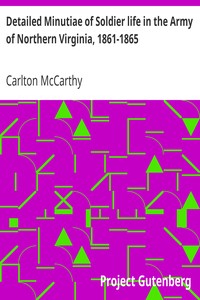
The author, who fought as a private in the Army of Northern Virginia during the Civil War, describes the Confederate soldier’s daily struggles with hunger, illness, fear, and the perils of combat; as well as his pride of service, love of comrades, and courage in the face of overwhelming odds (summary by D. Leeson).
“Detailed Minutiae of Soldier Life in the Army of Northern Virginia, 1861-1865” Metadata:
- Title: ➤ Detailed Minutiae of Soldier Life in the Army of Northern Virginia, 1861-1865
- Author: Carlton McCarthy
- Language: English
- Publish Date: 1882
Edition Specifications:
- Format: Audio
- Number of Sections: 12
- Total Time: 4:45:43
Edition Identifiers:
- libriVox ID: 2363
Links and information:
Online Access
Download the Audio Book:
- File Name: soldierlife_n-virginia_0808_librivox
- File Format: zip
- Total Time: 4:45:43
- Download Link: Download link
Online Marketplaces
Find Detailed Minutiae of Soldier Life in the Army of Northern Virginia, 1861-1865 at online marketplaces:
- Amazon: Audiable, Kindle and printed editions.
- Ebay: New & used books.
2Riddle Ring
By Justin McCarthy
This romantic mystery - or mysterious romance - tells the tale of jilted lover, Jim Conrad, who discovers an unusual gold ring while on a visit to Paris. What is the story of the ring? Why is Clelia Vine so sad? Who is the nameless 'chief'? And how is a dour English barber in a Parisian salon mixed up in all this?<br /><br />The novel, published in 1896, was written by Justin McCarthy, an Irish nationalist, Liberal historian, novelist and politician. (Introduction by Ruth Golding)
“Riddle Ring” Metadata:
- Title: Riddle Ring
- Author: Justin McCarthy
- Language: English
- Publish Date: 1897
Edition Specifications:
- Format: Audio
- Number of Sections: 27
- Total Time: 11:25:27
Edition Identifiers:
- libriVox ID: 5316
Links and information:
Online Access
Download the Audio Book:
- File Name: riddle_ring_rg_librivox
- File Format: zip
- Total Time: 11:25:27
- Download Link: Download link
Online Marketplaces
Find Riddle Ring at online marketplaces:
- Amazon: Audiable, Kindle and printed editions.
- Ebay: New & used books.
3Red Diamonds
By Justin McCarthy
In the South African wilderness, six men got together to mine for diamonds and become very rich. They agree that the wealth is to be split equally between them or their heirs after a few years and that the share of any one who died without leaving an heir or whose heir died before the time would be split between the remaining partners. Soon, all heirs are notified and wait expectantly for the first of January, on which the diamonds are to be divided between the partners. However, the diamonds are becoming increasingly blood stained, and January the first is still some time off... (Summary by Carolin)
“Red Diamonds” Metadata:
- Title: Red Diamonds
- Author: Justin McCarthy
- Language: English
- Publish Date: 1893
Edition Specifications:
- Format: Audio
- Number of Sections: 31
- Total Time: 14:41:14
Edition Identifiers:
- libriVox ID: 6657
Links and information:
- LibriVox Link: LibriVox
- Text Source: Org/details/reddiamonds01mcca
- Number of Sections: 31 sections
Online Access
Download the Audio Book:
- File Name: red_diamonds_1208_librivox
- File Format: zip
- Total Time: 14:41:14
- Download Link: Download link
Online Marketplaces
Find Red Diamonds at online marketplaces:
- Amazon: Audiable, Kindle and printed editions.
- Ebay: New & used books.
4Rebel Rose
By Justin McCarthy and Rosa Campbell Praed
The Rebel Rose is the story of Mary Stuart Beaton, a descendant of Mary Queen of Scots who has come to London in the hope of having her family claims legitimized. <br /><br /> The Pretendress -- as she is called, finds herself caught up in the devices of her own personal guardians as well as a scheming London society woman scorned by a powerful member of Parliament who has become an admirer of the Princess. Apart from the claims of royalty, Mary Beaton knows where her worth is found and she proves to be a formidable opponent for all those scheming for and against her.
“Rebel Rose” Metadata:
- Title: Rebel Rose
- Authors: Justin McCarthyRosa Campbell Praed
- Language: English
- Publish Date: 1888
Edition Specifications:
- Format: Audio
- Number of Sections: 39
- Total Time: 17:23:43
Edition Identifiers:
- libriVox ID: 6970
Links and information:
- LibriVox Link: LibriVox
- Text Source: Org/details/rebelrosenovel01mcca
- Number of Sections: 39 sections
Online Access
Download the Audio Book:
- File Name: rebelrose_1304_librivox
- File Format: zip
- Total Time: 17:23:43
- Download Link: Download link
Online Marketplaces
Find Rebel Rose at online marketplaces:
- Amazon: Audiable, Kindle and printed editions.
- Ebay: New & used books.
5History of the Four Georges in Four Volumes, Volume 1
By Justin McCarthy
Justin McCarthy (1830-1912), liberal member of Parliament and historian. He brings the great 18th Century personalities to life: Walpole and Swift, Bolingbroke and Mary Wortley Montagu, the Old Pretender and Bonnie Prince Charlie, and the four King Georges. The first volume begins with the death of Queen Anne in 1714 and ends in 1733, with Robert Walpole fleeing Parliament as London erupts in rioting over his excise scheme. - Summary by Pamela Nagami
“History of the Four Georges in Four Volumes, Volume 1” Metadata:
- Title: ➤ History of the Four Georges in Four Volumes, Volume 1
- Author: Justin McCarthy
- Language: English
- Publish Date: 1884
Edition Specifications:
- Format: Audio
- Number of Sections: 22
- Total Time: 12:17:57
Edition Identifiers:
- libriVox ID: 10198
Links and information:
- LibriVox Link: LibriVox
- Text Source: Org/details/ahistoryfourgeo06mccagoog
- Number of Sections: 22 sections
Online Access
Download the Audio Book:
- File Name: history_of_the_four_georges_in_four_volumes_volume_1_15_librivox
- File Format: zip
- Total Time: 12:17:57
- Download Link: Download link
Online Marketplaces
Find History of the Four Georges in Four Volumes, Volume 1 at online marketplaces:
- Amazon: Audiable, Kindle and printed editions.
- Ebay: New & used books.
6History of the Four Georges in Four Volumes, Volume 2
By Justin McCarthy
Justin McCarthy (1830-1912), liberal member of Parliament and historian. He brings the great 18th Century personalities to life: Walpole and Swift, Bolingbroke and Mary Wortley Montagu, the Old Pretender, Bonnie Prince Charlie, and the four King Georges. This second volume brings us the terrible death of Queen Caroline, Swift and Stella, the Jacobite rising of 1745, the Wesleyan Movement, Clive's victories, and the struggle for Canada. - Summary by Pamela Nagami
“History of the Four Georges in Four Volumes, Volume 2” Metadata:
- Title: ➤ History of the Four Georges in Four Volumes, Volume 2
- Author: Justin McCarthy
- Language: English
- Publish Date: 1901
Edition Specifications:
- Format: Audio
- Number of Sections: 22
- Total Time: 11:26:57
Edition Identifiers:
- libriVox ID: 10278
Links and information:
- LibriVox Link: LibriVox
- Text Source: Org/details/ahistoryfourgeo02unkngoog
- Number of Sections: 22 sections
Online Access
Download the Audio Book:
- File Name: history_of_the_four_georges_2_1511_librivox
- File Format: zip
- Total Time: 11:26:57
- Download Link: Download link
Online Marketplaces
Find History of the Four Georges in Four Volumes, Volume 2 at online marketplaces:
- Amazon: Audiable, Kindle and printed editions.
- Ebay: New & used books.
7History of the Four Georges, and of William IV, Volume 3
By Justin Huntly McCarthy and Justin McCarthy
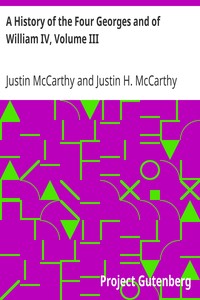
In Volume III of this series on the Hanoverian Kings, Justin McCarthy is joined by his son, Justin Hartly McCarthy, a liberal Irish MP like his father. Together they bring to life, poor stubborn George III, the outrageous radical, John Wilkes, the rebellious American Colonies, great-hearted Charles James Fox, the Gordon Riots which set London ablaze, Edmund Burke, Britain's problematic Indian policy, and the brave, enigmatic Younger Pitt, who faced national fears of the spread of revolution across the Channel from France and then confronted the imminent threat of invasion by the armies of Napoleon. - Summary by Pamela Nagami
“History of the Four Georges, and of William IV, Volume 3” Metadata:
- Title: ➤ History of the Four Georges, and of William IV, Volume 3
- Authors: Justin Huntly McCarthyJustin McCarthy
- Language: English
- Publish Date: 1901
Edition Specifications:
- Format: Audio
- Number of Sections: 30
- Total Time: 13:58:59
Edition Identifiers:
- libriVox ID: 10398
Links and information:
Online Access
Download the Audio Book:
- File Name: history_of_the_four_georges_3_1602_librivox
- File Format: zip
- Total Time: 13:58:59
- Download Link: Download link
Online Marketplaces
Find History of the Four Georges, and of William IV, Volume 3 at online marketplaces:
- Amazon: Audiable, Kindle and printed editions.
- Ebay: New & used books.
8History of the Four Georges, and of William IV, Volume 4
By Justin Huntly McCarthy and Justin McCarthy
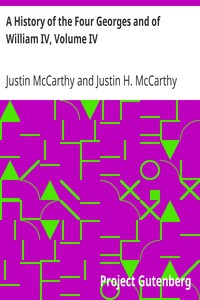
In Volume IV of this series on the Hanoverian kings, Justin McCarthy and his son, Justin Huntly McCarthy, both Liberal Irish MPs., bring on the stage that bulky, big-spender, George IV, his bumbling brother, William IV, the impulsive Liberal loose cannon, Lord Brougham, George Canning, true author of the Monroe Doctrine, and Earl Grey and Lord John Russell and their struggle to pass the great Parliamentary Reform Bill of 1832. - Summary by Pamela Nagami
“History of the Four Georges, and of William IV, Volume 4” Metadata:
- Title: ➤ History of the Four Georges, and of William IV, Volume 4
- Authors: Justin Huntly McCarthyJustin McCarthy
- Language: English
- Publish Date: 1901
Edition Specifications:
- Format: Audio
- Number of Sections: 22
- Total Time: 11:39:11
Edition Identifiers:
- libriVox ID: 10427
Links and information:
Online Access
Download the Audio Book:
- File Name: four_georges_4_1602_librivox
- File Format: zip
- Total Time: 11:39:11
- Download Link: Download link
Online Marketplaces
Find History of the Four Georges, and of William IV, Volume 4 at online marketplaces:
- Amazon: Audiable, Kindle and printed editions.
- Ebay: New & used books.
9Reign of Queen Anne, Volume I
By Justin McCarthy
Anne Stuart (1665-1714), Queen of England, Scotland, and Ireland, succeeded William III to the throne in 1702. She was the daughter of the deposed Catholic king, James II, but was of the Anglican faith. Liberal, Irish member of Parliament, Justin McCarthy, writing in 1902, creates in sparkling, uncluttered prose a panoramic canvas of Anne and her times. In the first of the two volumes, the brilliant commander, the Duke of Marlborough, defeats the French and Bavarians at the Battle of Blenheim, while the flagship of the admiral of the fleet, Sir Cloudesley Shovell, strikes the rocks near the Isles of Scilly and is lost with all eight hundred hands. We are at street level in rowdy London with its aristocratic bully boys, the Mohocks, its coffee houses, and its theaters. We meet the great Tories, Harley and Bolingbroke, and encounter the satiric spirit who haunts it all, Jonathan Swift. (Pamela Nagami)
“Reign of Queen Anne, Volume I” Metadata:
- Title: Reign of Queen Anne, Volume I
- Author: Justin McCarthy
- Language: English
- Publish Date: 1902
Edition Specifications:
- Format: Audio
- Number of Sections: 20
- Total Time: 13:42:02
Edition Identifiers:
- libriVox ID: 11090
Links and information:
- LibriVox Link: LibriVox
- Text Source: Org/details/reignqueenanne03mccagoog
- Number of Sections: 20 sections
Online Access
Download the Audio Book:
- File Name: reign_queen_anne_1_pn_1610_librivox
- File Format: zip
- Total Time: 13:42:02
- Download Link: Download link
Online Marketplaces
Find Reign of Queen Anne, Volume I at online marketplaces:
- Amazon: Audiable, Kindle and printed editions.
- Ebay: New & used books.
10Story of Gladstone's Life
By Justin McCarthy
William Ewart Gladstone (1809-1898), four times Prime Minister of Great Britain, dominated the Liberal Party for thirty years, but ultimately divided it over the issue of Irish Home Rule, which he unsuccessfully championed. He brought to parliamentary politics a moral fervor which made him the personification of the Victorian Age, but which also challenged the complacency of its imperialistic assumptions. In this 1897 biography, the Liberal Irish member of Parliament, Justin McCarthy, presents a Gladstone still vividly remembered, rising to speak in the House of Commons among a host of illustrious contemporaries, including Benjamin Disraeli, Lord Palmerston, and Sir Robert Peel, or expounding his views to a bored and baffled Queen Victoria, who called him a "ridiculous, wild, and incomprehensible old fanatic." (Pamela Nagami)
“Story of Gladstone's Life” Metadata:
- Title: Story of Gladstone's Life
- Author: Justin McCarthy
- Language: English
- Publish Date: 1897
Edition Specifications:
- Format: Audio
- Number of Sections: 34
- Total Time: 10:40:07
Edition Identifiers:
- libriVox ID: 11162
Links and information:
- LibriVox Link: LibriVox
- Text Source: Org/details/lifegladstone00mccagoog
- Number of Sections: 34 sections
Online Access
Download the Audio Book:
- File Name: story_gladstones_life_pn_1612_librivox
- File Format: zip
- Total Time: 10:40:07
- Download Link: Download link
Online Marketplaces
Find Story of Gladstone's Life at online marketplaces:
- Amazon: Audiable, Kindle and printed editions.
- Ebay: New & used books.
11Reign of Queen Anne, Volume II
By Justin McCarthy
Anne Stuart (1665-1714), Queen of England, Scotland, and Ireland, succeeded William III to the throne in 1702. She was the daughter of the deposed Catholic king, James II, but was of the Anglican faith. Liberal, Irish member of Parliament, Justin McCarthy, writing in 1902, creates in sparkling, uncluttered prose a panoramic canvas of Anne and her times. In the second of the two volumes, McCarthy describes the Battle of Malplaquet, where Marlborough meets the French in "a contest of hand-to-hand fighting on a gigantic scale." Then follows "the darkest chapter in the record of Queen Anne's reign," as a parliamentary conspiracy, headed by Bolingbroke, topples Marlborough from power. From Parliament we move to London's coffee houses where Londoners gather to read the "Spectator" and where, in 1714, they anxiously await news of the dying Queen. Scarcely has George I ascended his throne, when Jacobites at home and abroad begin to plot a Stuart Restoration under the son of the ousted James. (Pamela Nagami)
“Reign of Queen Anne, Volume II” Metadata:
- Title: Reign of Queen Anne, Volume II
- Author: Justin McCarthy
- Language: English
- Publish Date: 1902
Edition Specifications:
- Format: Audio
- Number of Sections: 20
- Total Time: 11:44:31
Edition Identifiers:
- libriVox ID: 11379
Links and information:
- LibriVox Link: LibriVox
- Text Source: Org/details/cu31924087999920
- Number of Sections: 20 sections
Online Access
Download the Audio Book:
- File Name: reign_queen_anne_volume_2_pn_1701_librivox
- File Format: zip
- Total Time: 11:44:31
- Download Link: Download link
Online Marketplaces
Find Reign of Queen Anne, Volume II at online marketplaces:
- Amazon: Audiable, Kindle and printed editions.
- Ebay: New & used books.
12History of Our Own Times From the Accession of Queen Victoria to the General Election of 1880, Volume I
By Justin McCarthy
An engaging history of Great Britain in the heyday of Queen Victoria and of her empire by the liberal Irish Member of Parliament, Justin McCarthy. He brings us the larger than life personalities of the day, Victoria and Albert, Russell and Peel, O'Connell and Palmerston, Gladstone and Disraeli, and relates great events, the Afghan War, the Irish famine, and the Crimean War without ever losing sight of the hopes and fears of the common people at home and abroad. (Pamela Nagami)
“History of Our Own Times From the Accession of Queen Victoria to the General Election of 1880, Volume I” Metadata:
- Title: ➤ History of Our Own Times From the Accession of Queen Victoria to the General Election of 1880, Volume I
- Author: Justin McCarthy
- Language: English
- Publish Date: 1880
Edition Specifications:
- Format: Audio
- Number of Sections: 39
- Total Time: 12:28:26
Edition Identifiers:
- libriVox ID: 13366
Links and information:
- LibriVox Link: LibriVox
- Text Source: Org/details/in
- Number of Sections: 39 sections
Online Access
Download the Audio Book:
- File Name: historyofourowntimes_1903_librivox
- File Format: zip
- Total Time: 12:28:26
- Download Link: Download link
Online Marketplaces
Find History of Our Own Times From the Accession of Queen Victoria to the General Election of 1880, Volume I at online marketplaces:
- Amazon: Audiable, Kindle and printed editions.
- Ebay: New & used books.
13History of Our Own Times From the Accession of Queen Victoria to the General Election of 1880, Volume II
By Justin McCarthy
Volume II of this popular history opens in the revolutionary year, 1848, with the Chartist movement for manhood suffrage and with the rise of Young Ireland. Next we join the crowds in 1851 at the opening of the Great Exhibition in Hyde Park, of which Queen Victoria wrote, ''A little rain fell just as we started, but before we came near the Crystal Palace the sun shone and gleamed upon the gigantic edifice, upon which the flags of all nations were floating.'' Hopes for a new era of peace expired in the freezing trenches before Sebastopol, where not even the heroics of the Light Brigade could distract the British public for long from the debacle of failed leadership and the criminal collapse of logistics. (Pamela Nagami, M.D.)
“History of Our Own Times From the Accession of Queen Victoria to the General Election of 1880, Volume II” Metadata:
- Title: ➤ History of Our Own Times From the Accession of Queen Victoria to the General Election of 1880, Volume II
- Author: Justin McCarthy
- Language: English
- Publish Date: 1881
Edition Specifications:
- Format: Audio
- Number of Sections: 30
- Total Time: 11:29:50
Edition Identifiers:
- libriVox ID: 13884
Links and information:
- LibriVox Link: LibriVox
- Text Source: Org/details/in
- Number of Sections: 30 sections
Online Access
Download the Audio Book:
- File Name: a_history_of_our_own_times_vol_ii_1907_librivox
- File Format: zip
- Total Time: 11:29:50
- Download Link: Download link
Online Marketplaces
Find History of Our Own Times From the Accession of Queen Victoria to the General Election of 1880, Volume II at online marketplaces:
- Amazon: Audiable, Kindle and printed editions.
- Ebay: New & used books.
14History of Our Own Times From the Accession of Queen Victoria to the General Election of 1880, Volume III
By Justin McCarthy
Volume III of this history of Victorian Britain begins in 1856 with the gunboat diplomacy of the Second Opium War and then moves to the harrowing days of the Indian (Sepoy) Rebellion of 1857. In June 1858, Benjamin Disraeli secures passage of the Jews Relief Act and Baron Lionel Nathan de Rothschild takes his seat in Parliament. Prince Albert dies after a short illness in December 1861, leaving a distraught and cloistered Queen. Lord Palmerston's diplomacy increases Britain's influence on the Continent, while the Civil War in America divides the country in surprising ways. Bismarck emerges and Prussia begins her ascent to power. (Pamela Nagami, M.D.)
“History of Our Own Times From the Accession of Queen Victoria to the General Election of 1880, Volume III” Metadata:
- Title: ➤ History of Our Own Times From the Accession of Queen Victoria to the General Election of 1880, Volume III
- Author: Justin McCarthy
- Language: English
- Publish Date: 1881
Edition Specifications:
- Format: Audio
- Number of Sections: 42
- Total Time: 12:49:23
Edition Identifiers:
- libriVox ID: 14232
Links and information:
- LibriVox Link: LibriVox
- Text Source: Org/details/in
- Number of Sections: 42 sections
Online Access
Download the Audio Book:
- File Name: historyofourowntimes_queenvictoriatoelection1880_vol3_2002_librivox
- File Format: zip
- Total Time: 12:49:23
- Download Link: Download link
Online Marketplaces
Find History of Our Own Times From the Accession of Queen Victoria to the General Election of 1880, Volume III at online marketplaces:
- Amazon: Audiable, Kindle and printed editions.
- Ebay: New & used books.
15History of Our Own Times From the Accession of Queen Victoria to the General Election of 1880, Volume IV
By Justin McCarthy
The fourth and concluding volume of this history of Victorian Britain opens with the brutal repression in 1865 of a rebellion by ex-slaves in Jamaica. Then in 1867, the Conservative Prime Minister, Benjamin Disraeli, takes his celebrated "leap in the dark" with the passage of the most comprehensive expansion of manhood suffrage in British history. The Fenian movement agitates unsuccessfully for Irish independence. British trade unions win the right to organize. William Ewart Gladstone launches his great reform ministry by abolishing in Ireland the hated Anglican establishment and follows with a flood of bills reforming education, the British army, and poor relief. The period closes with the imperialist adventures of Benjamin Disraeli's last ministry and the pageantry of the Congress of Berlin, at which Disraeli and Bismarck conclude the negotiations ending the Russo-Turkish War of 1877-78. - Summary by Pamela Nagami, M.D.
“History of Our Own Times From the Accession of Queen Victoria to the General Election of 1880, Volume IV” Metadata:
- Title: ➤ History of Our Own Times From the Accession of Queen Victoria to the General Election of 1880, Volume IV
- Author: Justin McCarthy
- Language: English
- Publish Date: 1881
Edition Specifications:
- Format: Audio
- Number of Sections: 50
- Total Time: 16:20:32
Edition Identifiers:
- libriVox ID: 14829
Links and information:
- LibriVox Link: LibriVox
- Text Source: Org/details/in
- Number of Sections: 50 sections
Online Access
Download the Audio Book:
- File Name: history_of_our_own_times_vol_iv_2009_librivox
- File Format: zip
- Total Time: 16:20:32
- Download Link: Download link
Online Marketplaces
Find History of Our Own Times From the Accession of Queen Victoria to the General Election of 1880, Volume IV at online marketplaces:
- Amazon: Audiable, Kindle and printed editions.
- Ebay: New & used books.
16America's Retreat from Victory; The Story of George Catlett Marshall
By Joseph McCarthy
Senator Joseph McCarthy examines the life of General George Catlett Marshall, particularly his role in government beginning in 1945 as United States Special Envoy to China, and encompassing his role of Secretary of State in the late 1940's. This book can provide context which is important to a rounded understanding of how Communist China came to be a nation in 1949, and Marshall's crucial role as Secretary of State in its birth. - Summary by Robert L. Morel
“America's Retreat from Victory; The Story of George Catlett Marshall” Metadata:
- Title: ➤ America's Retreat from Victory; The Story of George Catlett Marshall
- Author: Joseph McCarthy
- Language: English
- Publish Date: 1951
Edition Specifications:
- Format: Audio
- Number of Sections: 10
- Total Time: 05:56:56
Edition Identifiers:
- libriVox ID: 20063
Links and information:
- LibriVox Link: LibriVox
- Text Source: Hathitrust
- Number of Sections: 10 sections
Online Access
Download the Audio Book:
- File Name: americasretreatfromvictory_2402_librivox
- File Format: zip
- Total Time: 05:56:56
- Download Link: Download link
Online Marketplaces
Find America's Retreat from Victory; The Story of George Catlett Marshall at online marketplaces:
- Amazon: Audiable, Kindle and printed editions.
- Ebay: New & used books.
Buy “Getting It Right This Time” online:
Shop for “Getting It Right This Time” on popular online marketplaces.
- Ebay: New and used books.